You can upload files and documents to a client record by using our Dropbox integration. This will require you to have a Dropbox account. You can check the video below for a demo of how this works.
Watch video tutorial on YouTube
To sync your NutriAdmin account with Dropbox, you can follow the steps below.
Step 1: If you don't have a Dropbox account yet, you can create one at https://dropbox.com. If you already have an account, log in to Dropbox in your browser.
Step 2: On a different tab, log in to your NutriAdmin account. Go to Settings on the side menu.
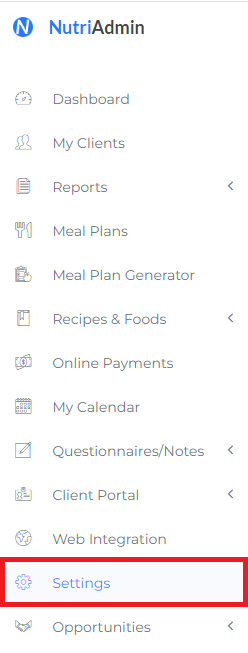
Step 2: Select the Integrations tab.

Step 3: Click on the Connect with Dropbox button.
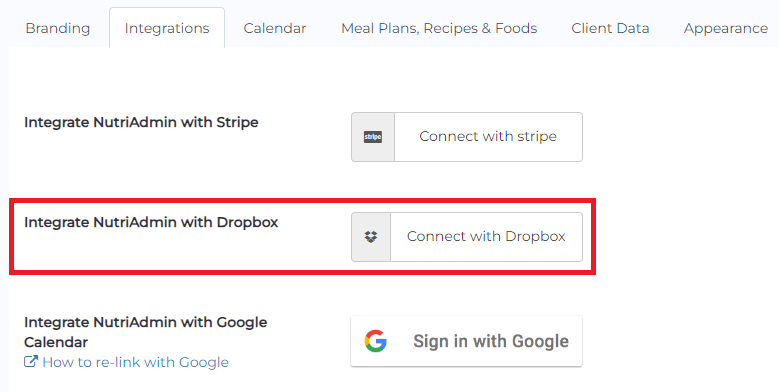
Step 4: A terms and conditions message box will appear. If you agree to the terms and conditions, simply click the checkbox and select Sync with Dropbox.
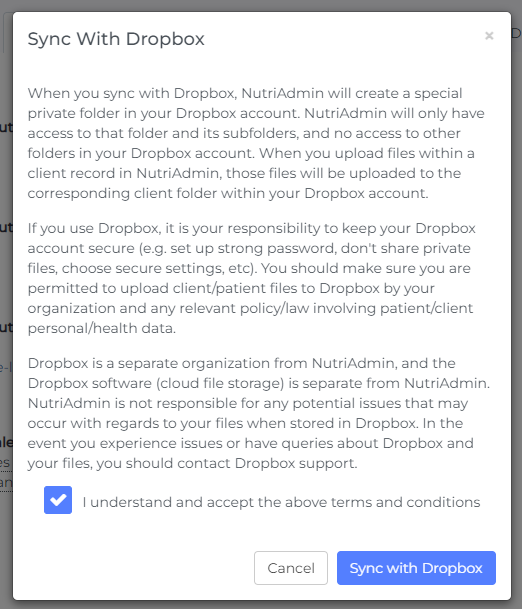
Step 5: You will be redirected to another page as shown below. Simply click Allow.
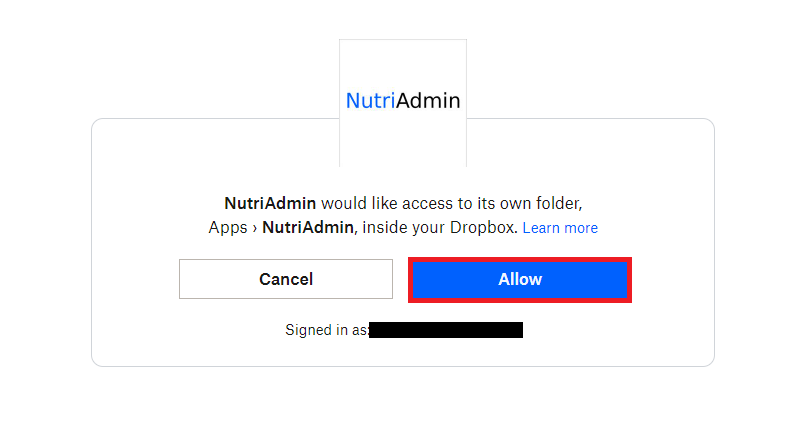
To upload client files to Dropbox and share them with your clients, you can follow this tutorial.
Note: If you just want to share handouts with clients, please check this tutorial