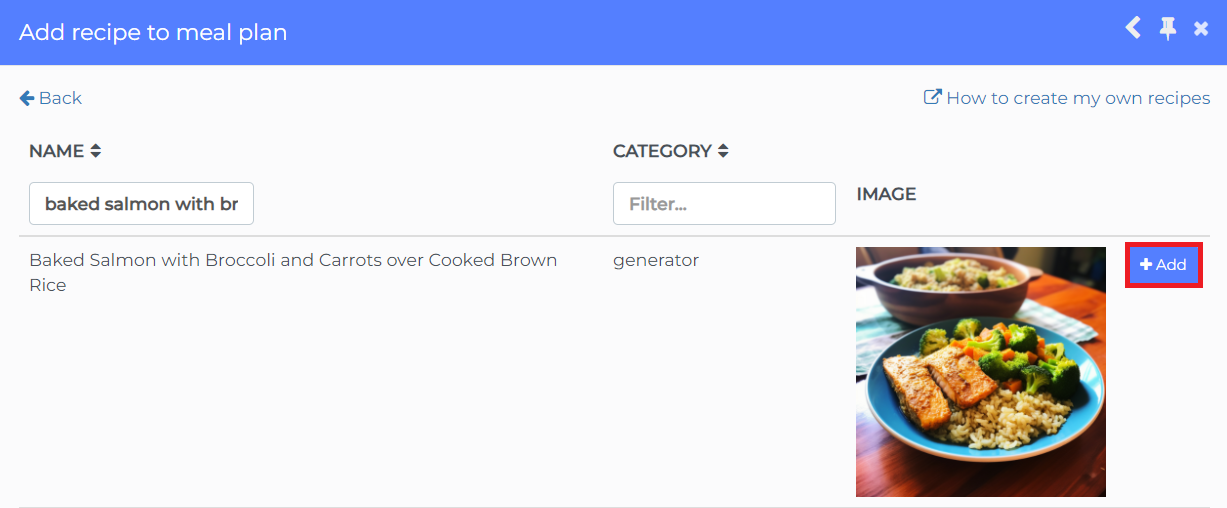NutriAdmin grants you access to a large recipes database of 360,000+ recipes. You can query those recipes and use them exactly as they are, but there is also the possibility of editing and customizing them.
The following tutorial explains step-by-step how to customize recipes from the database.
Step 1: Go to Recipes & Foods. Then Click Search Recipe Database
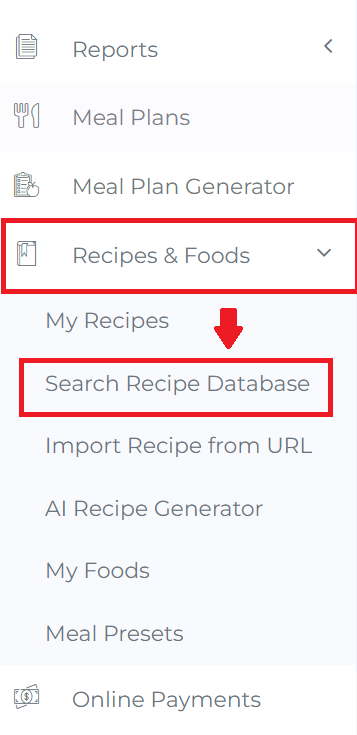
Step 2: Choose from available recipes database. In this example, we will use NutriAdmin database.
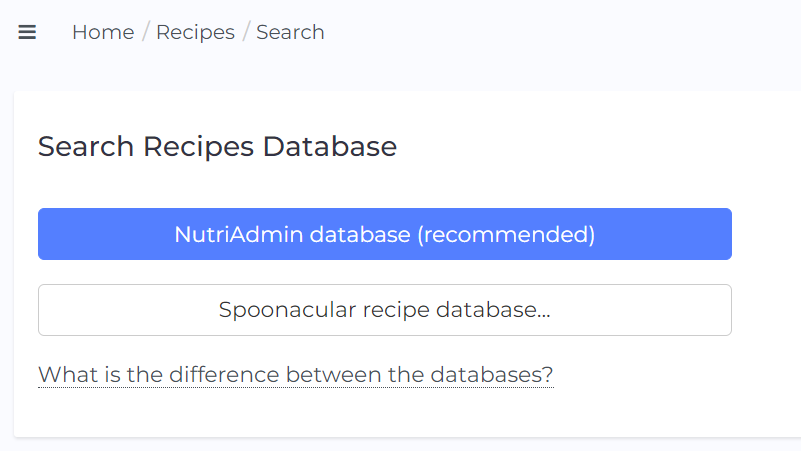
Step 3: Enter a query and search. In this example, we will search for salmon and rice.
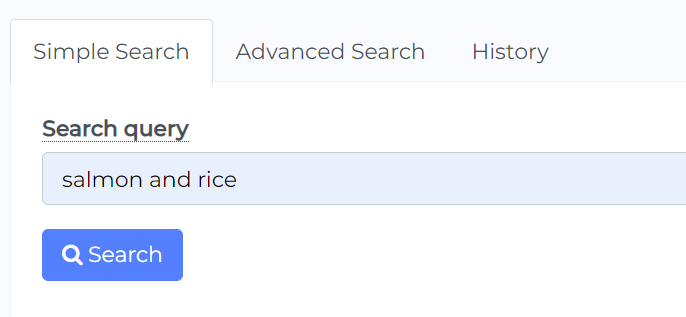
Step 4: Find the recipe you want to use amongst the available options. Click Actions button then Select Recipe once you are ready.
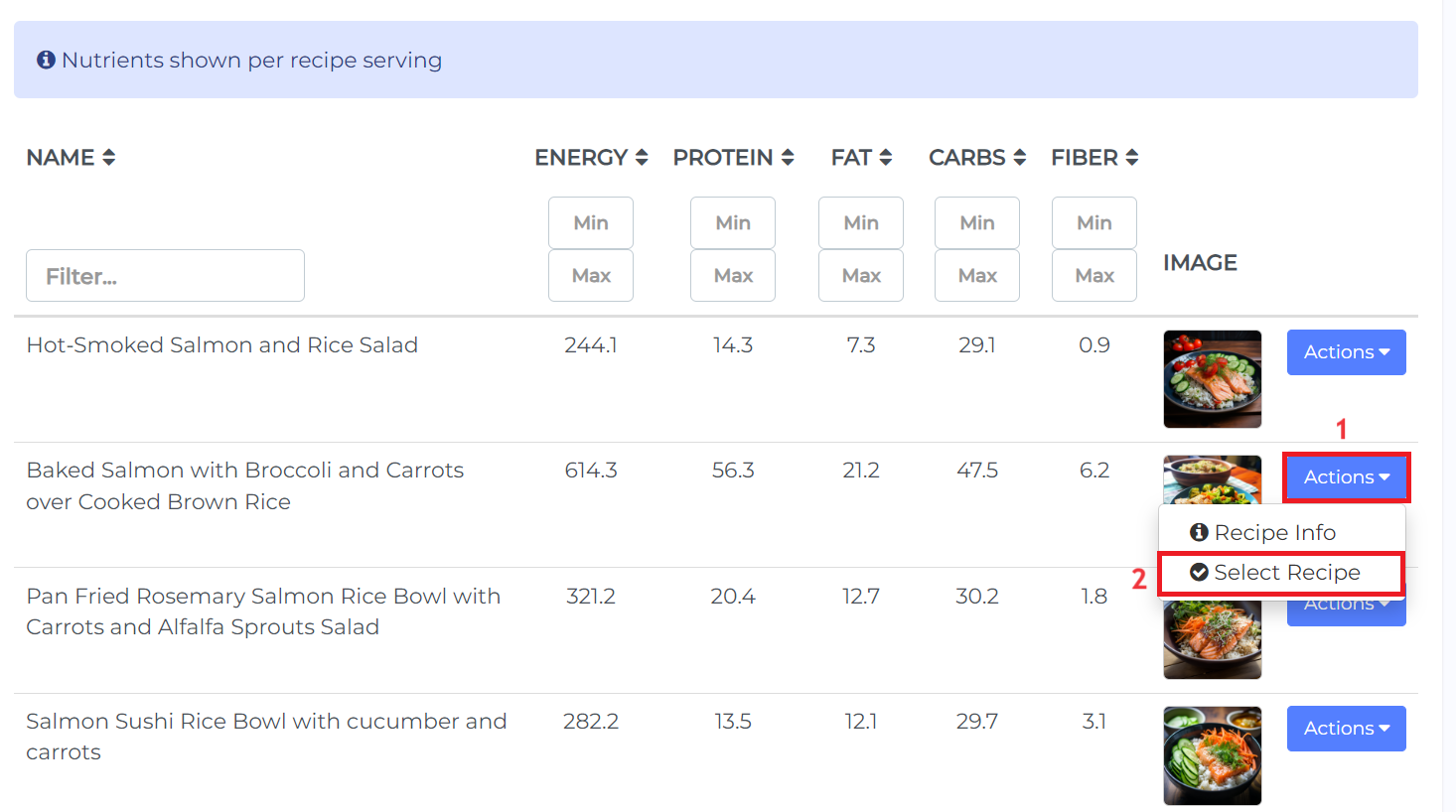
Step 5: You will be redirected to the recipe and you can now make the changes you want. You can change the name, servings, ingredients, instructions, etc.
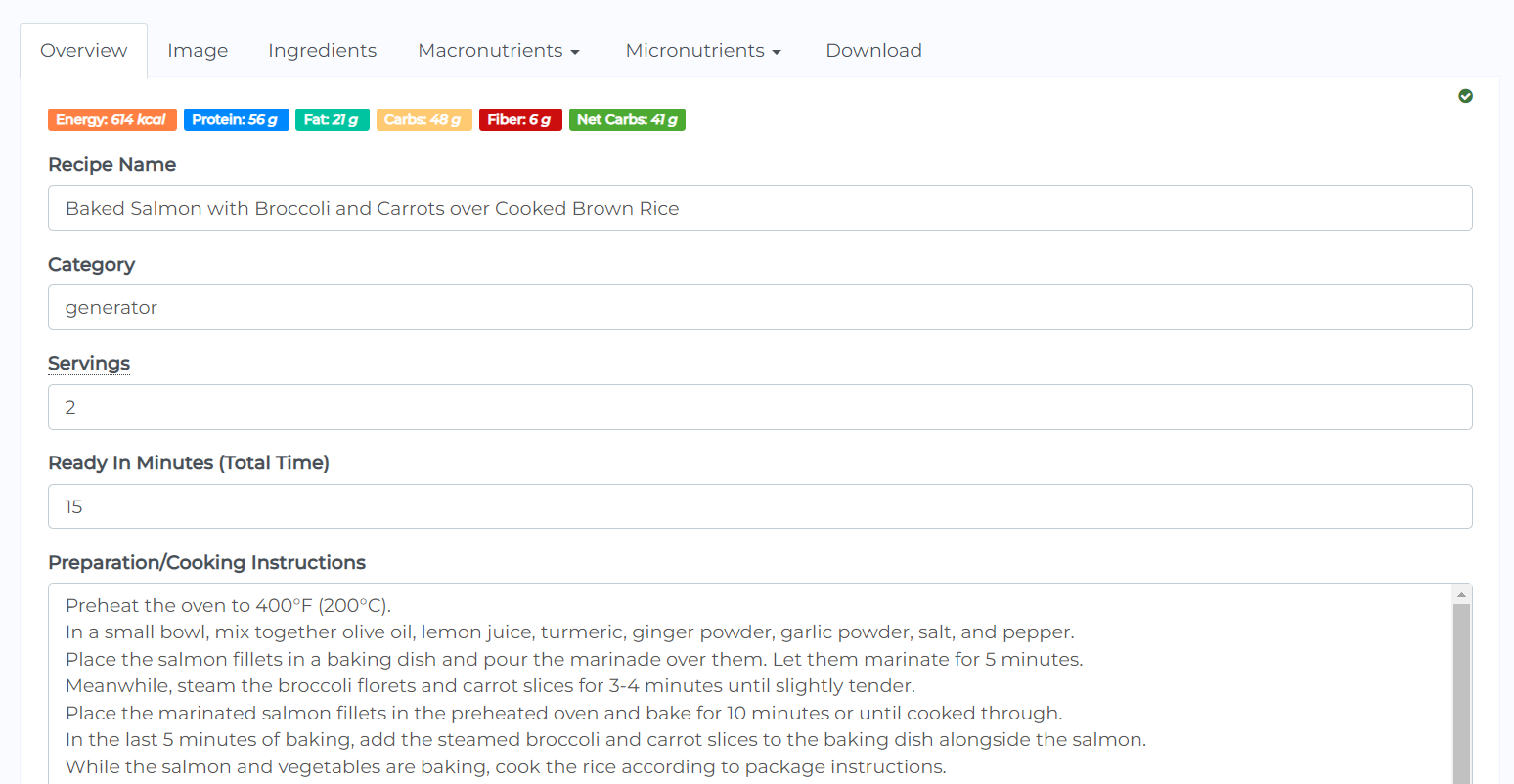
Your recipe will be saved automatically (including your customizations) and you will now be able to use it on meal plans.
To use the recipe you have just saved on a meal plan, follow these steps:
Step 1: Open a meal plan and click on the plus symbol to add foods to a meal plan. Then, click on + Recipe.
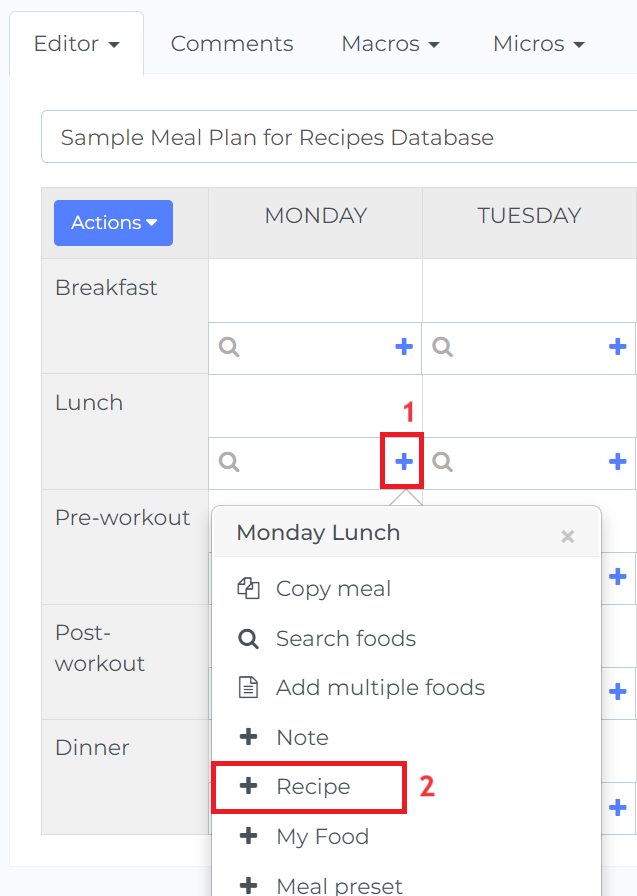
Step 2: Click on Use my own recipe. This will allow you to choose the recipe you have edited. If you choose Search database for a recipe, then you will get the original recipe without your edits.
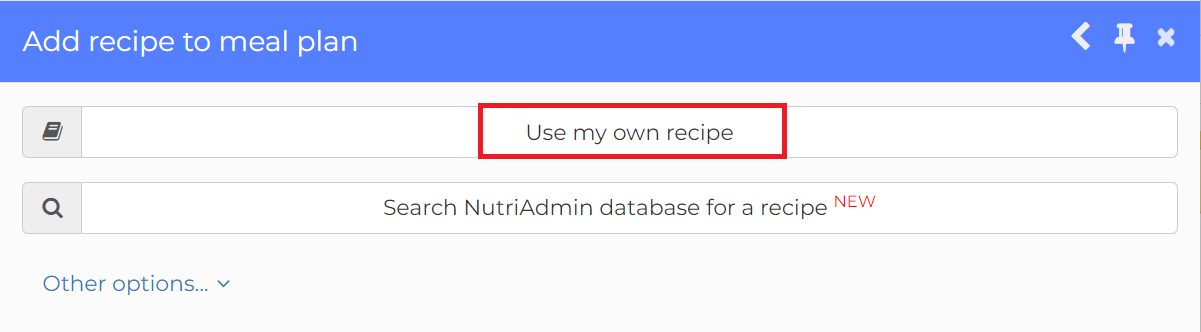
Step 3: Find your recipe and click on Add.