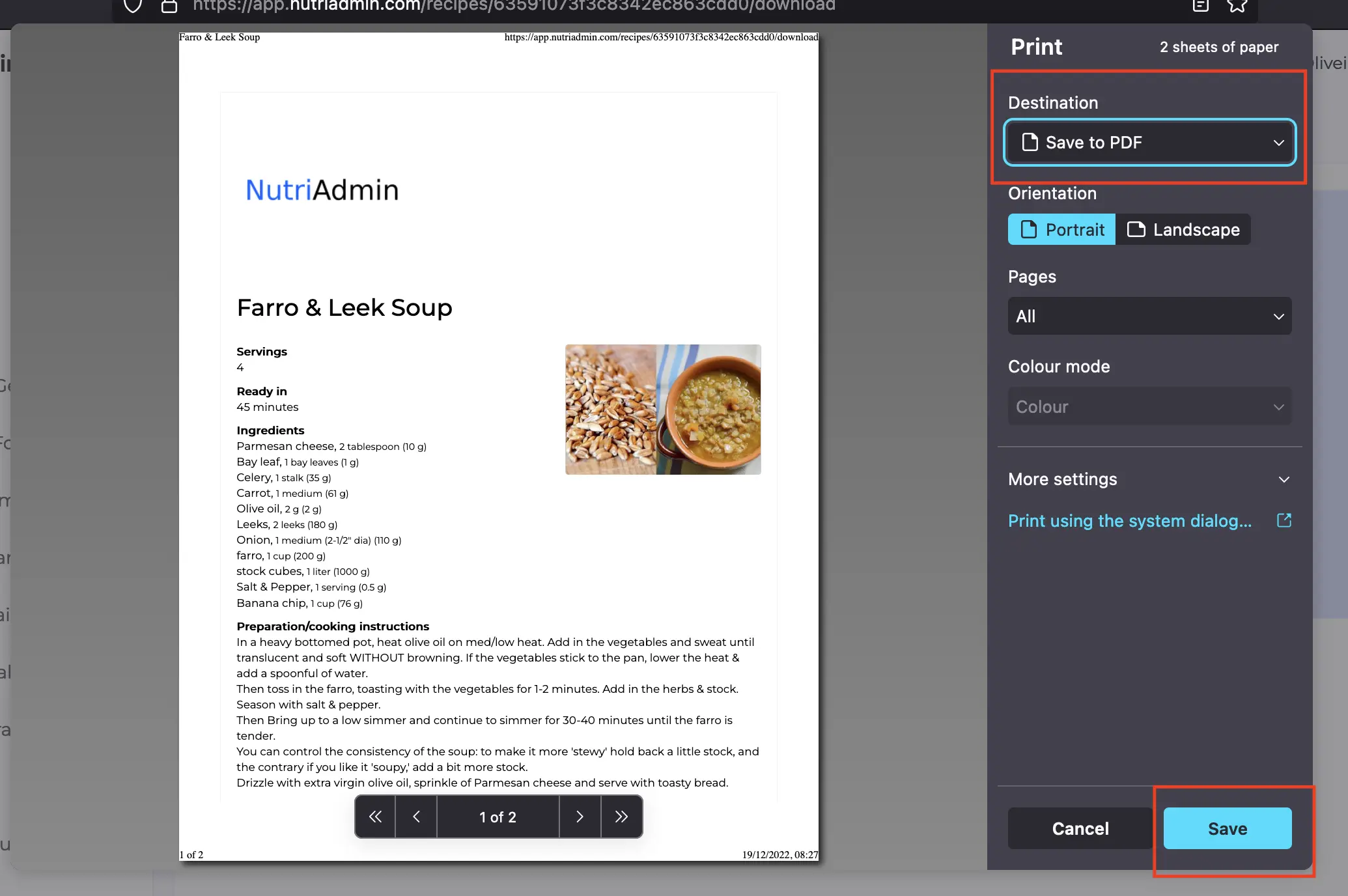You can follow the steps in this tutorial to download a recipe as a PDF file. If you want to download a recipe from the recipes database you will have to first save it, then open it in the recipes editor and follow the steps below.
Step 1: Open the recipe editor and head to the Download tab.
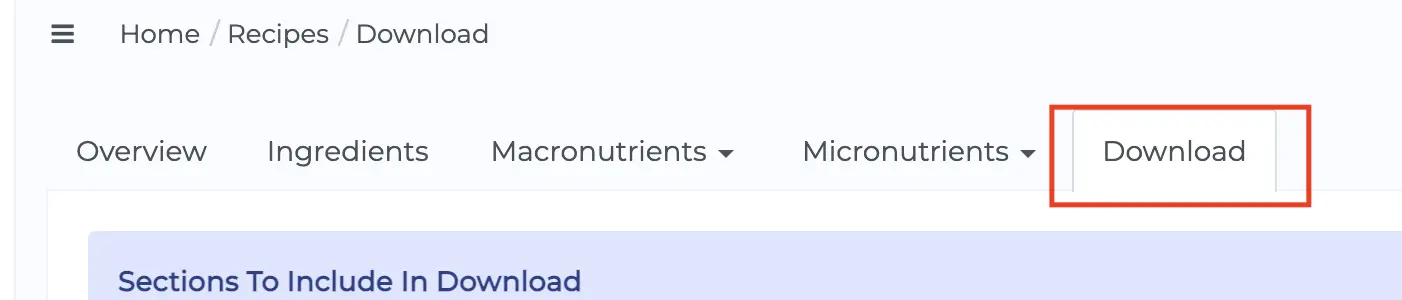
Step 2: You can scroll down to see a preview of your pdf. Simply click the Download button and a pdf file will be downloaded to your device.
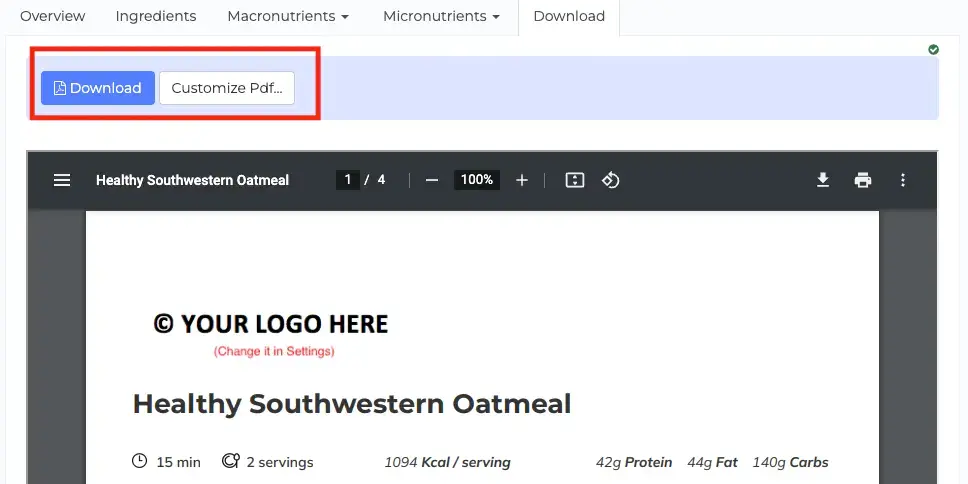
Customizing your recipe pdf
Alternatively, you can click the Customize Pdf... button to open the PDF customization section.
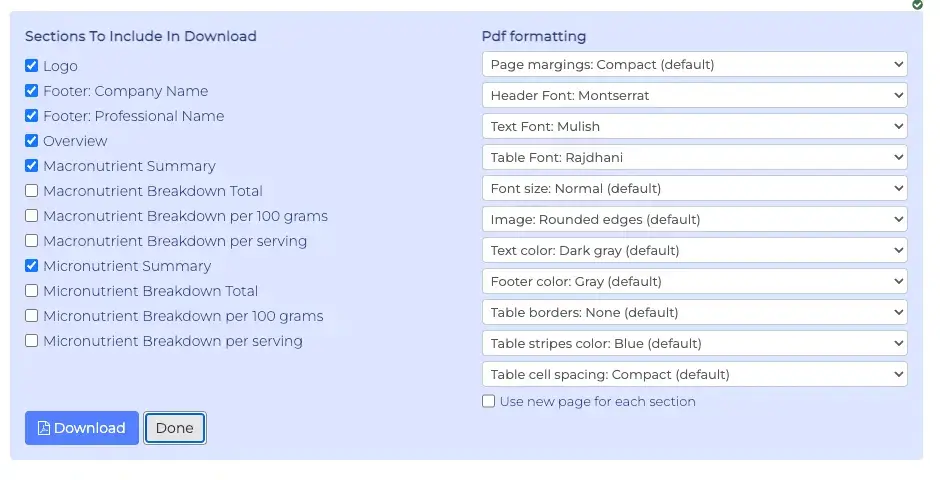
You can change which sections are included in the document, and choose formatting options such as fonts, colors, and more. You can see updated changes to the preview below. When you are done editing you can click the Download button.
Changes you make to the formatting settings are saved, so you can keep the format in your recipes consistent.
Printing the recipe
You can download the recipe as a PDF, and then use that file to print in your device. Alternatively, you can click the Print icon to open the browser print dialog.

This window will look differently depending on the web browser you are using. Here is how to print as PDF in the most common browsers.
In every case, you can use the print window to adjust margins in your document, adjust the zoom level, and set up other useful parameters.
Google Chrome: Select Save as PDF from the Destination dropdown on the top-right. Then click Save.
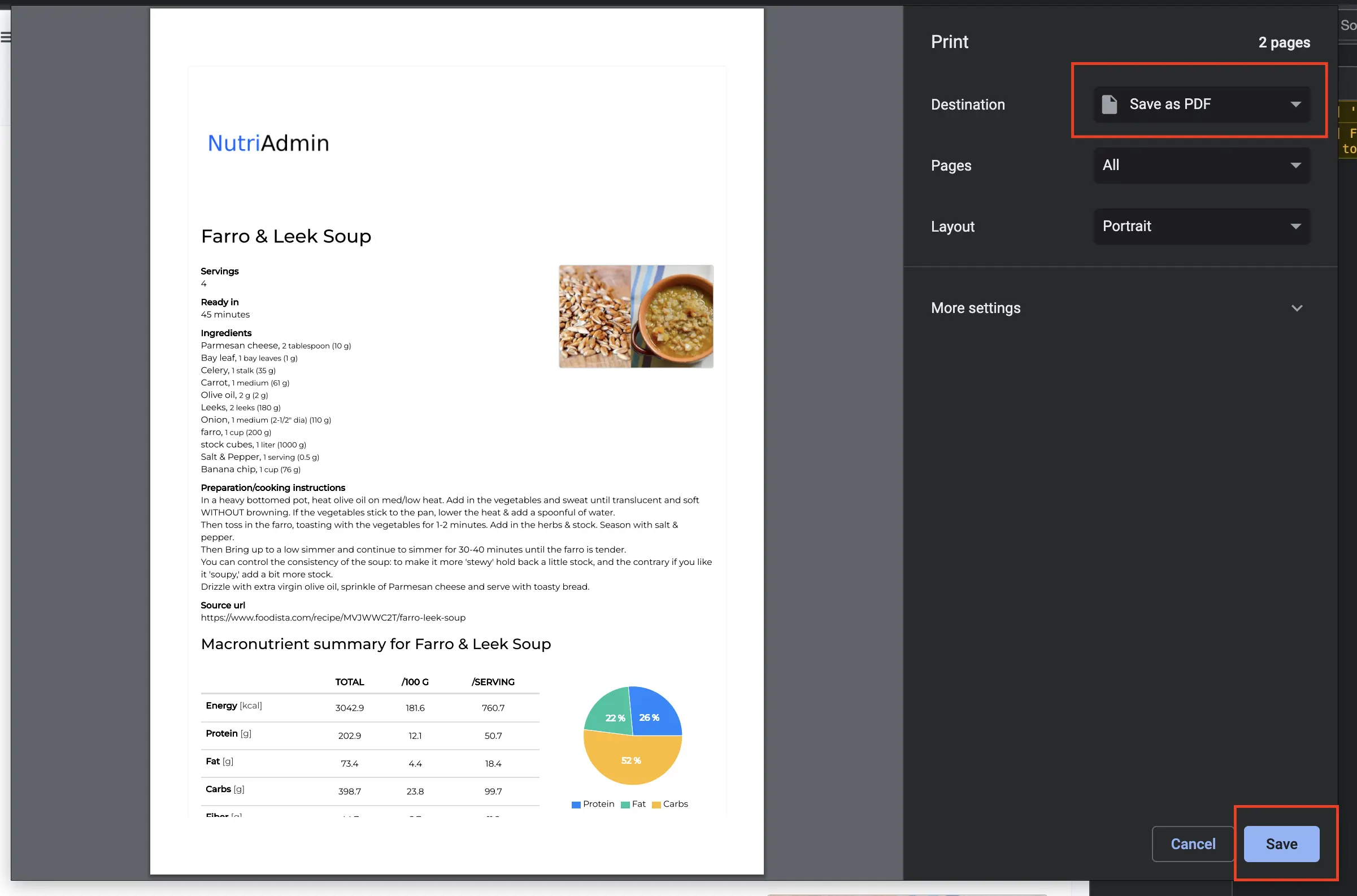
Safari: Click the PDF dropdown on the bottom and then select Save as PDF.

Brave browser: Same as Chrome. Click Save as PDF in the destination dropdown, then click on Save.
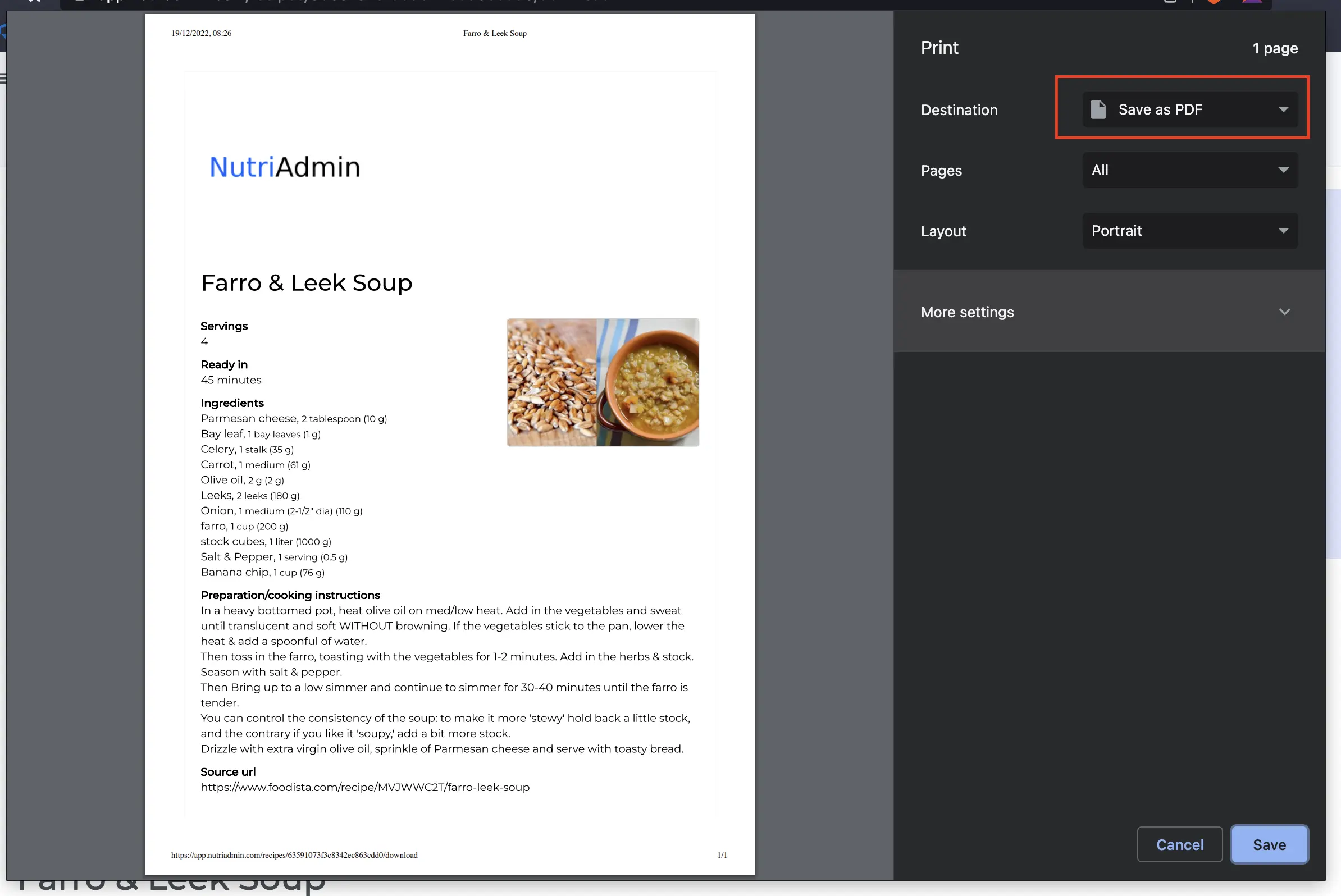
Firefox: Select Save to PDF in the Destination dropdown, then click Save