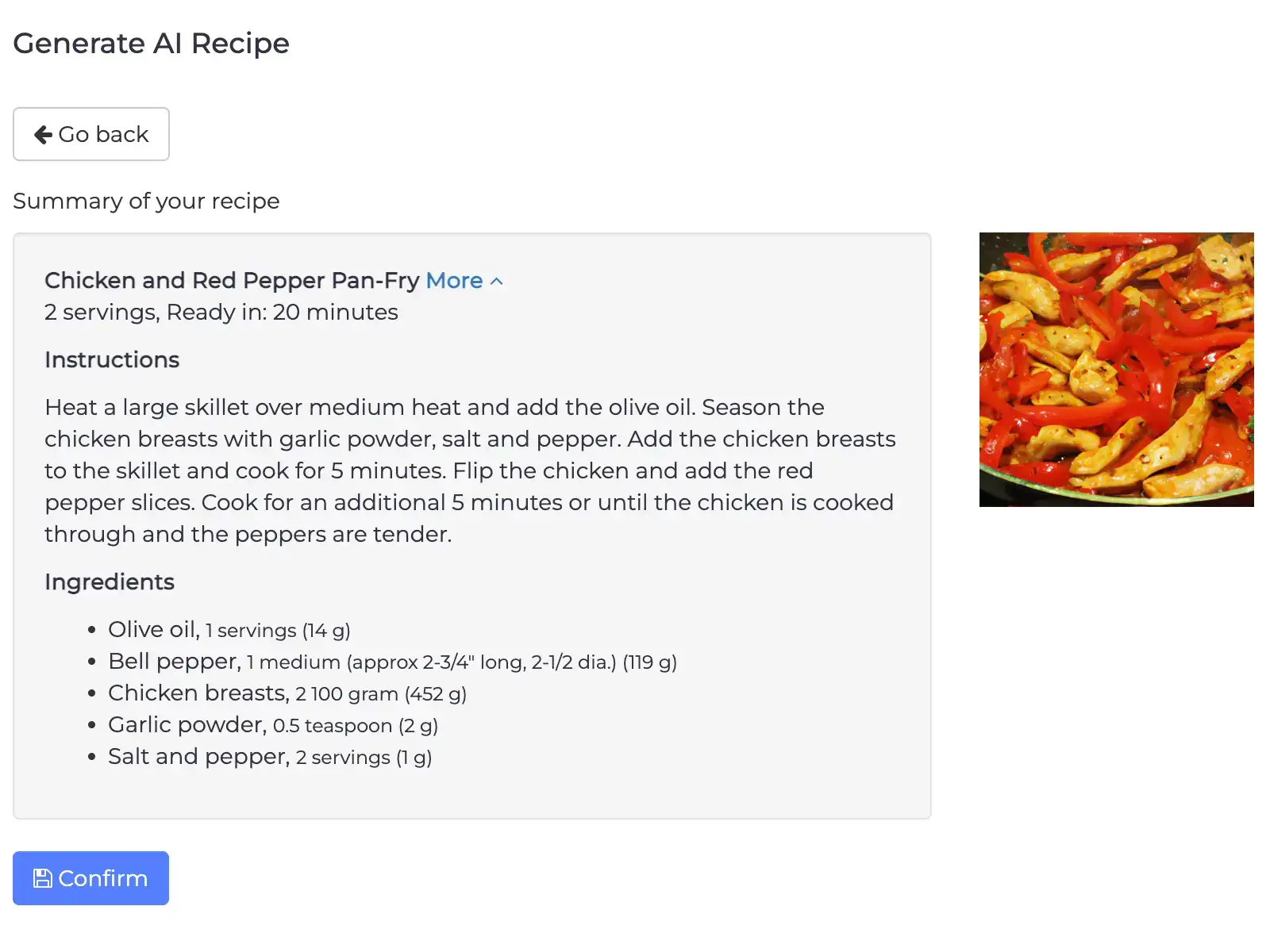NutriAdmin allows you to generate a recipe with AI. AI stands for artificial intelligence, and in this case refers to a large language model trained by OpenAI to produce text based on user inputs and vast collections of data.
In practice, you can enter a query in the system and produce an entire recipe, including cooking instructions, ingredients, nutritional analysis, and an image. This tutorial explains how.
You can also alternatively query a professional recipes database. The recipes there are made by a nutritionist, and are high quality. You may find a better recipe option this way instead of generating it with AI.
Step 1: Click on Recipes & Foods and select AI Recipe Generator.
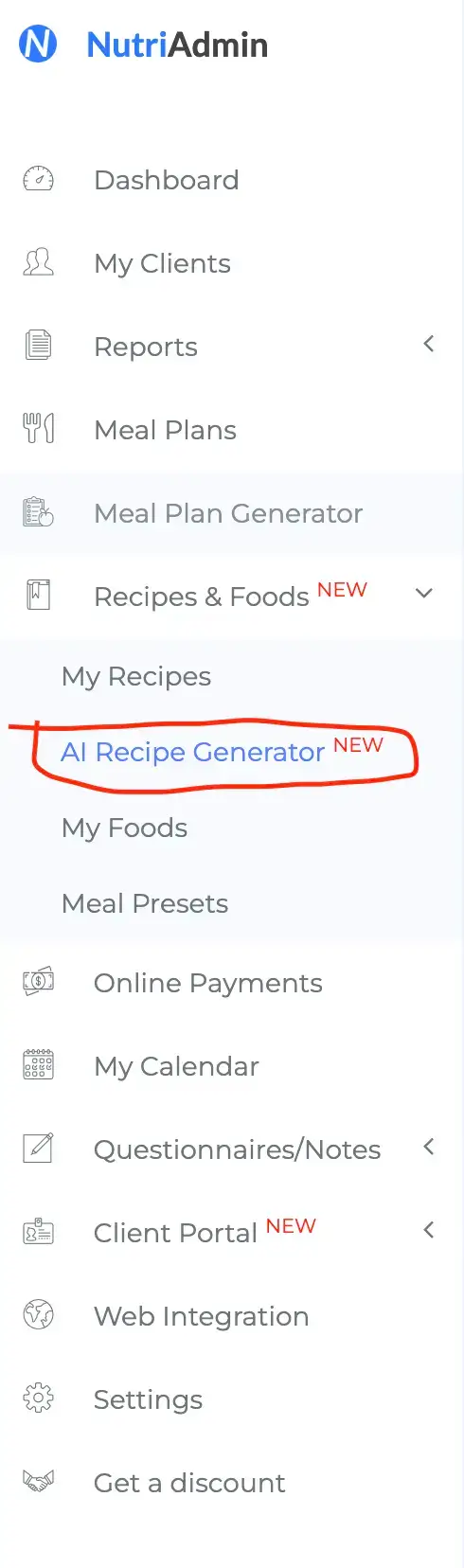
Step 2: Type in your query. You can be as specific as you want. For example: Give me a recipe for breakfast including eggs, Indian cuisine, and ready in 15 minutes.
You can, alternatively, click the button to switch to the advanced form, which gives you a different interface to enter your query. Both options use the same AI to generate recipes.
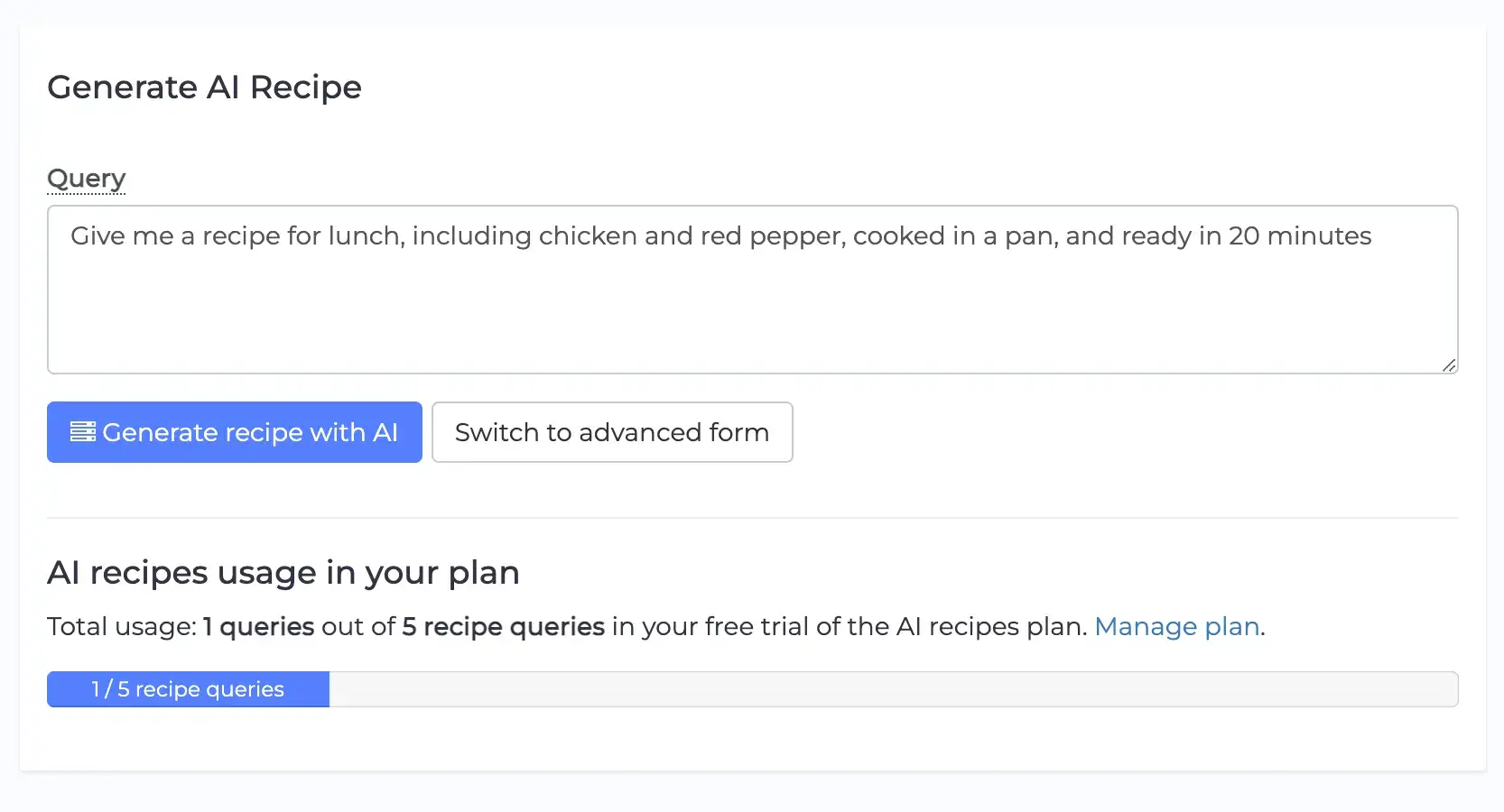
Sometimes, you may get the screen below saying that no results were found. If this happens, you can click the Back button and try again. You can try with the exact same query, or rephrase it to attempt generating a new recipe.
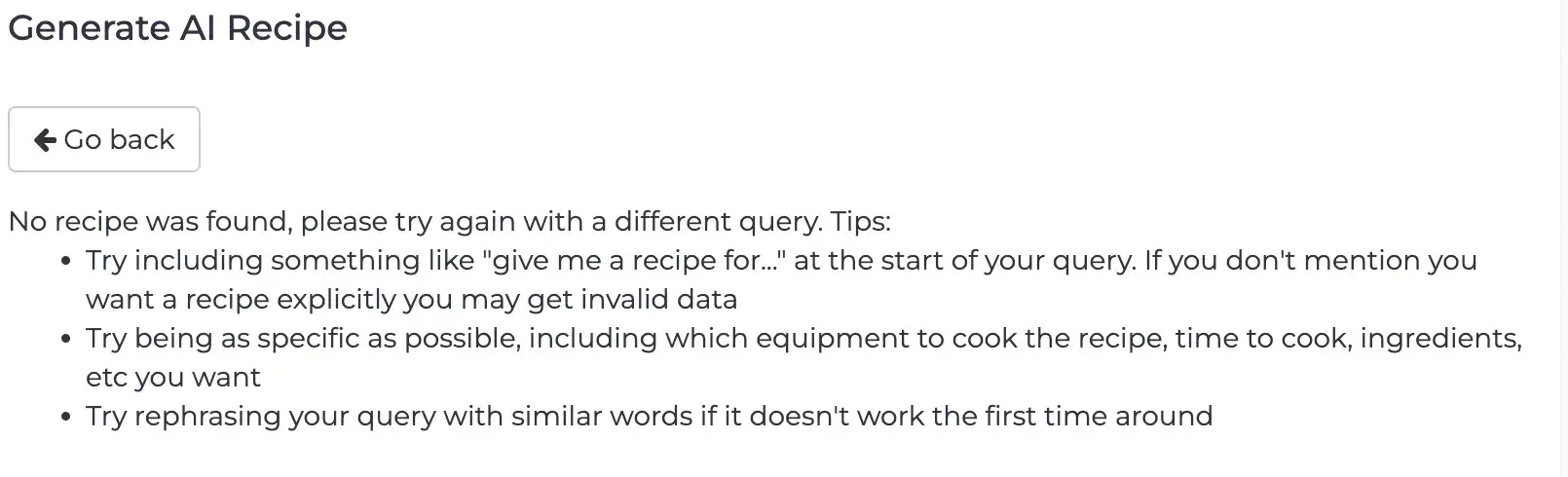
Step 3: Once the recipe is generated, you can see the result as shown below. You can change the name, instructions and ingredients by typing in the form shown.
Once you are ready you can click the Continue button.
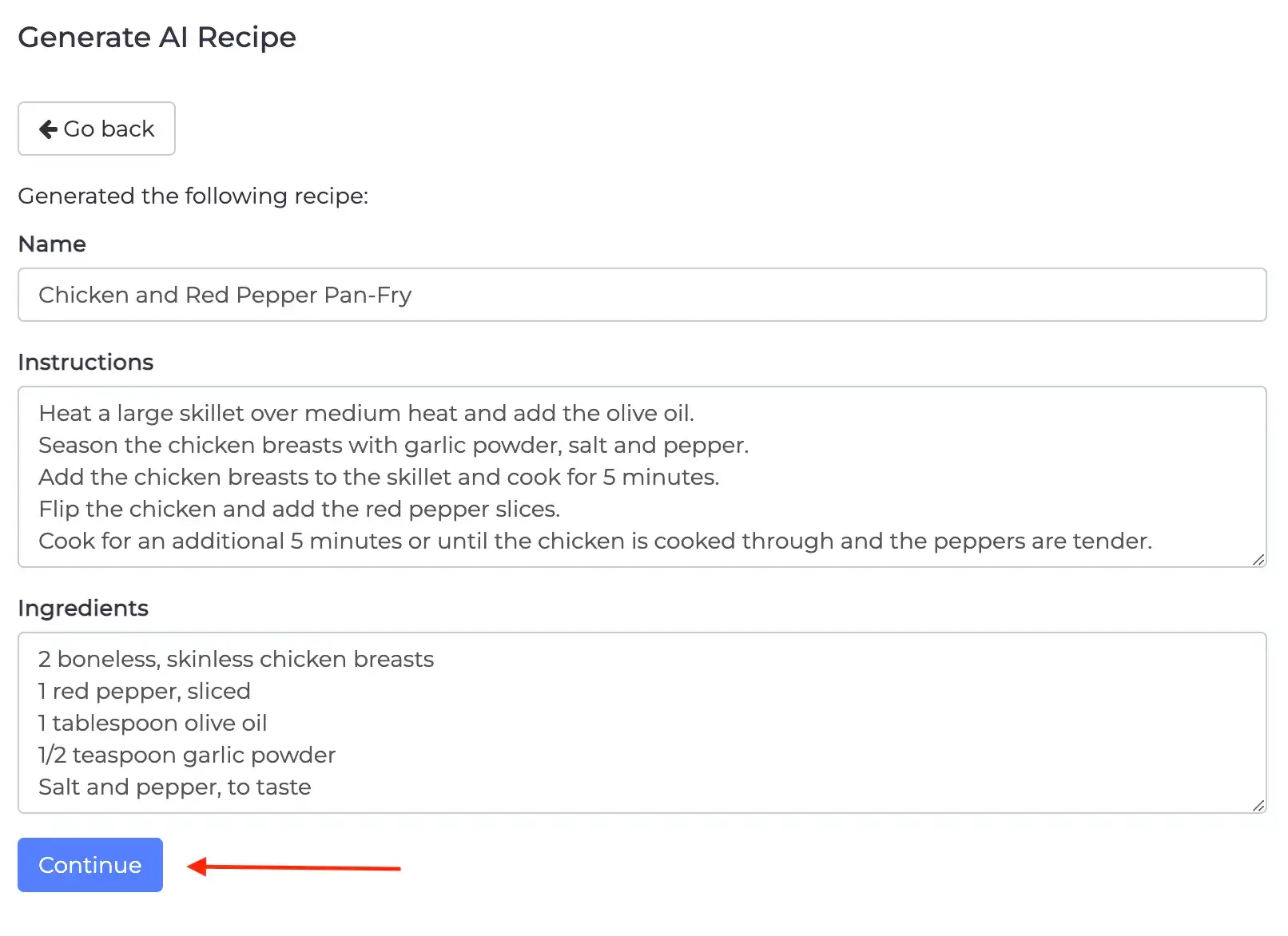
The software will load nutritional information for your ingredients from the database. Normally this is an automatic process, but if one or more ingredients cannot be found you will get a screen that allows you to manually add any missing ingredients.
Step 4: Once nutrition data is loaded, you will get the opportunity to generate an image.
You can click the No image is needed text if you don't want an image or if you wish to upload your own image later.
You can type in the description for your recipe and click the Generate recipe images with AI button when ready. Be as specific in the text prompt you provide. For example, you can say Chicken annd Red pepper pan-fry and then add in a pan, or served in a porcelain dish, or in multiple portions as you wish.
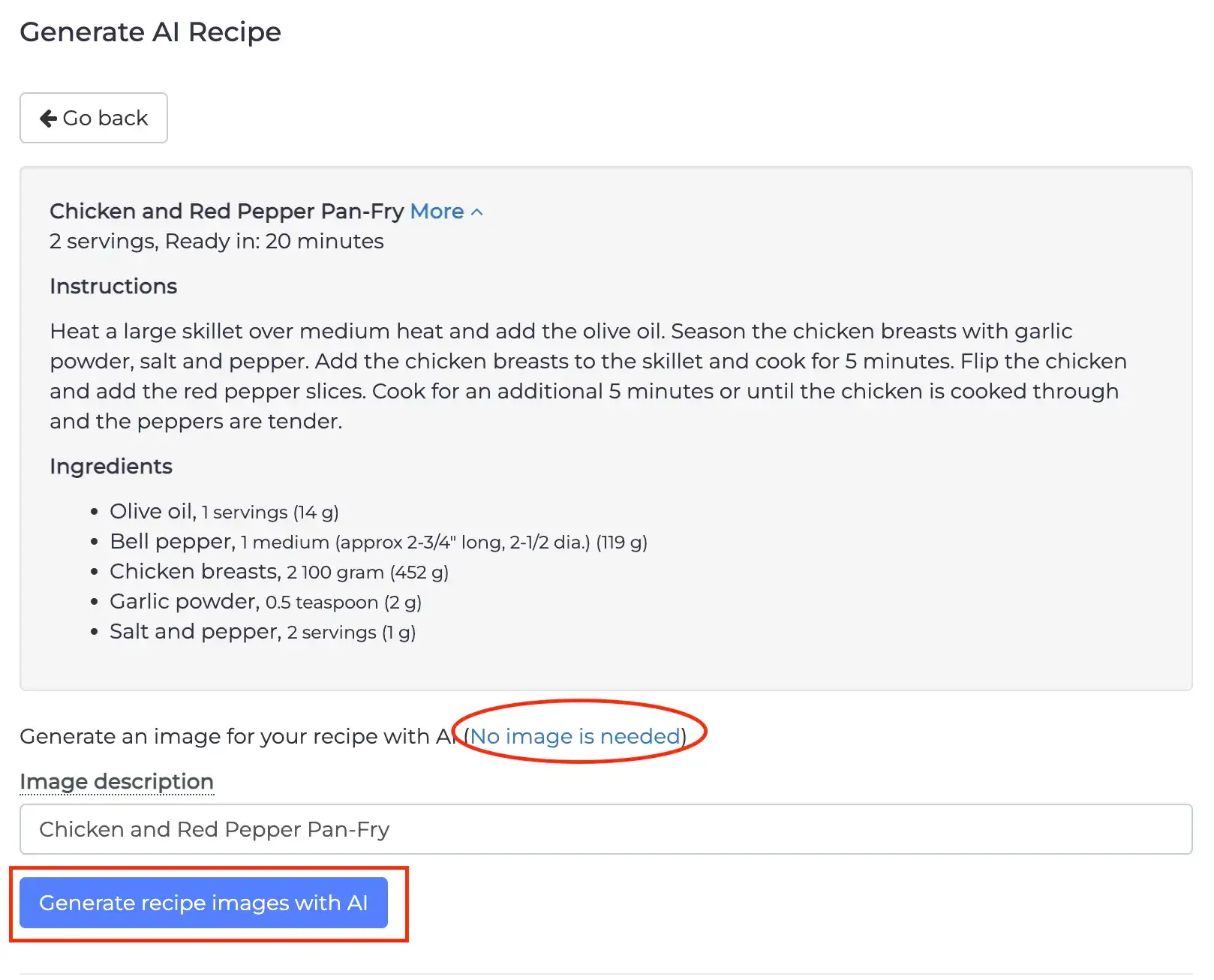
Step 5: Pick an image amongst the multiple options provided. If none work, you can click the Go Back button and try again.
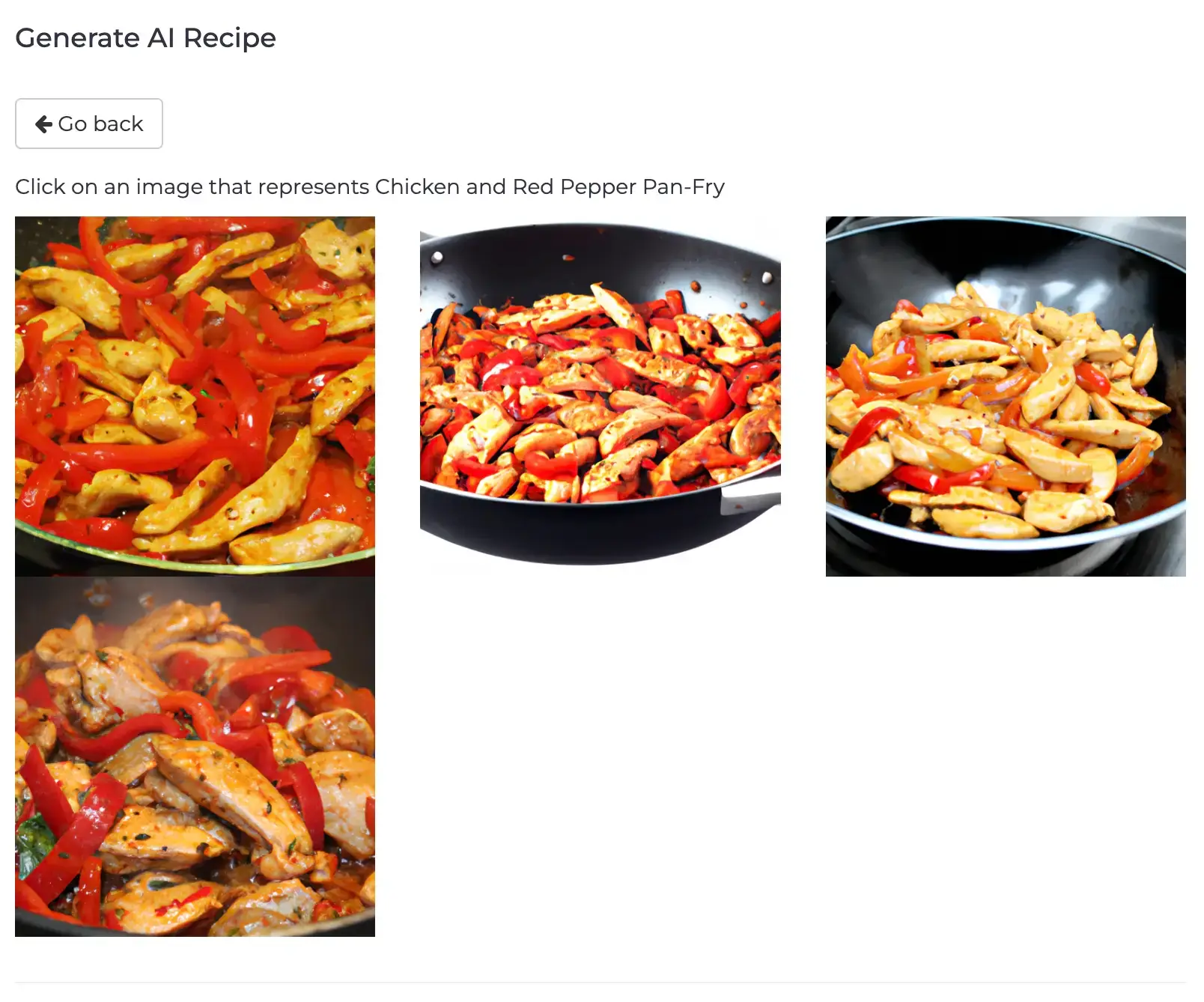
Step 6: Review your recipe and click on Confirm. The recipe will be saved and the recipes editor will load. You will now be able to check the recipe's nutrients, edit ingredients, text, image, and download it as a PDF. You will also be able to add your recipe to meal plans.