When you are trying to login to the client portal, you may have forgotten your password. If this happens, there is an option to reset the password available at https://nutriadmin.com/client/login.
When resetting your password, we will send a code to your email address in order to verify you are the owner of the account. You will need this code to reset the password.
To reset your password, follow these steps:
Step 1: Go to https://nutriadmin.com/client/portal
Step 2: Click on Forgot your password as shown below.
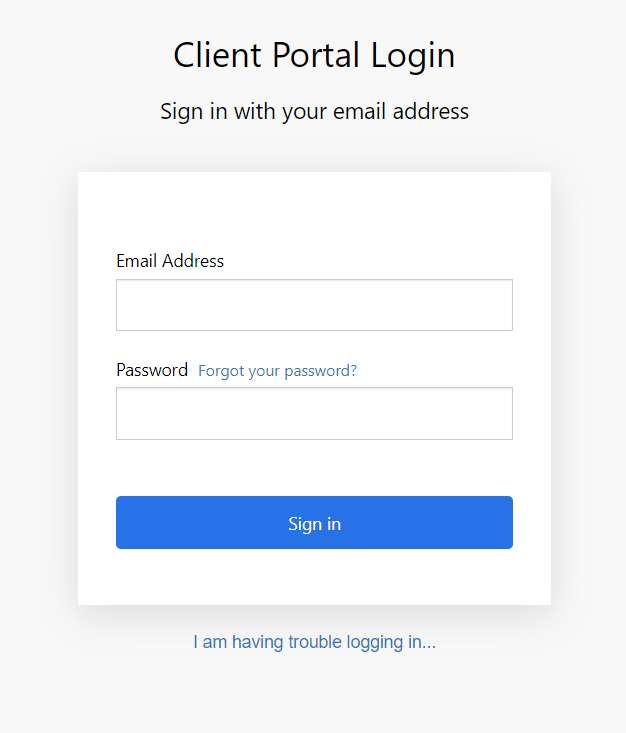
Step 3: Enter your email address and click on Send verification code. This must be the same address that your nutritionist/coach/practitioner has used for your account in NutriAdmin. If you use different email addresses, please confirm which email is associated with your account in the system by contacting the person that invited you to the client portal.
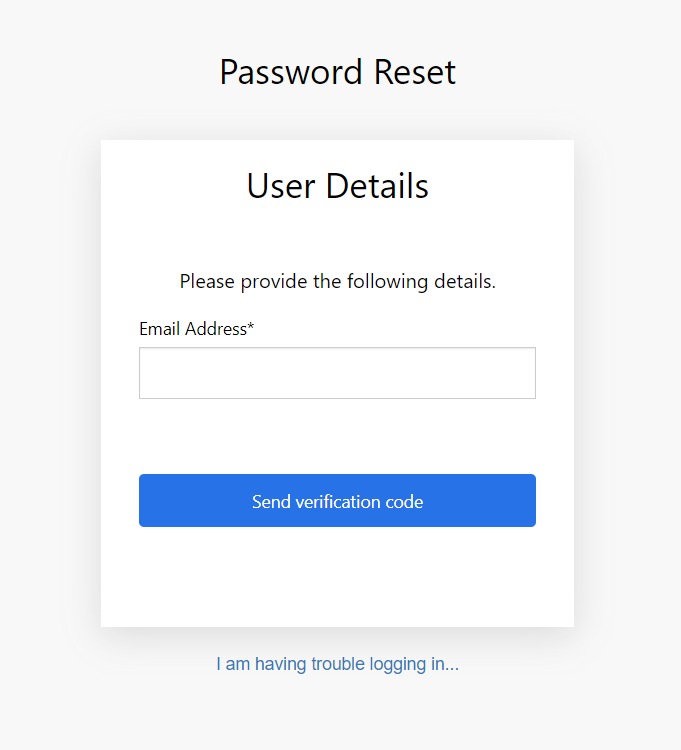
Step 4: Check your inbox for an email from Microsoft (we use Microsoft to provide these user accounts) with a verification code. Below is an example of how these emails look like.
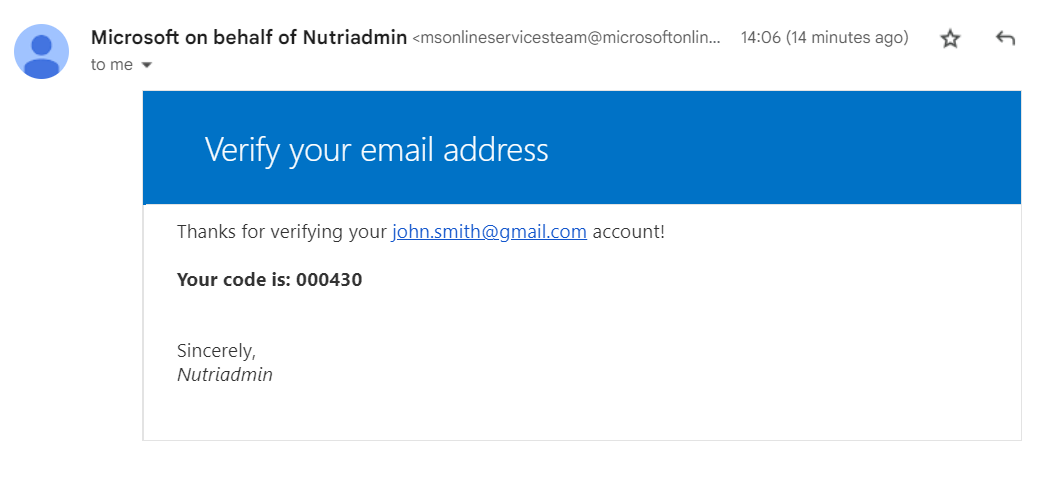
Step 5: Copy the code that you have received via email, enter it in the previous website, and click on Verify code. Make sure you copy the code correctly and that you enter just numbers (e.g. no "space" character at the beginning or end of the numbers).
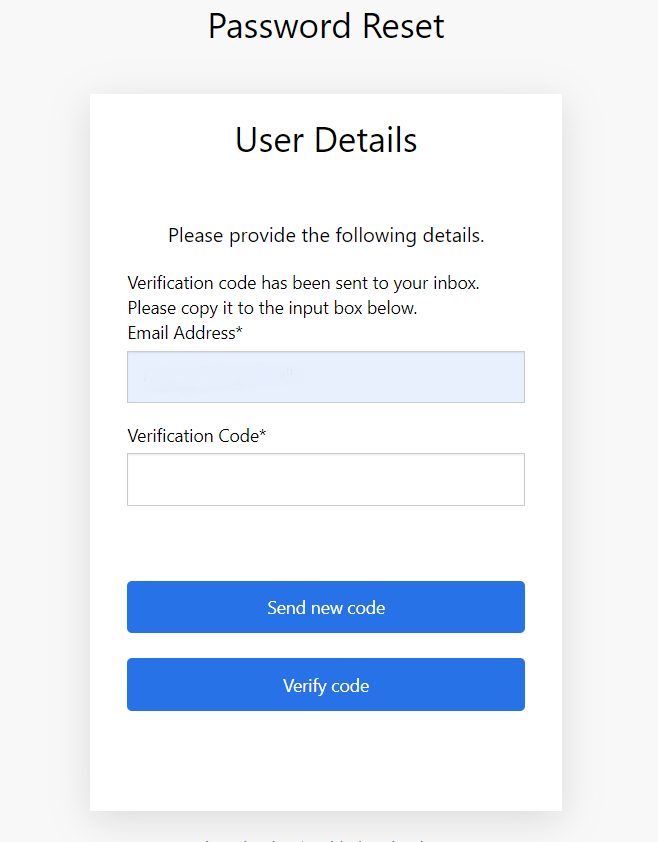
Step 7: Create a new password and repeat it again. Your password must be at least 8 characters long and contain at least 3 out of the following:
- a lowercase letter
- an uppercase letter
- a number
- a symbol (e.g. $ sign)
If your password doesn't meet the security requirements you will see a message in red advising you about it.
When done, click Continue
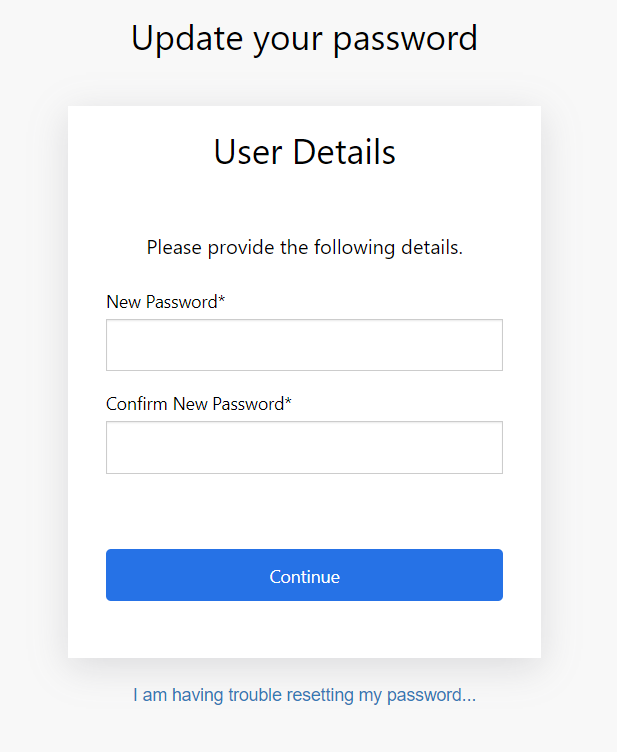
If done correctly, you should be redirected to the login screen. You can now log in with your email address and the new password you have created.
Additional considerations and troubleshooting
The email will be sent by Microsoft on behalf of Nutriadmin, with an email address similar to msonlineservicesteam@microsoftonline.com. This is because NutriAdmin uses Microsoft Active Directory to securely provide login and authentication capabilities for the client portal. You can try doing a search for "Nutriadmin account email verification code" in your inbox, since this will be the subject line of the message.
If you ask to reset your password but cannot receive the email with the code, then this could be due to several reasons. Here are the most common ones:
- Make sure you have spelled your email correctly. If there is a typo in the email, you won't receive any messages and the software will not be able to tell you that the email entered was incorrect.
- Your nutritionist/provider may have entered a typo in your email address in the system. If you have never received an email from them before, it's worth checking this possibility first. On the other hand, if you have been able to receive emails from your practitioner before, e.g. the client portal invitation, then you can disregard the possibility of the email being incorrect in the system.
- Make sure you are on the right page. You need to go to the login page for the client portal at https://nutriadmin.com/client/login and click the reset password button there. You shouldn't try to reset your password at https://nutriadmin.com/login, since that is the login page for your practitioner/nutritionist.
- The email with the code may have accidentally landed in your spam folder. It is worth checking there to see if you can find the email.
- The email may have been automatically placed in a folder/category in your inbox if you use automatic filtering. The email is sent by Microsoft, so you can double-check that you don't have automatic filtering for Microsoft
- There may be a temporary issue with your inbox. If you use a large provider, such as Gmail, Outlook, Hotmail, etc, this is unlikely. However, if you have a custom domain, or you have configured your own inbox, then this can happen. It may be worth sending yourself an email from another account just to make sure your inbox can actually receive mail.
- Your mailbox may be full. If that's the case, you will need to delete messages (and empty the inbox bin) before you can receive more messages.
With the above considerations in mind, it may be possible for you to find the cause of the problem and to reset the password. However, if none of the suggestions above work for you, you can notify your nutritionist/coach/practitioner, and ask them to contact technical support at NutriAdmin so that your issue can be resolved.