Disclaimer
You should always proceed with care when making any changes to your website. Changing a website can cause an outage, reduce performance, or change the layout of the website in an unintended way. You should always take a backup of your website before making any changes and ensure you are able to restore the previous state before attempting any changes. NutriAdmin cannot be held responsible for any adverse effect to changes you make to your website. This tutorial is provided for educational purposes only, and it provides tips and strategies that may work in your case. This tutorial offers no guarantees, every website is different and the strategies discussed here many not work in your case.
Web widget installation tips
You can watch the video below for tips on how to find the installation code and what to do with it.
Watch video tutorial on YouTube
How to get the installation code for a widget
Step 1: Click on Web Integration on your dashboard or on the left-side menu.
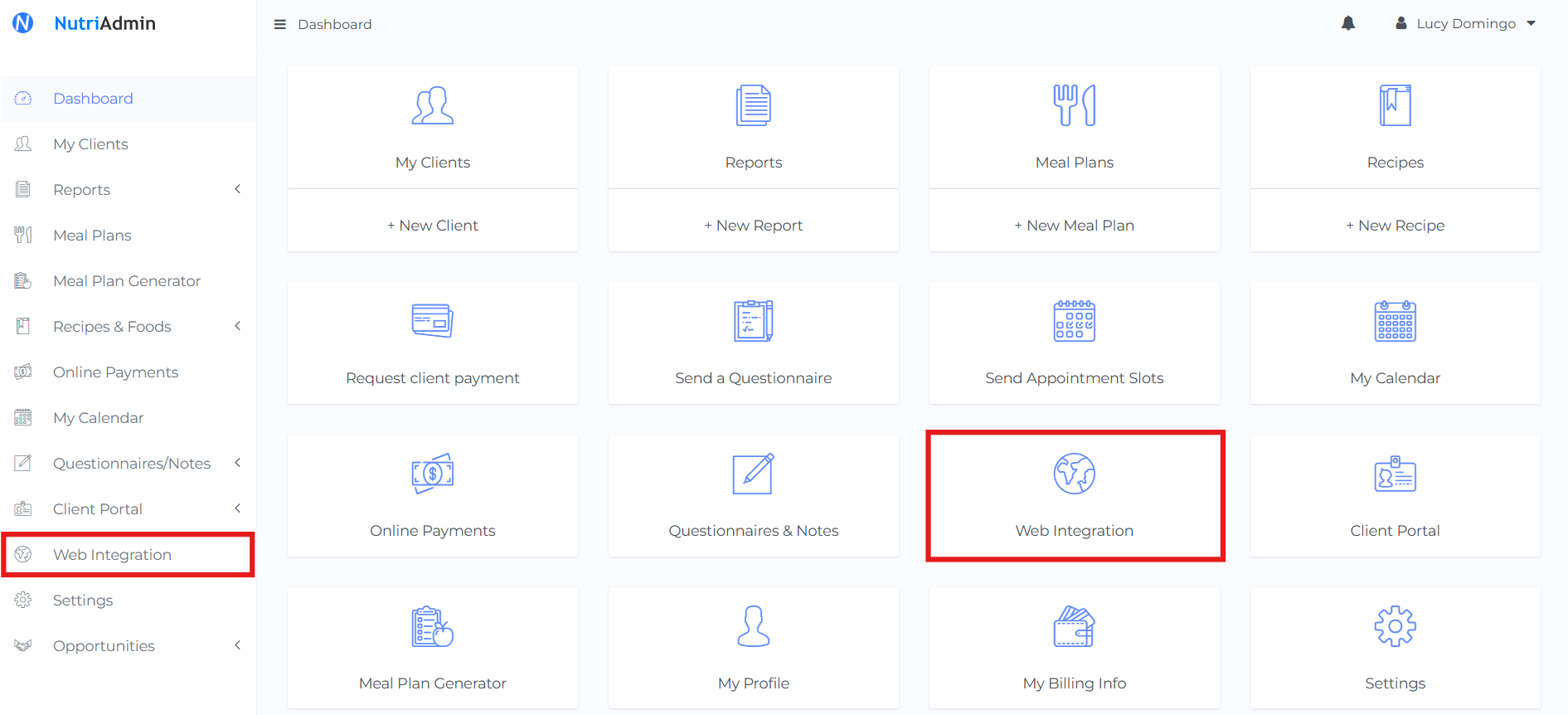
Step 2: Find the widget you want to install and click on Actions.
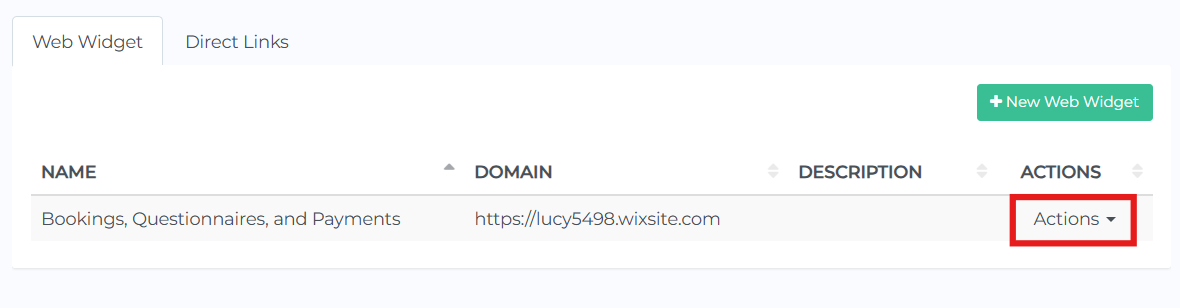
Step 3: Select Install web widget from the drop-down menu.
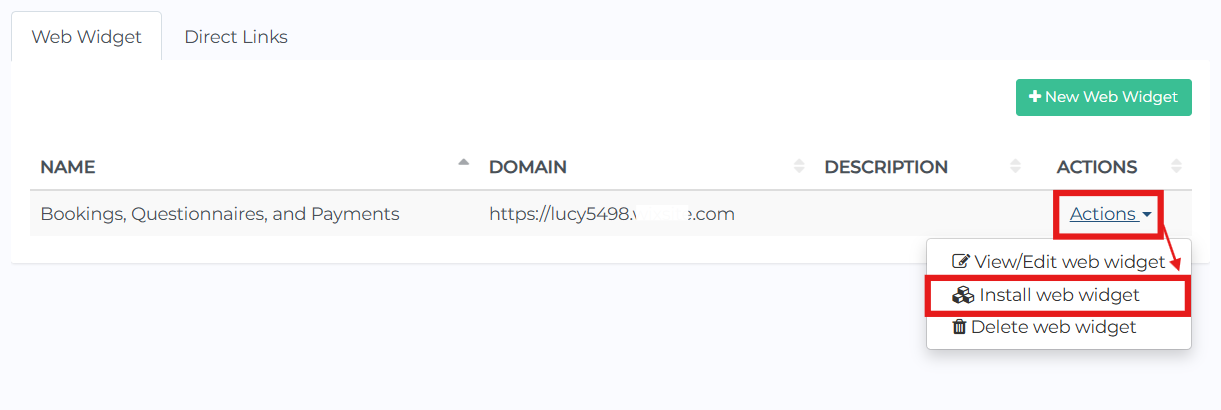
Step 4: Copy the code in red that you will get in your screen.

Installing the widget in your website
To install the widget in your website, you will need to copy/paste the code in red from the previous screenshot into your website. The best place to copy this code is at the end of your HTML main page, right before the ending </body> tag.
Always take a backup of your website before making any changes, just in case you make a mistake or an unforeseen event causes adverse effects to your website.
You can check this page for more tutorials on how to install the widget in specific platforms, like WordPress.