If you've chosen Wix as your website building platform and are looking to seamlessly integrate NutriAdmin's web widget for handling appointments, payments, and questionnaires, this tutorial provides step-by-step guidance on the integration process.
Step 1: You need to create the web widget first. To do this, follow this tutorial.
Step 2: Once you save it, it would look like this. Click on the Actions button.

Step 3: Select Install web widget.
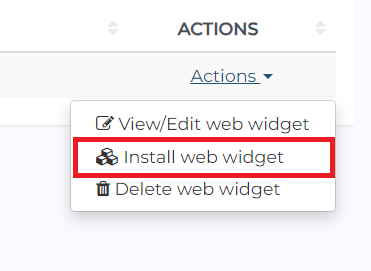
It will then show you a code that you need to copy as seen below.
Step 4: On your Wix website, go to Settings
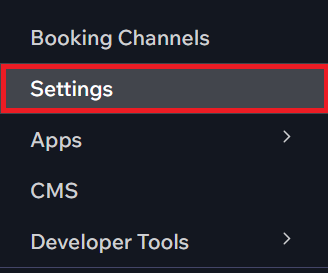
Step 5: At the bottom part, you will see an option to Custom code.
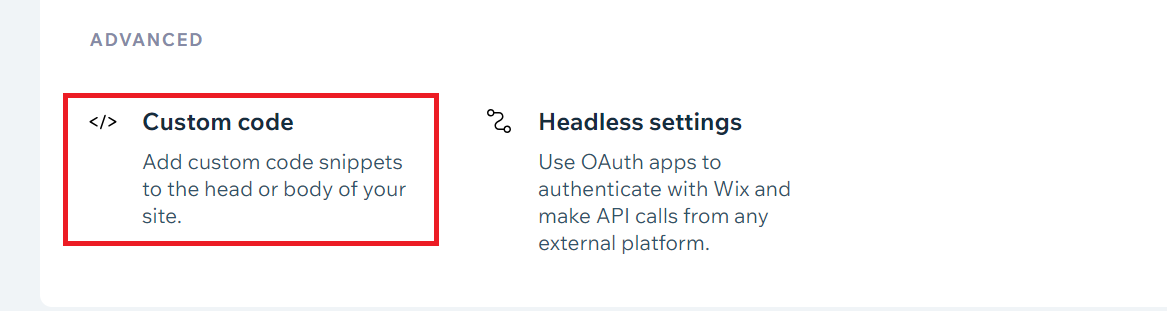
Step 6: After clicking the **Custom code **option, you can click the Add Custom Code button and paste the code you copied from NutriAdmin.

Here's a preview of what the widget would look like. You can customize the content/titles as desired, as well as the colors, depending on your branding.
Note: It can take up to 24 hours to get the widget approved on our end. If the widget doesn't appear after 24 hours, you can let us know at team@nutriadmin.com