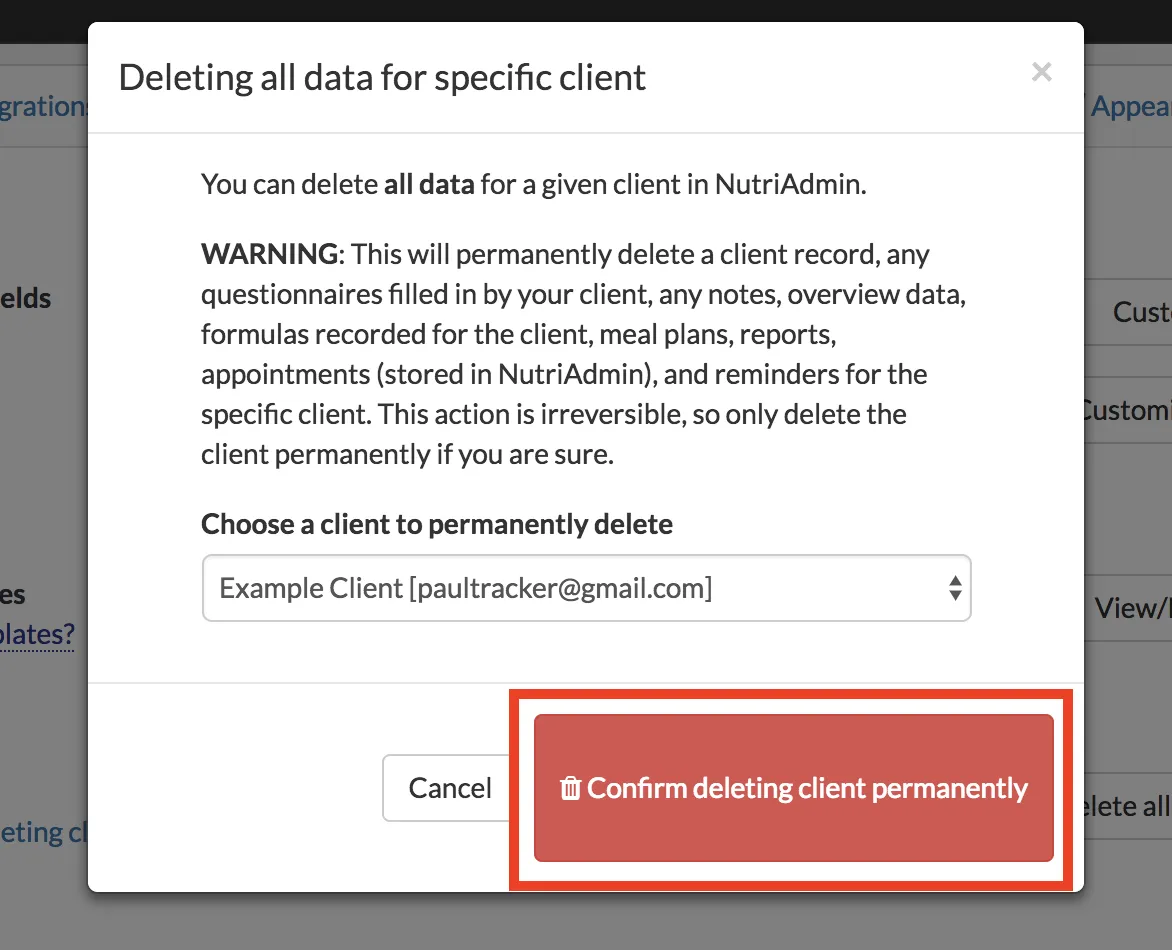This tutorial explains how to delete all data for a specific client in NutriAdmin. Following this process will enable you to permanently delete the following:
- the client's client record
- any meal plans associated with the client
- any reports associated with the client
- any NutriAdmin events/appointments associated with the client
- any reminders associated with the client
Please take into account that Google Calendar events, or payment data stored in Stripe will not be deleted by following this method. You will have to login to those separate services and delete any relevant data if necessary.
This method is useful when, for example, you receive a request from a client asking you to delete all data you store about them in NutriAdmin.
Warning: Deleting data this way is irreversible. Furthermore, you should check beforehand which meal plans and reports are associated with the client record you are deleting.
If you want to simply delete a client record, leaving the appointments, meal plans, reports, etc intact, then click here for a separate tutorial.
Steps to take
In this example, we will permanently delete all data for a fictitious client named Example Client.
Step 1: Click on Reports on the left-side menu.
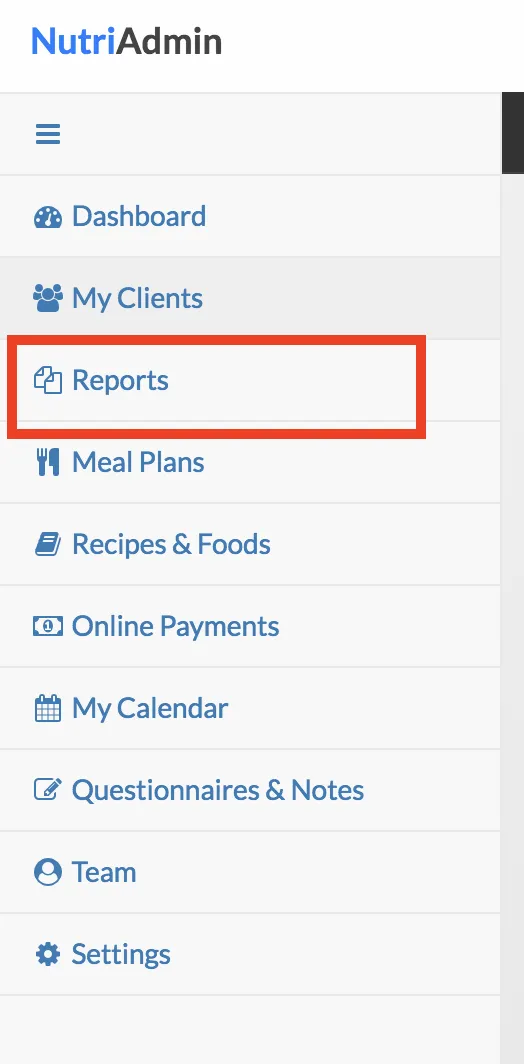
Step 2: Search for the name of the client record. This is just to make sure you are aware of the reports that will be deleted as part of this process. Any reports associated with this client record will be deleted, so please make sure you do not delete any reports accidentally.
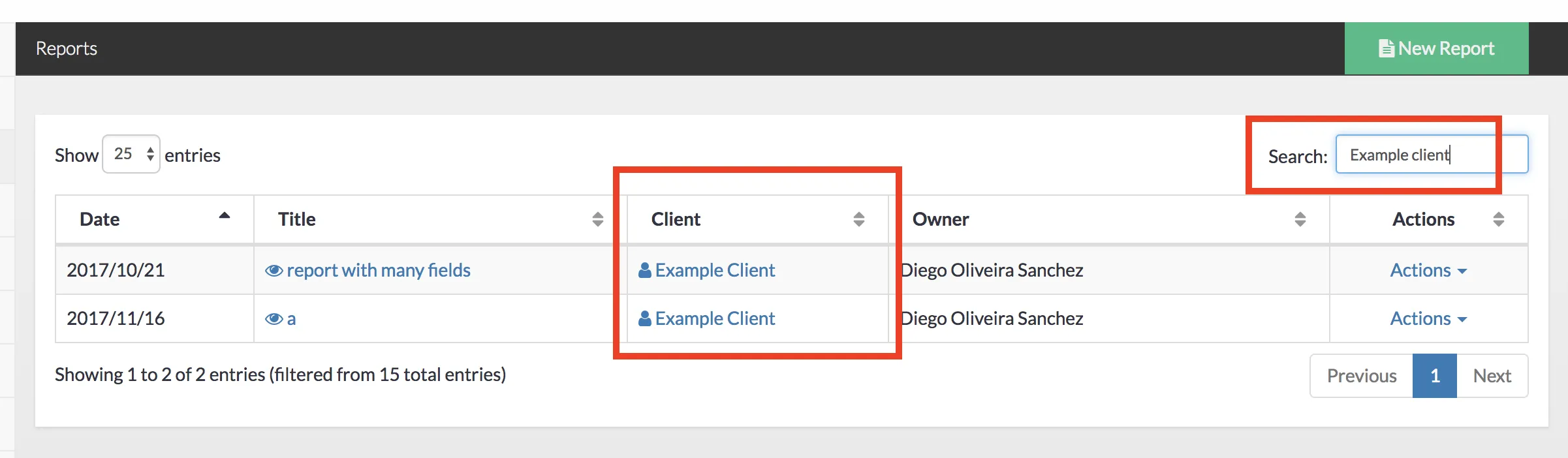
Step 3: Repeat the process for meal plans, search for the client name and make sure you are not going to accidentally delete a meal plan that you need. If necessary, you can re-assign the client associated with a meal plan click here to learn more.
Step 4: Once you are sure you are fine with deleting the data, click on Settings on the left menu.

Step 5: Click on the Client data tab.

Step 6: Click on Delete all data for a specific client.
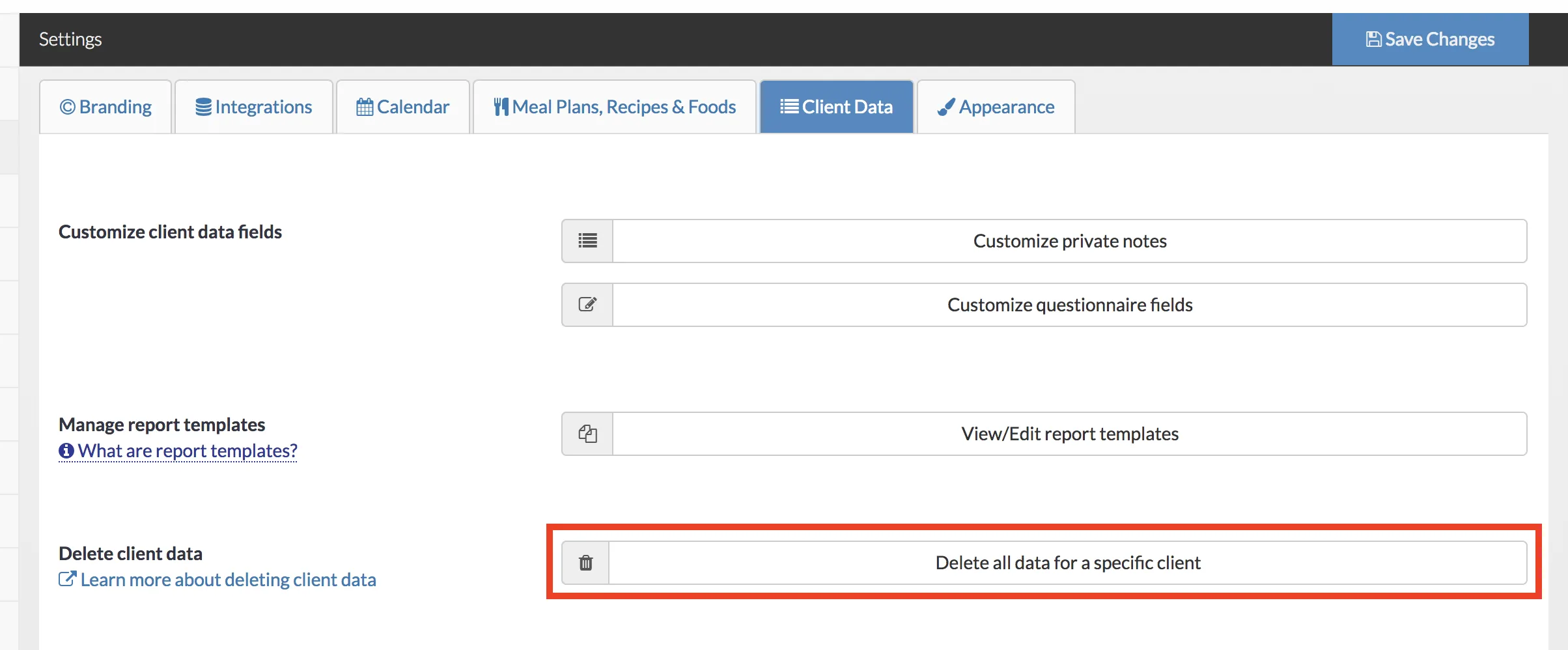
Step 7: Carefully read the text in the modal window. Then, select the client you want to delete (in this case, Example client.). Then, select Delete client permanently.
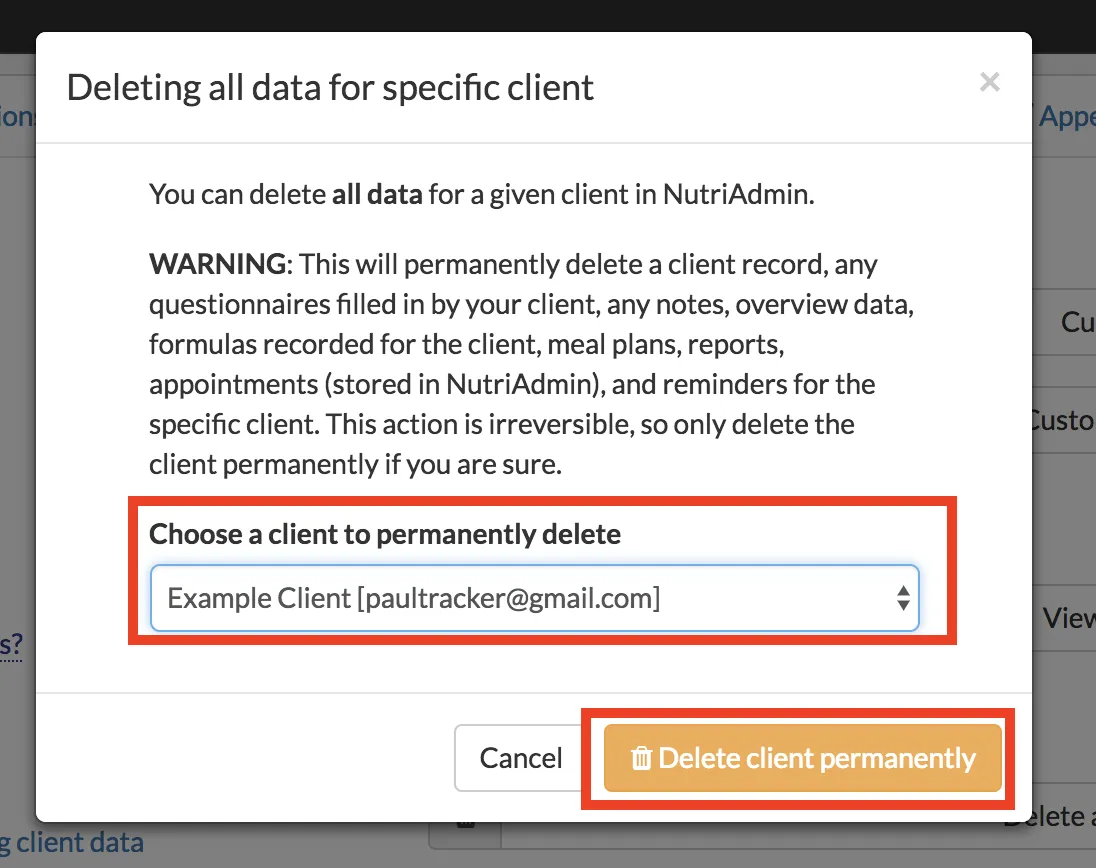
Warning: as mentioned earlier, this will delete reports and meal plans associated with the client, as well as other data related to the client.
Step 8: Press the red button to confirm.