If you receive a payment in your Stripe account and this was not originated from NutriAdmin, then the software won't be able to automatically know which client record this payment corresponds to.
When this happens, you will see an "undefined" client for a given payment in your payments list as shown below
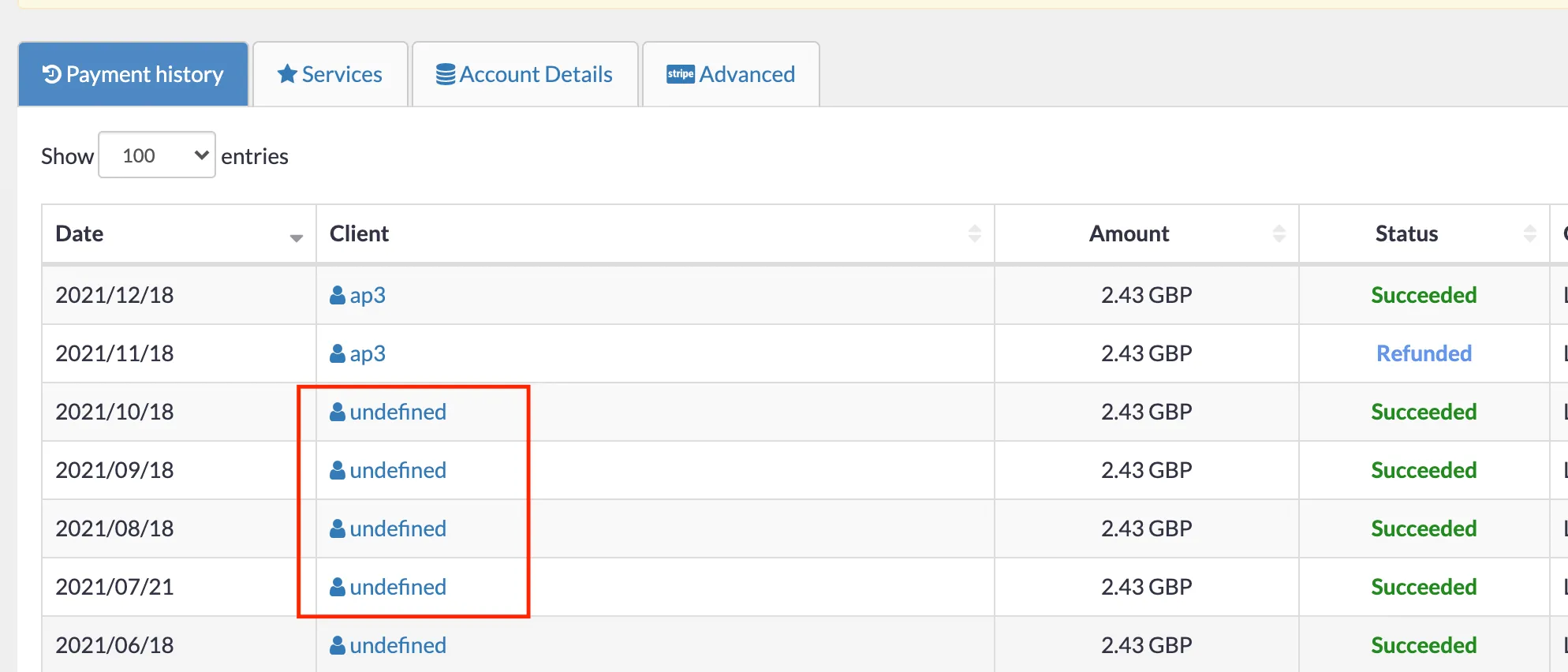
You can prevent this by always requesting payments from NutriAdmin as shown here.
If the payment has already taken place, you can manually edit it in order to associate its data with a given client and service. This should help keep your account more organised.
To edit a charge, please follow these steps:
Step 1: Click on Actions, then on View details for the charge you wish to edit.

Step 2: Note the data that is held on Stripe for this given charge. The data should be shown at the bottom of the table and it should tell you which invoice, receipt and email was provided by the client, as well as other information. You can click any of those links to open Stripe and see further details. This information should allow you to identify the client.
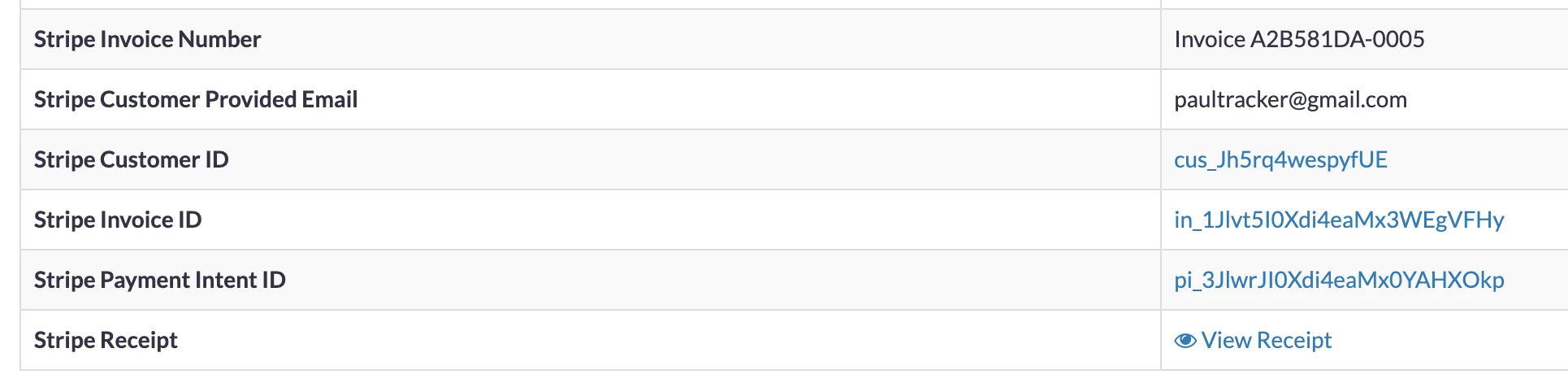
Step 3: Once you know which client the charge should be linked to, click on Edit Charge at the top-right corner.
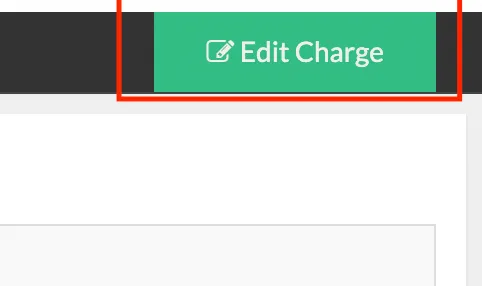
Step 4: Choose the appropriate client and service, then click on Confirm. The page will refresh and your data will be updated.
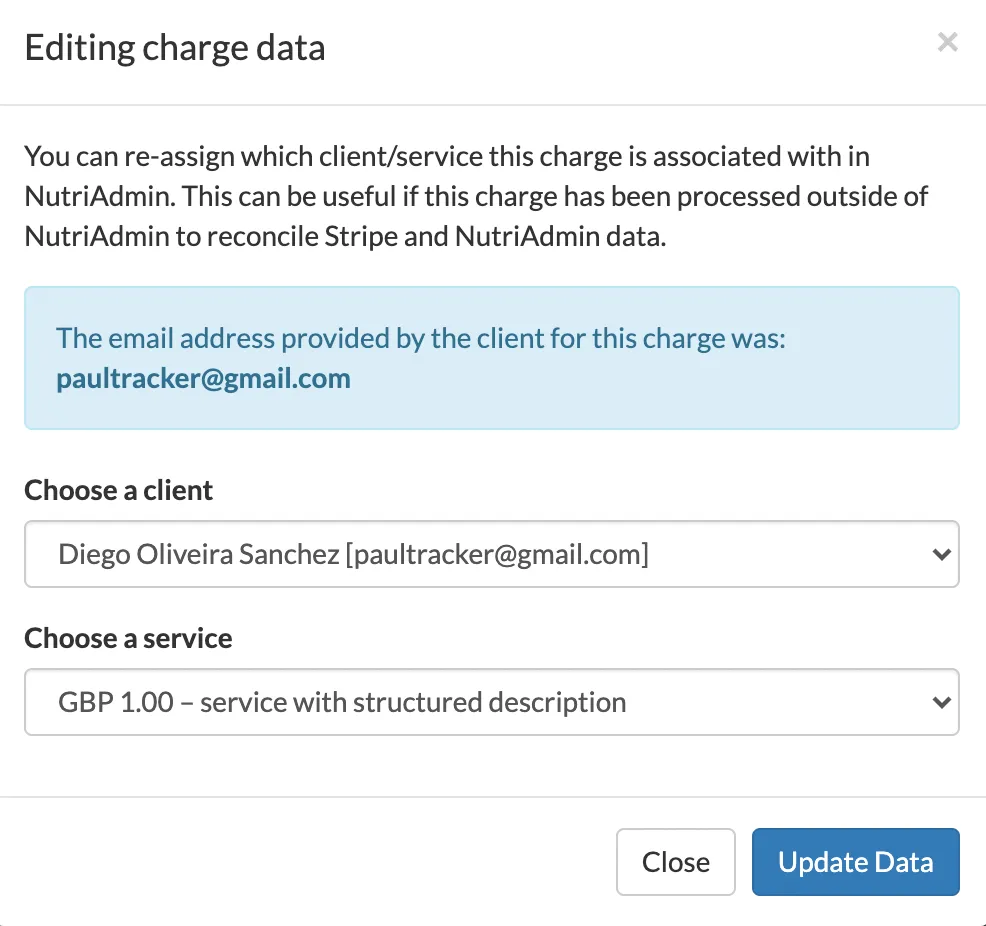 .
.