Follow these simple steps to refund a payment made to you by one of your clients.
Step 1: Click on Online Payments.
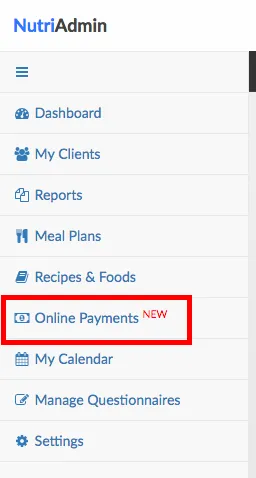
Step 2: Ensure you are located on the Payment history tab.

Step 3: Find the payment you wish to refund and click on Actions.
Step 4: Click on Refund charge.
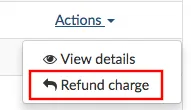
Step 5: Read the information on screen carefully. Then, click on Confirm refund.
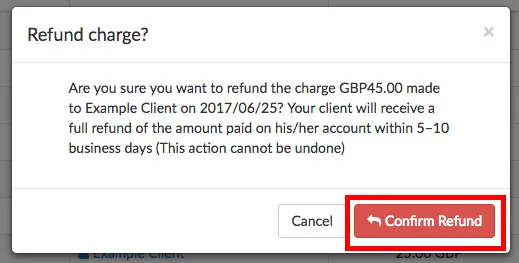
At the moment of writing this article (1 July 2017) Stripe processes refunds for free. To check up-to-date pricing for Stripe, please check https://stripe.com/pricing Refunds can take between 5–10 business days to clear and to appear on your client's account.
After you refund a charge, your NutriAdmin page will update itself and you will see a status of Refunded next to the relevant charge.
You can then notify your client that a refund has been issued.