NutriAdmin added a convenient feature for generating individualized recipes to seamlessly enhance your meal plans. If you're looking for a single recipe to share with your clients or to complement your existing meal plan, we created an option that will help you generate recipes from our database based on your clients' specific dietary requirements and preferences.
Watch video tutorial on YouTube
This tutorial will help you learn how to generate and download recipes, or add recipes from our database to your meal plans.
Step 1: Click Recipes & Foods then Search Recipe Database.
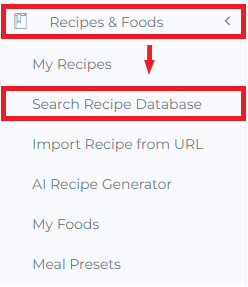
Step 2: Choose NutriAdmin database.
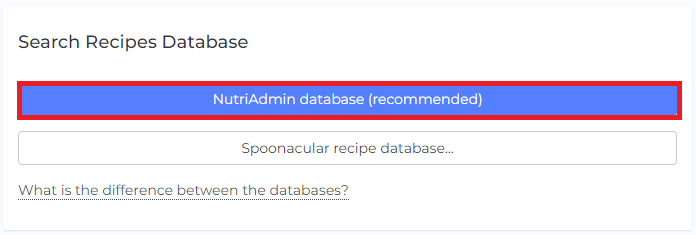
Step 3.A: If you don’t need a very specific recipe, you can use Simple Search and type in the name of a dish you have in mind.
Step 3.B: If you want a more refined search, choose Advanced Search and fill in filters based on your desired dish.
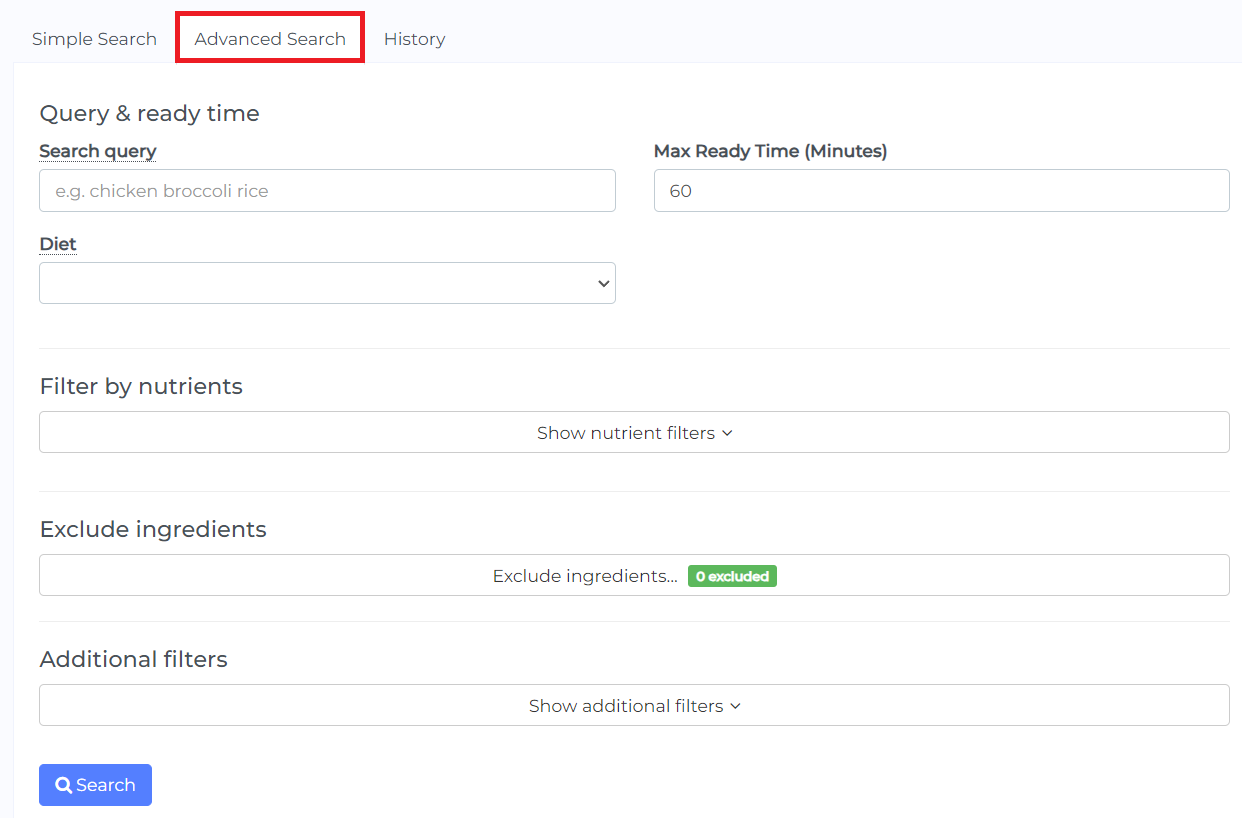
Step 4: Fill in Query & ready time based on the dish you want to generate and how much time your client is willing to spend on preparing and cooking their meal.

Step 5: Enter your recipe’s ideal calories and macronutrient content using the Filter by nutrients option.
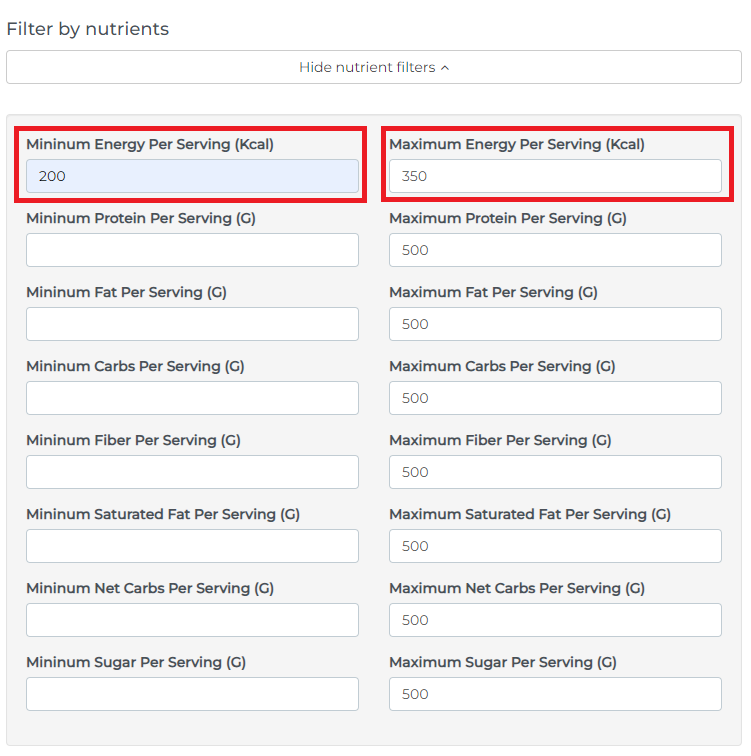
Step 6: Select ingredients you want to exclude based on your clients’ allergies and intolerances as well as their preferences using the filter below:
Step 7: Use Additional Filters to choose Dish Type, Available Cooking Equipment, Available Ingredients in your region, Cuisines and other Intolerances/Allergies And Foods to Avoid.
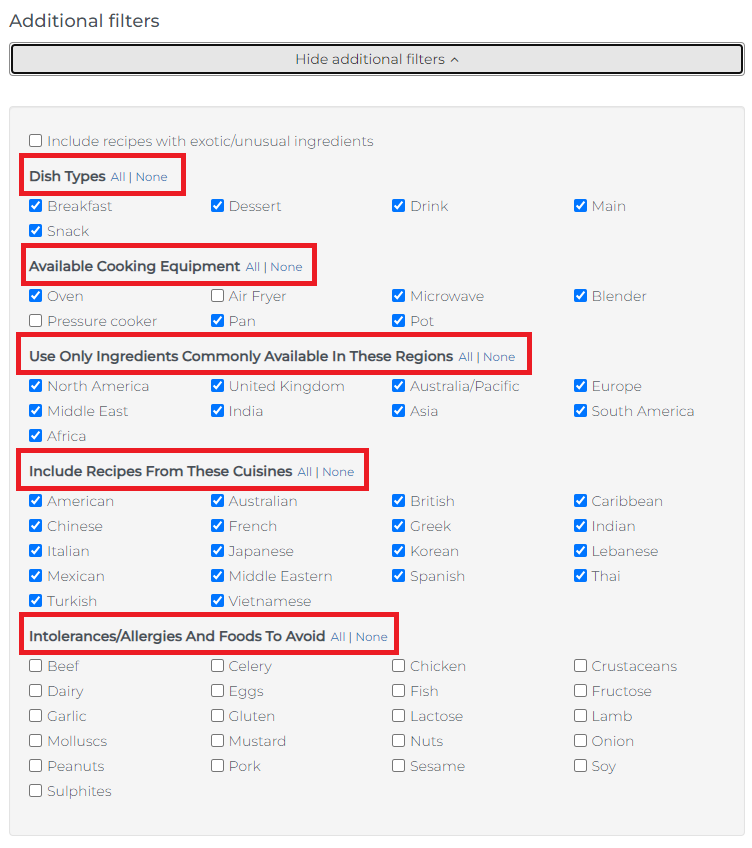
Step 8: After choosing specific parameters for your desired dish, you can now click Search and generate your recipe. You will get results as seen below:
Step 9: You can check the Recipe Info or Select Recipe by clicking the Actions button.
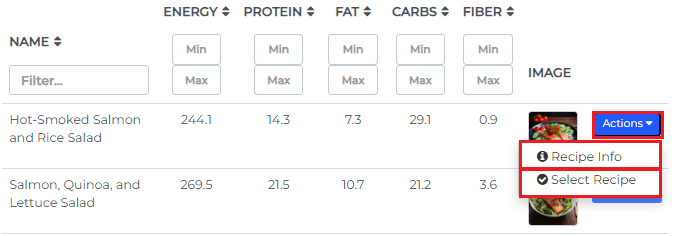
By clicking the Recipe Info, it will show you a preview of the recipe including the ingredients, instructions, macronutrients and micronutrients information.
When you click Select Recipe, it will show you an Overview of the recipe, Ingredients, Micronutrients and Micronutrients information and option to Download the recipe.
In the overview, you can edit the Recipe Name, Preparation/Cooking Instructions, and add Additional Comments if you want to give further instructions to your clients.
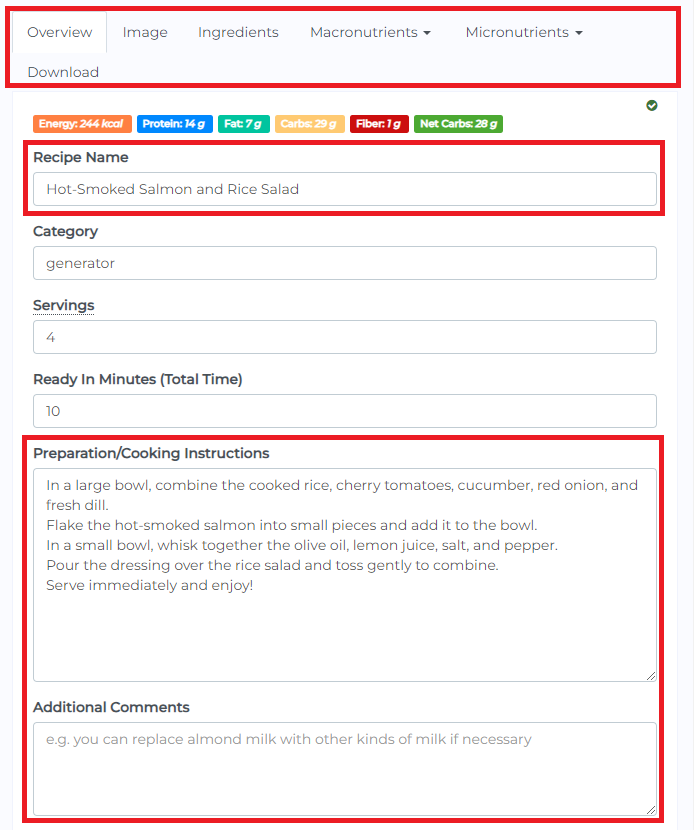
You can also edit the ingredients by clicking the Ingredients tab. You may add and delete ingredients, or edit their names and quantities. For a full tutorial on this, you can follow this tutorial.
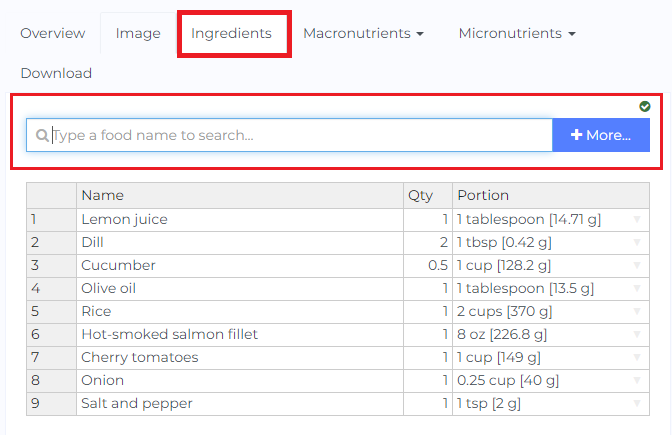
Recipe Search History
Your recipe search queries are saved so that you won’t need to search and enter specific parameters for your favorite generated recipes repeatedly.You can access it here:
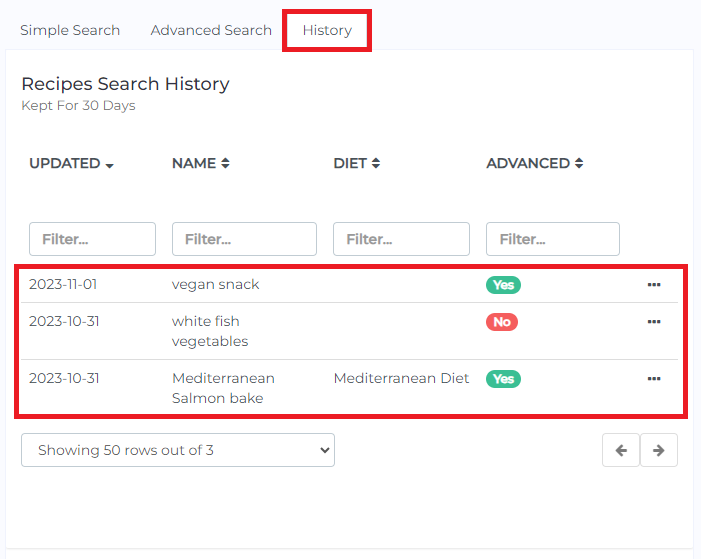
Searching and Adding Recipes to a Meal Plan
Step 1: On your prepared meal plan, click the plus (+) button then + Recipe.
Step 2: Select Search NutriAdmin database for a recipe. This will show you similar options as shown earlier.
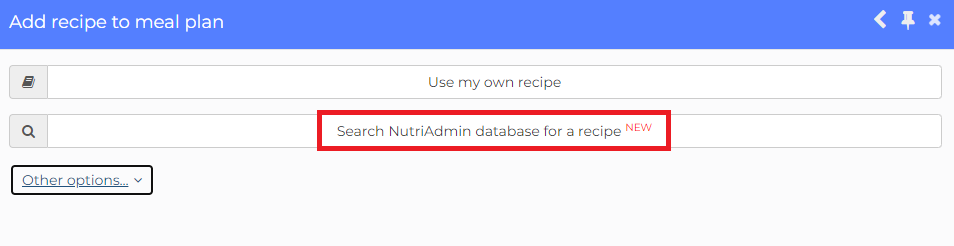
Step 3: After following same steps as shown on Steps 1-9, your selected recipe will be added on your meal plan as shown below:
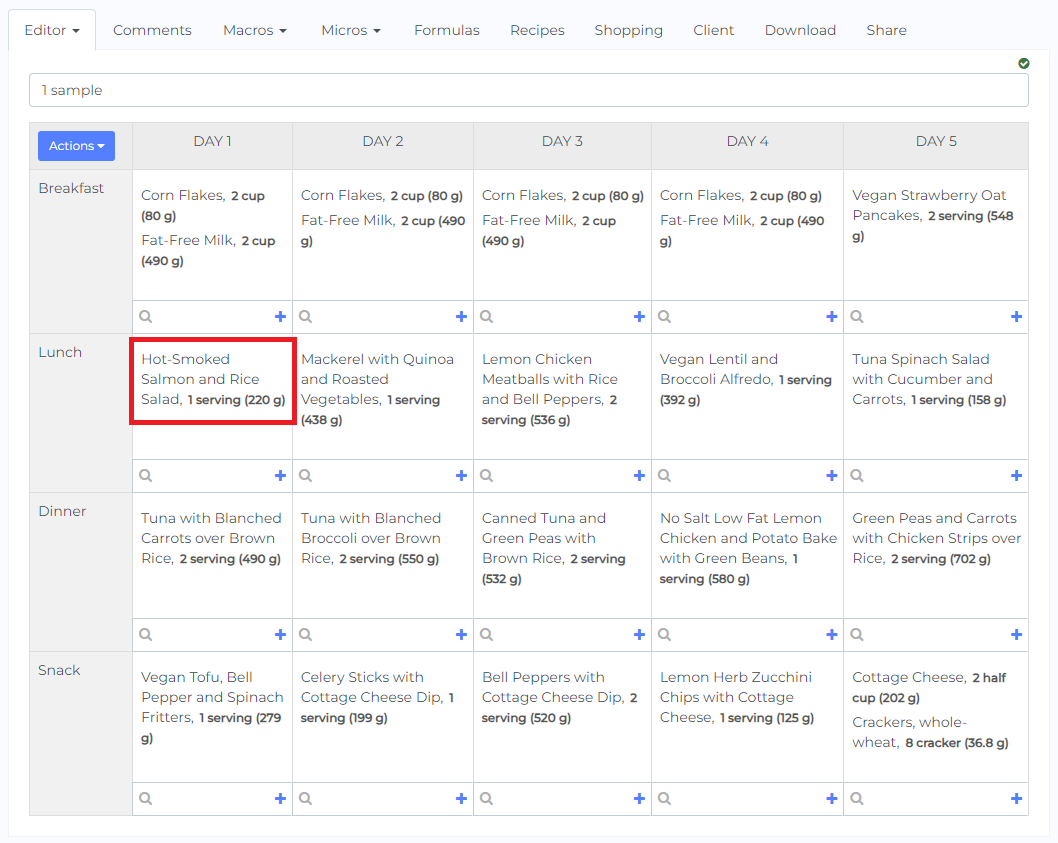
Problems with Recipes
If you encounter any problem with the recipe database search feature results, you can click the Problem with results? button and select Notify NutriAdmin Team so that we can look into the issue or missing results and fix it.

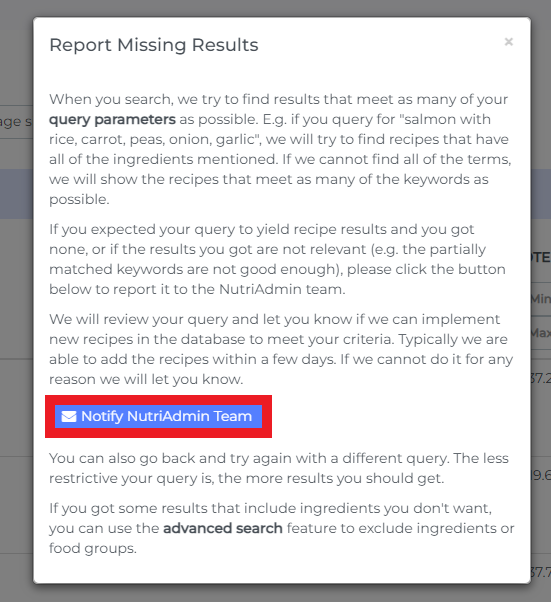
If you want to know how to create a meal plan from scratch, you may check out this tutorial.
To edit your meal plans, you can click this link and follow the step by step tutorial.