Whether you create a meal plan from scratch or generate a meal plan using the Meal Plan Generator, you can edit your meal plans and its contents like food items and recipes by following a series of steps depending on what changes you want to make.
This article is a step-by-step tutorial on how to edit meal plans with the Meal Plan (default) view or the Macronutrient breakdown per day view.
To choose what view you want to use when editing a meal plan, you can select either Meal Plan (Default) or Macros Breakdown (per day).
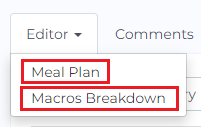
Default View
Edit 1: After creating or generating a meal plan and selecting desired meals, you can select a specific food item or recipe to edit.
By doing this, you can rename the food item. You may also change the quantity and portion size of the selected meal.
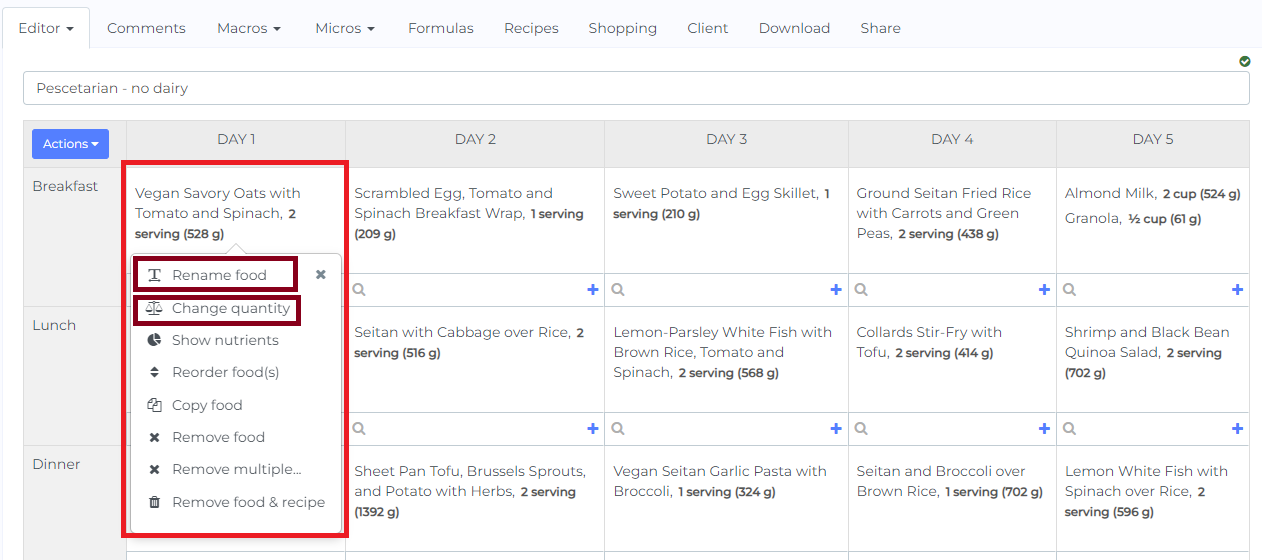
Edit 2: Add food items or meals to the meal plan. You are able to do this on two ways:
Option A: Type the name of the food item you want to add select from the choices as shown below
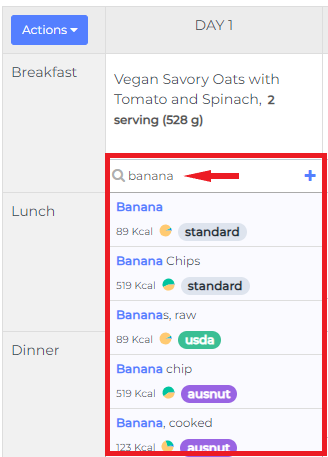
Option B: Select the plus button to add desired food items or recipes. You can also copy the selected meal, add notes, recipes, food, and presets.
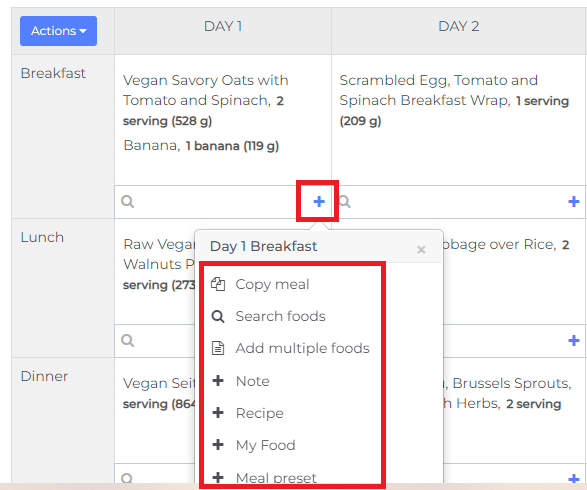
Macros Breakdown View
When you select the Macros Breakdown view, the first thing you want to do is select the day you want to edit.

To edit items on the meal plan,
1. By clicking the food item or recipe name, it shows the same options as the Default view.
2. You can change the quantity by typing in the desired amount.
3. Select the appropriate portion size using the dropdown button.
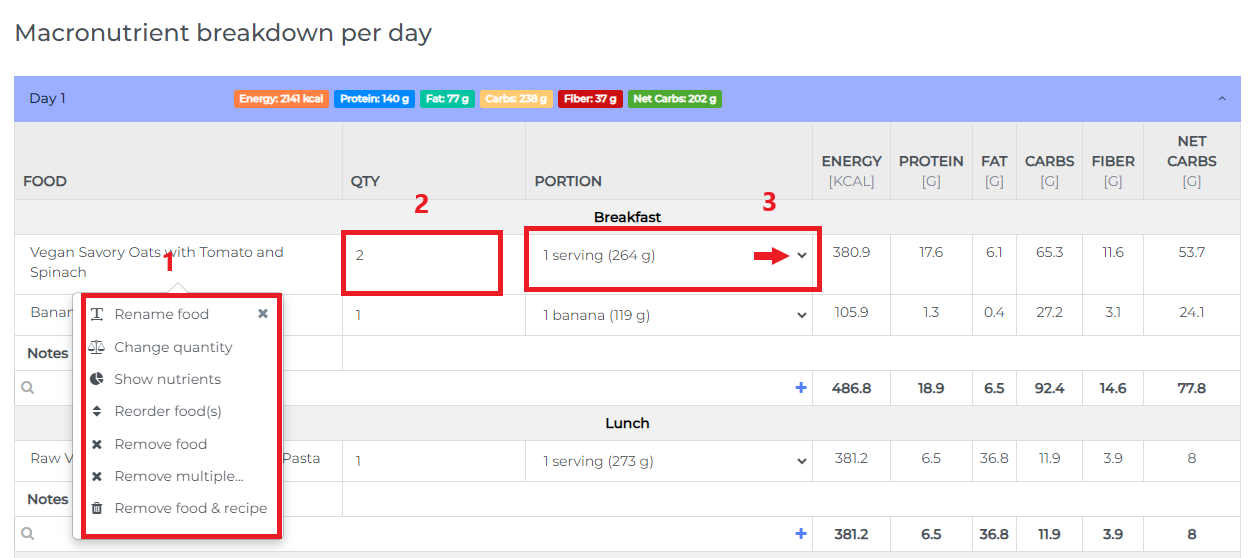
Edit 3: Make changes to the content of recipes in the generated meal plan.
Step 1: After creating or generating a meal plan, go to the Recipes tab.

Step 2: Select the edit icon of the recipe you want to edit.
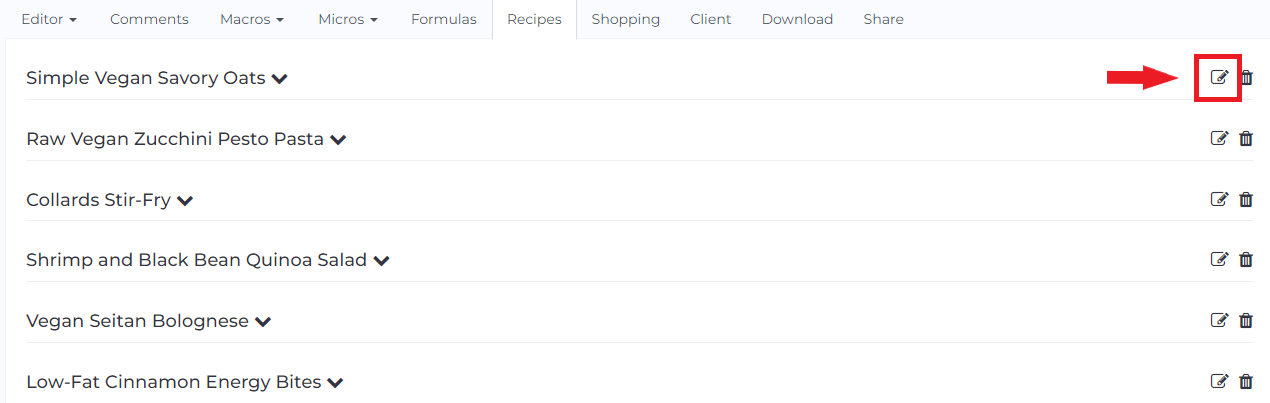
Step 3: In the Overview tab, you can edit the Recipe Name, Serving size, and Preparation/Cooking Instructions.
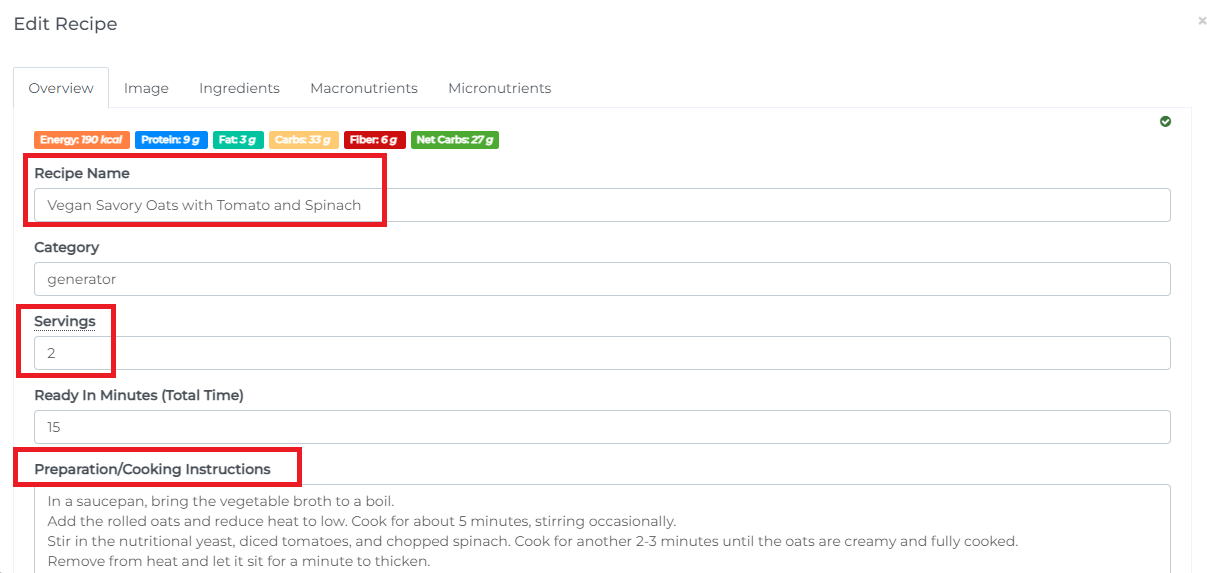
Step 3: Go to the Ingredients tab. You can add new ingredients (1), edit ingredients’ names (2), change the quantity of each ingredient (3), and adjust the portion sizes of the ingredients (4).
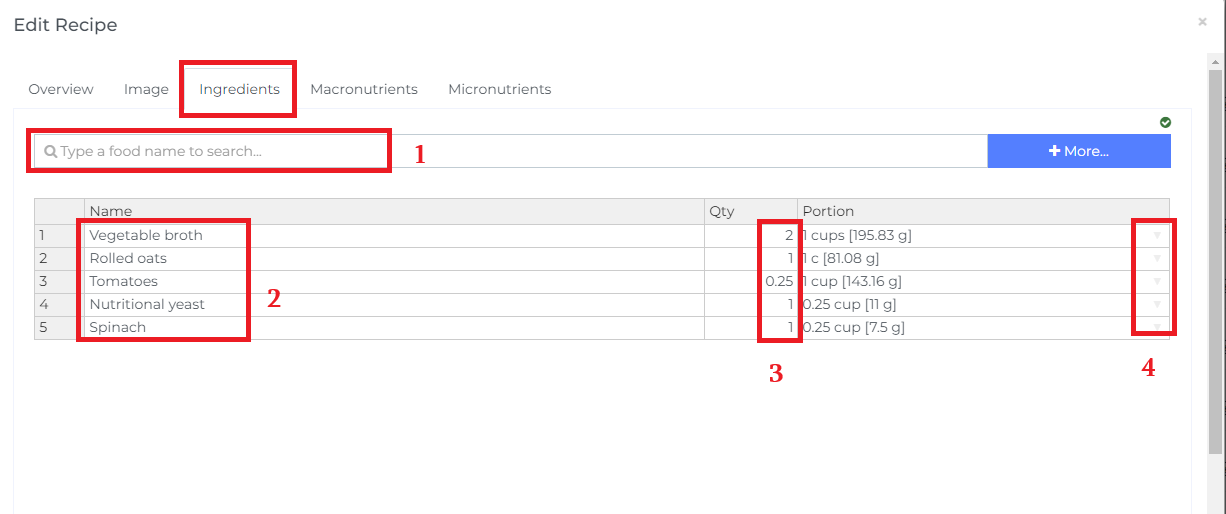
To edit shopping list, you may check out this article for more details.
Feel free to check our guide on how to make a meal plan for in-depth advice.