Follow these simple steps to view if a payment was made to you by one of your clients.
Step 1: Within the NutriAdmin Dashboard Click on My Clients.
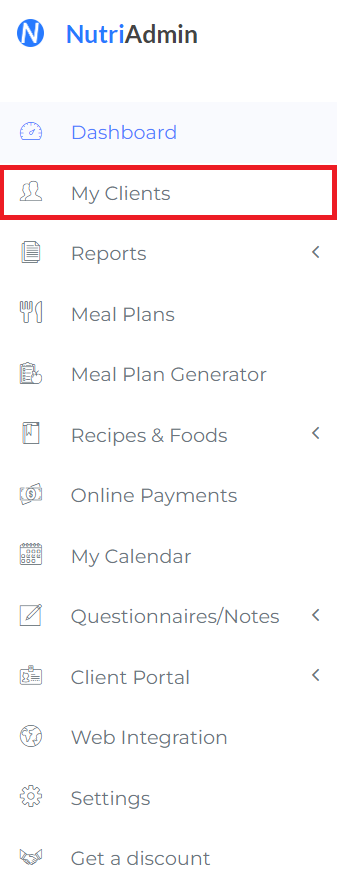
Step 2: locate your specific client and from there click on the Actions Tab located on the right hand side, below the Actions column.

Step 3: Upon clicking Action tab, a drop down menu will appear. Click the View Client Tab which should be located at the top of the drop down menu.
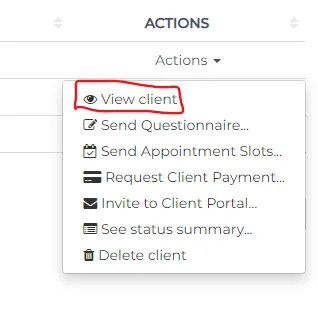
Step 4: Click on the "More" Tab located on the right of the page.

Step 5: Upon clicking the "More" Tab, a drop down menu will appear. Click on the Payments Option located at the bottom of the drop down menu.
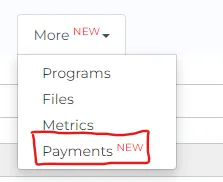
Step 6: You will be able to view all payments made to you by the client.
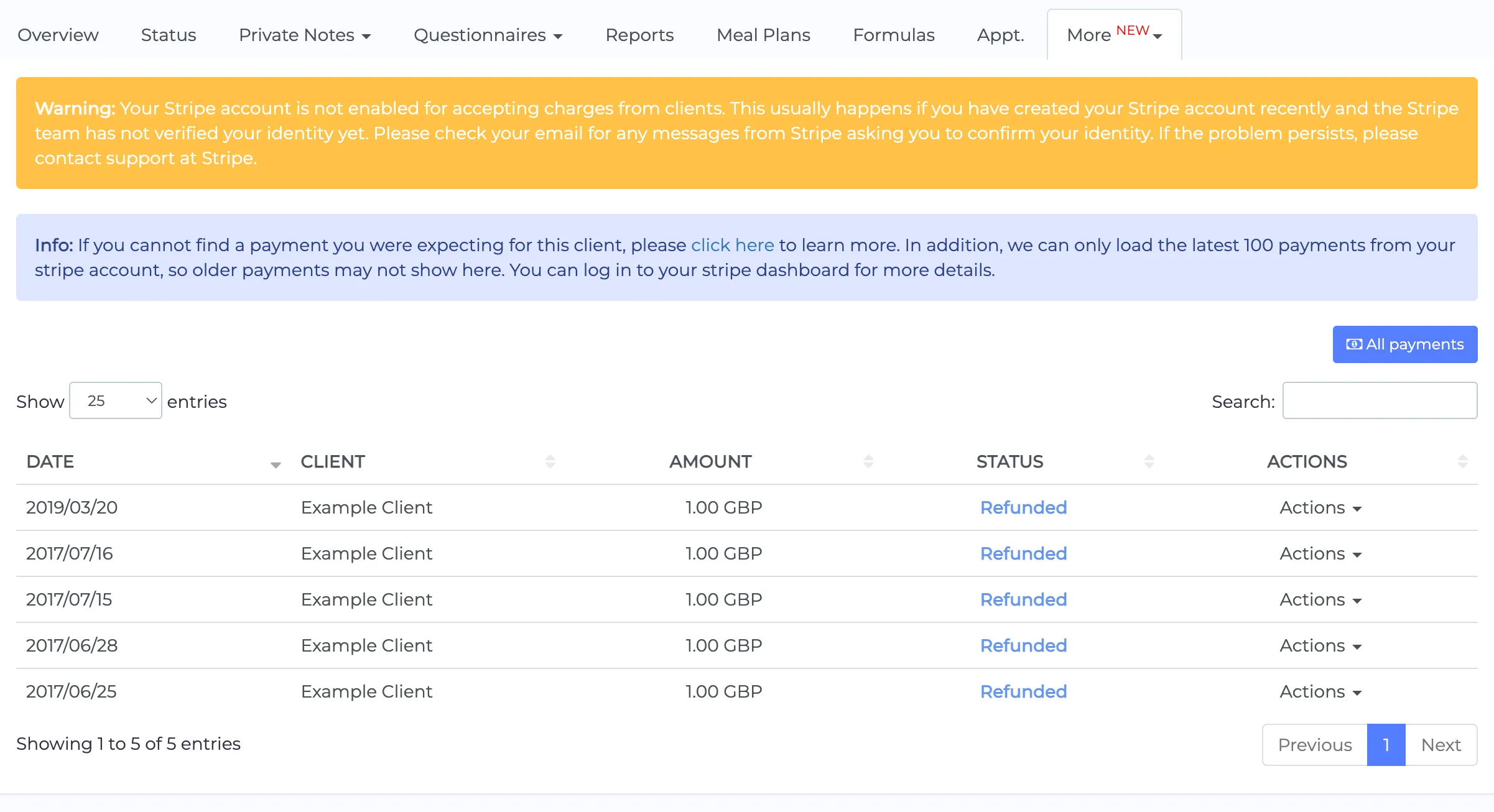
Note If you can't find a payment you were expecting, please click here to learn more about How to reconcile stripe payments with NutriAdmin.
Info The payments page will only load the first 100 payments from your stripe account. Older payments may not show up here. For complete payment history, you can log in your stripe dashboard.