If you are a nutrition professional using NutriAdmin, it is important to keep track of time-sensitive tasks related to your clients. This will help you stay organized and ensure that all necessary actions are taken in a timely manner.
Option 1: Set up email reminders for future actions using Google Calendar by following this tutorial.
Option 2: Associate tasks with specific clients in NutriAdmin Calendar
Step 1: Add the task schedule in NutriAdmin's Calendar. It is best to add the tasks outside of working hours to avoid blocking your available working schedule.
Step 2: Customize the title and notes accordingly. Assign to specific client.
Step 3: Uncheck the "Send email" and "Send reminder" option.
Step 4: Change the task's color for easy identification.
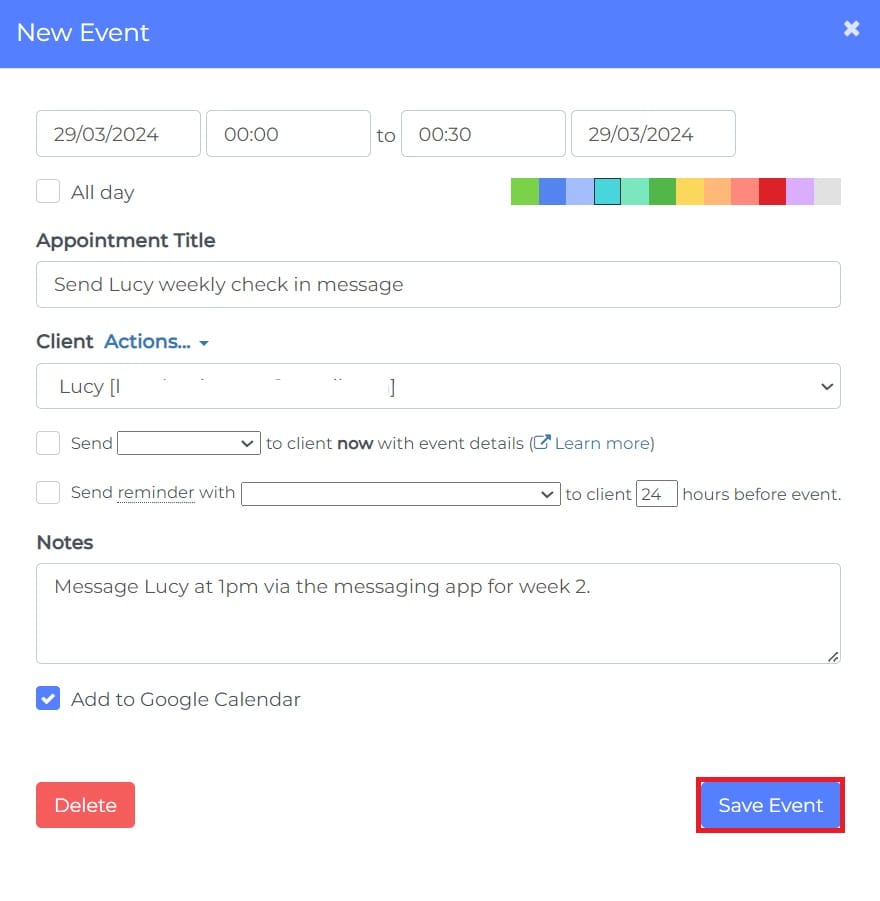
To view the tasks for the day, you can check scheduled tasks on your calendar in day or day list view.
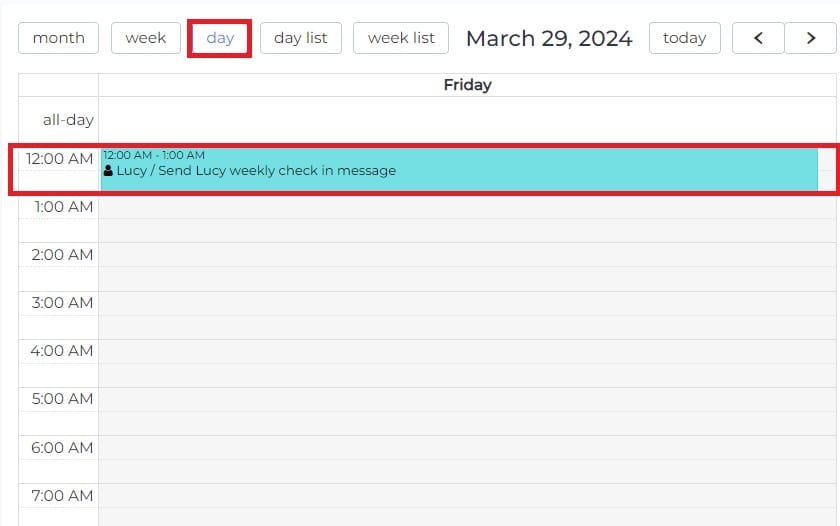
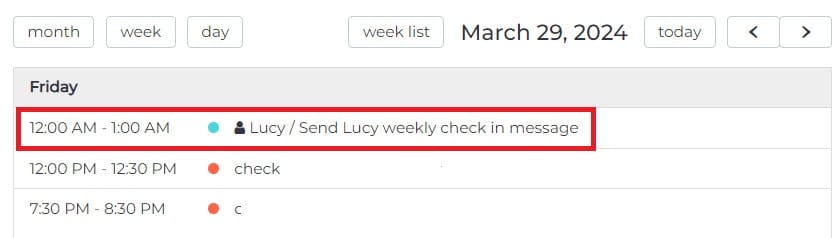
Alternatively, you can review each client's appointments tab for related tasks.
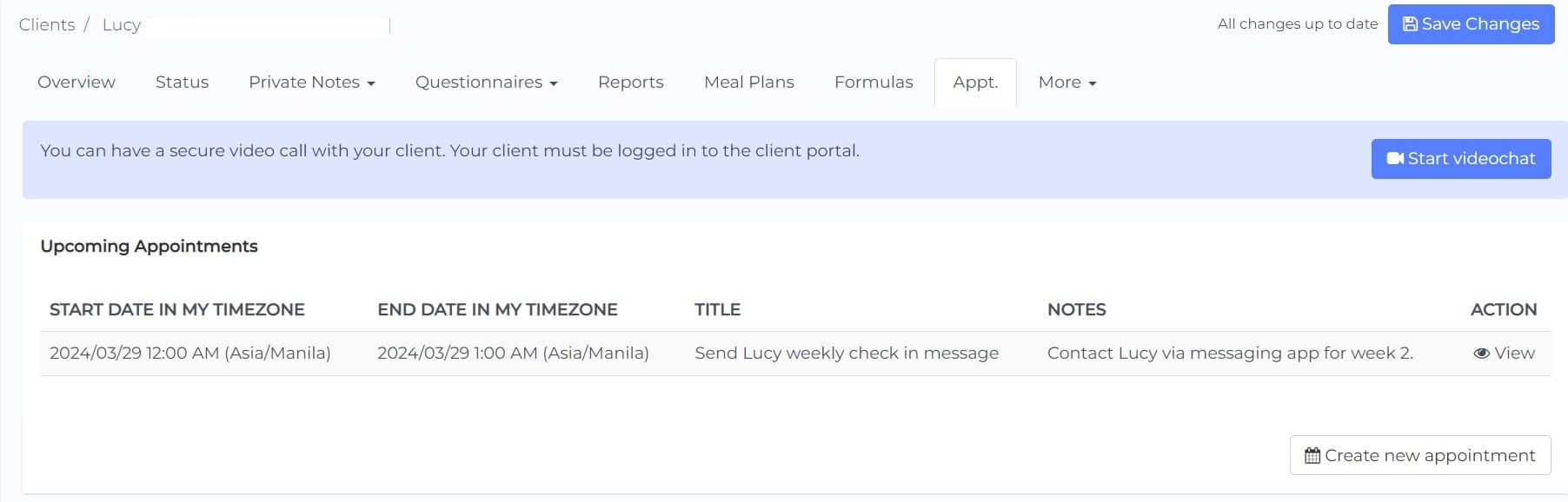
By following these steps, you can effectively track time-sensitive tasks related to your clients within NutriAdmin without any interference with your working schedule. This will help you stay organized and ensure that all necessary actions are taken for your clients in a timely manner.