If you are creating a custom food, and you enter some of the data in the wrong format, you may receive an error message. Error messages can inform you that some key property is missing, or that some value has been entered in the wrong format.
In order to create a new food, you need to provide the following values:
- name
- group
- portion unit, label, and equivalent amount for portions
- energy, protein, carbohydrate, and fat as numerical values
So, for instance, when creating portions, all values have to be provided, otherwise the cell will be highlighted in red and your data won't be saved.
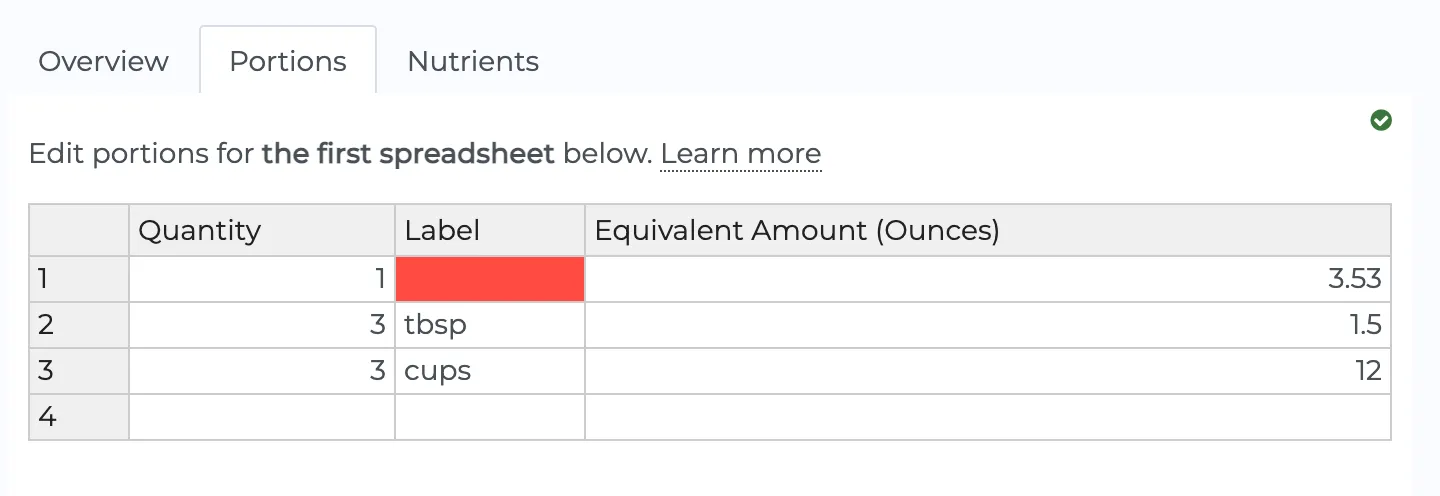
Quantity must be a number, label must be text, and equivalent amount should be a number too. If you enter the wrong format the spreadsheet will show you values in red.
Likewise, when you enter amount for nutrients, you should type just a number in each cell. If you enter text the cell will be highlighted in red
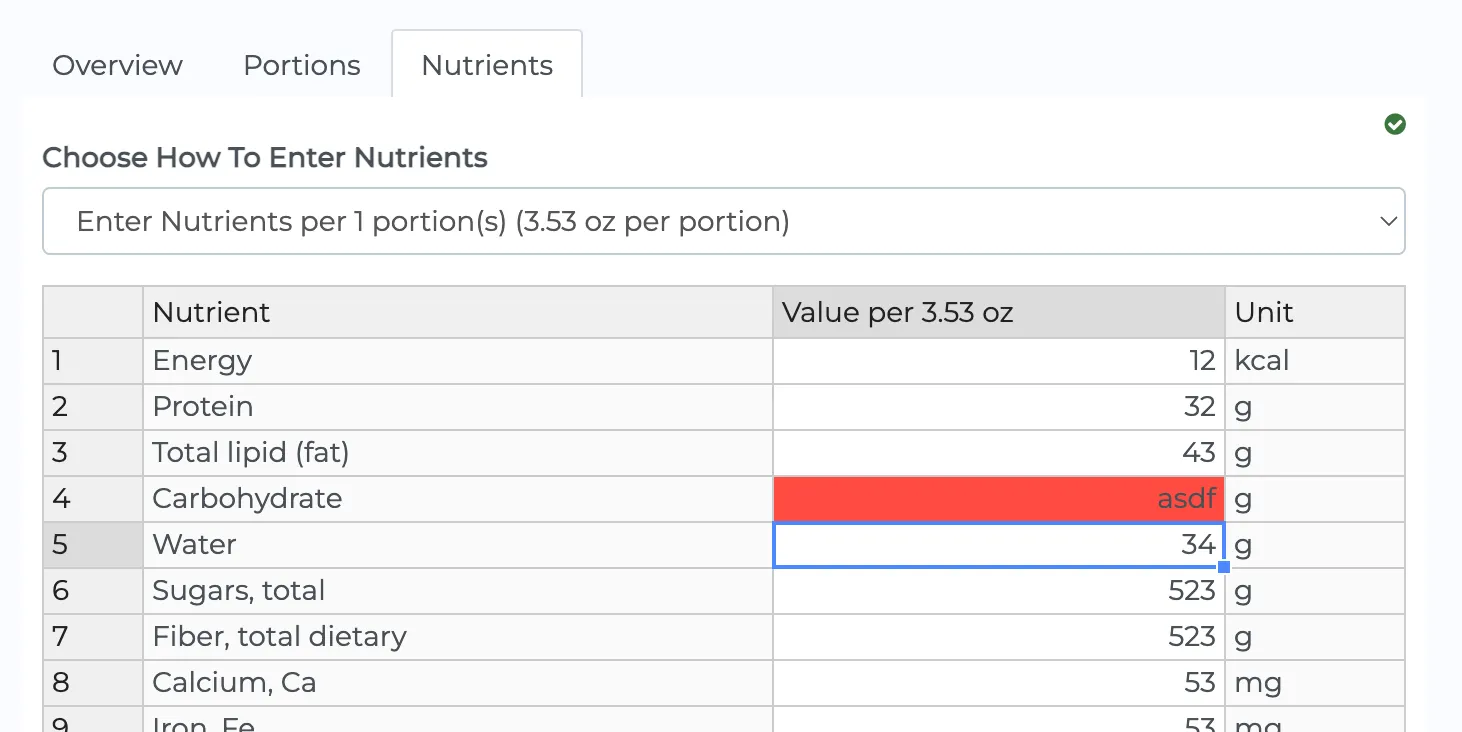
When entering portions, here is the meaning of each field:
Quantity: Enter a number for the quantity of this food that is eaten in a portion. E.g. 1, 2, 3, etc.
Label: Name of this portion. E.g. fillet, piece, portion, bunch, cup, ounce, glass, tablet, etc. If you combine 'quantity' and 'label', it should read like a sentence: e.g. 1 cup, 2 steaks, 1 tablet, etc.
Equivalent Amount: Enter the equivalent number of grams in this portion. This will be used to calculate nutritional values for this food in meal plans and recipes.