Sometimes, you may invite a client to the portal and the client may report he/she was unable to find the relevant email invitation in his/her inbox. Some common reasons why this may happen may include:
- There was a typo in the client's email address when you added the record to NutriAdmin (if this happens you can contact support).
- It's possible the email landed in your client's spam folder
- The email may have been automatically filtered in the client's inbox (i.e. archived or placed in a special folder other than the inbox).
- The email may have been grouped together with other NutriAdmin emails into a single "conversation". If that was the case, maybe the client saw the first email in the group (e.g. the fact that you shared a meal plan) but maybe the client didn't notice the client portal invitation below.
You may find it reasonable to ask the client if any of the above could have been causing the issue. If the above fails, and the client still cannot find their invitation email to the NutriAdmin client portal, the simplest solution is to instruct the client to take these steps:
- Go to https://api.nutriadmin.com/client/login
- Click the "forgot password" link
- Follow the instructions to reset the password
As long as you have invited the client to the portal at least once, then resetting the password as instructed above should work.
It is not possible to re-send a client portal invitation more than once from the dashboard. The reason for this is that the invitation contains a secret generated password for the client. We do not store that password in our database at NutriAdmin for security reasons, so we don't have a way of adding it back once the initial email has been sent.
As per common reasons why a client may not be able to find the initial email, the most basic checks to do are:
- Making sure that the client is checking in the right inbox if they have multiple email addresses
- Searching in the inbox for "no-reply@nutriadmin.com" which is the address responsible for sending emails
- Checking the spam or deleted folder just in case the email may have landed there
- Making sure the inbox is not full or has filters setup that would prevent the email from coming in
- The subject line for the invitation email starts with "Client Portal invitation from" and is followed by your name
Grouped emails
Some email clients like Gmail may group incoming email from the same sender. When you invite a client to the portal the client will receive multiple emails (e.g. the invitation to the portal, and another email that notifies the client you have shared a meal plan or report with them). When these emails are sent one after the other, they may appear grouped in the client's inbox. When this happens, it is easy to accidentally mark them both as read when the client has only seen one of them.
To illustrate this issue you can have a look at the example below. In the screenshot below the first email is actually what Gmail calls a "conversation". It's not one but two emails grouped together (see the number 2 highlighted with an arrow below).

When the client clicks on that email to open it, Gmail will mark the whole conversation (e.g. the 2 emails) as "read". However, the client may not notice the first email in the conversation because it will be shown as "minimized" when checking the conversation. In the screenshot below you can check there are actually 2 emails (sent 1 minute apart from each other) so it can be easy to miss the first one.
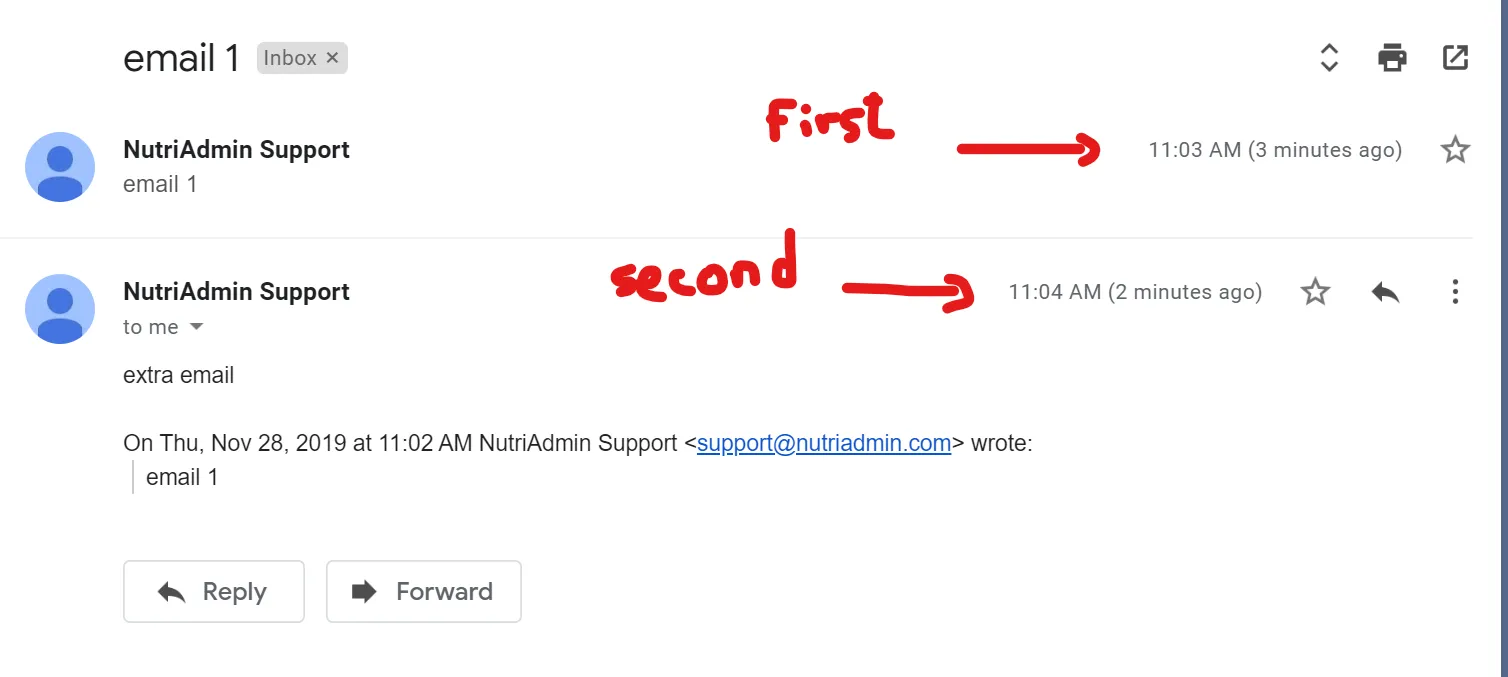
There are multiple email clients (e.g. Outlook, Apple Mail, Yahoo, Hotmail) and they all may group and display emails from the same sender in different ways. The above is just an example to show how it can be easy to accidentally mark the client portal invitation as "read" in your inbox if it is grouped as part of more emails.