The first time you login to the client portal you will have to go through a series of security steps. This only needs to be done once, and it helps ensure your data is private and secure. Please follow this guide to login.
Email Invitation
Once you are invited to client portal, you will receive an email with a Sign Up button. To proceed to the Client Portal Registration page, please click on the 'Sign Up'button.
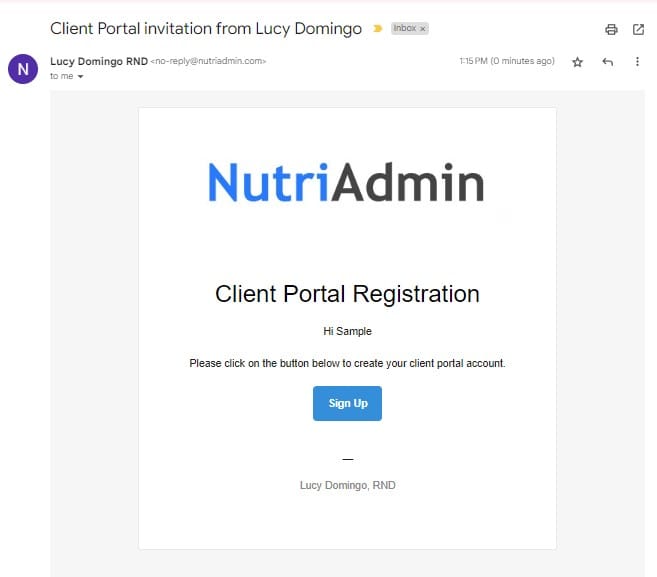
Client Portal Registration
Once you are in this page, you can now enter your desired secure password.
Note: The new password you choose should be at least 8 to 64 characters and it requires 3 out of 4 of lowercase, uppercase, numbers, or symbols.
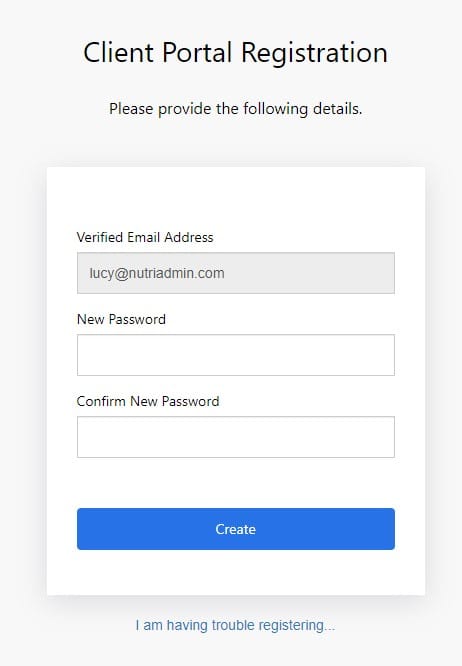
Identity Verification
Next, you will be asked to confirm your identity. Please click on the button 'Send a text to' to receive a verification code.
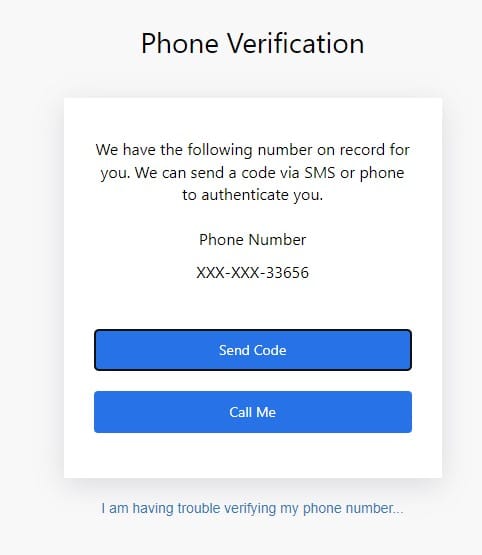
Once you received the code, please enter it into the input box and click on 'Verify code' button.
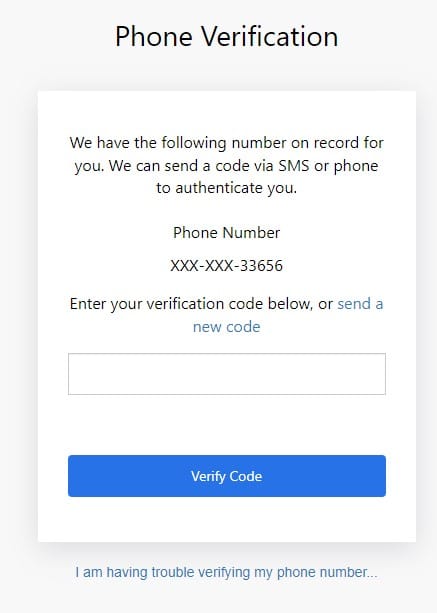
If the provided code is valid, you will be redirected to your dashboard page.
From then onwards, whenever you want to login to your dashboard, you will be asked to provide your email and the new password provided by you.
I am having trouble login in
Please refer to this tutorial