This tutorial explains how to fix a Google Calendar error in NutriAdmin.
Sometimes, you may be able to see some events in the calendar, but not be able to update them. In those cases you will get an error as shown below.
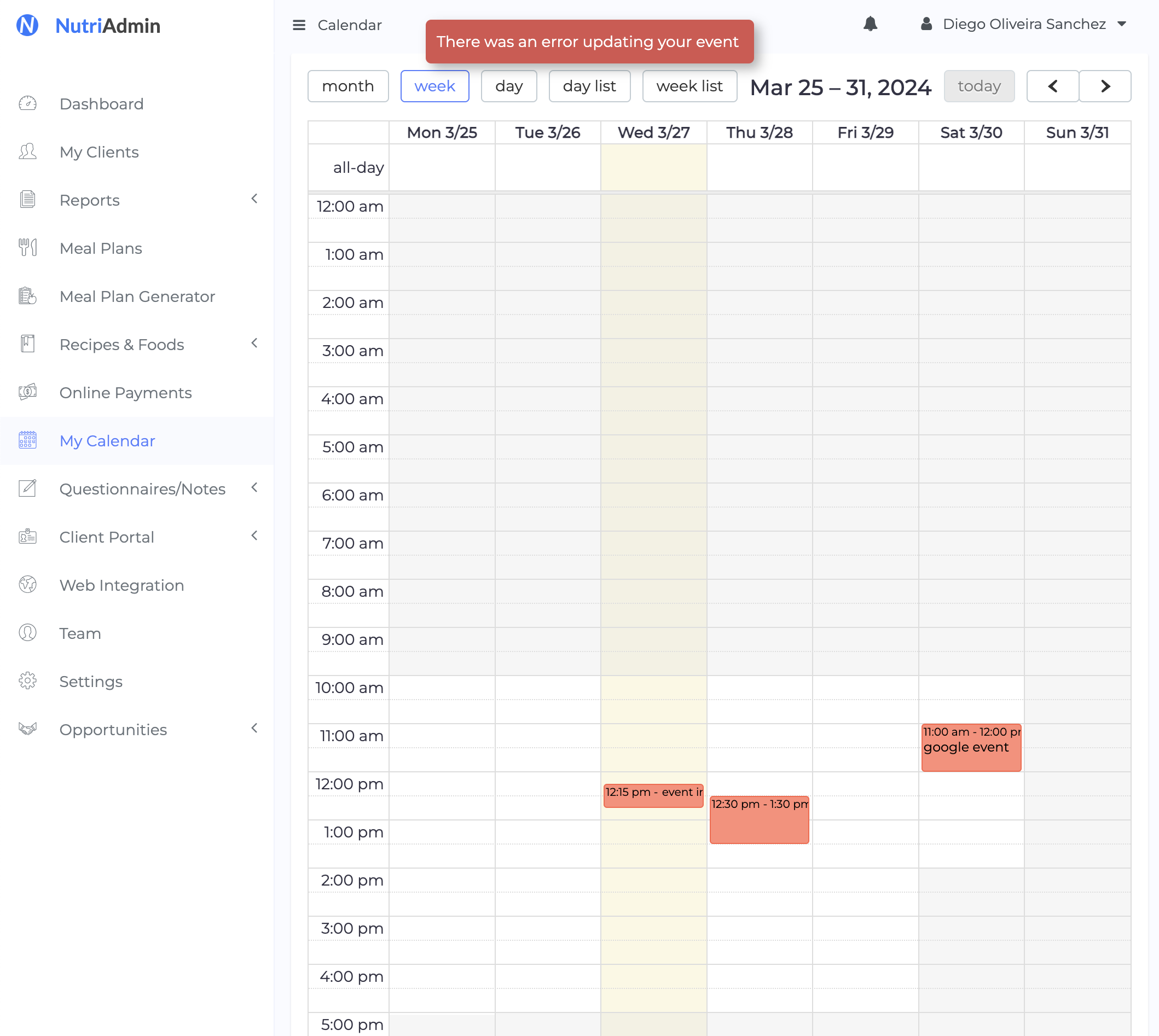
Watch the video
You can watch the video below for a solution to this problem that should work in most cases.
Watch video tutorial on YouTubeThe root cause of the problem
Although there can be several causes for an error, the most common is that your account may not have edit permissions to update existing events.
This will happen if you are sharing a google calendar account. When you check Settings > Integrations in NutriAdmin you will see the permissions you have for each calendar.
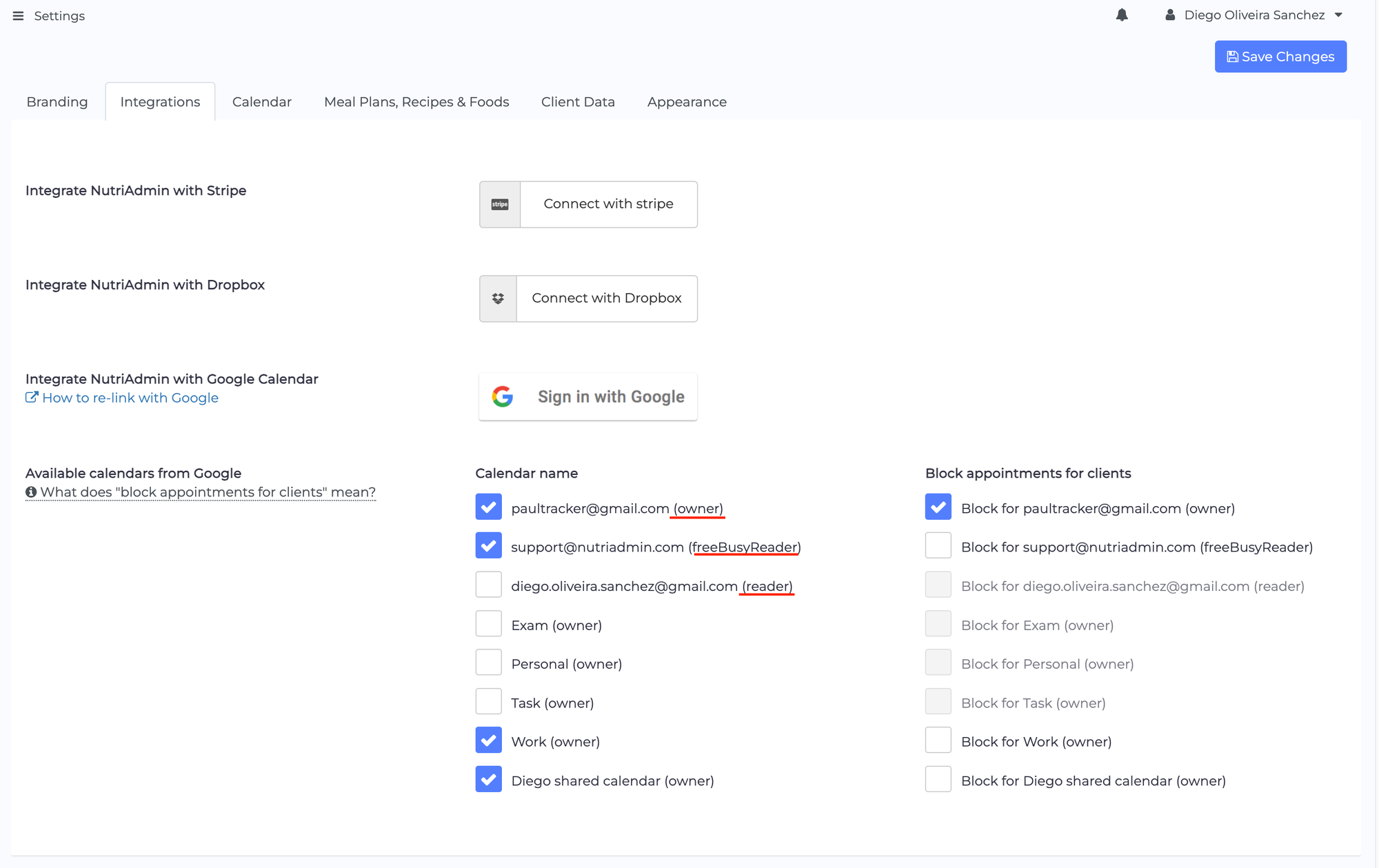
The permissions available are:
- owner: you have full access to edit events
- writer: you have full access to edit events
- reader: you can only see events, but not edit them
- freeBusyReader: you can only see that a slot is allocated for that time (e.g. busy) but can't see any details on the event or edit it.
If you are trying to edit an event where you are a reader or freeBusyReader, then you will get an error in NutriAdmin.
This is not a NutriAdmin error. Likewise, if you tried editing the event with any other application, including Google Calendar, you wouldn't be able to.
To fix this, you need to enable permissions in the shared Google Calendar. This is explained in the video above in more detail.
How to grant permissions to edit a calendar
You need to log in to the Google Account where you are only a reader and add permissions to share with your main calendar so that you can edit.
Log in to Google Calendar and go to Settings for your shared calendar. You need to enable Make Changes for the user you have shared the calendar with as shown below.
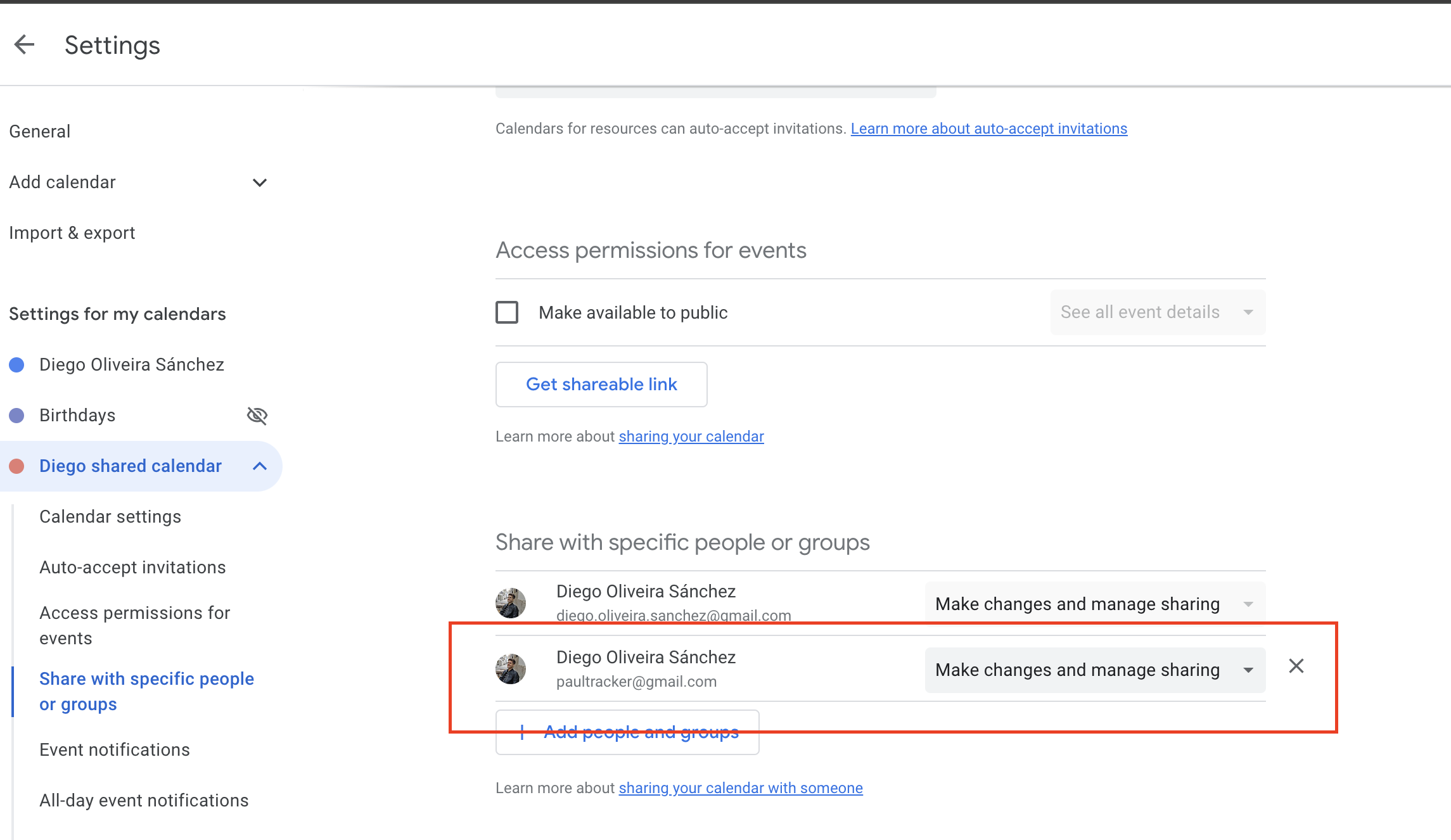
The video above explains this in more detail
If you still get an error
Please note that, due to the way the Google Calendar API works, it may take 24-48 hours for changes to take effect.
You can resync with Google if you are still getting errors.
If you still can't update events after 48 hours please reach out to support as there may be a different reason for the error.