When generating a report, all private notes and questionnaire categories are currently automatically selected. This helps prevent confusion for new users who might otherwise generate a blank report due to not selecting any categories.

If you prefer these categories to be unticked by default, you can change it in the settings by following the steps in this tutorial.
Step 1: Click on Settings.
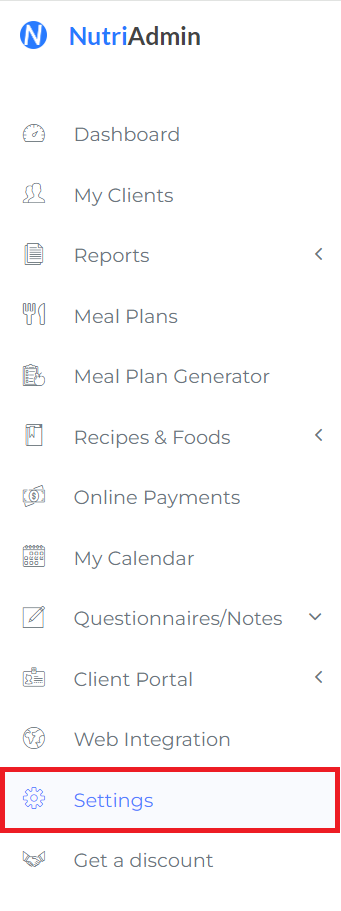
Step 2: Select Client Data.

Step 3: Scroll down and look for Default checked status for categories in reports. In this example, since I'll select All categories unchecked.
Don't forget to Save changes afterwards.
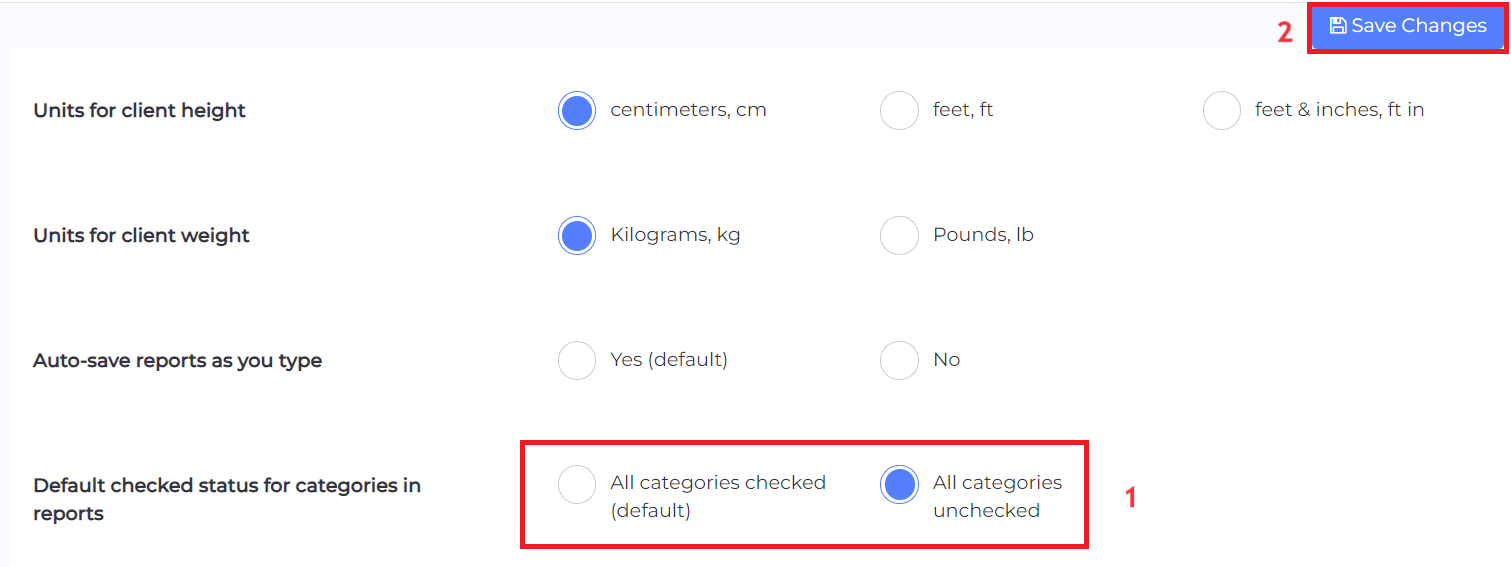
After doing so, every time you make a report, your chosen default setting will be applied.
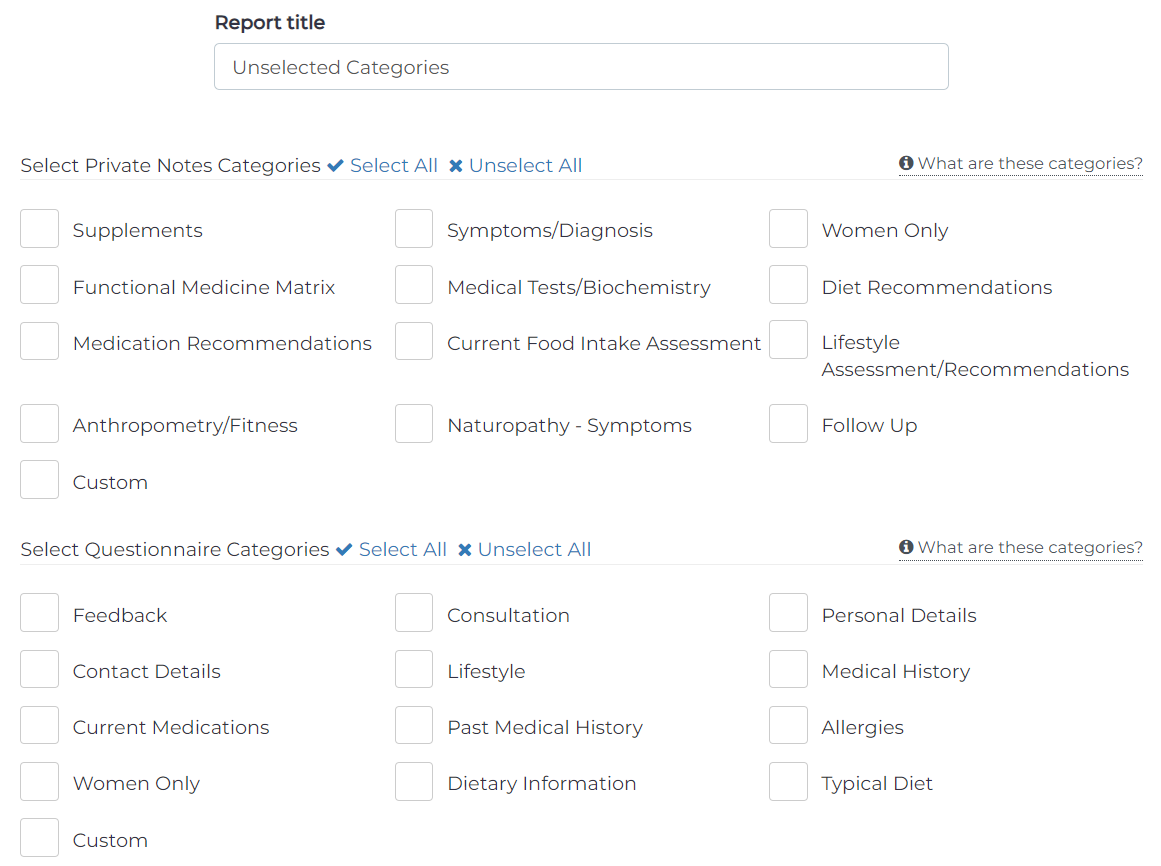
For more details about blank reports and how to avoid it, you can follow this tutorial.