This tutorial shows how to change the number of days in an existing meal plan.
Step 1: Click on the Actions dropdown on the top-left corner of the meal plan then select Change number of days.
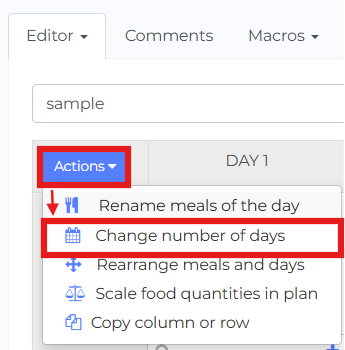
Step 2: Select the new number of days you wish to have in your meal plan. Then, click Confirm. In this example, we will change it from 5 days to 7 days.
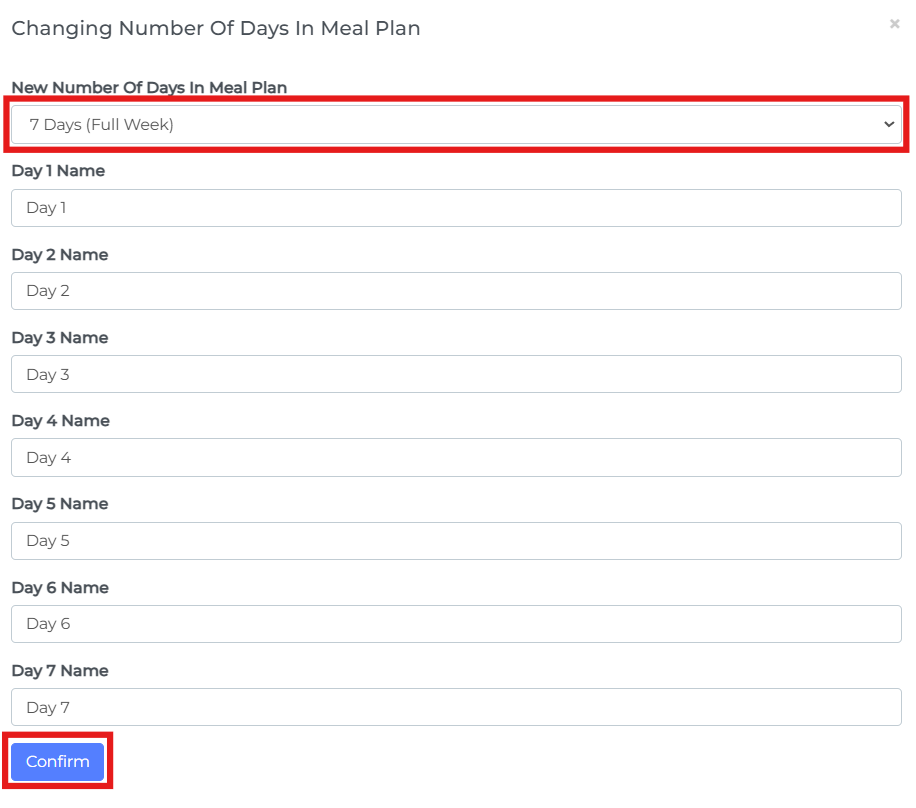
Your meal plan will be updated accordingly
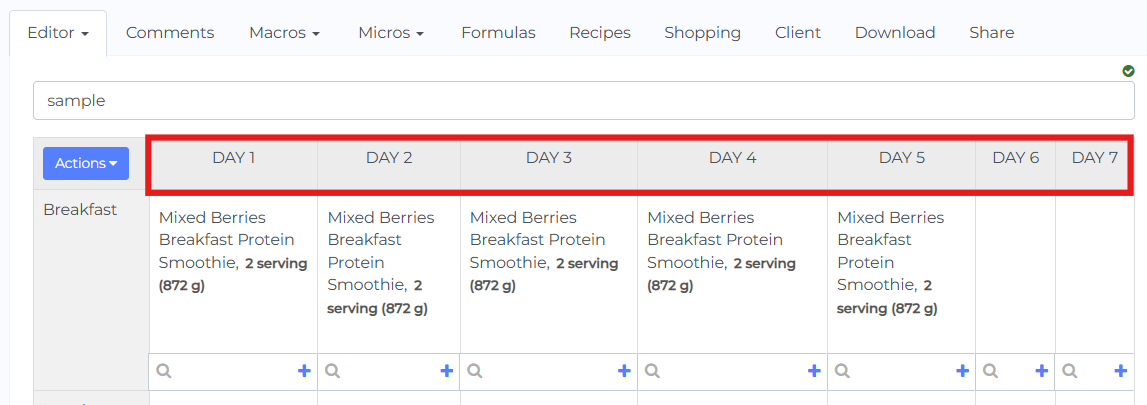
Note: Please take into account that if you remove days their content will be lost. I.e. if you have a 5 day meal plan and you reduce it to only 4 days, the last day of the plan will be removed.
If you want to remove a specific day, you can rearrange the days in the meal plan first and move the day you want to delete to the last day.