When creating a meal plan in NutriAdmin, especially if it comprises many days, you may want to recommend some foods multiple times to your clients. NutriAdmin allows you to save time by letting you copy and paste foods.
If you are familiar with the copy and paste operations of your computer or phone, the concept is the same.
To demonstrate the capabilities of the copy/paste functionality, let's illustrate the concept with an example.
Let's create a 7 day meal plan:
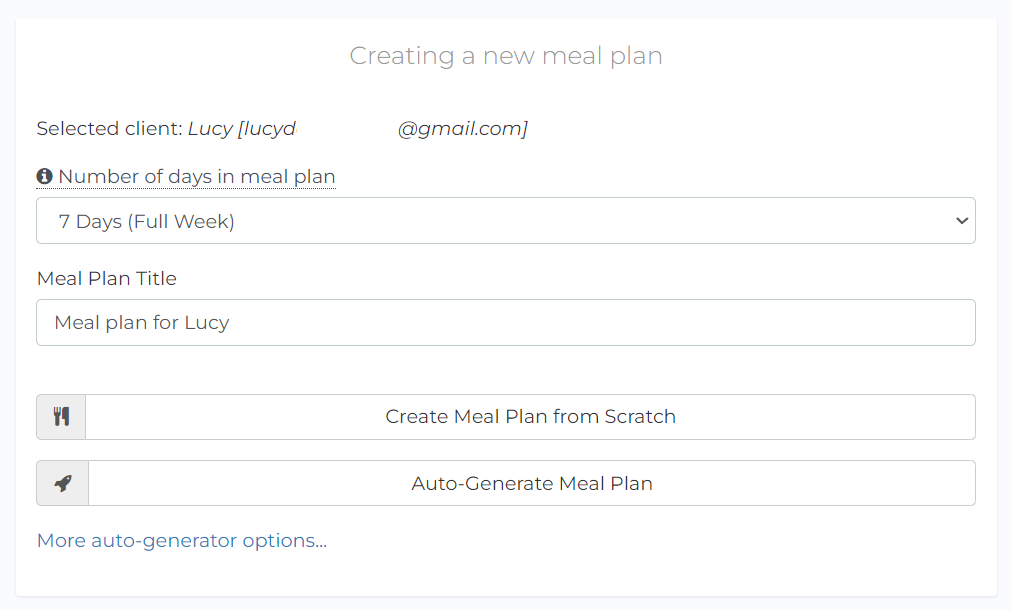
You will see the following empty table as soon as you click Create new plan from scratch.
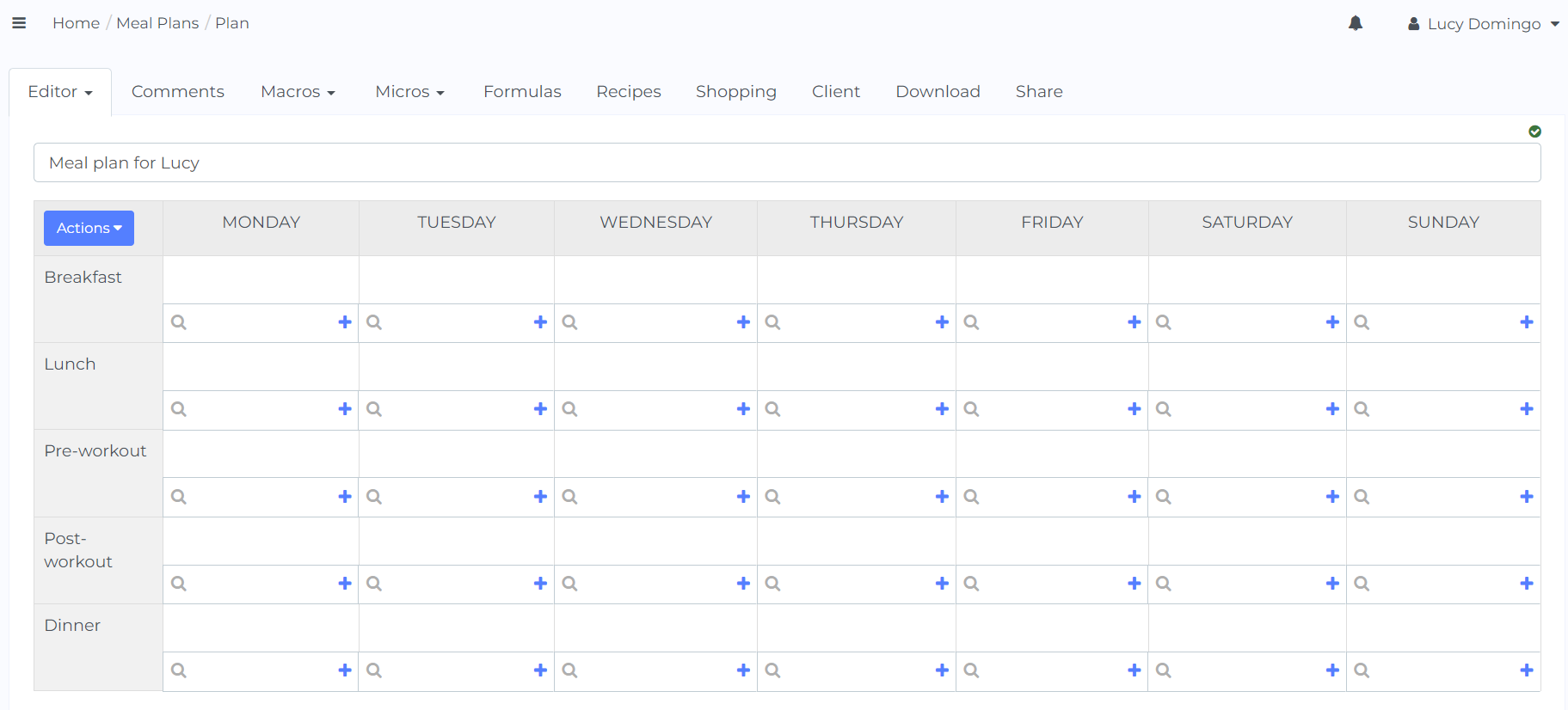
Now, clicking on one of the blue plus signs will allow you to add foods to your meal plan. In this example, let's add a sample breakfast for Monday:
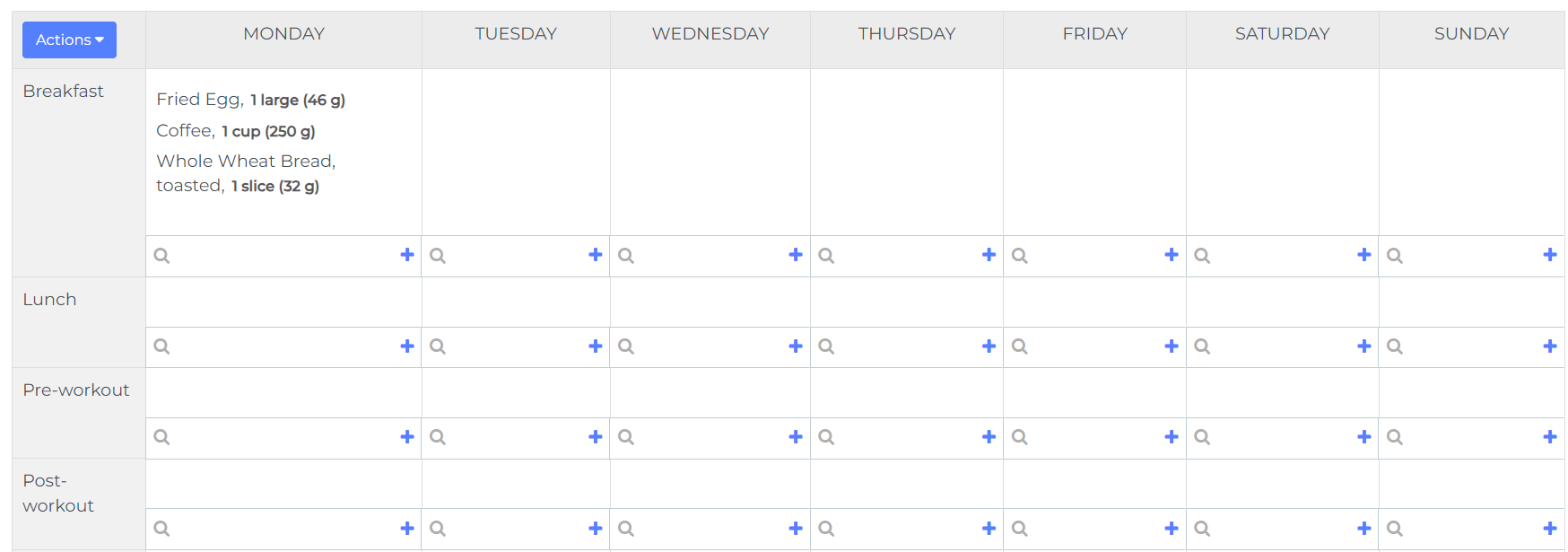
This sample breakfast contains: egg, bread, and coffee – all of them in specific amounts.
Now, let's imagine you want to add the same breakfast for Wednesday, Friday, and Sunday. All you have to do is to click on the blue plus sign icon on the bottom right of the Monday/Breakfast box then select Copy meal.
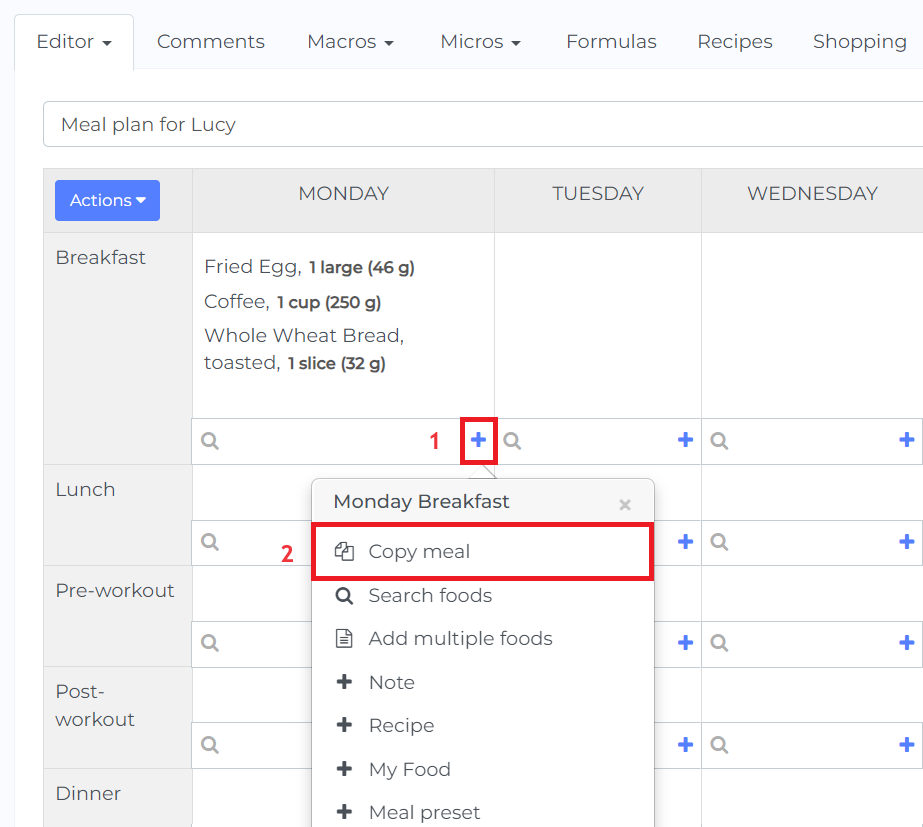
Clicking this button will copy your meal into the memory, kind of like a virtual clipboard that NutriAdmin uses.
Once you have clicked on "Copy meal", each of the cells in your meal plan table will display a "paste" icon. Let's click on the paste icon for Wednesday breakfast.
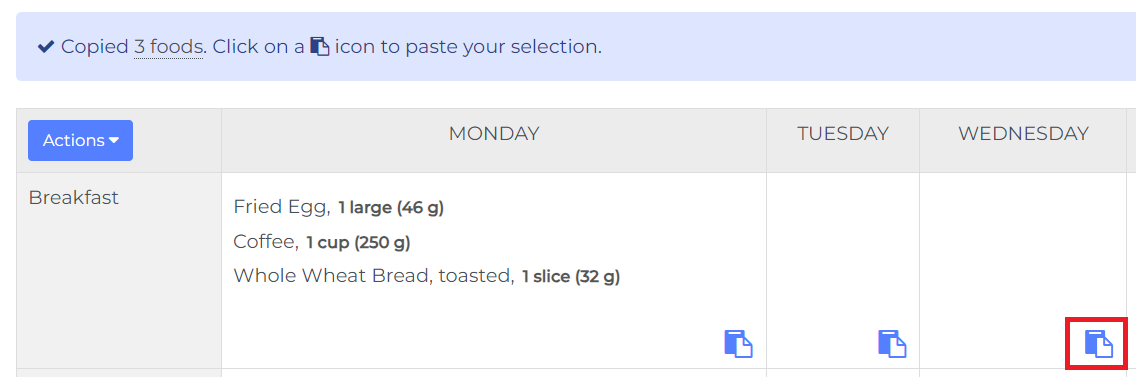
As soon as you click "paste", your breakfast will be copied to Wednesday.
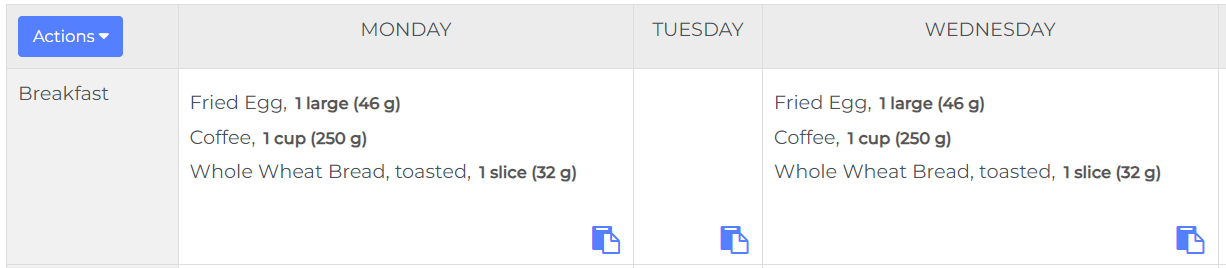
Once you are done, you can click on the Cancel copy button on the right side of your screen.

You can also repeat the operation above to copy the breakfast for Friday and Sunday as well – saving you the time of having to search all items one by one.
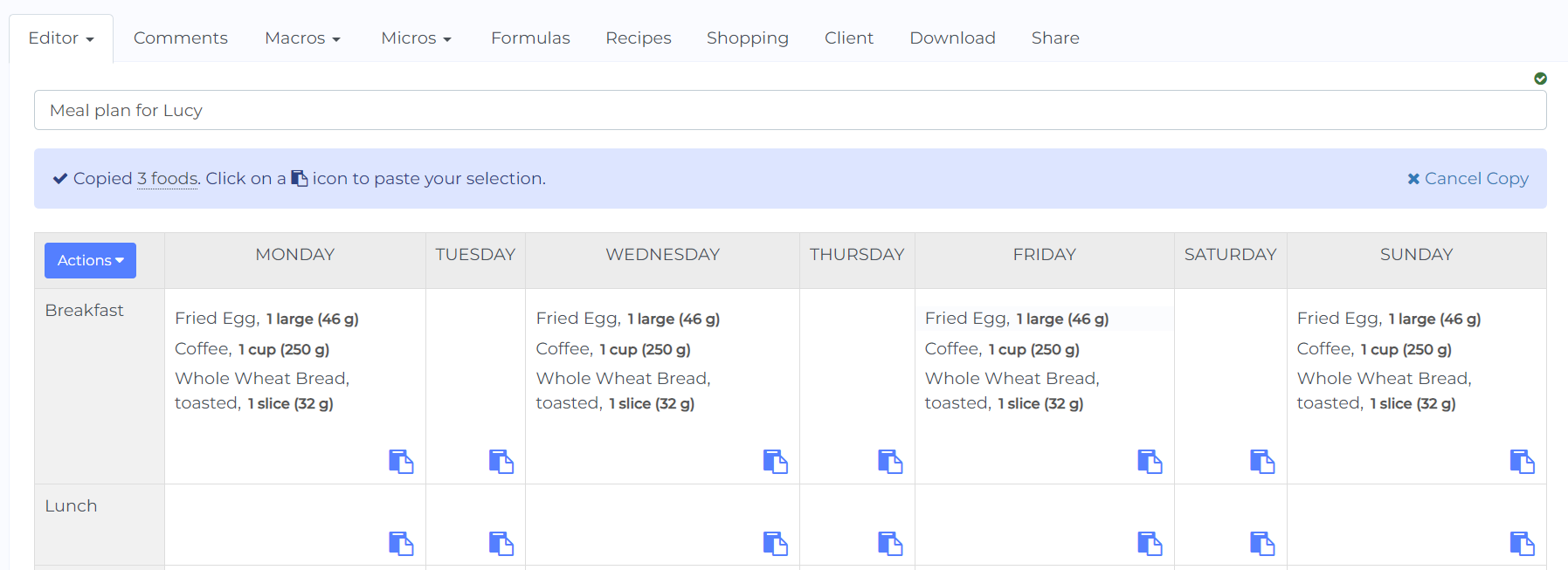
All the nutritional information for macronutrients and micronutrients will be updated automatically as you perform the copy/pasting operations. Same goes for your shopping list.
Finally, you can also copy an individual item by clicking on any given food or drink, then select Copy food.
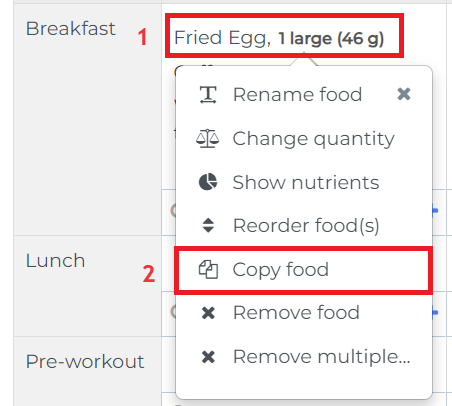
That's it! Copying foods and meals is easy, and it can save you a lot of time when recommending common items over and over. For added efficiency, be sure to setup all food amounts to the appropriate quantities first, so that when you copy a meal over you don't have to change quantities a second time.