This tutorial explains how to copy and paste meals to multiple days and/or meal times. This will allow you to repeat meals in bulk which makes meal planning more efficient especially when you are doing meal prep.
Step 1: Click the Actions button on the upper left side.
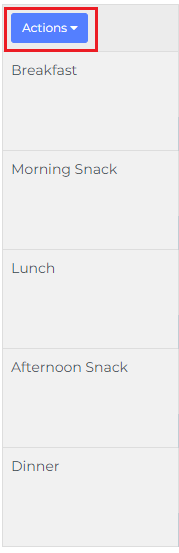
Step 2: Click Copy column or row button
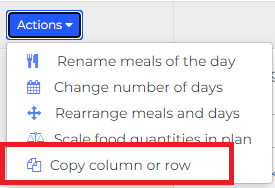
Step 3: Select the column you want to copy. For this example, I'm copying Day 1
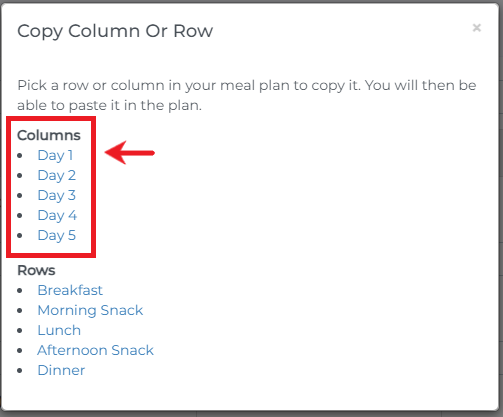
Step 4: Click on the blue paste icon on desired days you want to repeat meals
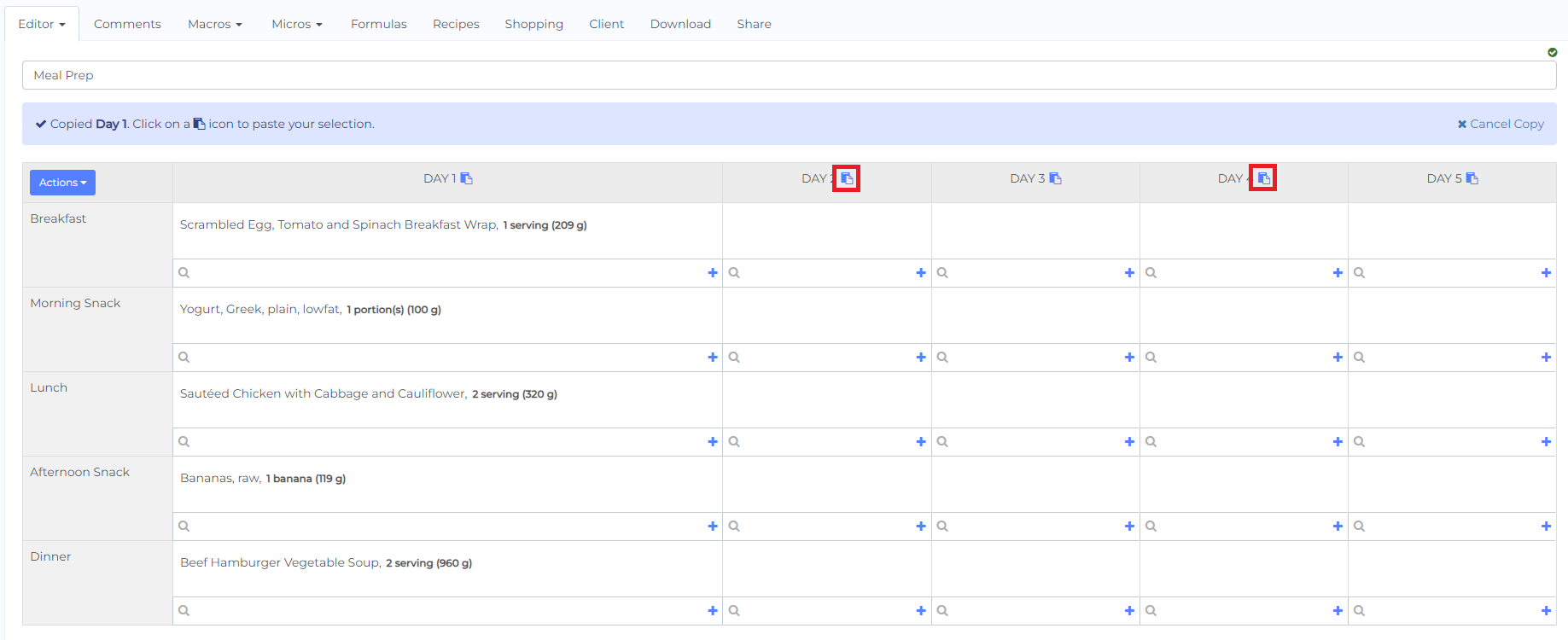
Step 5: Click the Cancel Copy button on the upper right side when you are done.

Once you are done with the steps, you will be able to repeat meals on different days in bulk without having to copy and paste each meal or food item manually. Below is the result of the example
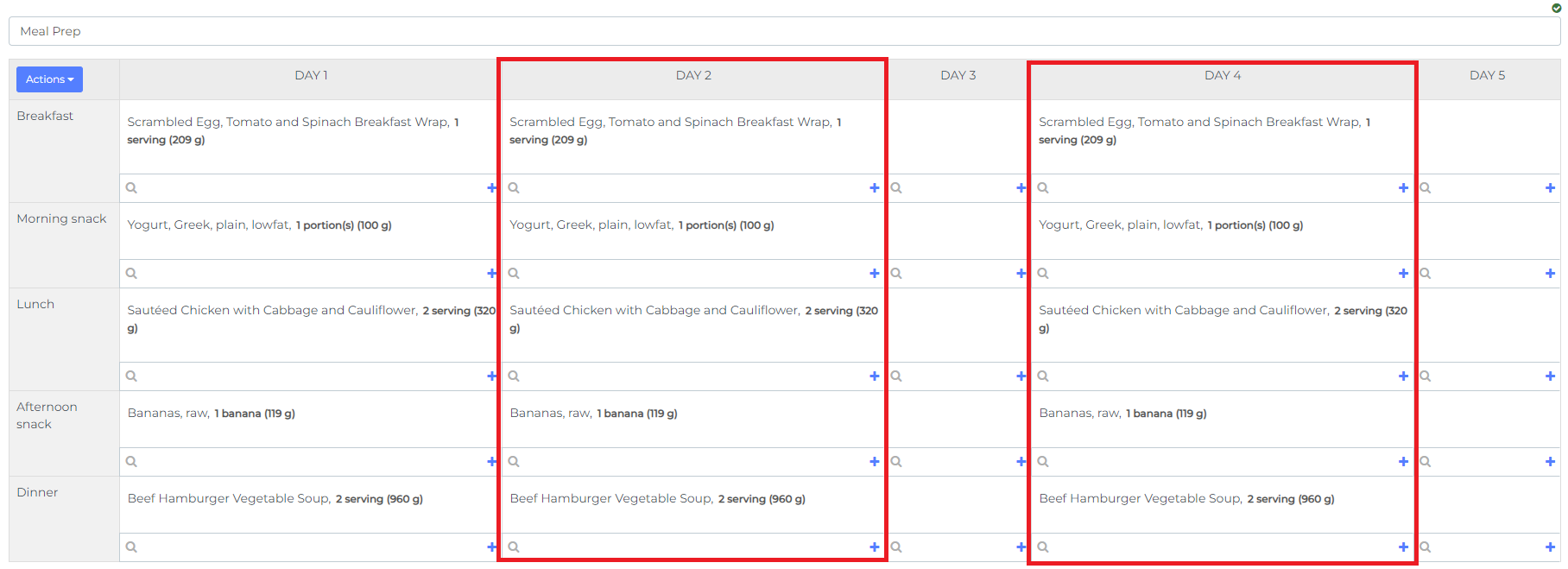
Similar instruction applies when you want to copy and paste rows. You just have to select the row you want to copy, and paste it to desired meal times when you want to repeat selected meals. Also, when you copy rows and columns, the notes you added on each meal, also gets repeated.
For a more detailed tutorial,