With NutriAdmin, you can create a food diary (which is trated by NutriAdmin as a questionnaire), and send it to your clients so that they fill it in. By default, NutriAdmin provides you with a simple food diary you can email to clients, but you can also customize it and/or create your own.
If you don't have a food diary setup yet, you can click here to learn how to create a new questionnaire. You can also check this article out where it is explained how to send questionnaires (or food diaries) to your clients.
Once you have a food diary or log filled in by a client, you will receive an email notification from NutriAdmin. At this point, you will be able to enter your client's food data into a meal plan in NutriAdmin to conduct a nutritional analysis of your client's diet. Below is an example of a food diary filled in by an example client:
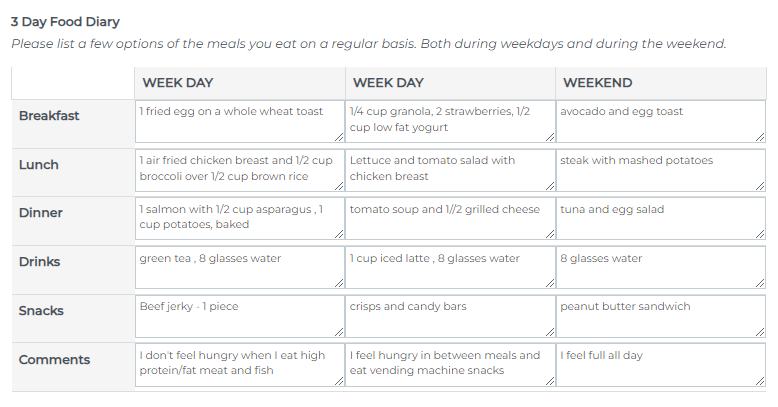
You can also analyze your client's eating habits if you have a food diary in paper or in any other separate document.
To analyze your client's food diary, you can follow these steps:
Step 1: Click on Meal Plans.
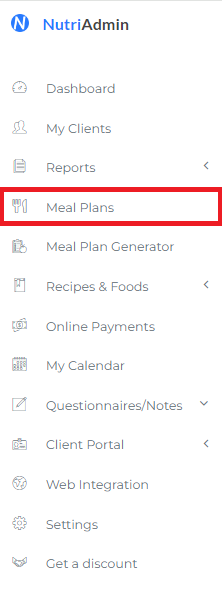
Step 2: Click on New meal plan.

Step 3: Select your client from the drop-down menu, and select the number of days in your food diary.
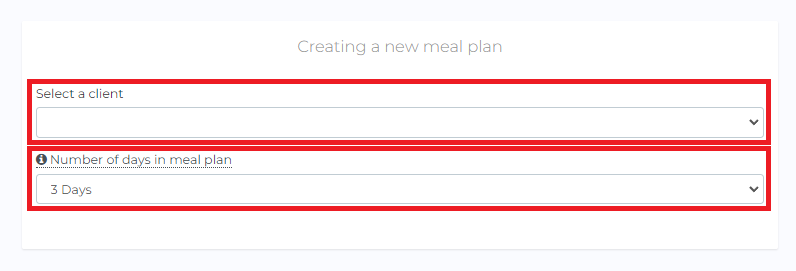
Step 4:Rename the meal plan as needed. Then, click Create Meal Plan from Scratch.
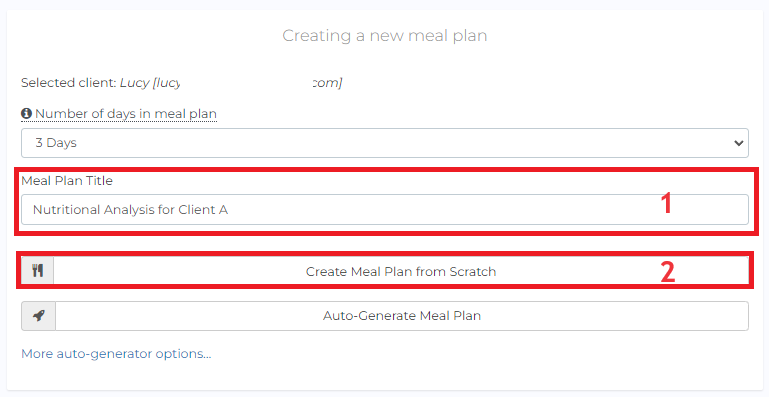
You will be presented with an empty meal plan that you can fill in with your client's data. You can screenshot the food diary or open another tab to view it.
Step 5: Click on Actions then Rename meals of the day. Then rename meals as necessary. Don't forget to click Confirm meals.
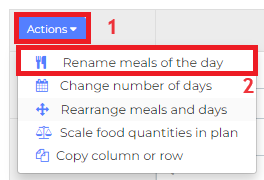
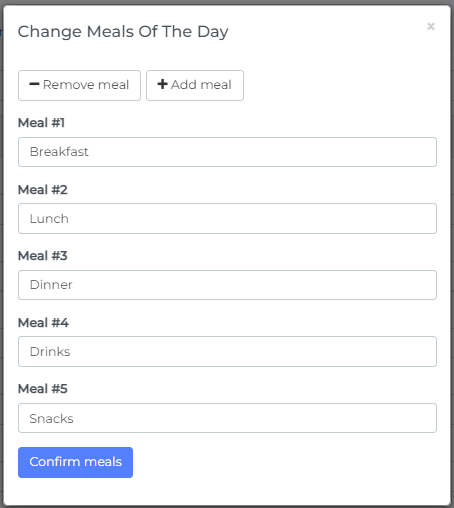
Step 6: You have three options to add food items to the plan and fill it with different foods in your client's diary.
Option 1: Type in the food item and select which food item matches the food your client consumed.
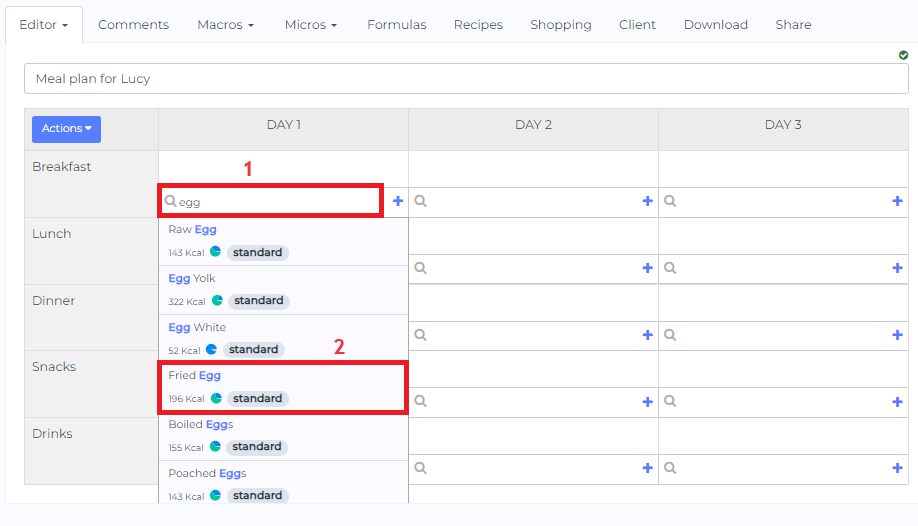
Option 2: Click on the plus symbol then select Search foods.
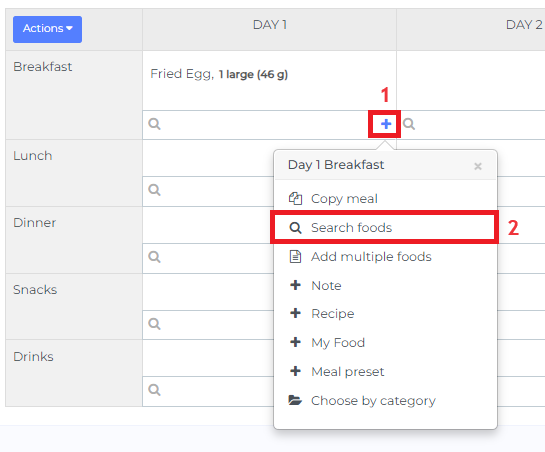
Type in the food item you need. You can select from different food databases available then click Add.
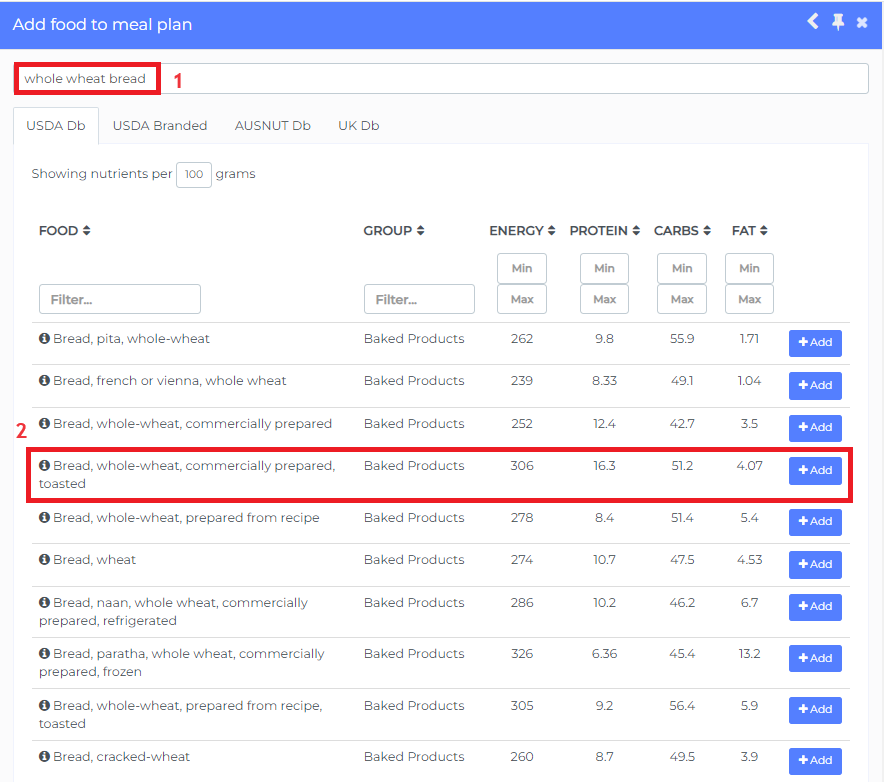
Option 3: Click on the plus symbol then select Add multiple foods.
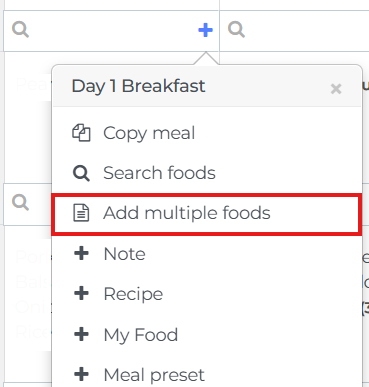
Type in or copy and paste your client's intake. Once done, click Add foods.
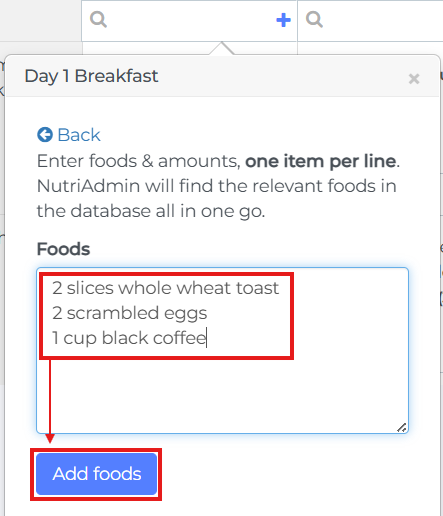
You can follow this tutorial for the full details on this.
Step 7: Once you complete the meal plan, you can click on the Macros and Micros tabs to obtain the nutritional analysis of the diet.


In the macronutrients tab, you will see a breakdown by macronutrient, by meal of the day, and by day. You will also see total calories per day and meal here.
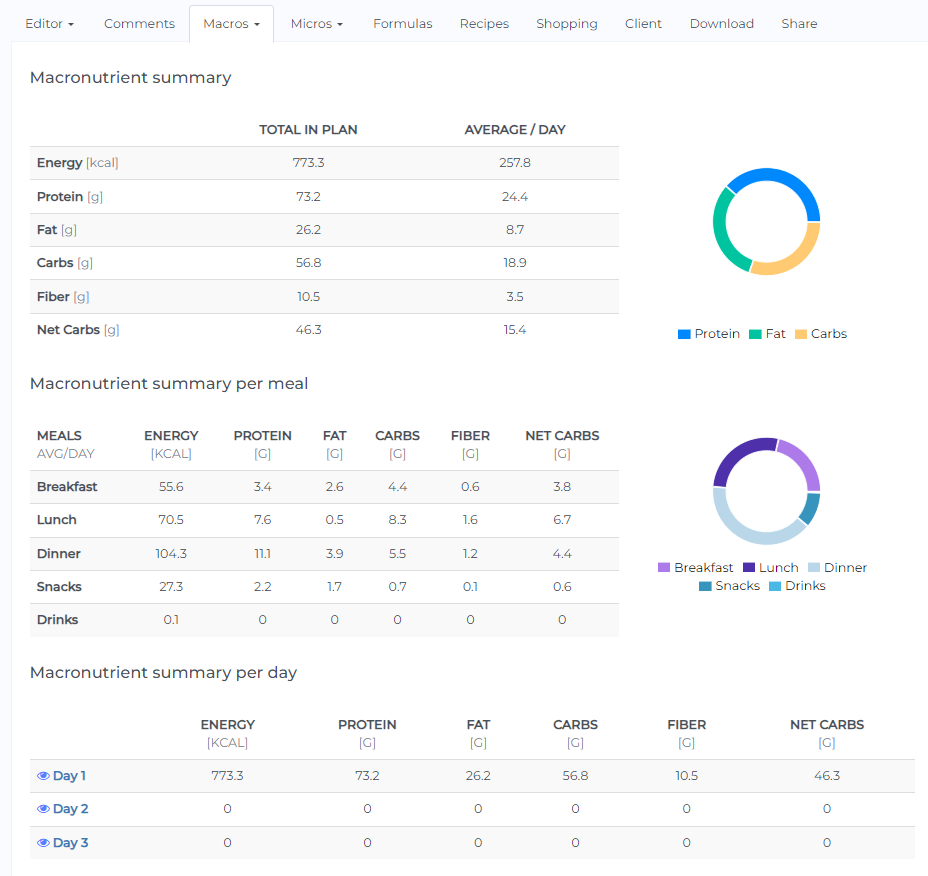
The micronutrients tab will show a breakdown of the different micronutrients in the diet, as well as the Dietary Reference Intake percentage for each micronutrient. This DRI is calculated as a function of the Life stage group of your client (e.g. an elderly man has different requirements than an infant).
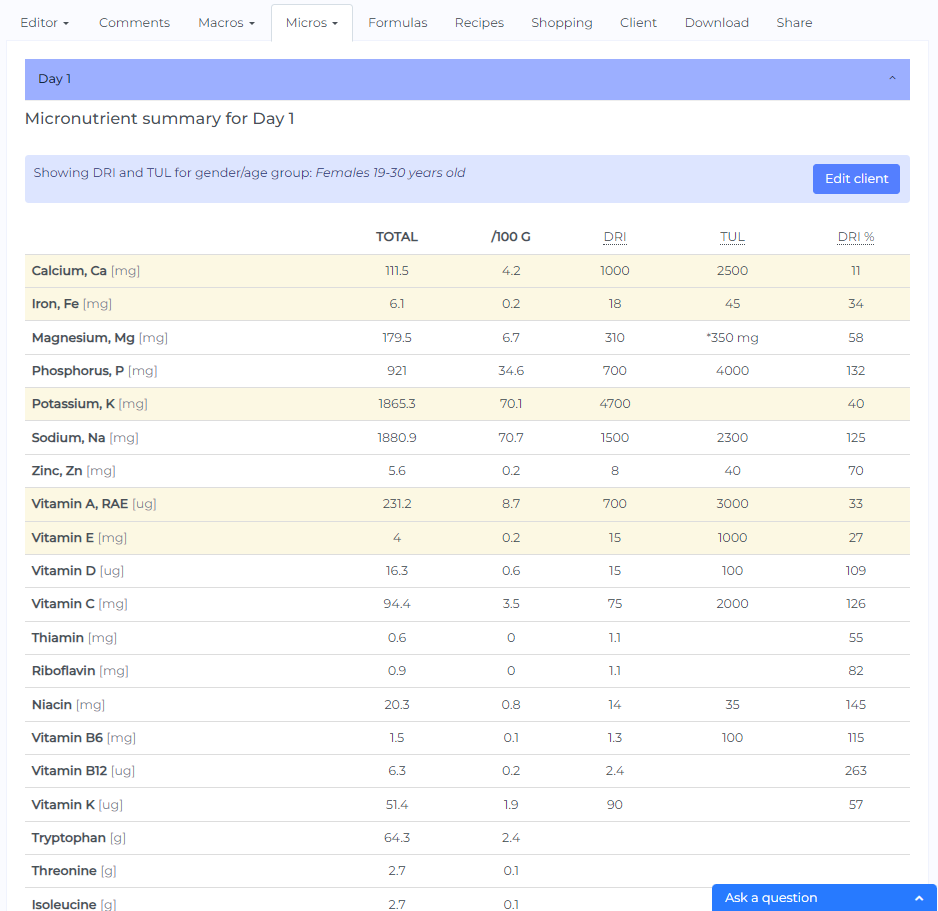
The macronutrient and micronutrient reports can be used to assist you in identifying nutrient imbalances in your client's diets.
You can download your meal plan as a PDF for your reference or to hand in to your client. To do this, click the Download tab then click Customize PDF.

To extract just the nutrition analysis of the food diary, follow the checks in the scrreenshot below then click Done:
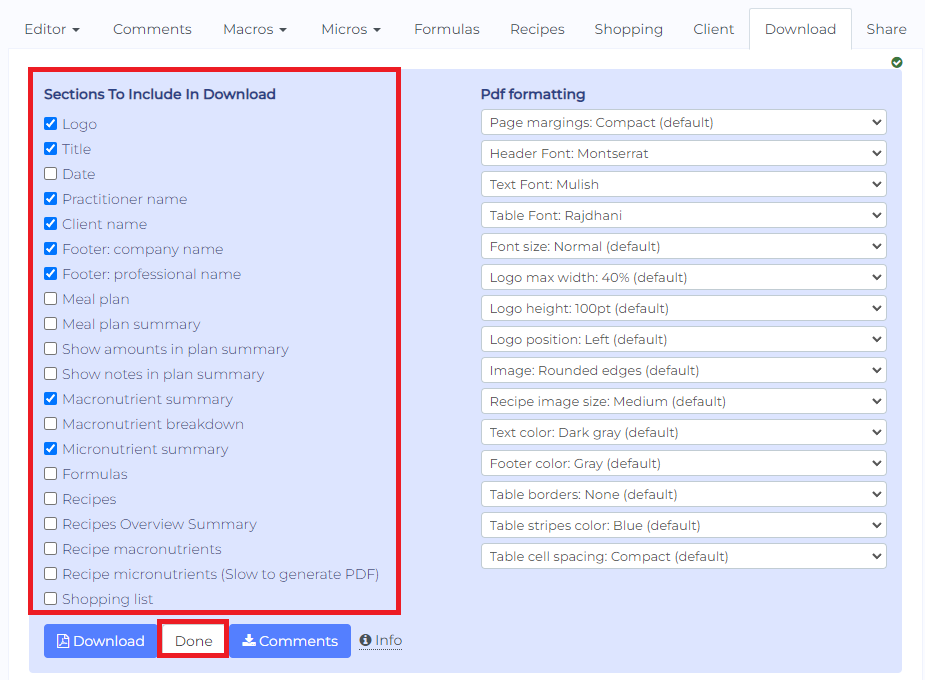
You can review if the PDF contains everything you need then click Download.
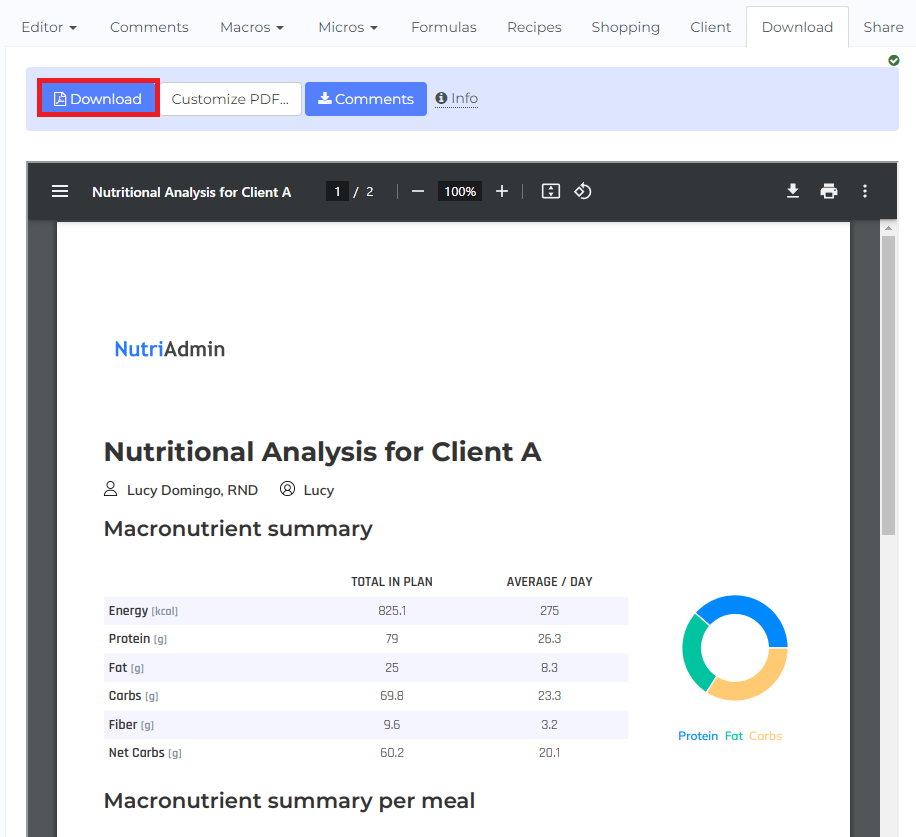
Finally, it is not possible to get the nutrient breakdown from the raw data entered by a client automatically in food diaries at the moment. Although this could be an interesting feature to have in the future, automatically processing data entered by a client can lead to inaccurate or wrong results, which could be very dangerous for clients/patients will food sensitivities or medical conditions.
Disclaimer: NutriAdmin provides users with tools, like the one described in this article, to do nutritional assesments more efficiently, to save data for later use, and to present results in a convenient manner. However, the software cannot diagnose medical conditions or produce nutritional advice. This is the domain of a certified and trained professional.