This tutorial explains how to download a meal plan as a PDF document step by step.
Step 1: Click on Meal Plans on the left-side menu.
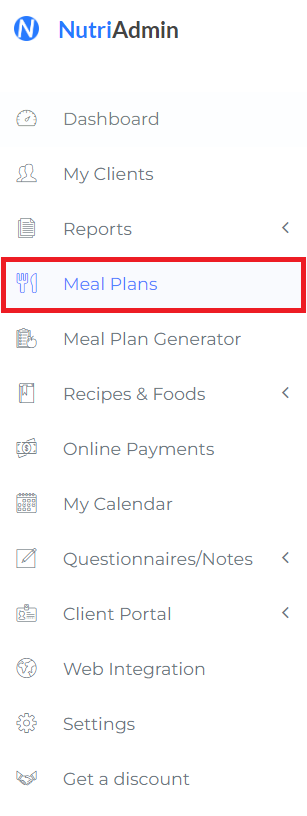
Step 2: Click on the meal plan you want to download.
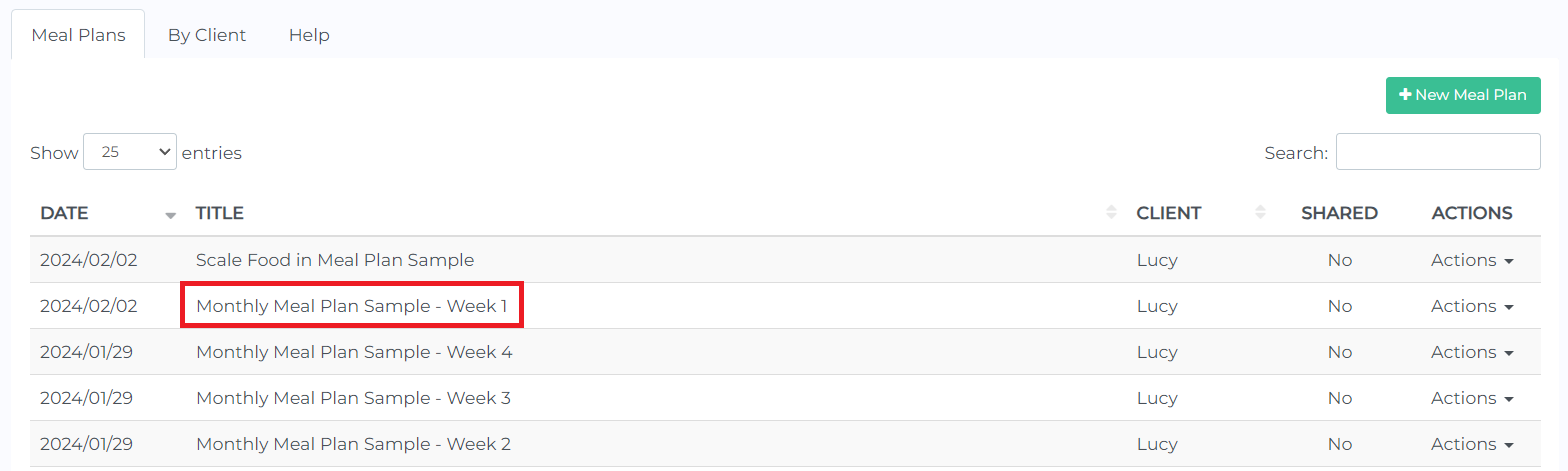
Step 3: Once your meal plan loads, click on the Download tab.

Step 4: Click the Customize PDF button. Tick the different boxes to customize the kinds of data you want to include in your pdf document. Then click Done.

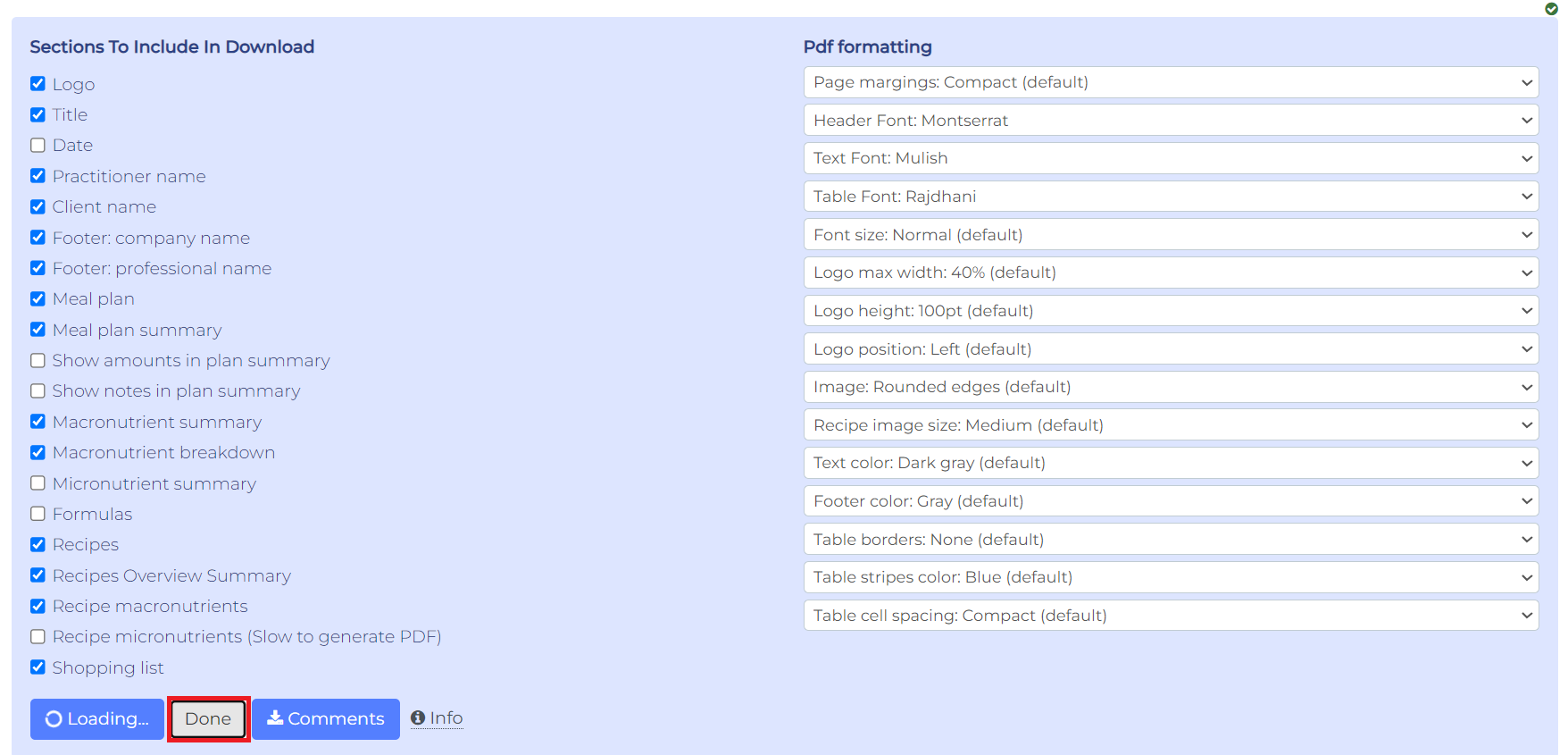
Step 5: You can check to see if you like how your meal plan looks and if you are satisfied with the included data. Then, click the blue Download button.
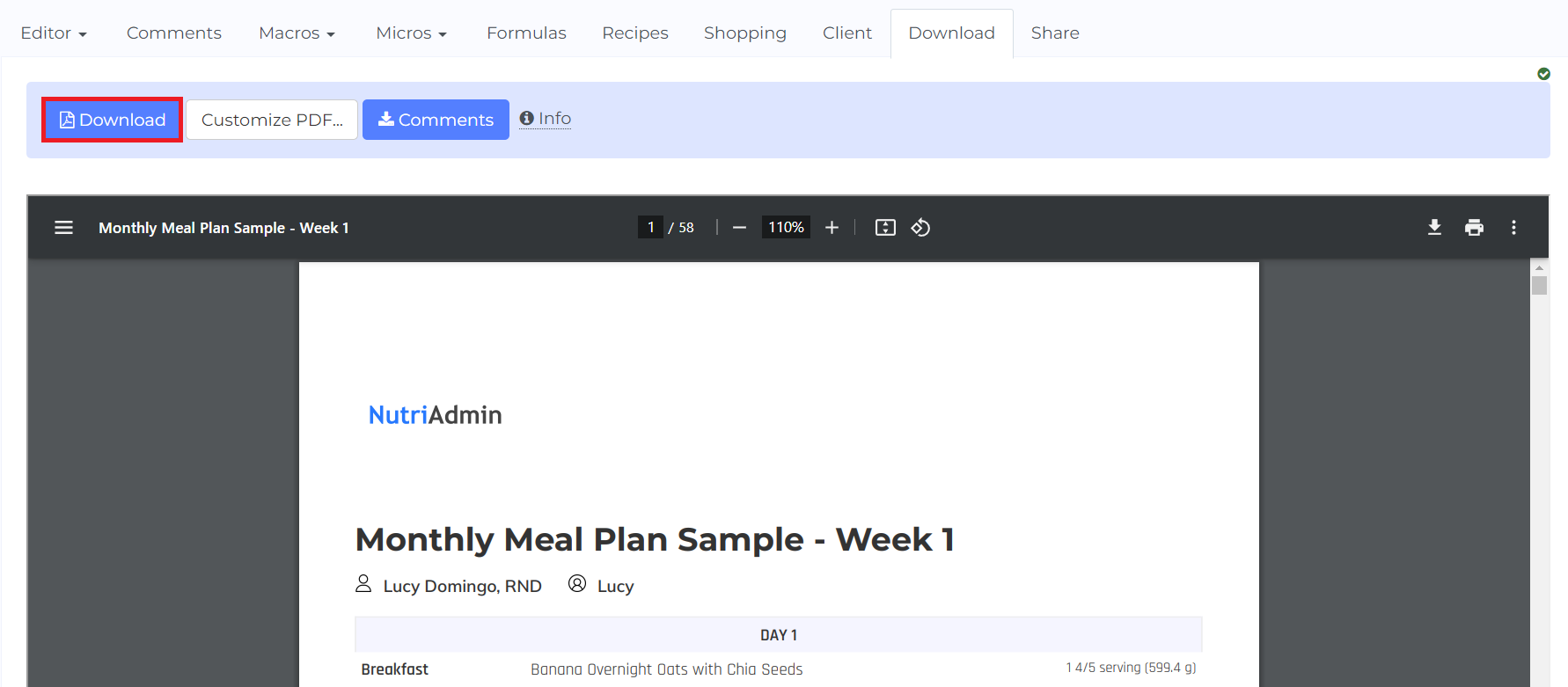
Your meal plan will now be downloaded. The file name would be the same as your meal plan title.
Safari users
If you are using the Safari browser on a Mac, iPad, or iPhone, your pdf may be opened in a new tab instead of being downloaded.
This usually happens with Safari versions 10.0 and earlier versions, although it can happen in other cases depending on your system configuration.
If you get the PDF opened directly in another tab instead of saved to your system, all you have to do is to hover with your mouse around the pdf so that the "save" button is revealed. Then, you can click the save button.
If you are viewing the pdf document in an iphone or tablet, you may have to tap on the screen for the save button to appear.
Finally, if you are having issues downloading your PDF with Safari, you can always try to upgrade your Safari version (versions older than 10.0 have known issues handling pdf files) or you can try using a different web browser.