If you’re experiencing unexpected formatting issues while writing reports—such as changing margins, disappearing sentences, or inconsistent spacing—this tutorial will help you resolve them.
Many of these issues are caused by hidden formatting from copied text, template quirks, or accidental key presses. The quickest way to resolve most formatting problems is to clear the formatting from the affected text.
For this tutorial, we’ll use an example where text aligns left after removing the logo at the top of a blank report.
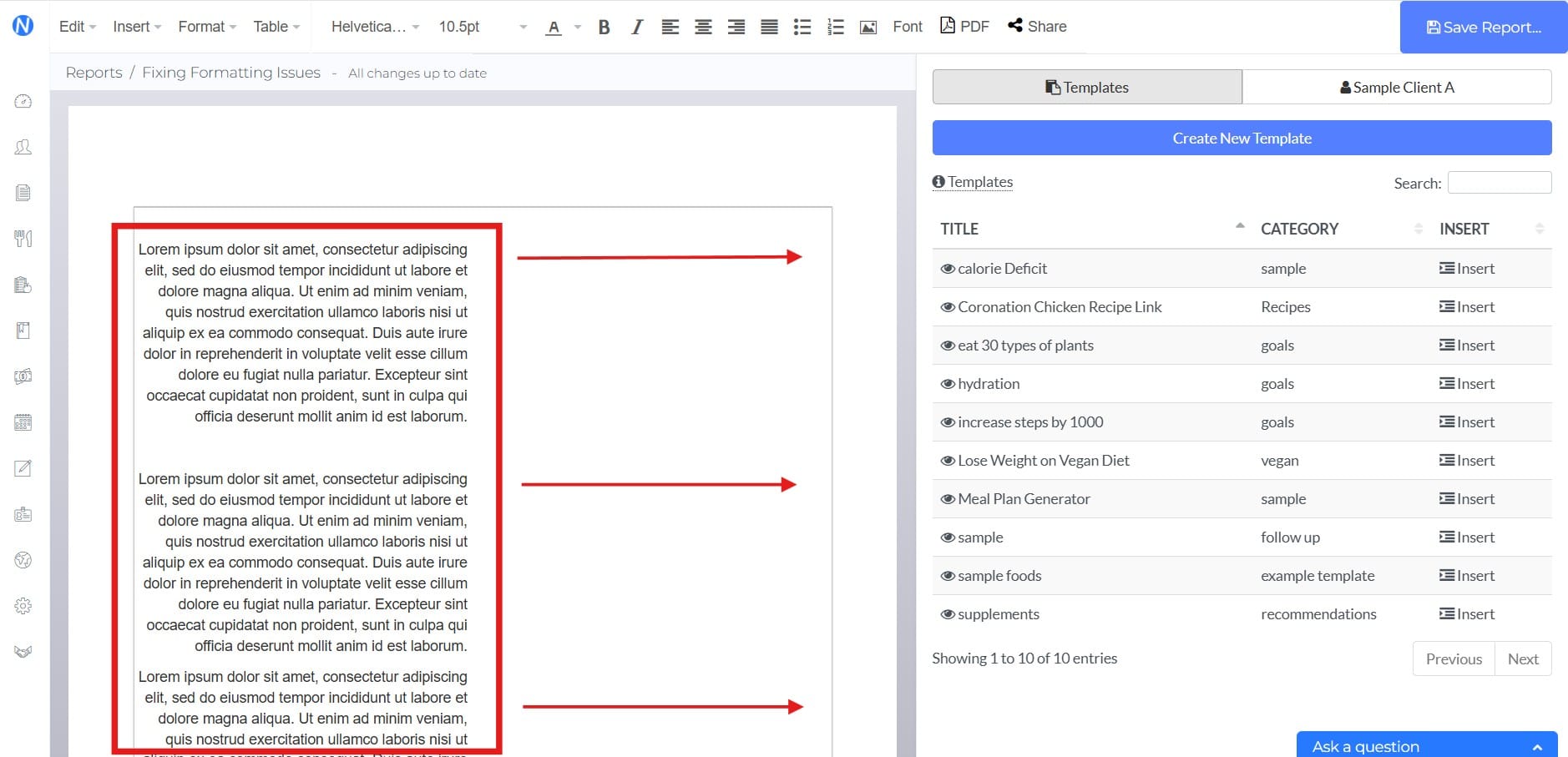
When a blank report is generated, two elements occupy the top half of the page width each: your logo on the left, and your client’s name, your name, and the date on the right.
Each element is contained in an invisible “box.” If you insert content inside the left box (where the logo was), it will only fill half the page.
This usually doesn’t happen unless you delete the logo on a blank report.
How to Fix This:
Step 1: Select the Problematic Text
Highlight the text with alignment, spacing, or margin issues.
If you need to update all the text, you can use your mouse to highlight it or press Ctrl + A on Windows or Command (⌘) + A on Mac to select everything at once.

Step 2: Clear Formatting
Go to Format then select Clear formatting in the report editor menu.
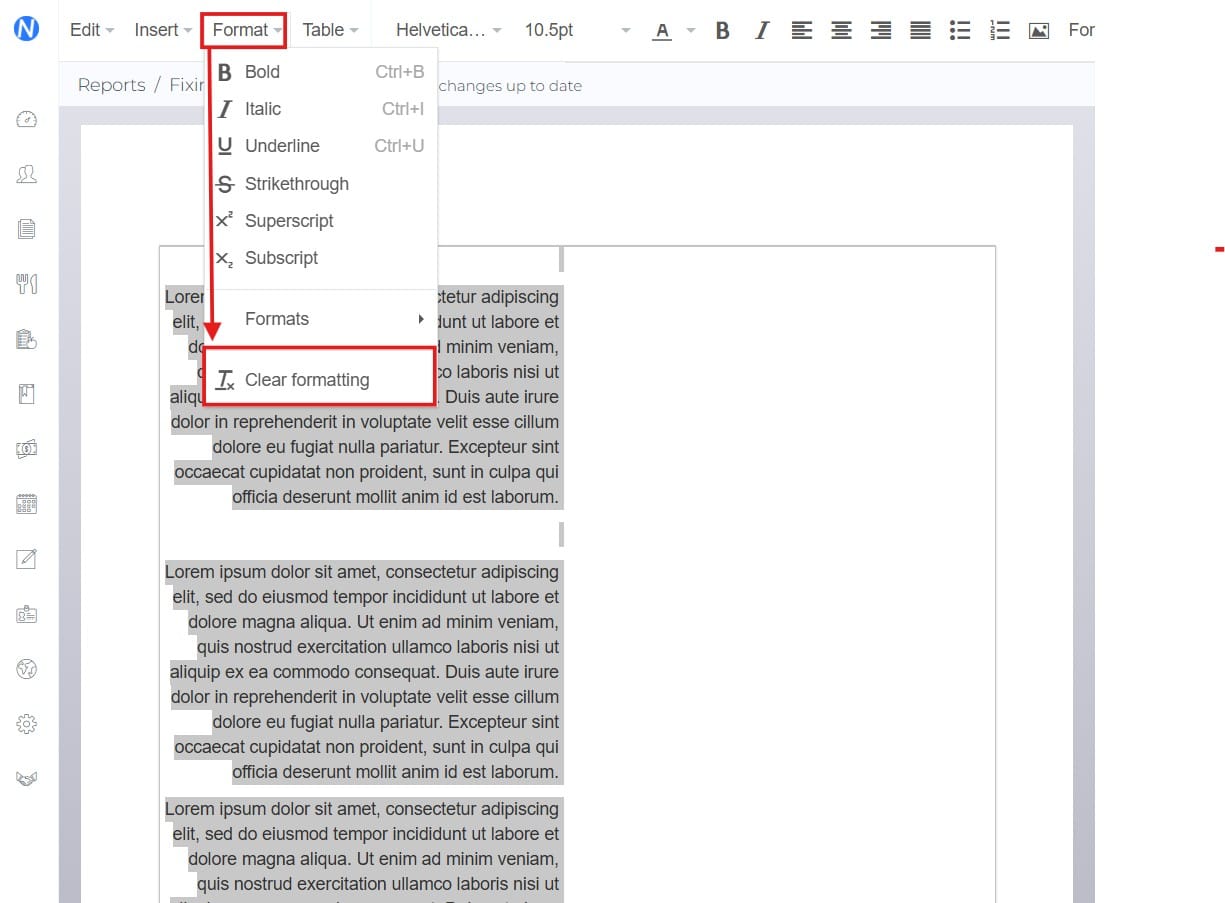
This removes hidden or conflicting styles and fixes the formatting issue.
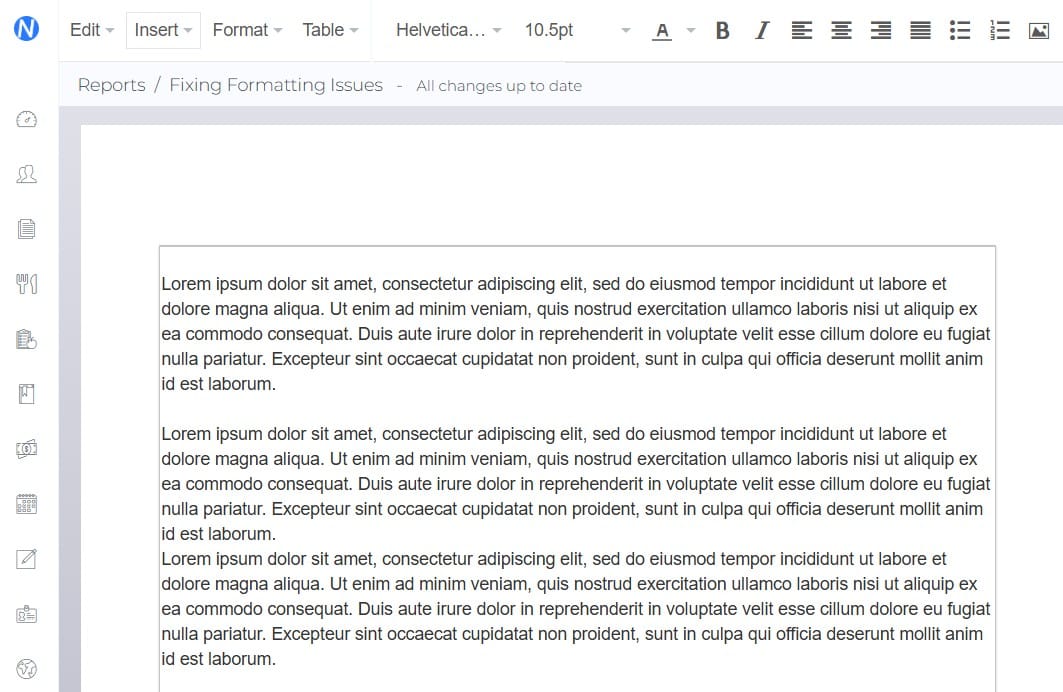
Step 3: Reapply Formatting
After clearing, the text resets to default style. Reapply bold, italics, alignment, or spacing as needed.
Additional Tips
- Paste as Plain Text: To avoid hidden formatting when copying text from other programs or files, right-click and select “Paste as plain text”, or use the keyboard shortcut Ctrl + Shift + V (Windows) or Command (⌘) + Shift + V (Mac).
- Check Alignment: Use the alignment buttons (left, center, right, justify) in the toolbar to adjust text layout.