If you want to give your client access to the client portal, where you can easily share questionnaires, reports, and meal plans, this tutorial will guide you through the necessary steps.
Before you begin this tutorial, it's important to have your client's mobile number saved in their record. You'll need this number to send them an invitation to the client portal. Having their mobile number helps verify their identity, allowing them to set up a secure account in NutriAdmin.
There are several ways on how you can invite your client to the portal.
Option 1: My Clients in the dashboard
Step 1: Go to My Clients in your dashboard.
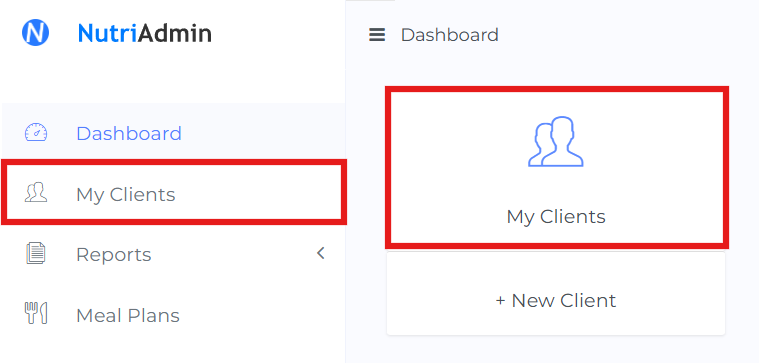
Step 2: Find the client you want to invite to the portal. Click the Actions dropdown on the same line as their name. Then, select Invite to Client Portal.
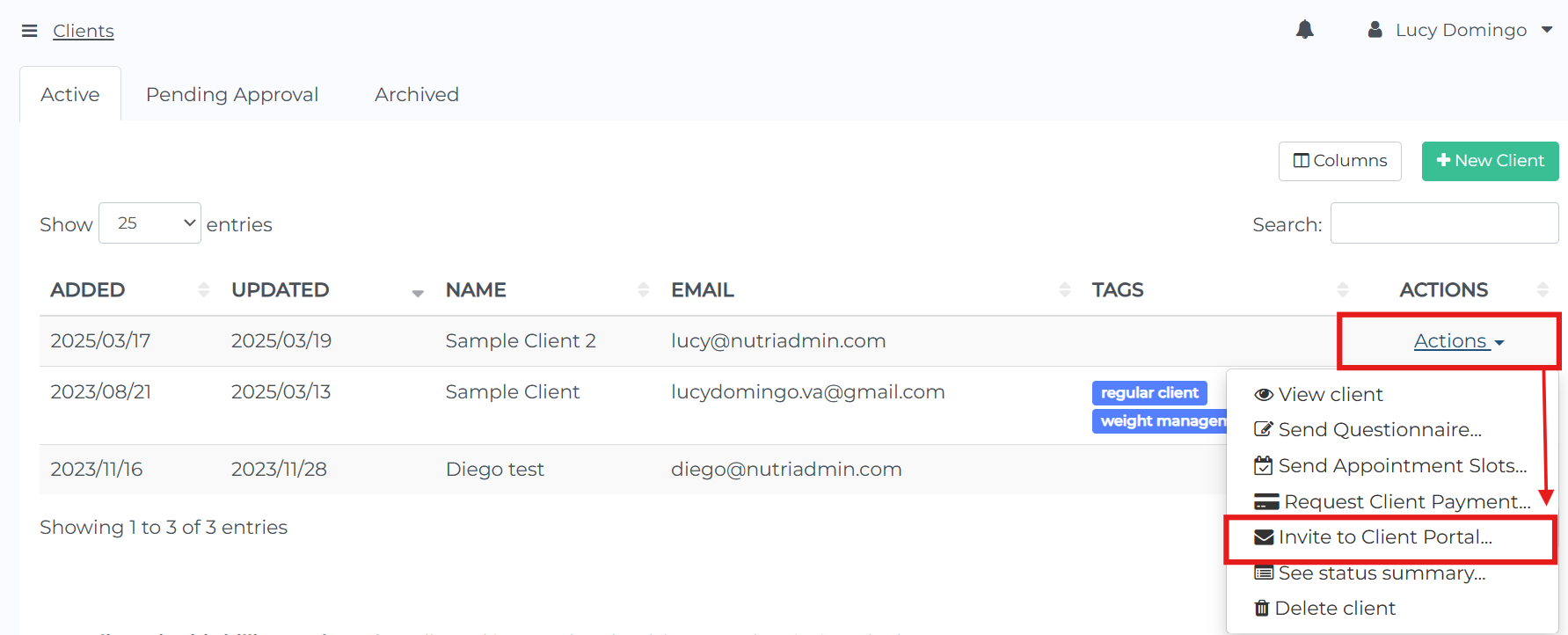
Option 2: Status tab in their client record
Step 1: Go to My Clients in your dashboard.
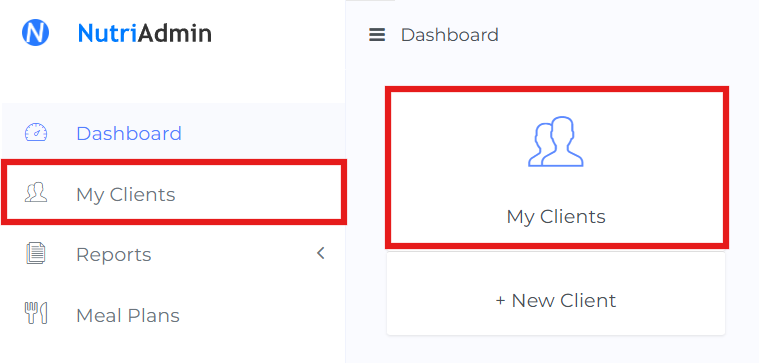
Step 2: Find the client you want to invite to the portal and click on their name. In this example, we will use Sample Client 2.
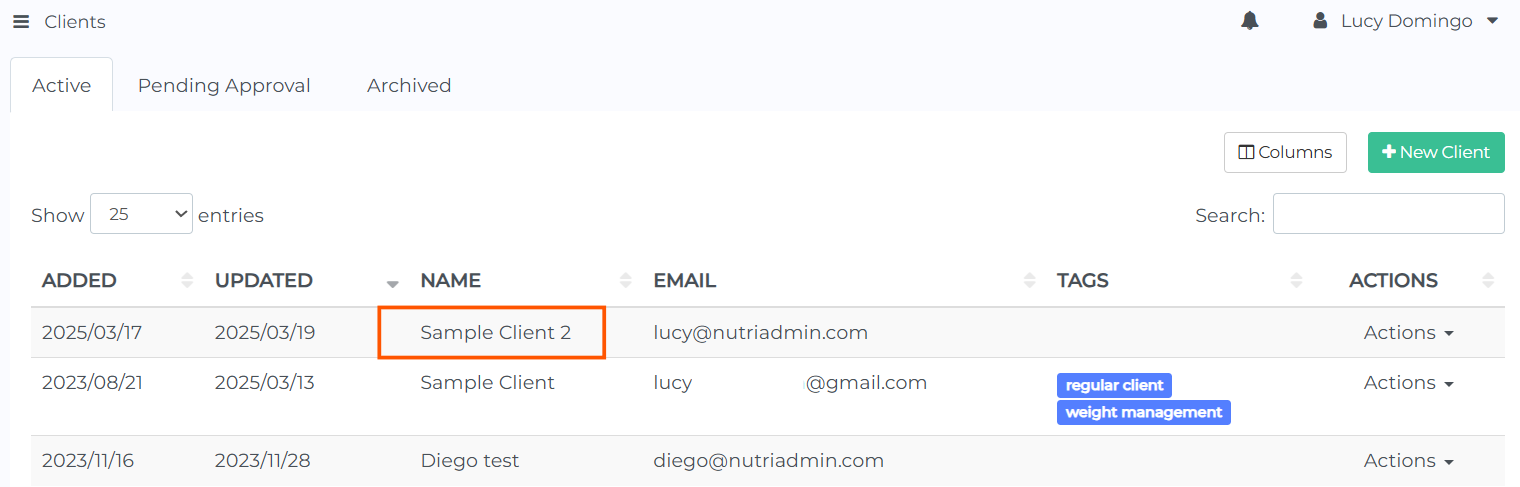
Step 3: Click the Status tab in the client's record, then select Invite to Client Portal.
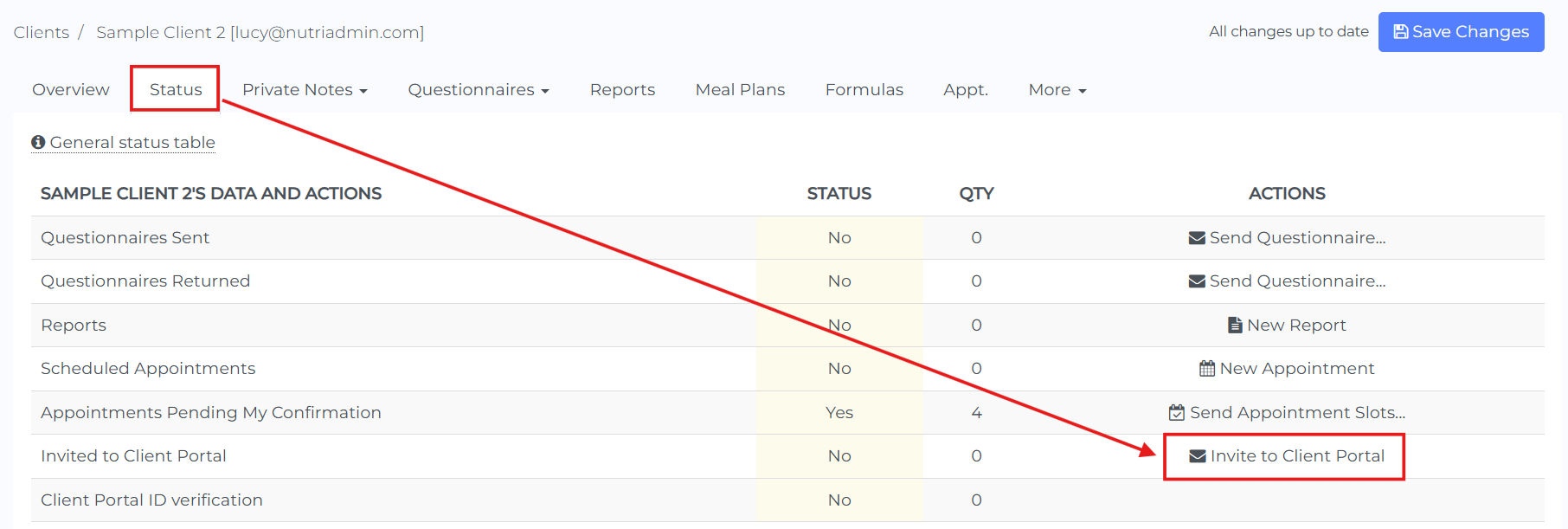
Option 3: Client Portal in the dashboard
Step 1: Go to the Client Portal section in your dashboard.
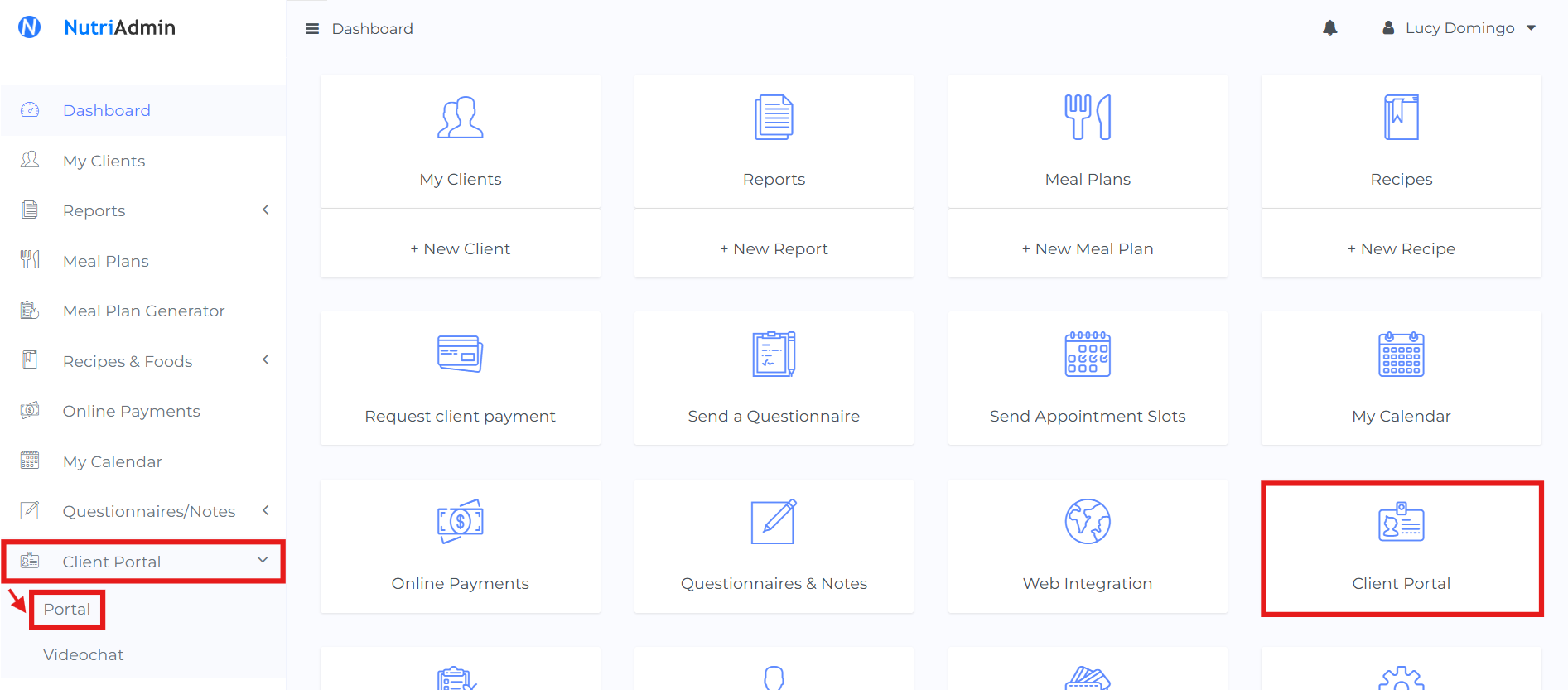
Step 2: Find the client you want to invite to the portal. Click the Actions dropdown on the same line as their name. Then, select Send Invite.
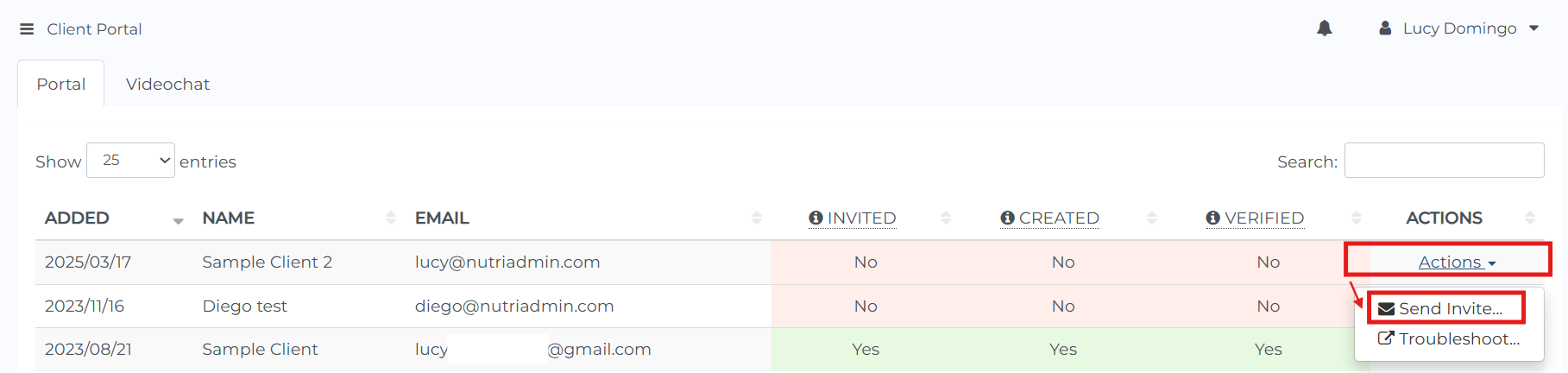
After the final steps in each option, you will see a page where you can double-check your client's email address and mobile number.
Once you confirm that everything is correct, you can select Send Invitation.
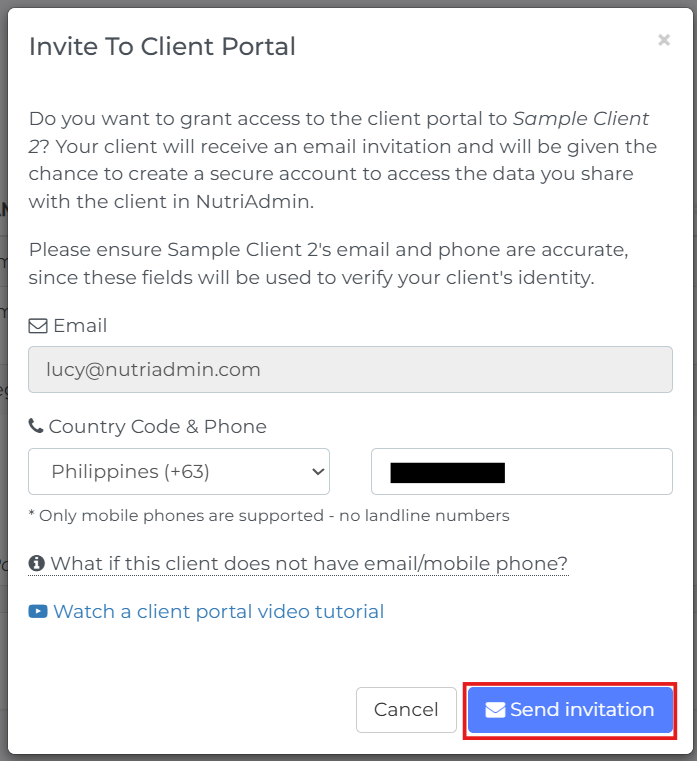
Your client has been successfully invited to the portal! They will receive an email with instructions on how to sign up.
When a client cannot find the client portal invitation email, you can read this article for possible solutions.