This tutorial explains a couple of ways in which you can provide multiple options for the same meal in your meal plans. For instance, you may want to recommend chicken OR turkey for a particular meal, leaving the client the option to choose which one he or she prefers, since the nutritional profile of these two meats is very similar.
One option is to use the meal plans comments tab to write down possible substitutions. You can add specific substitutions for each client, or you can also create a master substitution list and give this to all your clients.
Another option is to rename foods in the meal plan. To do so, please follow these steps:
Step 1: Identify the foods you want to add multiple options/substitutions for in your meal plan. In this example, we will start with Ground Turkey and add an option for Ground Chicken as well.
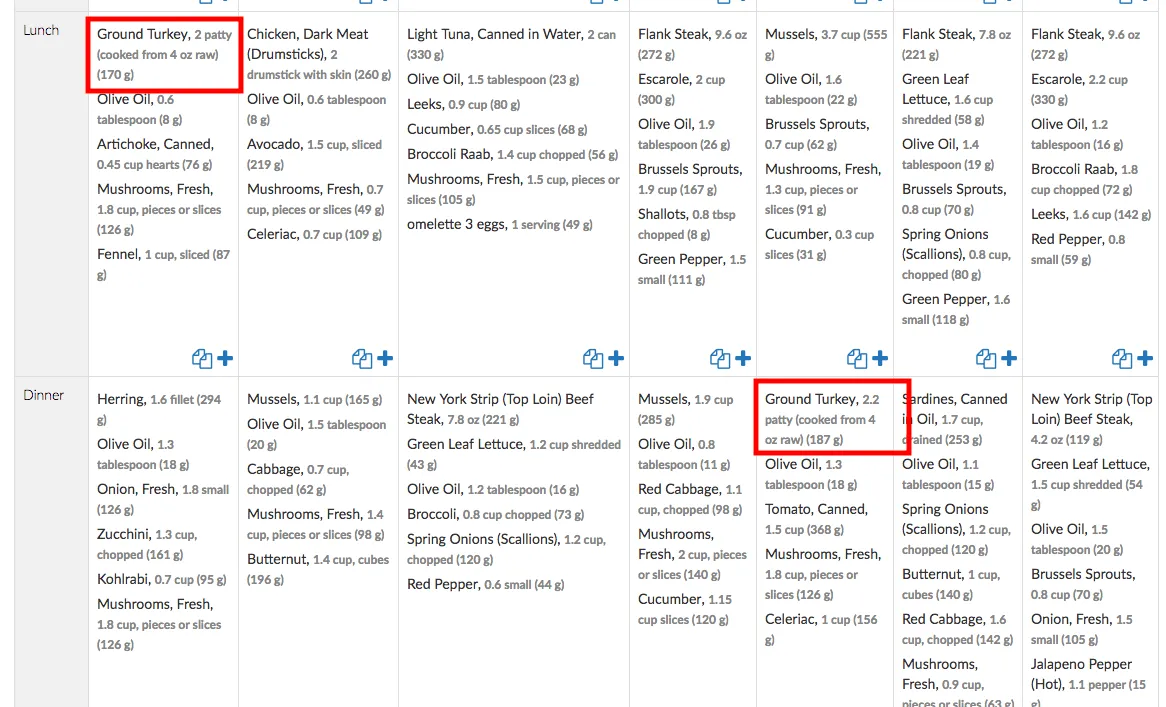
Step 2: Click on the food you want to add a substitution for (e.g. Ground Turkey) and select Rename Food.
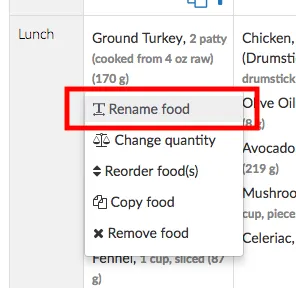
Step 3: Enter a new name providing options. For example you can write:
- Ground Turkey OR Ground Chicken.
- Choose one: Ground Turkey, Ground Chicken
- Ground Turkey/Chicken
Any format is valid, you can choose any format you think will make it clearer to your client.
Then, tick the box for Rename all instances of this food if you want to change all selected items in the meal plan to the new name.
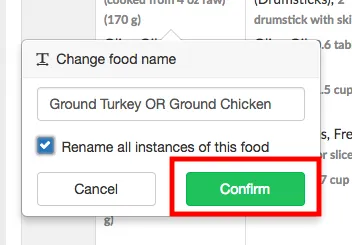
Your meal plan will be updated to provide the multiple options.
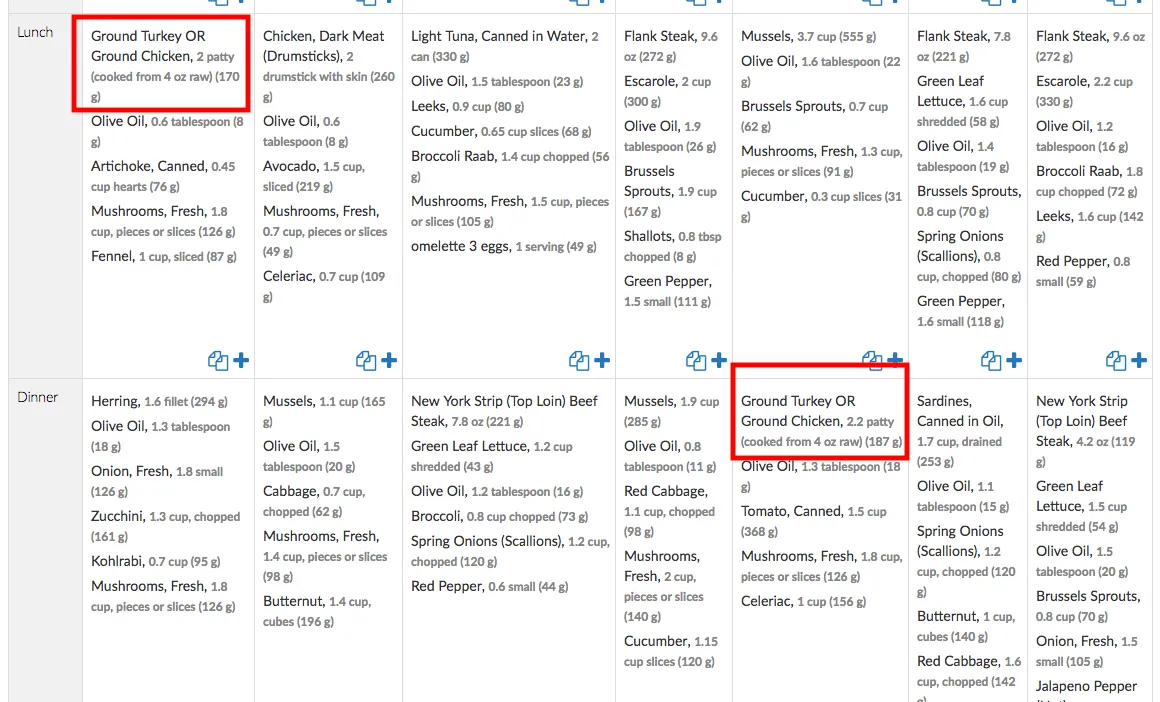
Step 4: Repeat the previous steps for other foods in the meal plan for which you want to add substitutions/extra options.
This method will work well if you are adding substitutions that have similar nutrient profiles e.g. chicken breast and turkey breast. If you do this with foods that are very different nutritionally (e.g. chicken and chocolate) the nutrient section will not be accurate.