If you are working on a meal plan in NutriAdmin, you may have added one or more recipes to it. Recipes allow your clients to not only know what to eat, but also how to prepare your meal recommendations.
If you want to remove a recipe you have previously added, you can follow these steps:
In this example, we have a meal plan with 3 recipes. Let's start by removing Chicken, Broccoli, Chickpeas [NA].
Step 1: Click on the recipes tab.
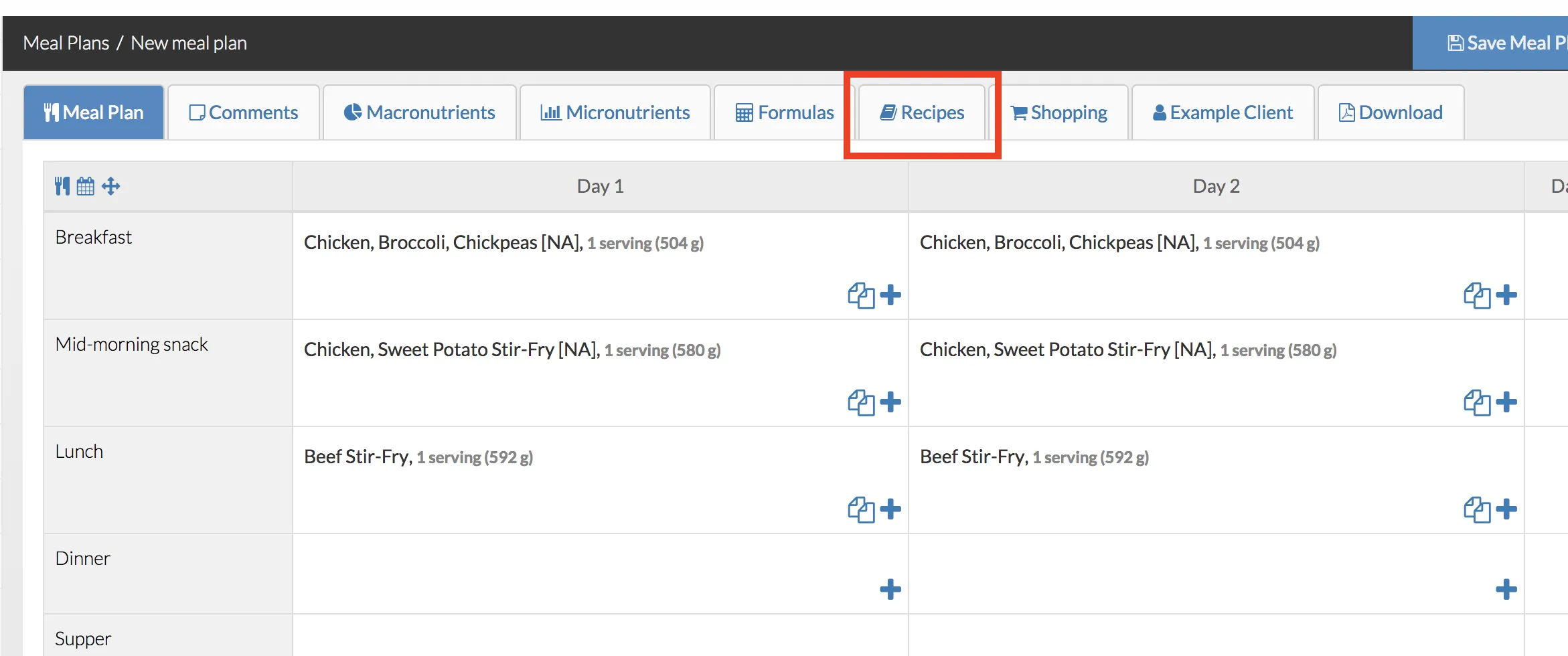
Step 2: Find the recipe you wish to remove, then click onRemove.

Step 3: Click Remove recipe in the confirmation window that will pop up.
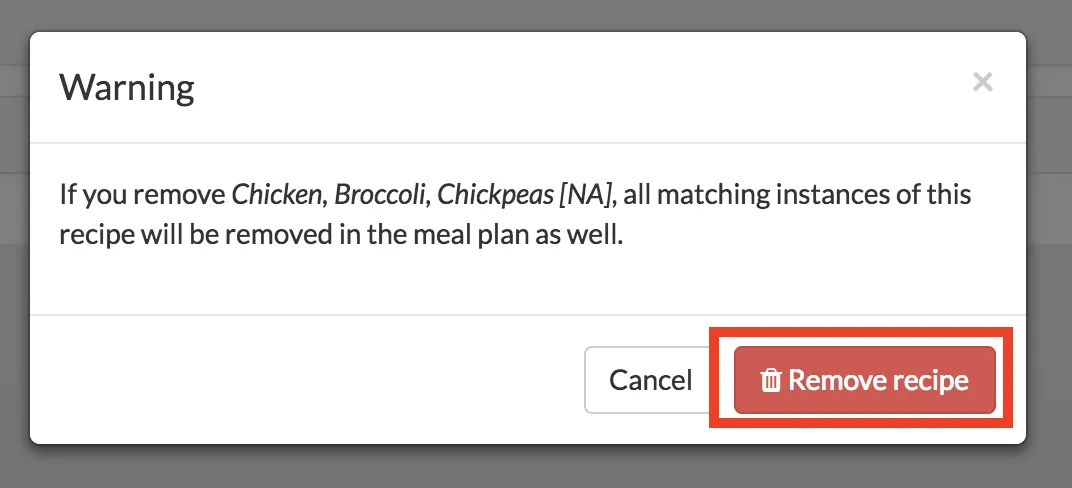
Step 4: Your recipe will disappear from the list of recipes included in the meal plan. The recipe will also disappear from the meal plan.
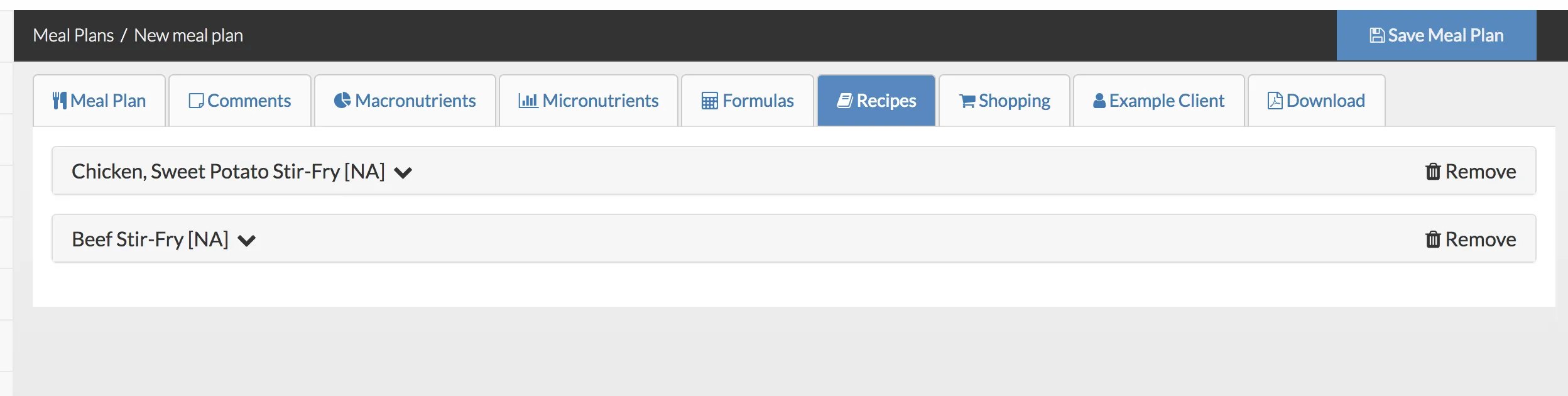
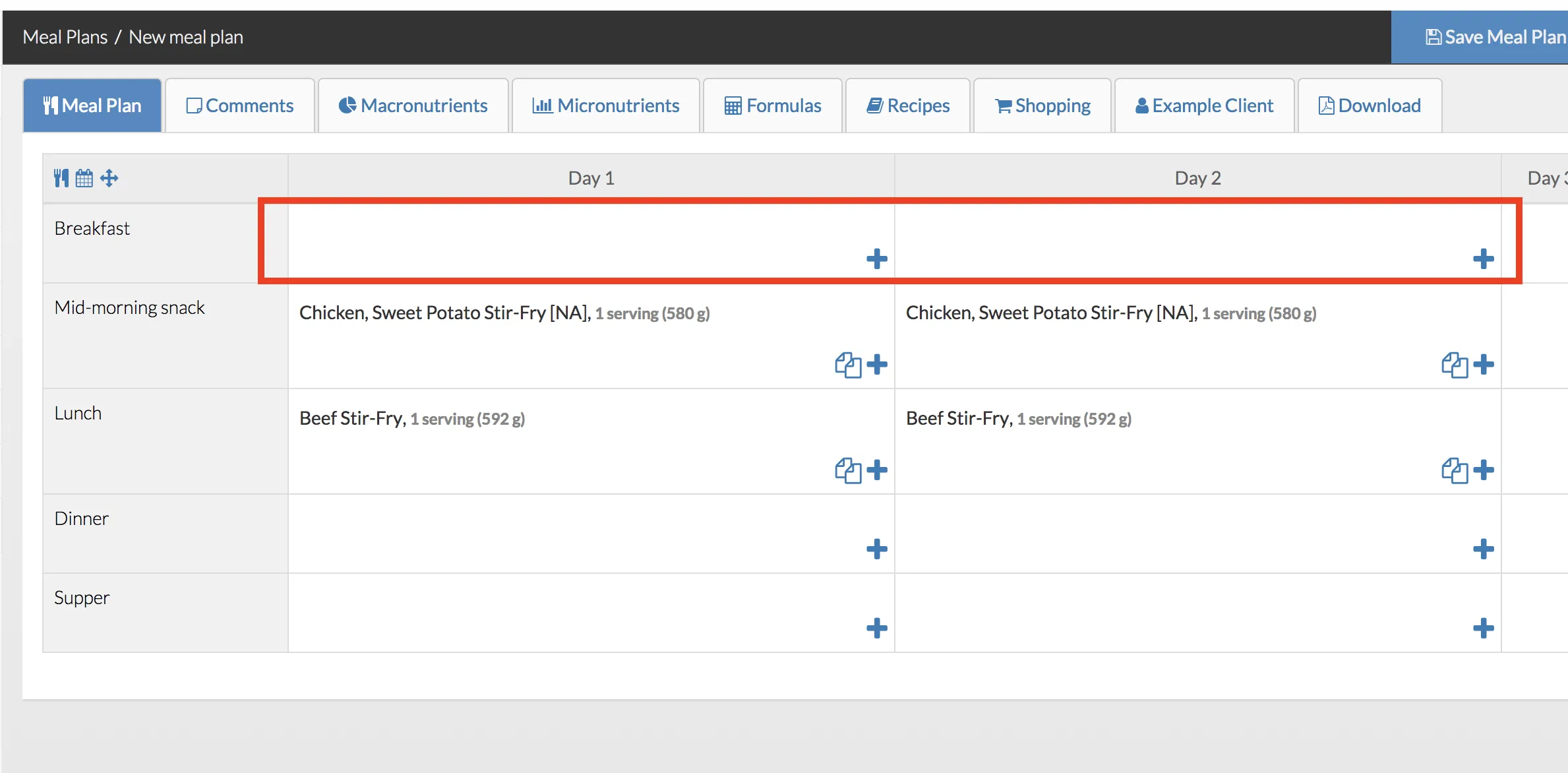
What happens if you just remove the recipe in the meal plan tab
If you only remove the recipe from the meal plan tab, then it will still show up in the recipes tab and it will still be included in the PDF once you download the meal plan.
For instance, when clicking Remove Food for the two instances of Beef Stir-Fry in this example meal plan...
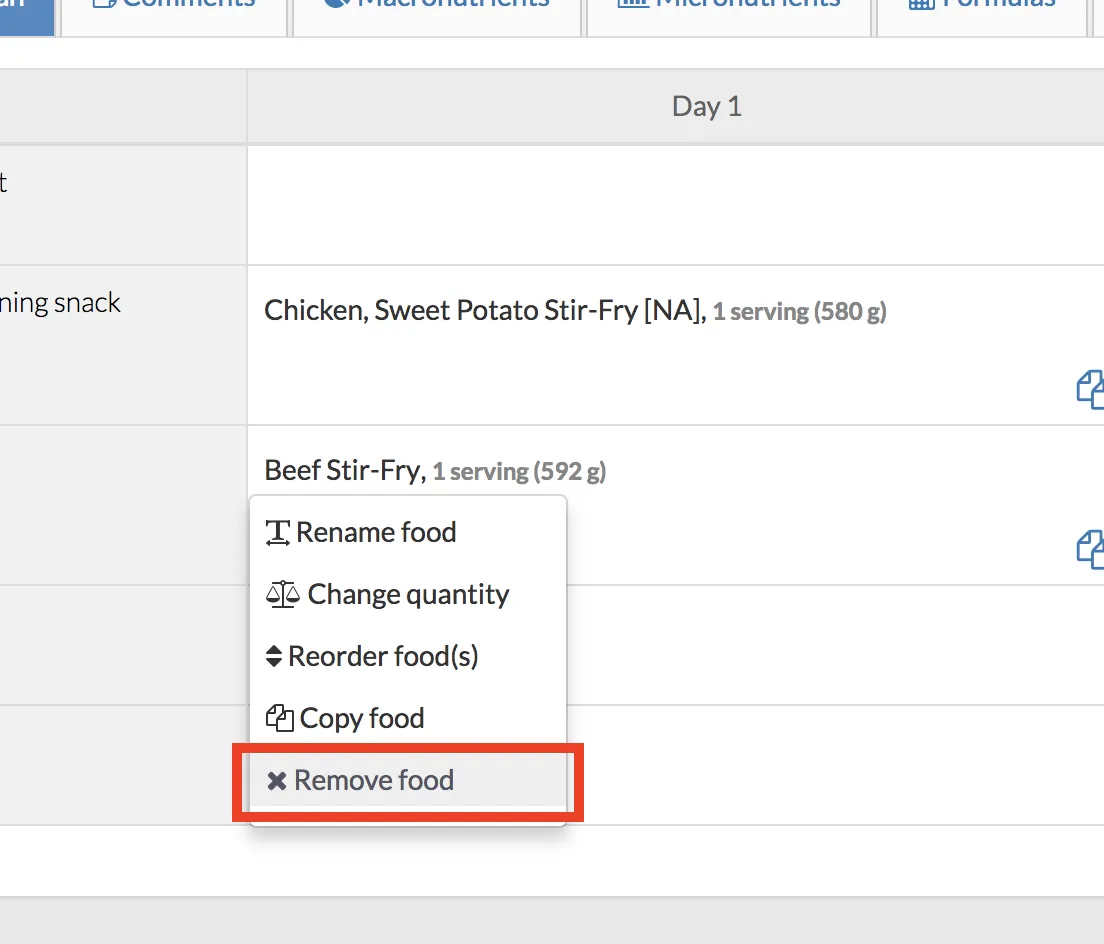
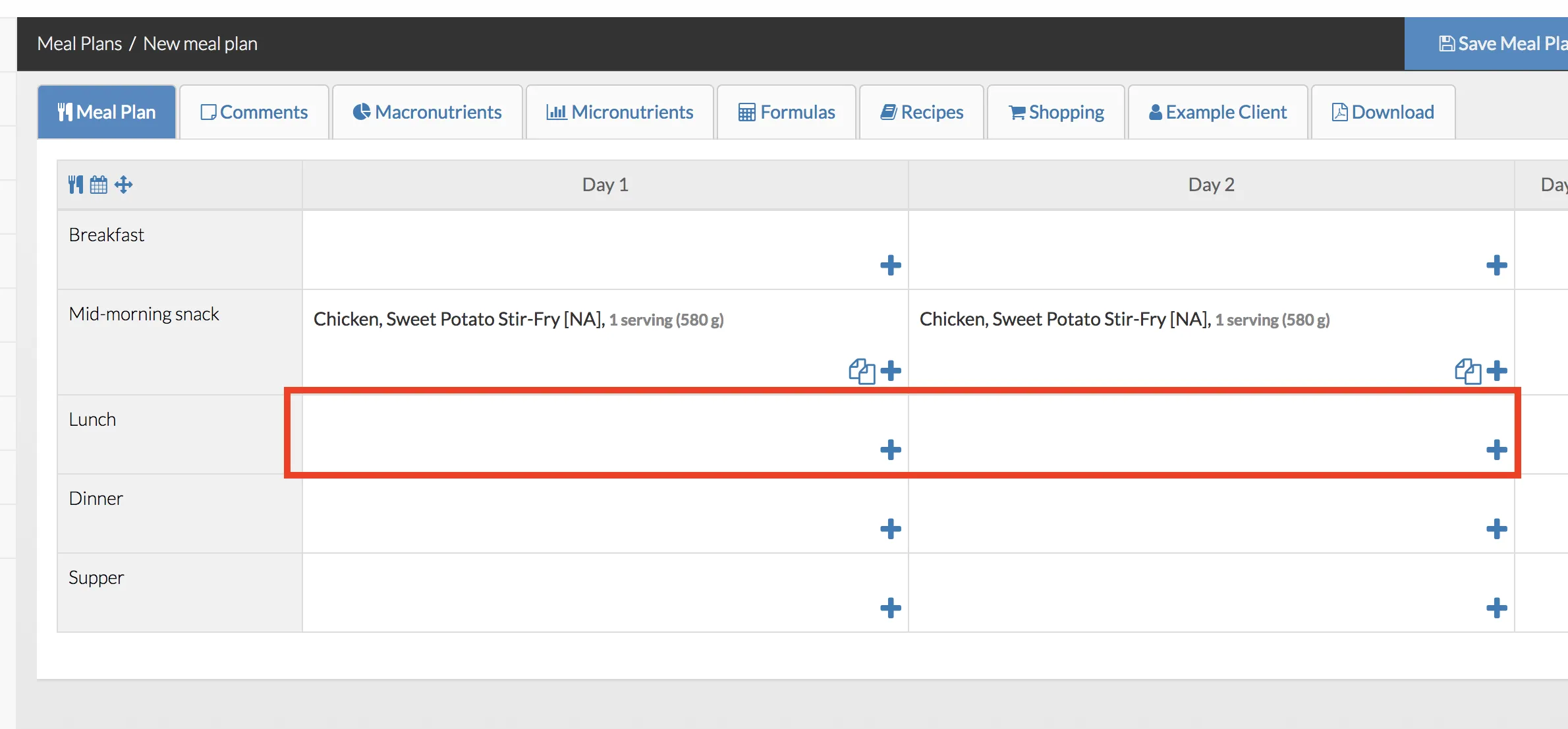
The recipe for Beef Stir-fry still remains in the recipes tab.
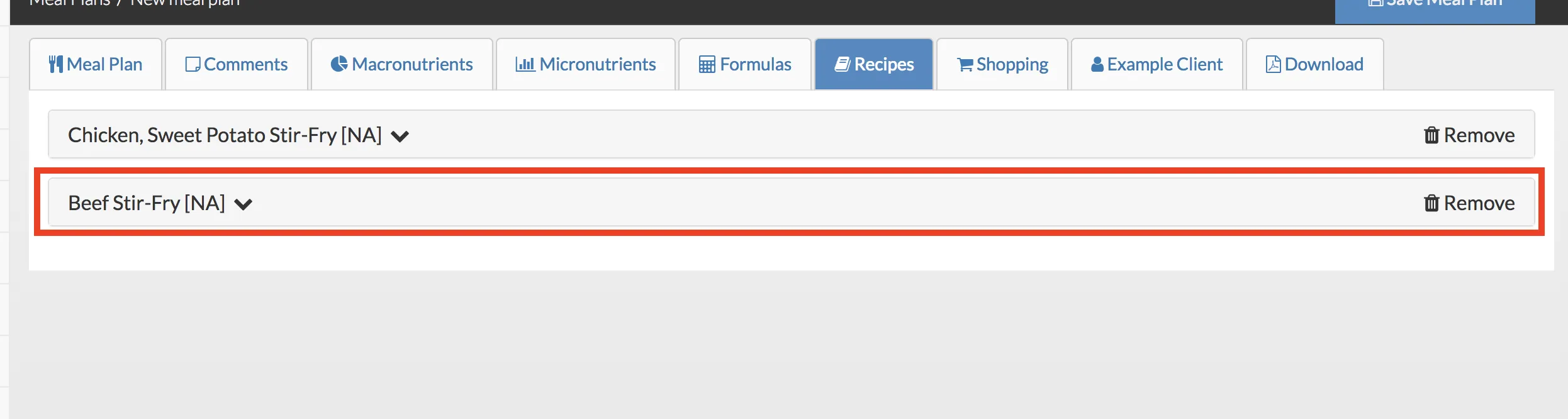
Simply clicking Remove recipe in this tab will solve the issue. This will also ensure the recipe is not included in the PDF after downloading.