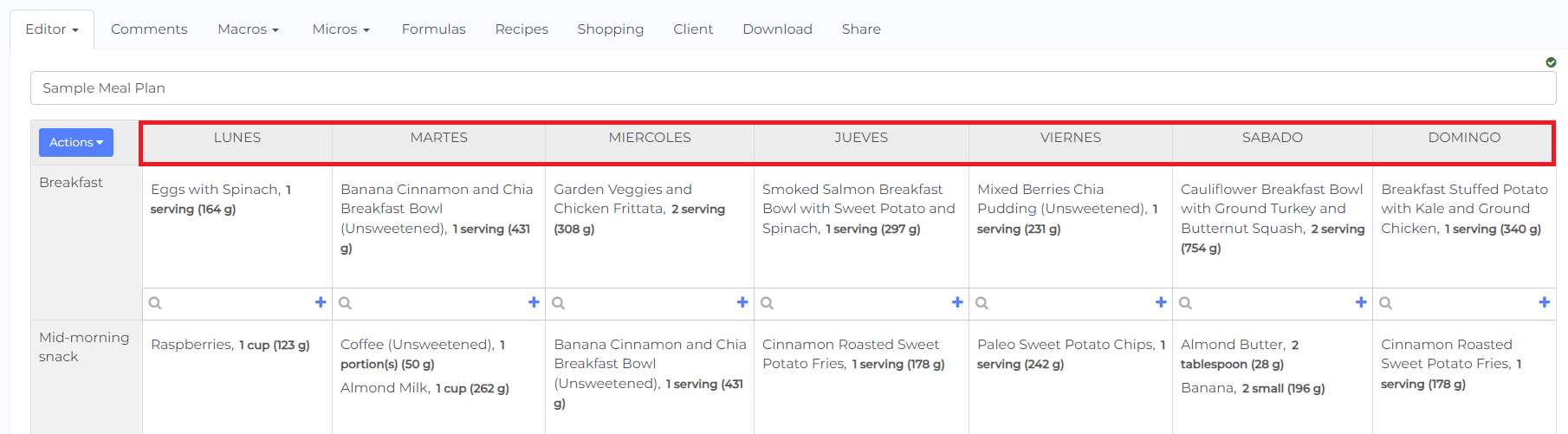You can change the names of the days in a meal plan by following the steps in this tutorial. This can be useful if you want to show the names in a different language, or if you want to call them "workout day", "rest day", etc.
Warning: You cannot have two days with the same name (e.g. two days called "workout day"). If you need two days with the same name, you can call them "workout day 1", "workout day 2", etc. You cannot use special symbols for the names of the days either (e.g. ./'"|).
To change the names of the days in your meal plan follow these steps.
Step 1: Open your meal plan.
Step 2: Click the Actions button on the top-left corner of the meal plan table then select Change number of days.
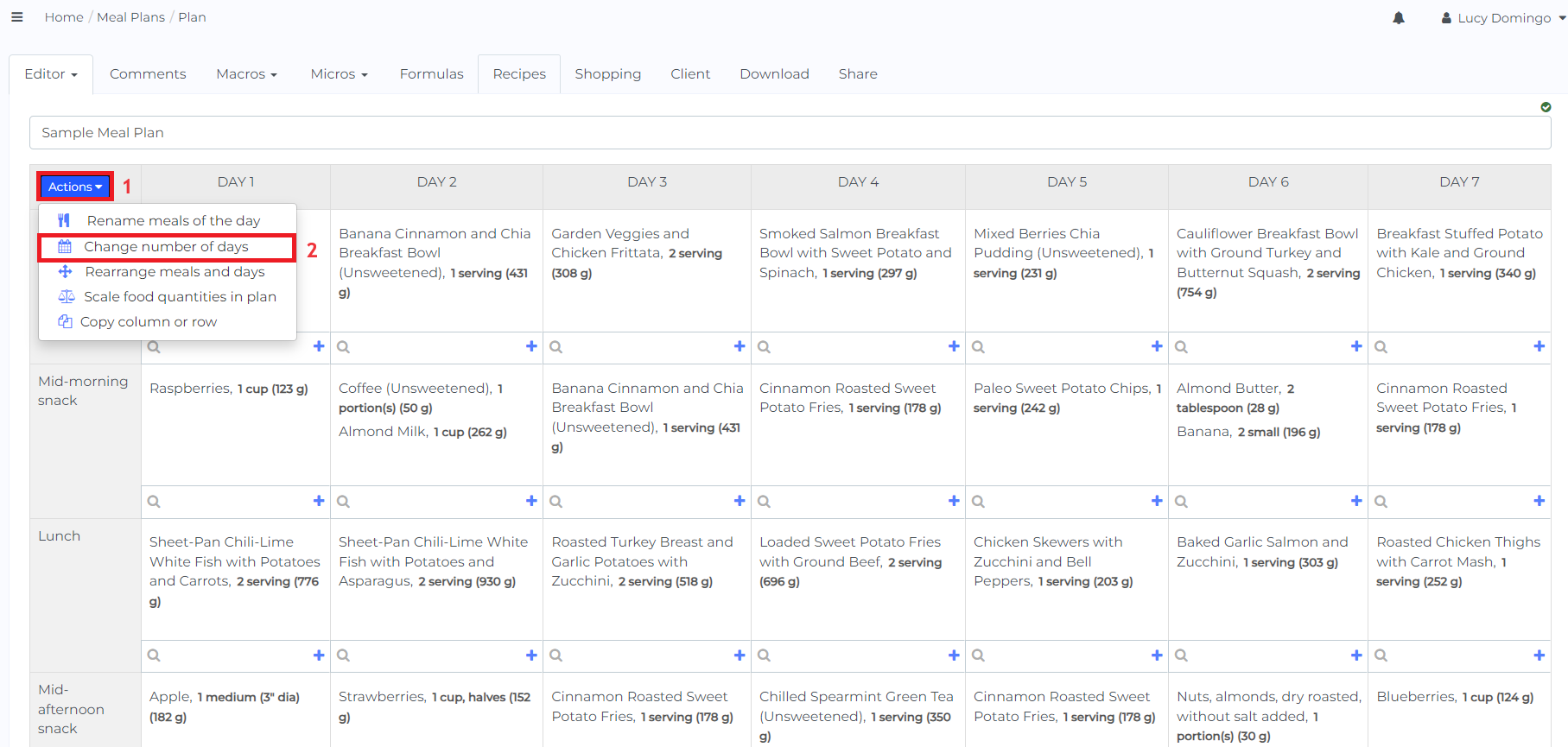
Step 3: Rename the days to your liking. In this example, we will change them from English to Spanish.
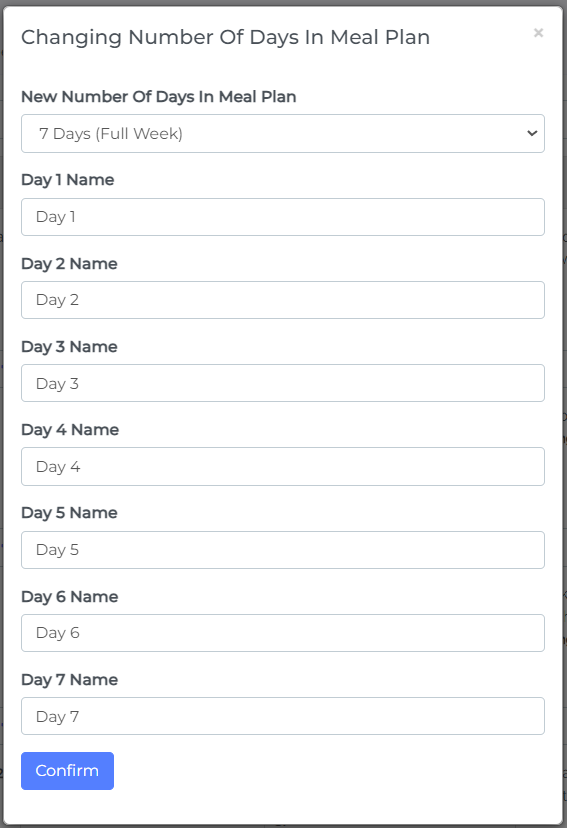
Step 4: When you are done editing the names of the days, click Confirm.
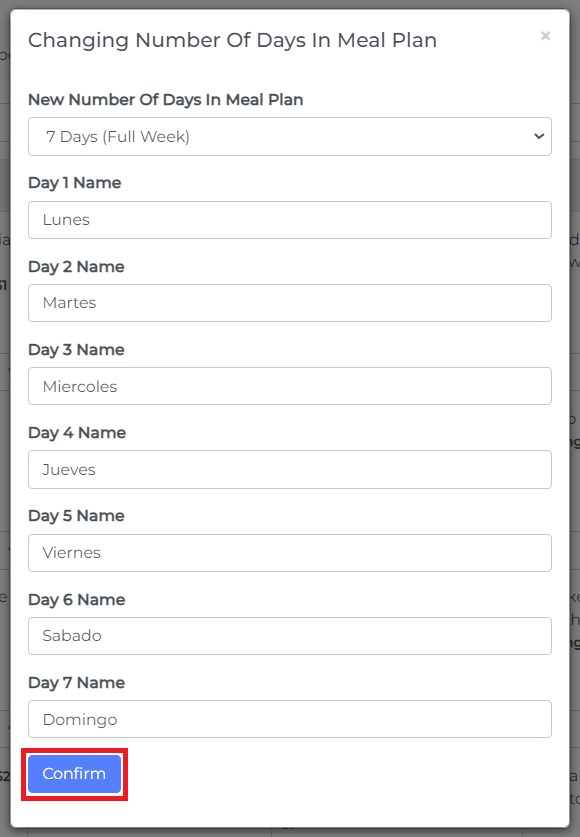
Your days will be updated in the meal plan.