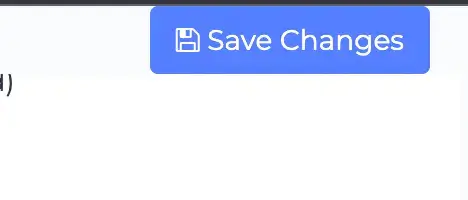On early 2023 we released a completely revamped version of the recipes editor and meal plans editor. You can check the following blog posts for details:
It is recommended you use the latest version of the meal plans and recipes editor. That's because the newer versions offer more features, and future updates will be made to the newer versions of the software.
Still, we are aware that the newer versions may not work for every user. If you want to use the classic versions of the meal plans/recipes editor, you can still do so by following this tutorial.
Step 1: Go to settings
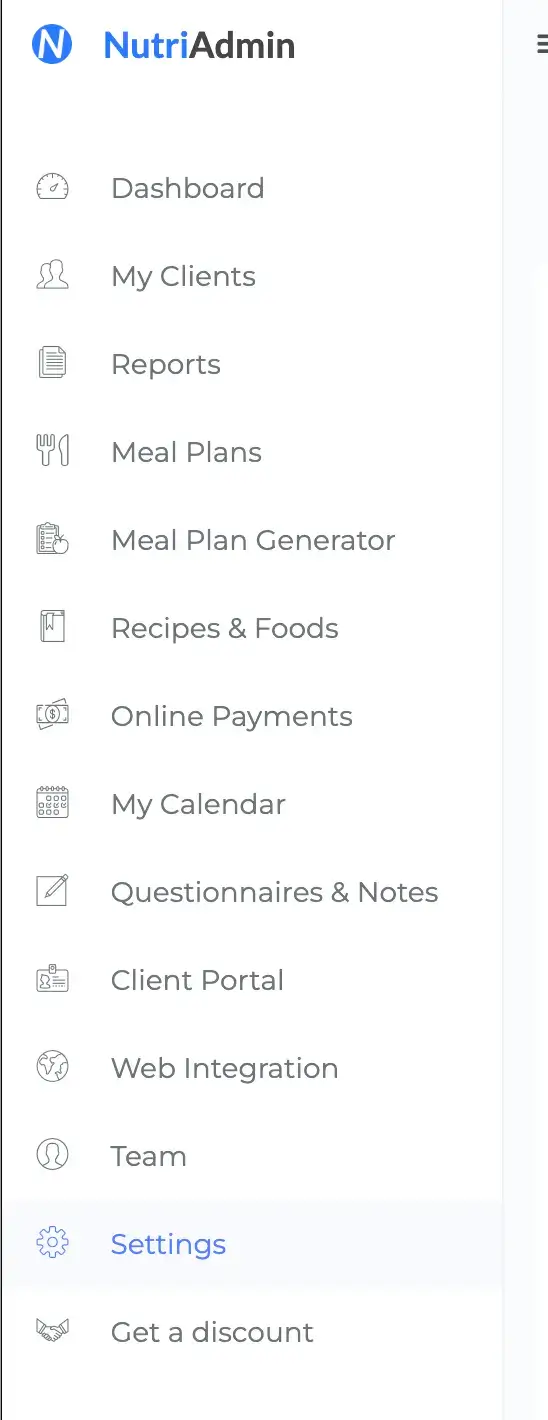
Step 2: Go to the Meal Plans tab.

Step 3: Scroll down to the bottom where you will find the following options:
- option to use Modern meal plan editor, or classic one
- option to use Modern recipes editor or classic
- option to show a banner in the meal plans editor that will allow you to switch between meal plan versions.
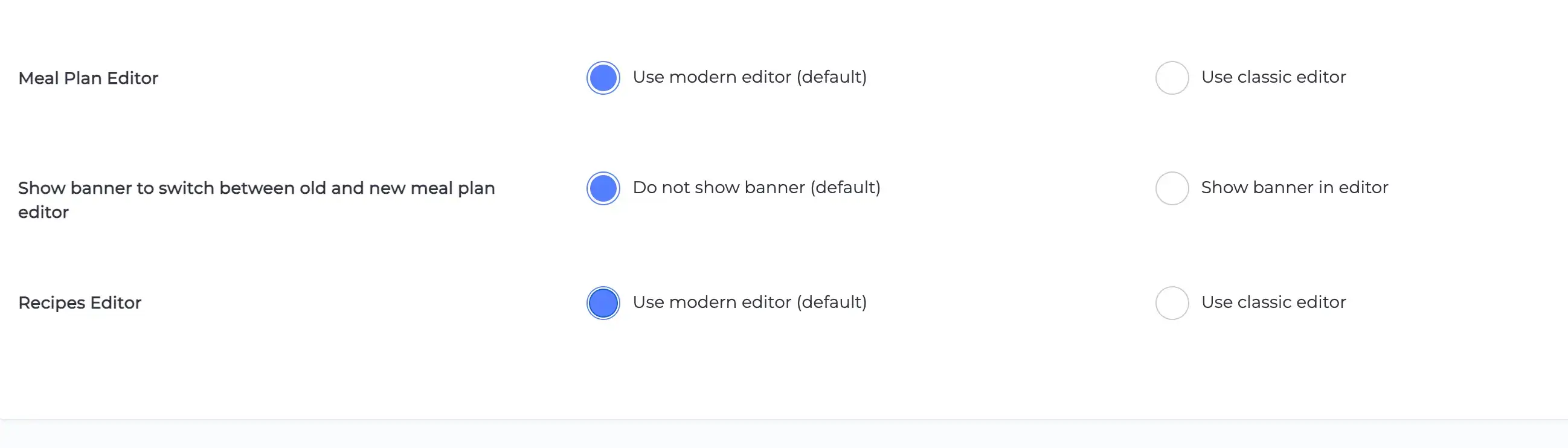
If you choose the option for the banner, then you will see the following banner when you are editing a meal plan
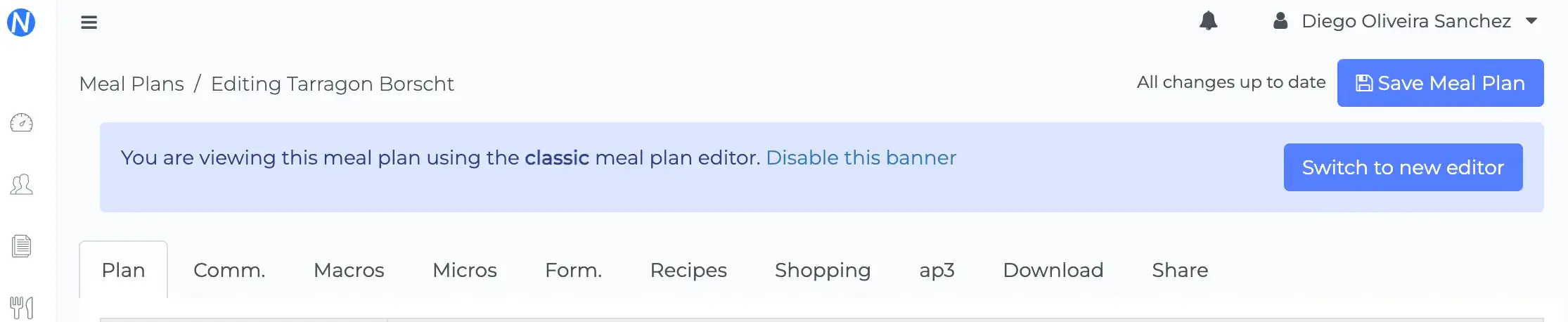
The banner will allow you to click the button to switch between versions. This is useful if, for example, you want to use the new version of the meal plans editor most of the time, but then you want to be able to switch in order to download the PDF version of your plan with the previous format.
If you want to disable the banner then just click on do not show banner, which is the default option in the settings.
Step 4: When you are done editing settings, remember to click the Save Changes button.