When you are using the Meal Plan Generator feature of NutriAdmin, you can filter which dishes you want to include or exclude. You may also filter the results and only view the generated meal plans you selected. This tutorial will explain how to use these filters and help you curate meal plans depending on your preferences.
After selecting specific parameters like calorie requirements, macros, specific diets and other restrictions, the generator will produce results and you will be shown different meal plans as shown below
Click the Filter results option.
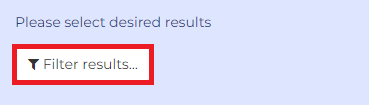
This will show you the options on which items you can filter
Option 1: You can select your desired generated results by clicking them one by one. After doing so, you may click on the Show selected results only button to show the results you've already chosen. This eliminates the other options that were not chosen. This is helpful especially when you get hundreds of results and you only want to see and review the results you selected.
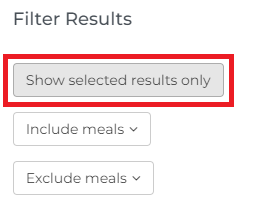
Option 2: You can opt to include multiple meals that you particularly like. To do this, click the Include meals option.
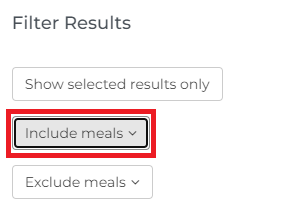
This will show you the list of every meal in the generated results where you can pick the meals you like.
Option 3: You can click on the Exclude meals option to remove meals you don’t like.
When you select specific meals you want to exclude, these will not appear in the Results page anymore.
Option 4: You can force to include a specific meal that you want, and this way the results will show you variations that include that meal. To do this, click the Include meals option, and choose your desired meal. For example, you want your meal plans to have Salmon Wrap with Creamy Honey Mustard dinner, but several options that have different breakfast or snacks.
This will show you different options including your selected meal. Below is the result based on the example above