Requirements:
Please note that in order to integrate the web widget with Squarespace, you need to have a Business or higher Squarespace plan. For more information on pricing visit the squarespace's pricing page
1. Creating a web widget.
Please log in to your NutriAdmin dashboard and follow the steps in this tutorial in order to create a new web widget.
2. Installing the widget
Once the widget is created go to Settings -> Web Integration and in the Actions menu select Install web widget option and copy the code in red.
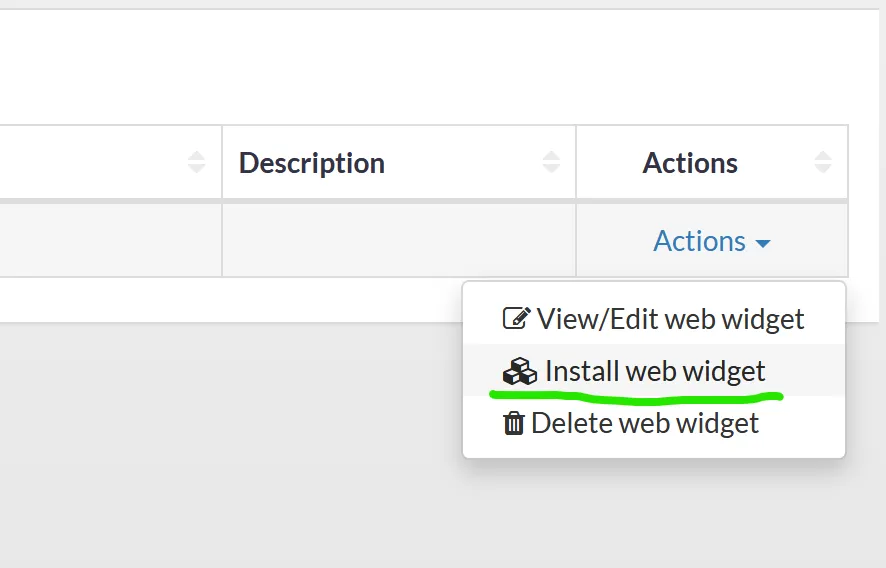
Next, go to your squarespace page, click on Settings -> Advanced -> Code Injection Menu.
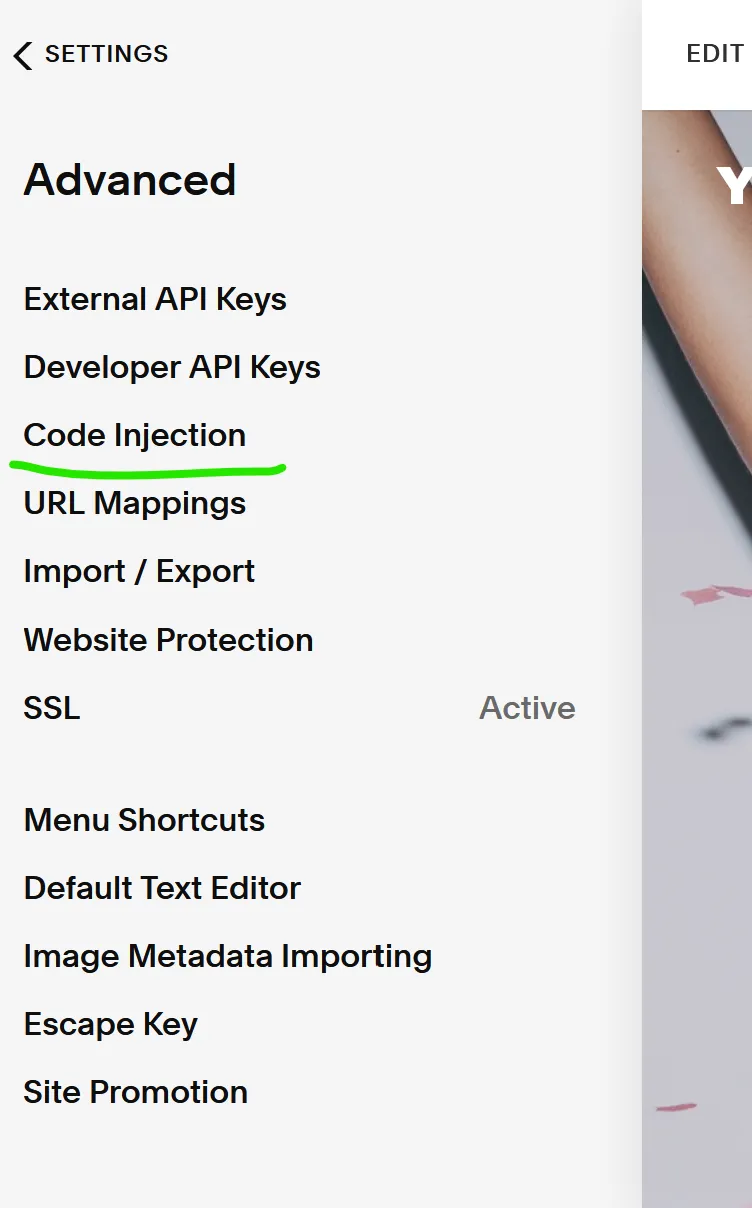
Finally, add the copied NutriAdmin widget code into the footer input box and click on the save button.
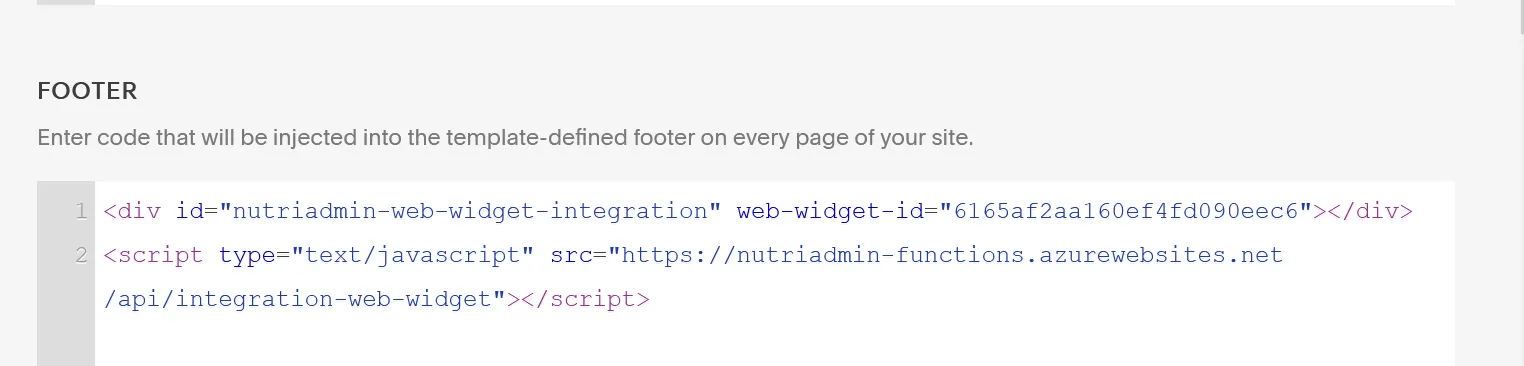
Once the changes are saved the web widget should be visible at the bottom of the page.
Please note that once you create a web widget in the NutriAdmin dashboard it can take us up to 24 hours to approve it. Once this is done, the web widget should be displayed correctly.