If a client messages you saying he or she cannot login to the client portal, there are several potential reasons for this. In most cases, the issue is easy to fix. This tutorial explains what do to in the most common scenarios.
The most common cause for not being able to login is using the incorrect email/password. You should double-check with your client that he/she is using the same email address you have in the system for them. You can also advise your clients to reset their password if they are having trouble login in. Clients can reset their password by clicking on the Forgot Password link at https://api.nutriadmin.com/client/login. This tutorial explains more.
To troubleshoot other cases, please follow this tutorial:
Step 1: Click on Client Portal on the left-side menu.
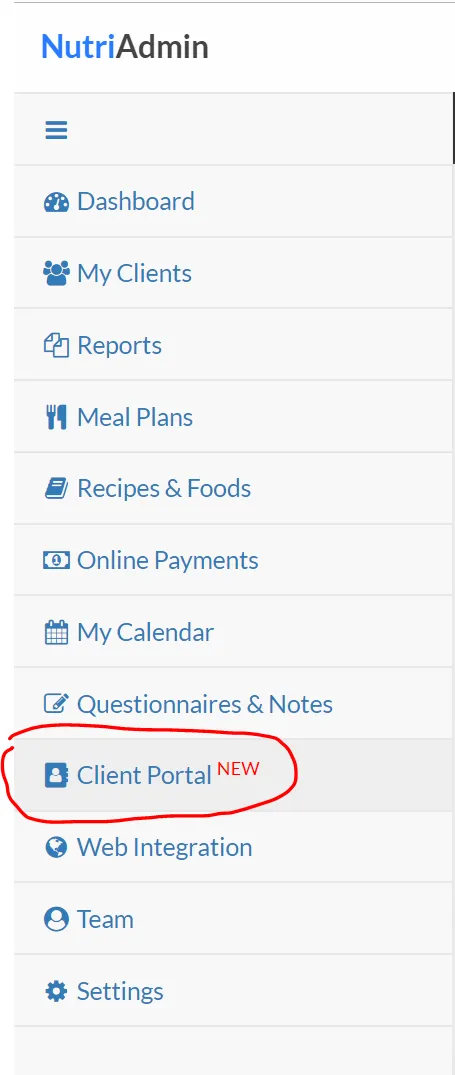
This will display a list of all your clients, as well as their status in accessing the portal.
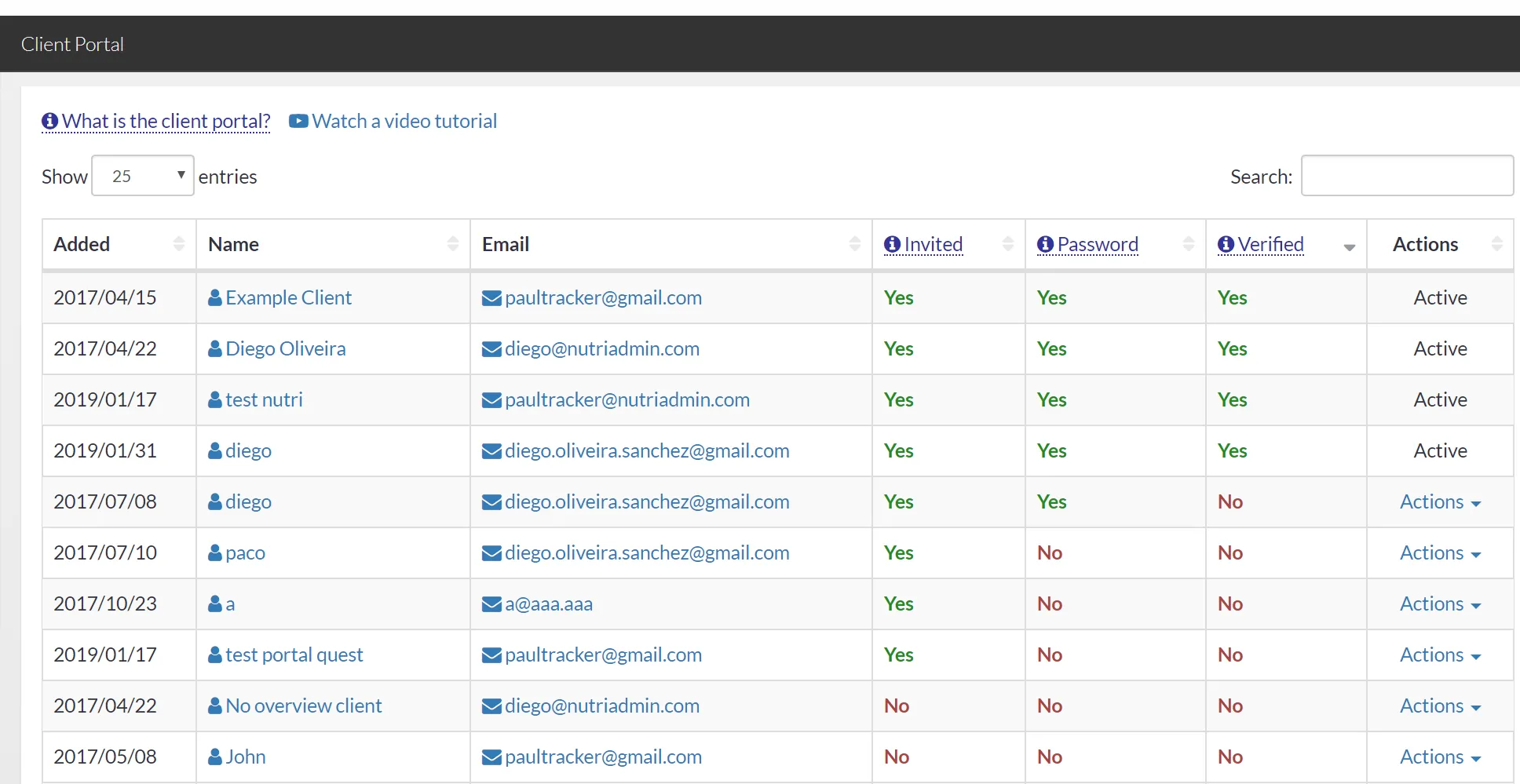
Step 2: Find the client who is having trouble login in by typing his or her name/email in the search box.
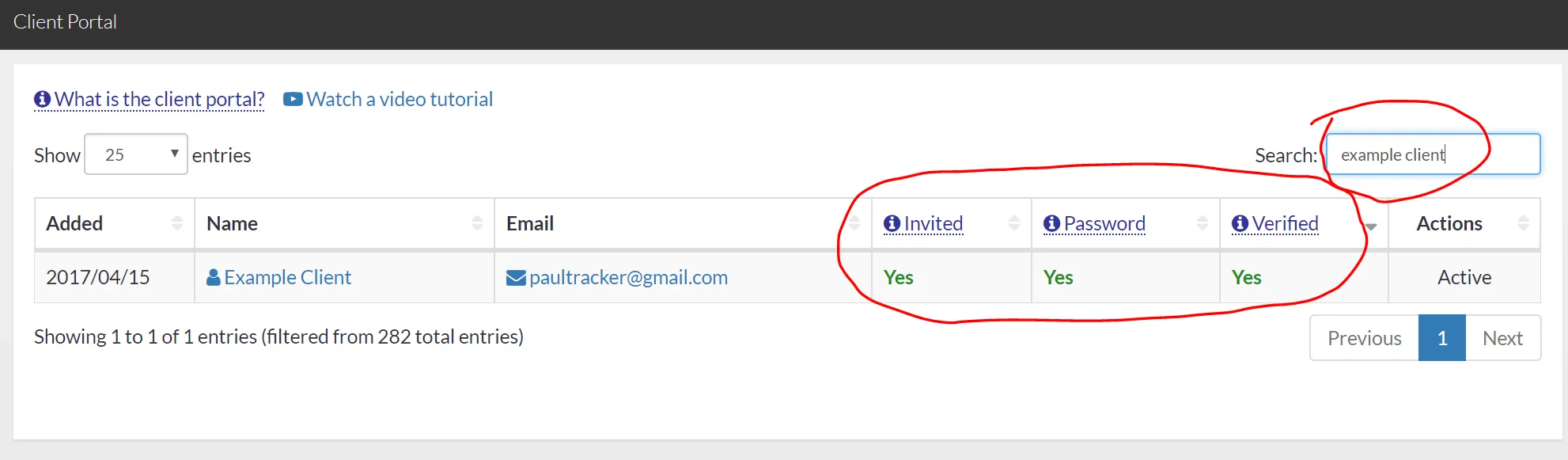
Now you will need to check the client's status. There are 4 cases to consider depending on the status for the client.
Case 1: client is not invited yet
If the status for Invited, Password, and Verified all show as No, then this means the client has not been invited to the portal yet.
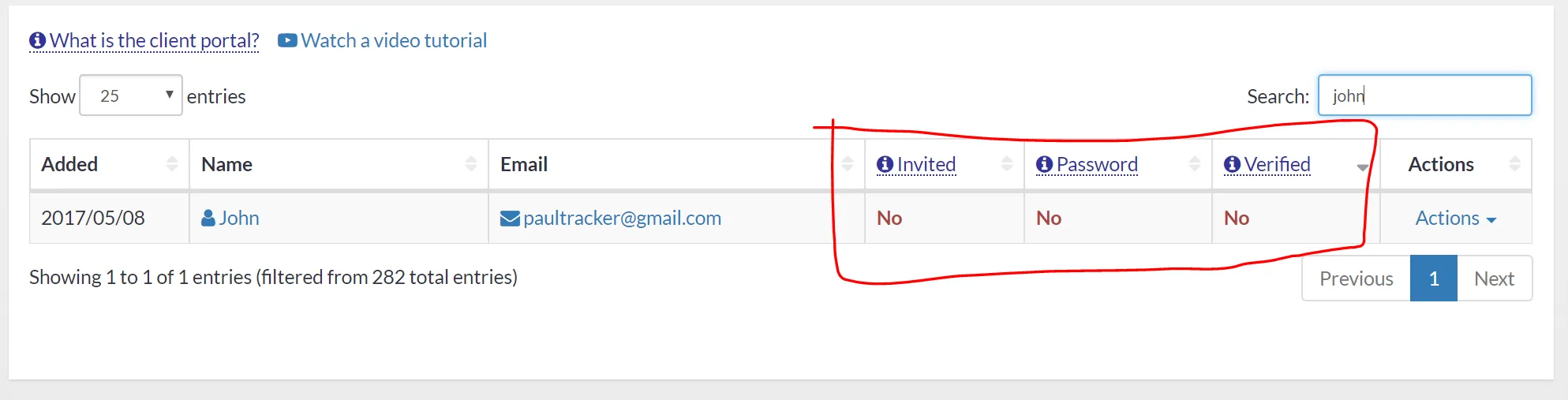
To solve this, you just need to click on Actions and select Send invite as shown below.
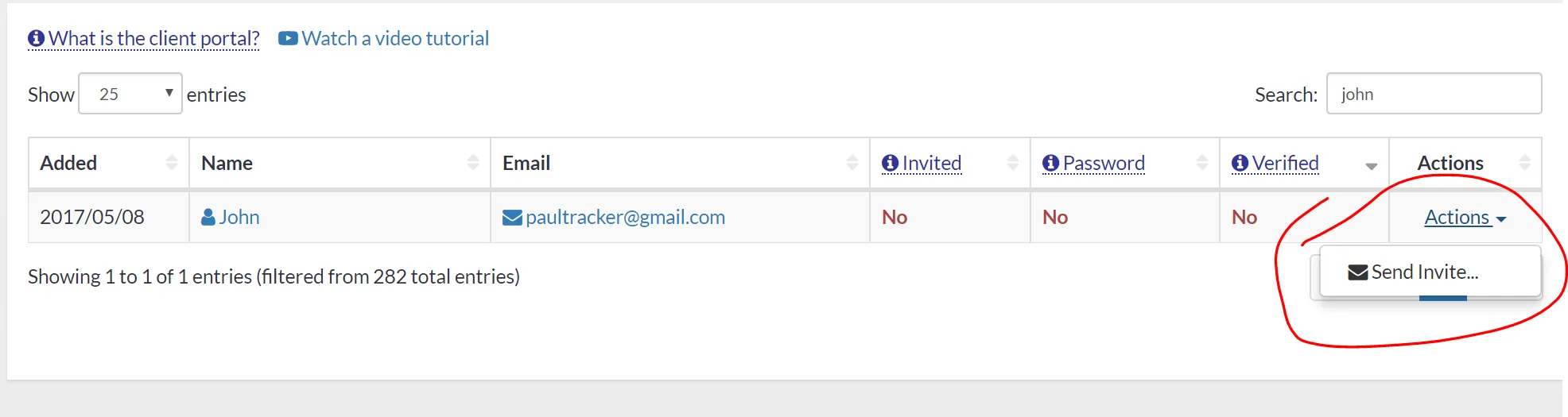
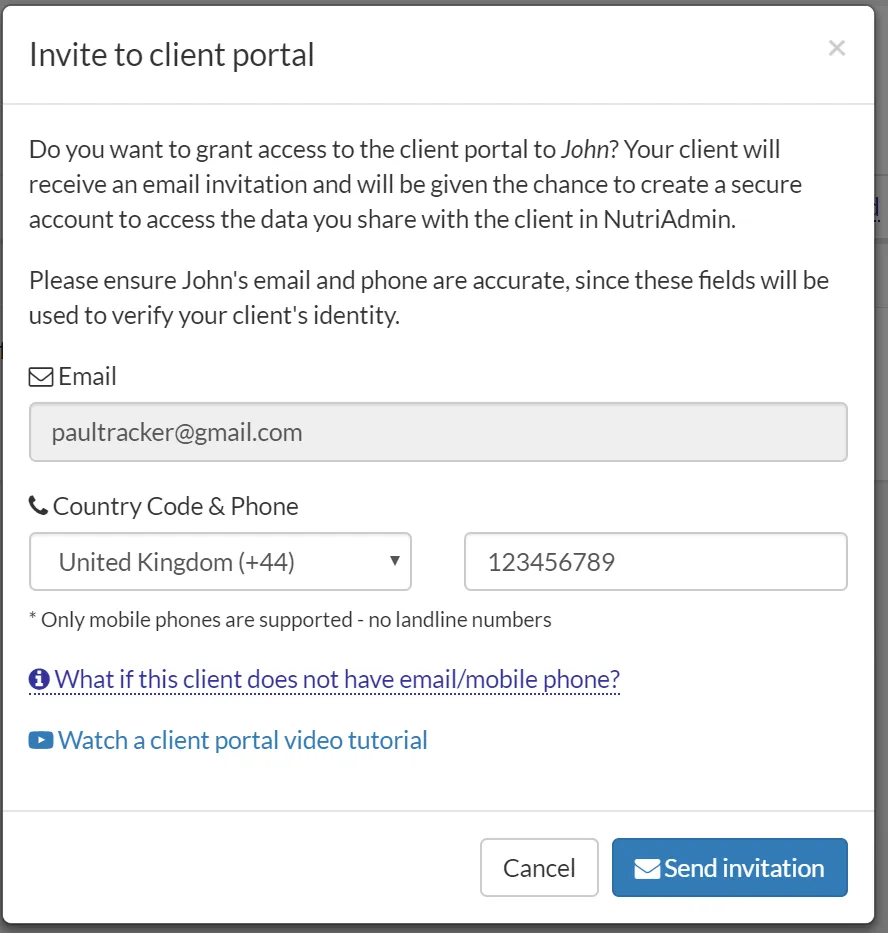
Case 2: Client has not updated his/her password
If the status shows Invited: Yes, but both the password and verified columns show No, then that means the client has not updated his/her password yet.
When a client first logs in to the client portal, there will be a security requirement to update his/her password. You can click here to learn more.
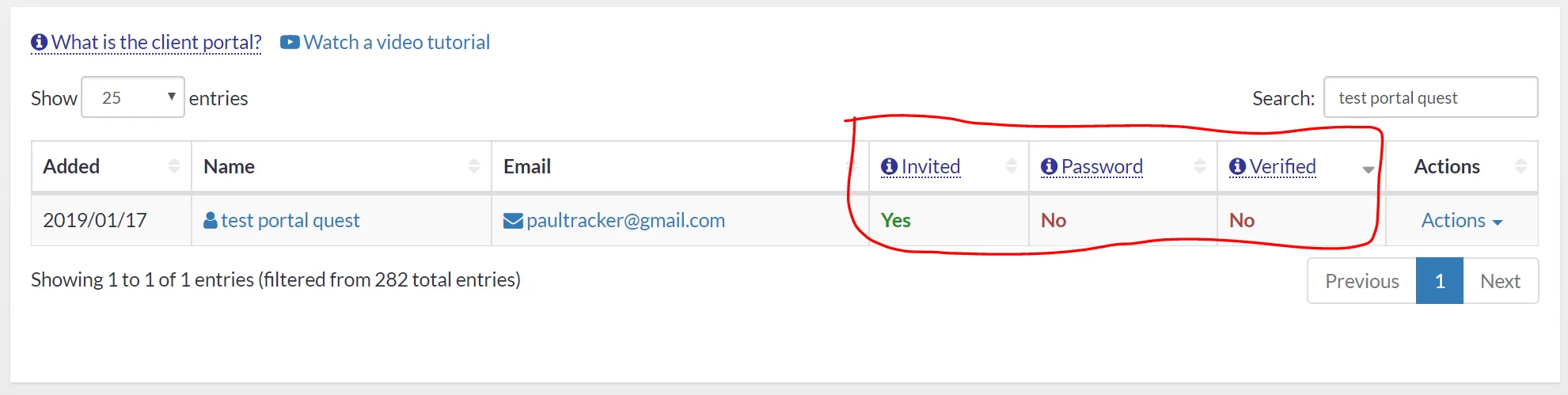
You can either:
- Send this tutorial to your client in case they haven't seen it. The tutorial explains step-by-step how to login into the portal and how to update the password.
- If the client has lost the email containing his initial password, then you can send them this tutorial which explains how to reset the password.
Case 3: Client is not verified
If the client shows as Invited, and with the Password column updated, but the Verified column still says No, then that means the client has not verified his/her phone number yet.
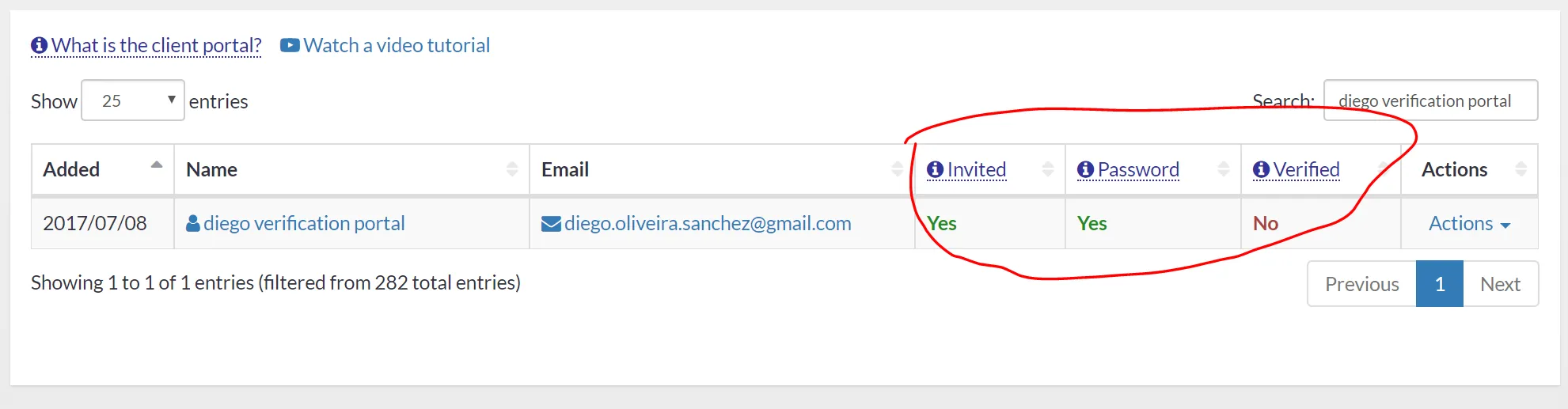
For security purposes, we send a text message to clients to verify their phone number. This is to ensure only the owner of the data can access the portal.
Still, in some cases, the phone verification fails. This could happen, for example, if the client is unable to receive text messages for any reason.
To resolve this issue, you should double-check the phone number and country code for your client are correct. If still the client cannot receive text messages, then you can verify manually. To do this, you can click the Actions -> Manual Verification button as shown below. You can read this tutorial for step-by-step instructions.
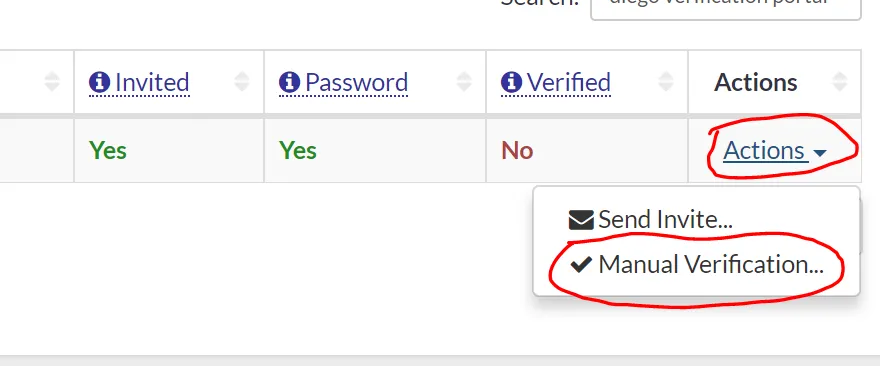
Read the information on screen, then click on Verify.
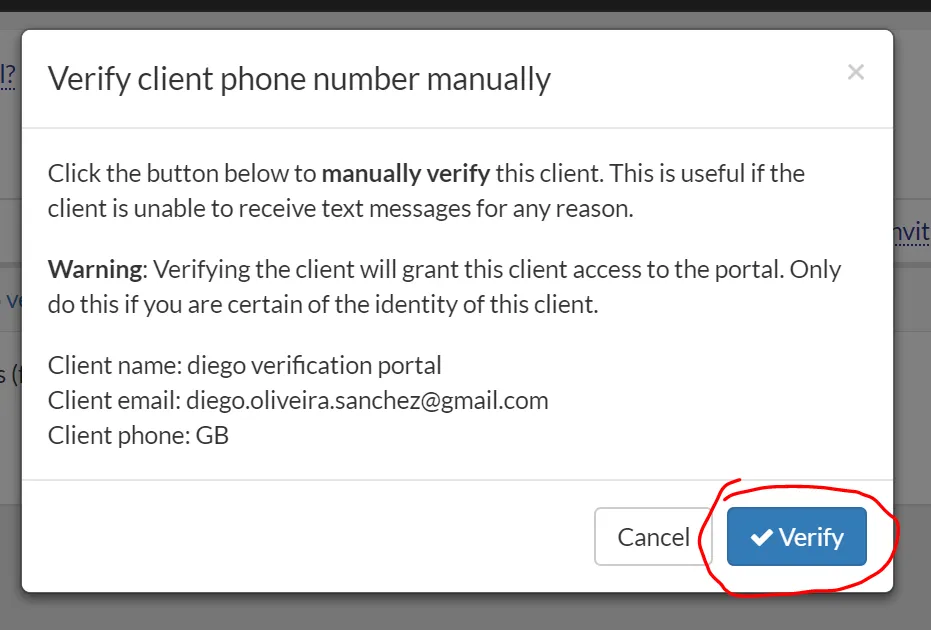
The next time the client tries to login they should be able to access the dashboard.
Case 4: Everything looks fine
If your client has the Yes status but is still unable to login, then most likely he/she is using the wrong email/password. You can instruct your client to reset his/her password using the Forgot Password link, and to make sure he/she is using the same email address you have in the system.

If all else fails
If your case is not listed, please contact NutriAdmin support at team@nutriadmin.com and we'll be able to help you.