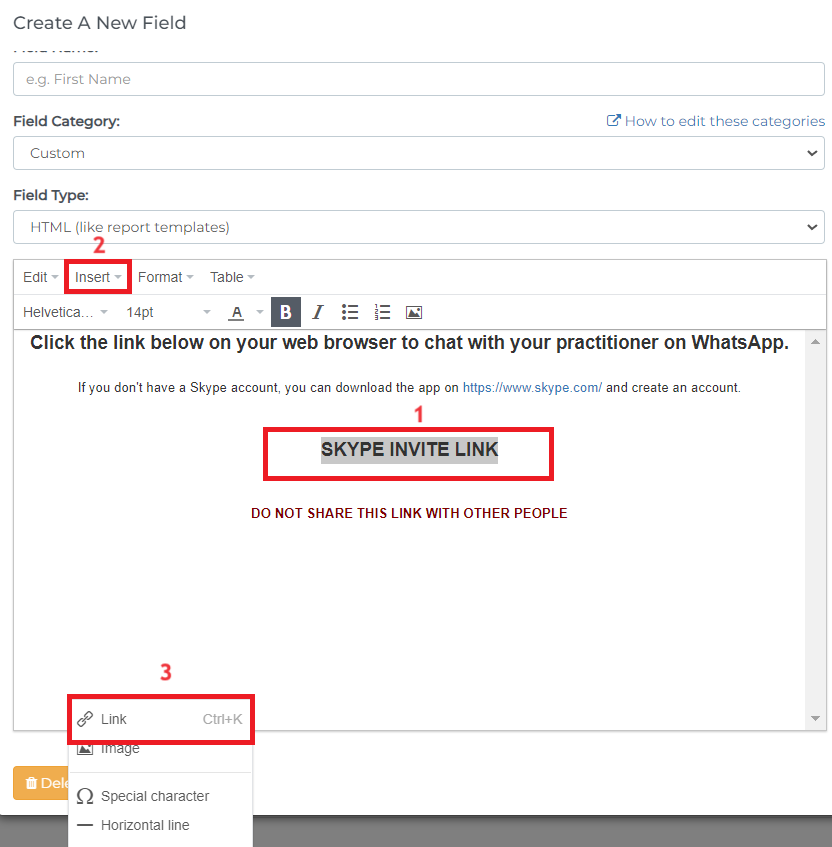Currently, NutriAdmin does not have a chat feature within the client portal yet. As a workaround, you can use free apps such as Skype and WhatsApp to communicate with your clients via messages or chat.
In this tutorial, we will discuss ways to get invite links or QR codes from Skype and WhatsApp, as well as ways to share them with your clients in NutriAdmin. You can follow similar steps on other communication apps that allow you to generate a shareable invite link.
Pros
- You can include the links or QR code in your NutriAdmin content and emails.
- Your clients can add you automatically.
- Skype and WhatsApp are free apps.
- You can use it on your phone, tablet, or computer.
- You can create group chats for your group programs.
- You can easily communicate and engage with your clients.
Cons
- You and your clients have to download the chosen app to use the tips in this tutorial.
- WhatsApp: You need to use a mobile phone number to create an account.
How to get invite QR code from WhatsApp
If you want to message your clients on WhatsApp, you can generate a QR code invite for them to scan, allowing them to add you and start a chat.
You can generate the QR code using your phone.
Step 1: Click on Settings on the lower right side of your phone then click on the QR code icon on the upper right side of your phone screen.
.png)
Step 2: Click on the Share icon then save image.
.png)
This is how a QR code invite will look like from WhatsApp. You can crop this image and add it to your NutriAdmin content.
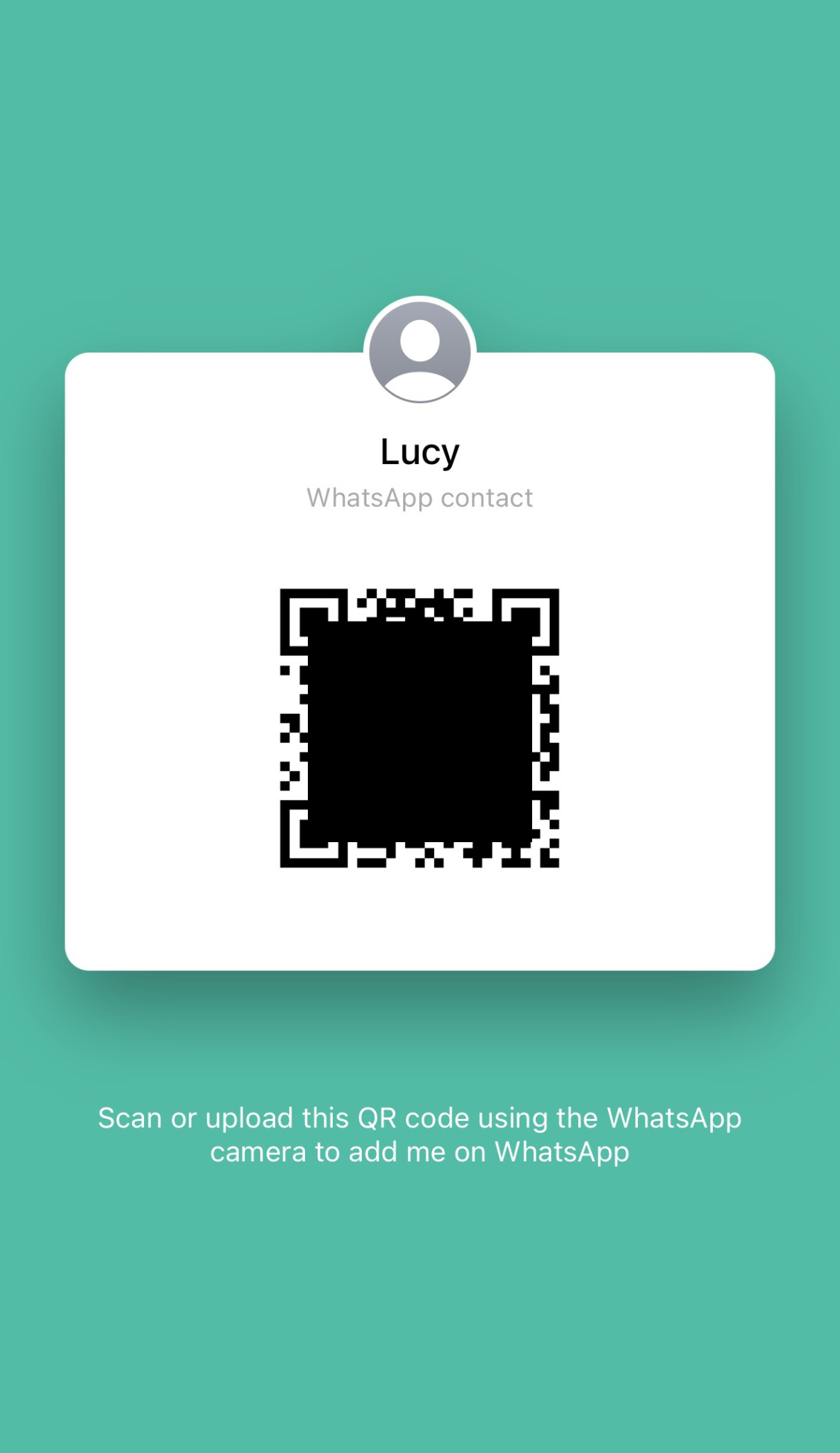
How to get invite links from Skype
If you don't want to add your mobile number in an app, you can create a Skype account using a Microsoft account.
If you don't have a Microsoft account, you can create one through this link.
Individual Invites
Get a link to invite clients to message you on Skype.
This tutorial is done in a computer through the Skype app but you can also use the Skype app on your phone.
Step 1: Click on your name or profile picture.
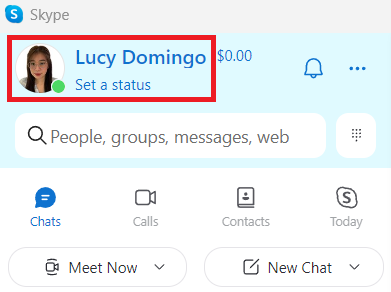
Step 2: Click Invite Friends or the share icon.
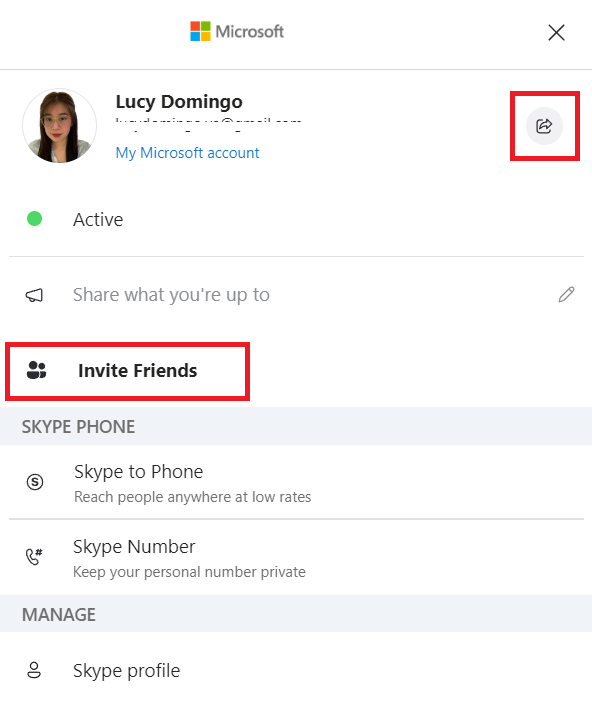
Step 3: Click on Copy to clipboard and use this link to attach to emails, questionnaires, or reports.
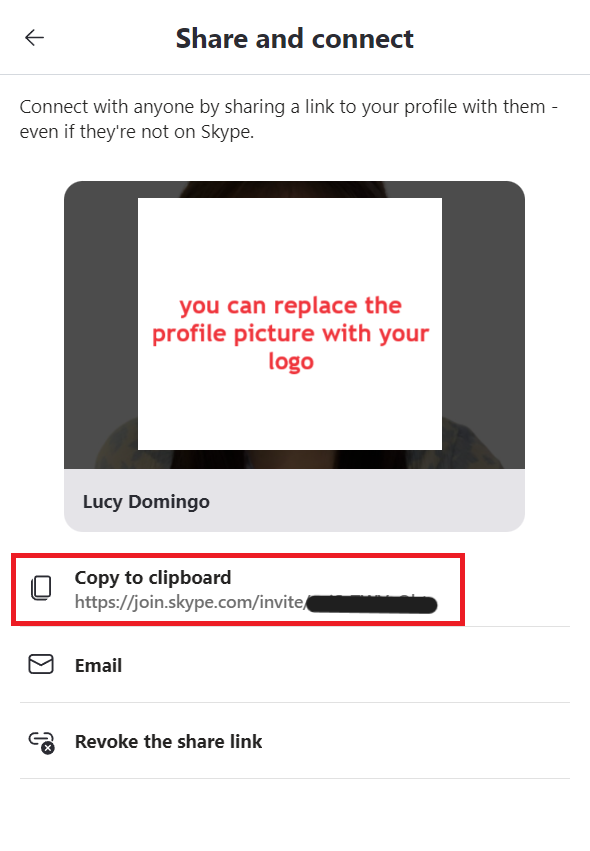
Group Chat
If you want to create a group chat with your clients, you can create one and generate a separate link invite.
Step 1: Click on New Chat on your Skype app.
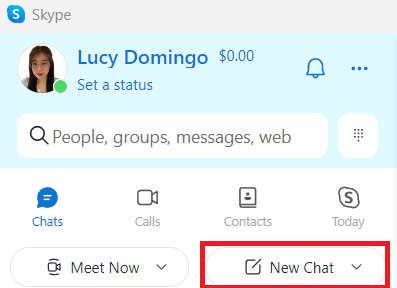
Step 2: Select New Group Chat.
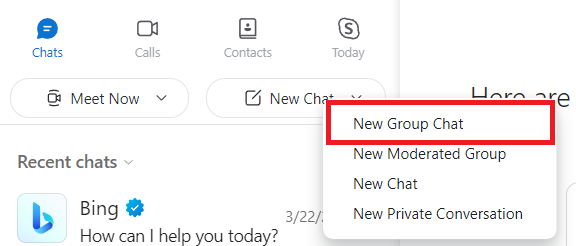
Step 3: You will then be prompted to enter a group chat name and enter a picture. For instance, you can enter your business name and the name of the program your clients are in for easy identification. You can also add your logo as a group chat picture for a more personalized and professional appearance.
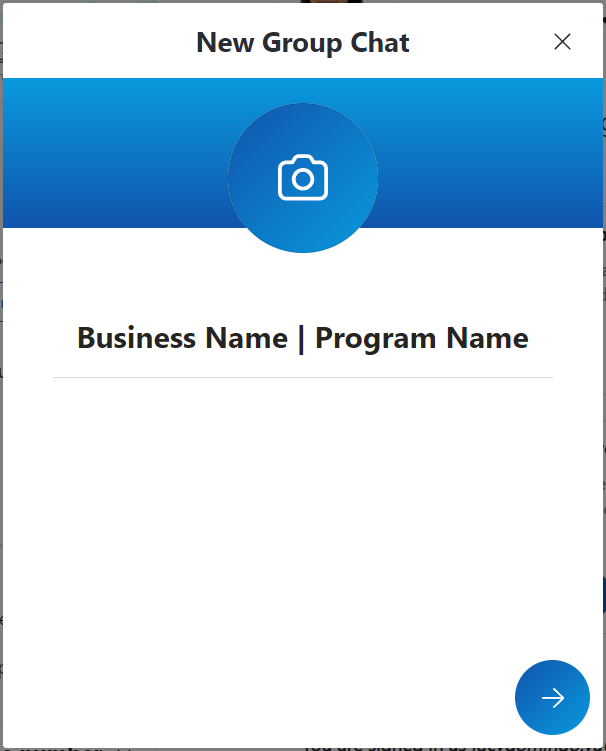
Step 4: You will see your Skype contacts. If your clients are on the list, you can select them to add automatically.
If you have just created your Skype account and have no contact list available, you can skip adding anyone and simply click on Done.
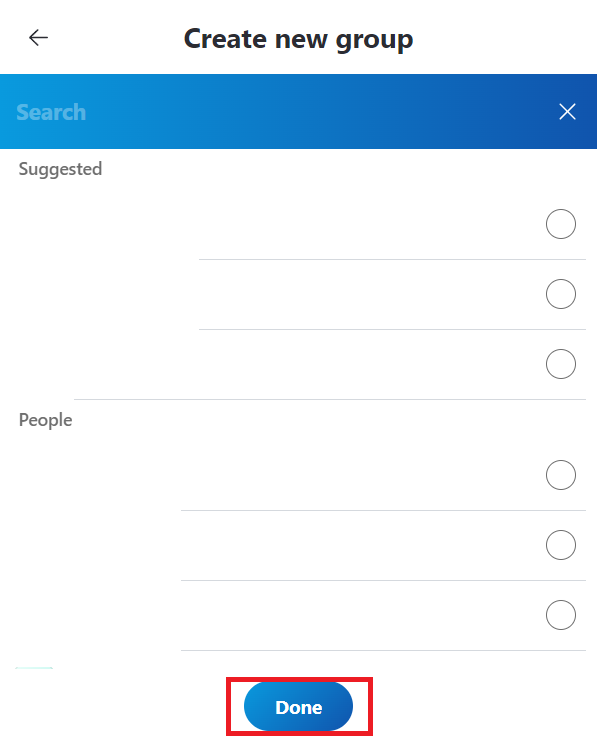
Step 5: Your group will be created, and an invite link will be shown. You can copy this and add it to your NutriAdmin content.
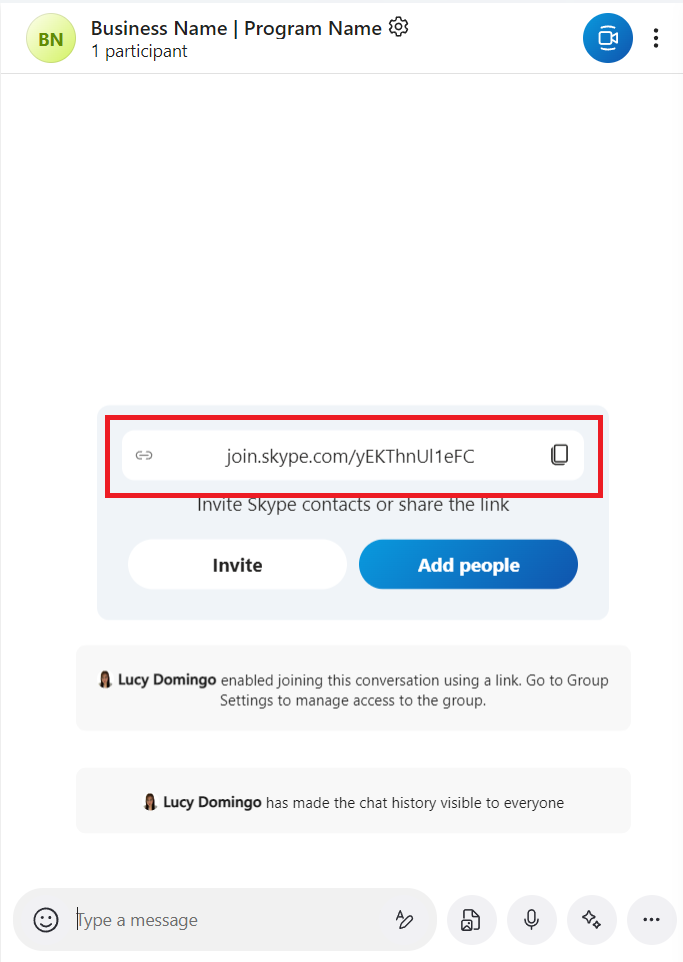
This is how it would look when your client clicks your invite link.
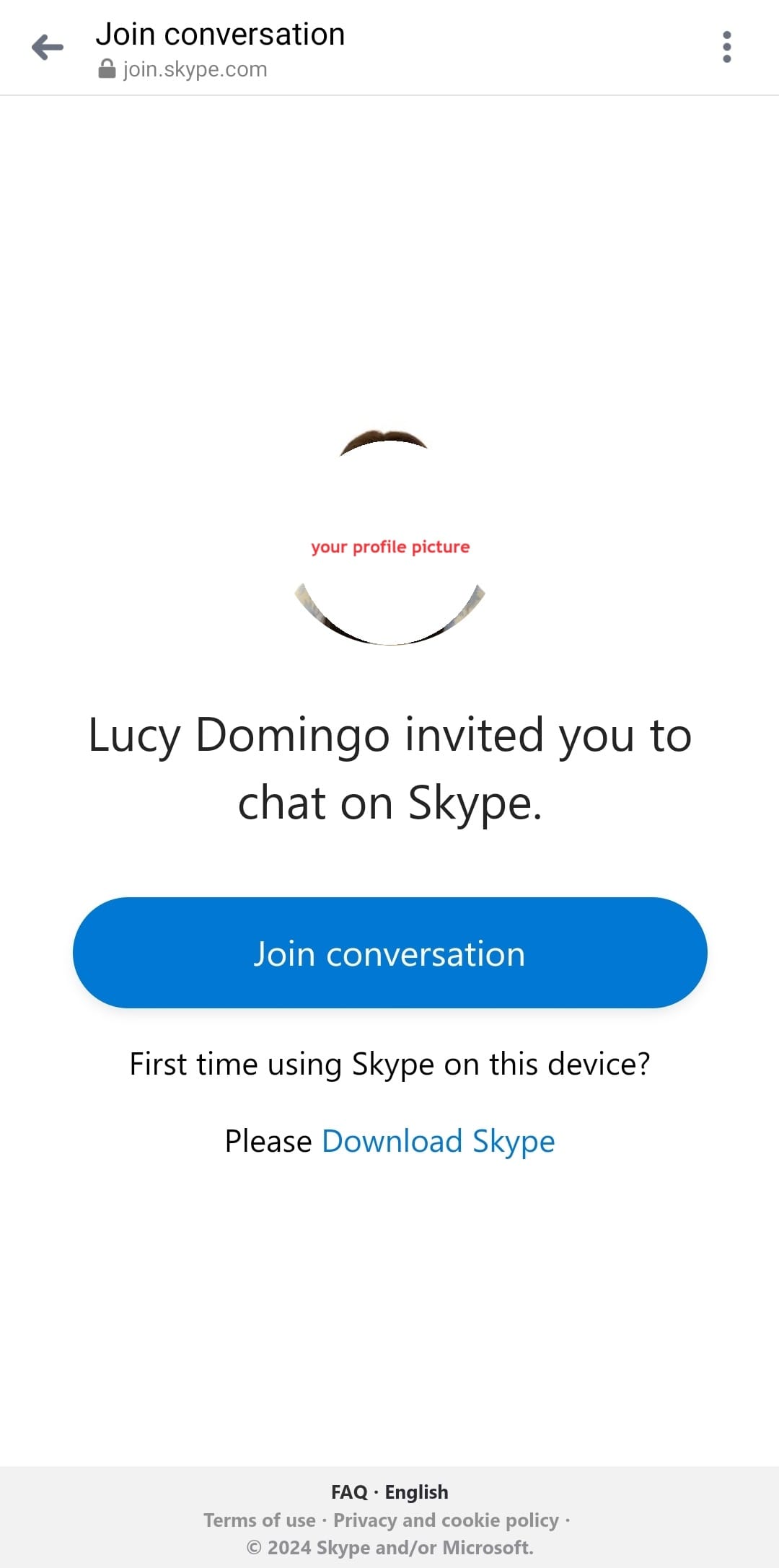
Where can you add the invite links and QR code in NutriAdmin?
There are few ways to incorporate this links to your NutriAdmin content.
- Create a questionnaire or include it in one of your questionnaires.
- Add it in email templates in appointments.
- You can also add this to your reports as a template or any other document you share with your client.
Below are sample screenshots of how you can use it in questionnaires.
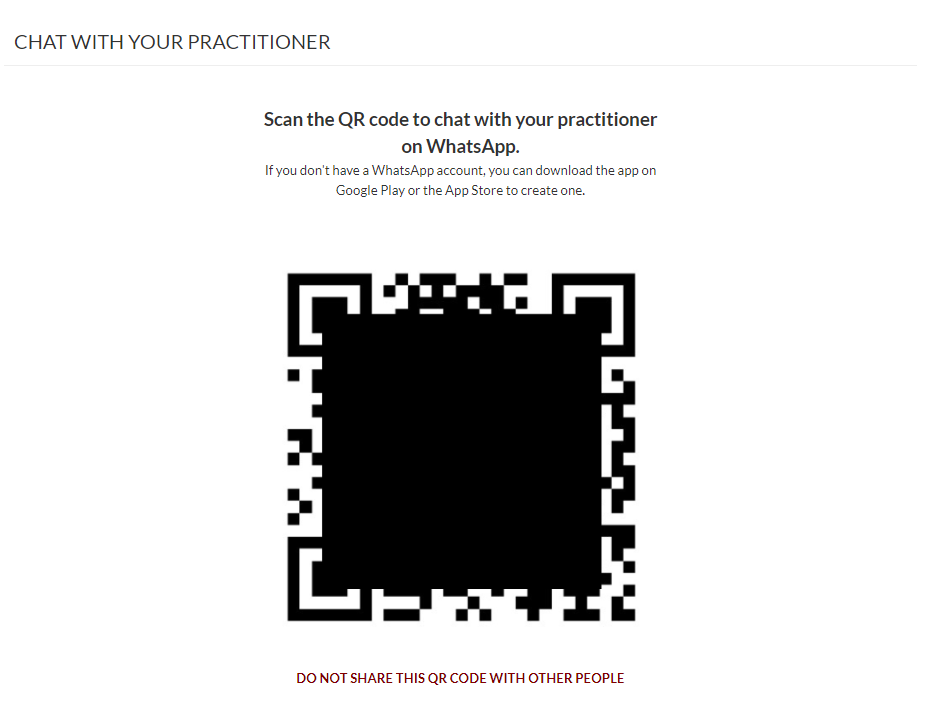
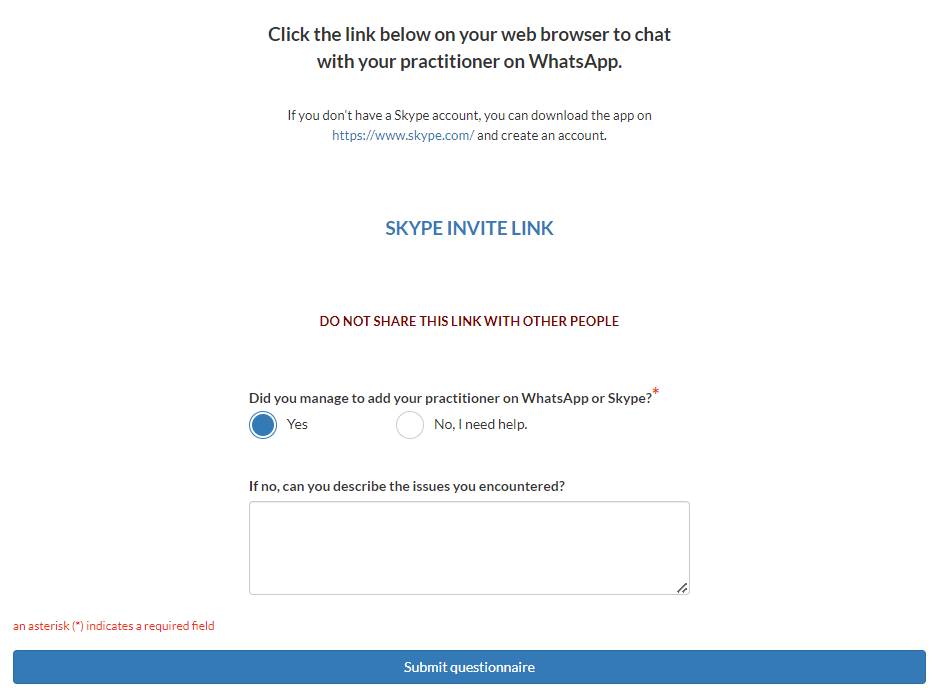
Reminder: If you add links to your reports or questionnaires, ensure they are clickable by highlighting the text, then using Ctrl + K or insert link as shown below and paste your invite link.