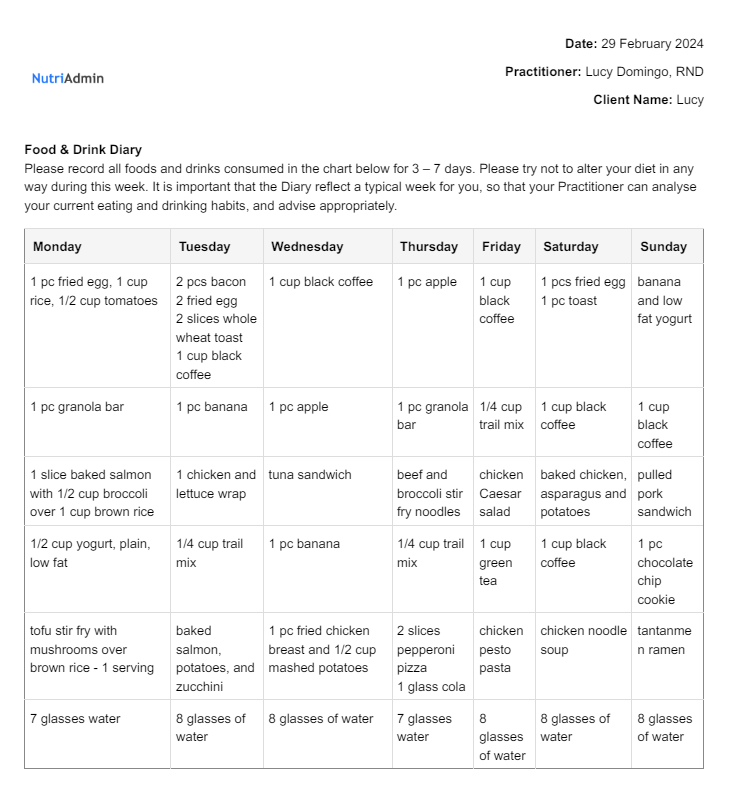This tutorial is an special case of this. Basically, you need to know the categories of the fields you want to download in order to print them as a report.
Common fields and their respective category are:
| Data Field | Grouped by Category... |
|---|---|
| Food diaries | Typical Diet |
| Current Medications, Current Supplementation, Current Prescriptions | Current Medications |
| Food avoided due to religion, diets followed in the past | Dietary Information |
The reason printing reports uses categories as opposed to data fields directly, is that there are two dozens categories only, but hundreds of data fields. It would be very impractical to select individual data fields, so NutriAdmin groups them into categories to simplify the process.
You can follow this tutorial since it has similar steps. Pay particular attention to the screen below, where you will have to tick the corresponding box for the categories and specific food diary questionnaire you want to download as a report.
Step 1: Give the report a title for easy access once it's saved. Select Typical Diet in the categories as shown in the screenshot below. If you're not sure if you selected this specific category for your food diary, you can always choose Select All.
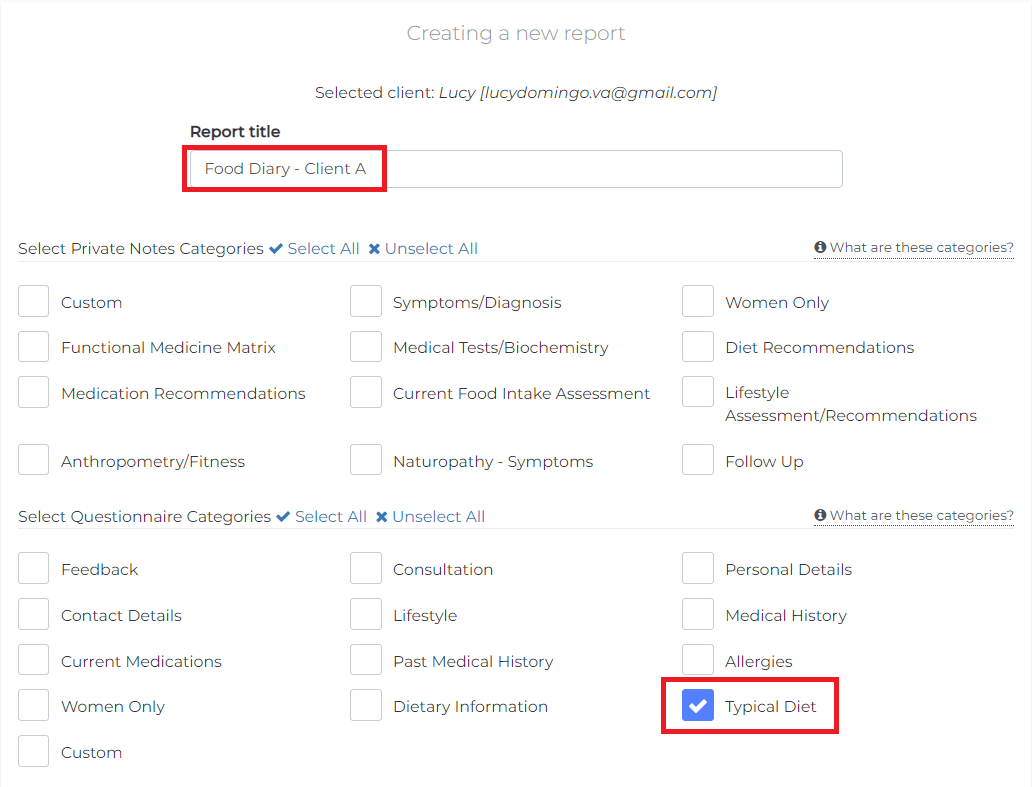
Step 2: In order to extract data from your specific food diary, you should scroll down and click Advanced options for report generation. Then, select which questionnaire / food diary you want to download or print. In this example, I'm going to select 1 Week Food Diary. For multiple food diaries, you can select more as needed.
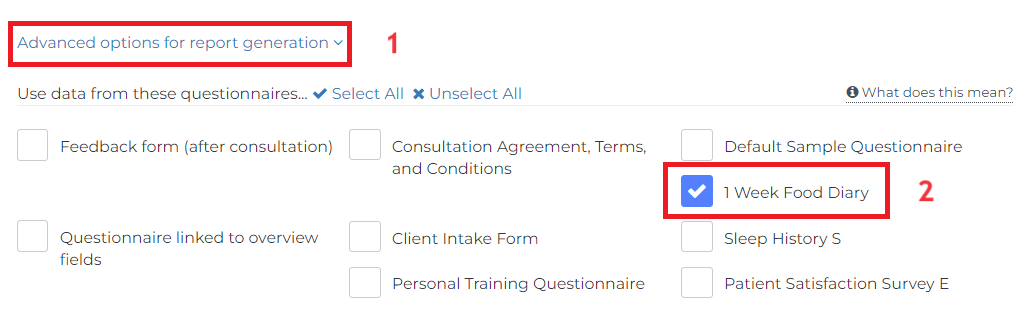
Once you complete all steps, you will get a professional PDF of the food diary.