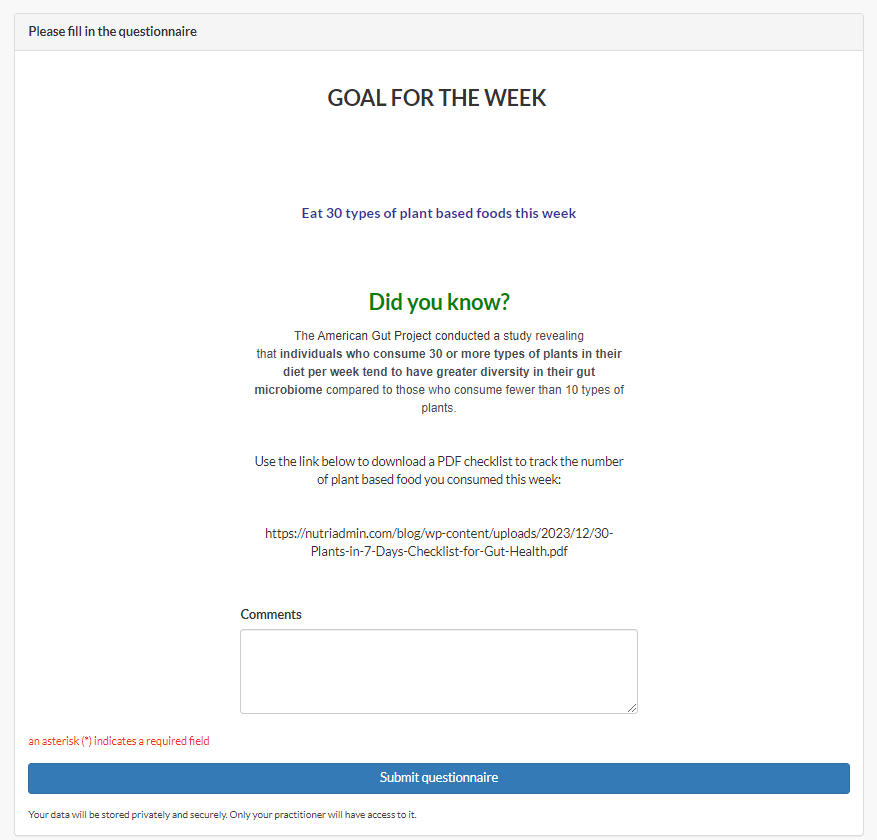To create a simple note for both your client and yourself as a reminder of their goals, challenges or goals for the week, follow this tutorial for helpful workarounds.
Note: These workarounds require the client to have a Client Portal account.
Option 1: If the goals for the week are uncommon or not repeated for other clients
Step 1: Create weekly goals as private notes.
You can make the titles as Week #1 Goal, Week #2 Goal, etc. up to 10 or 20 weeks as needed. You can customize the content based on what you want to include.
To do this you can follow Option 4 in this tutorial.
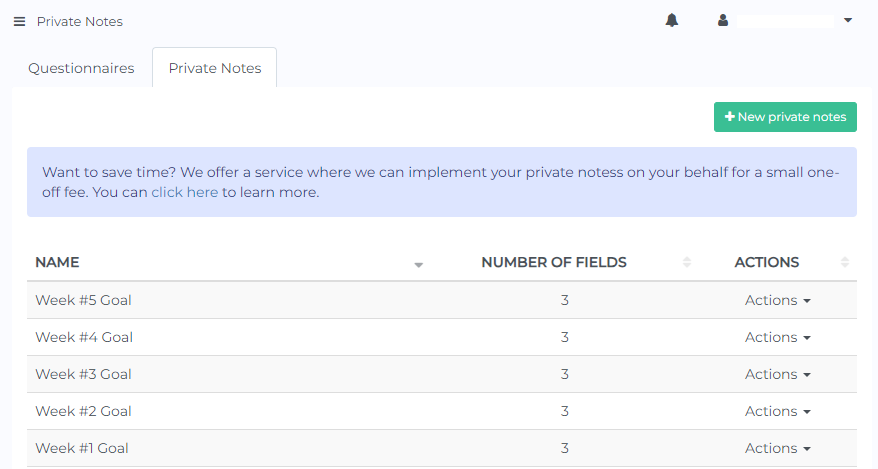
Step 2: Fill in your unique goals, challenge, or instructions for your client for the week.
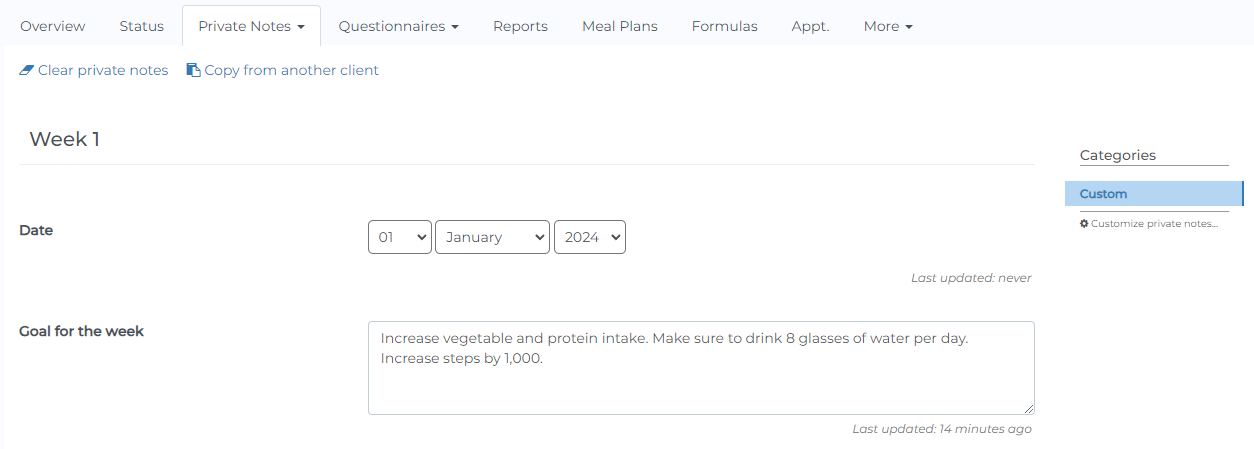
Step 3: You can generate a report based on the week you need. You can follow this tutorial for more details.
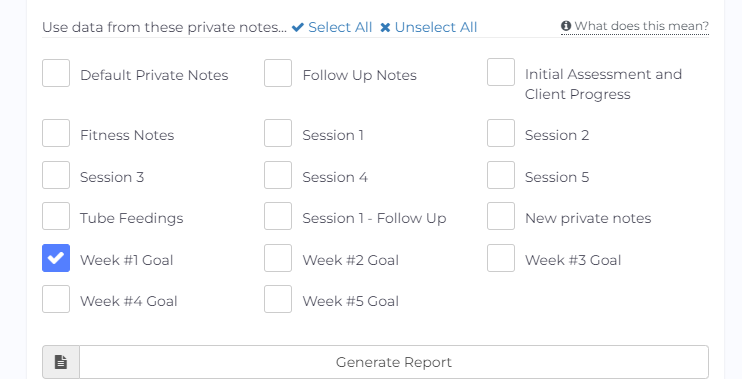
Step 4: Share the private note to the client.
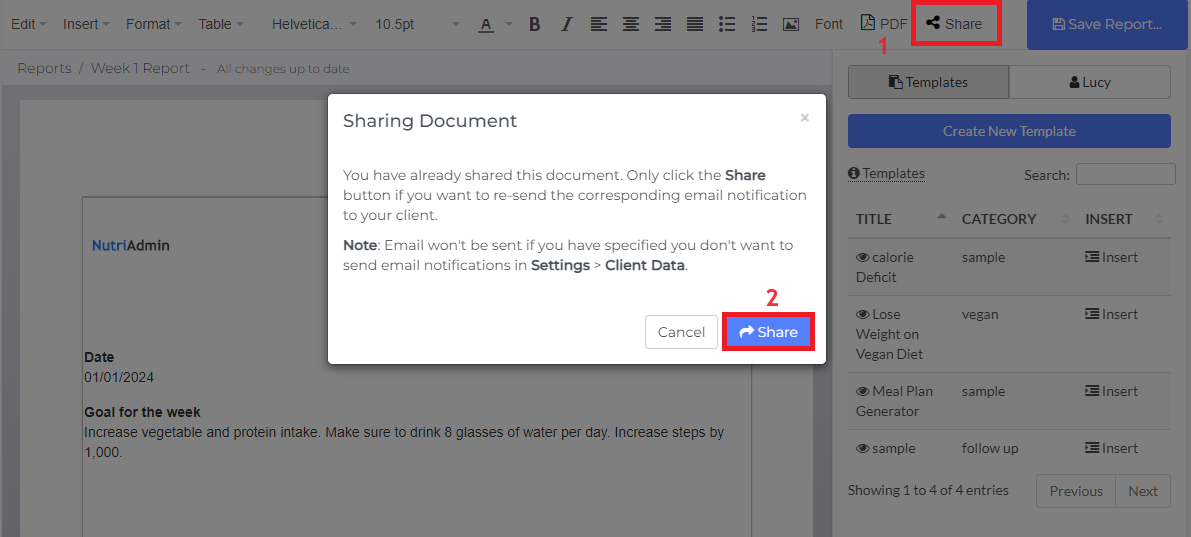
Your client will receive an email notification (if not disabled).
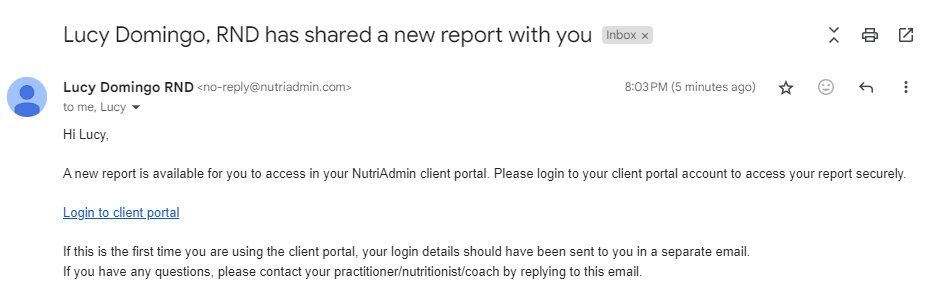
This is how your clients will see the report you sent.
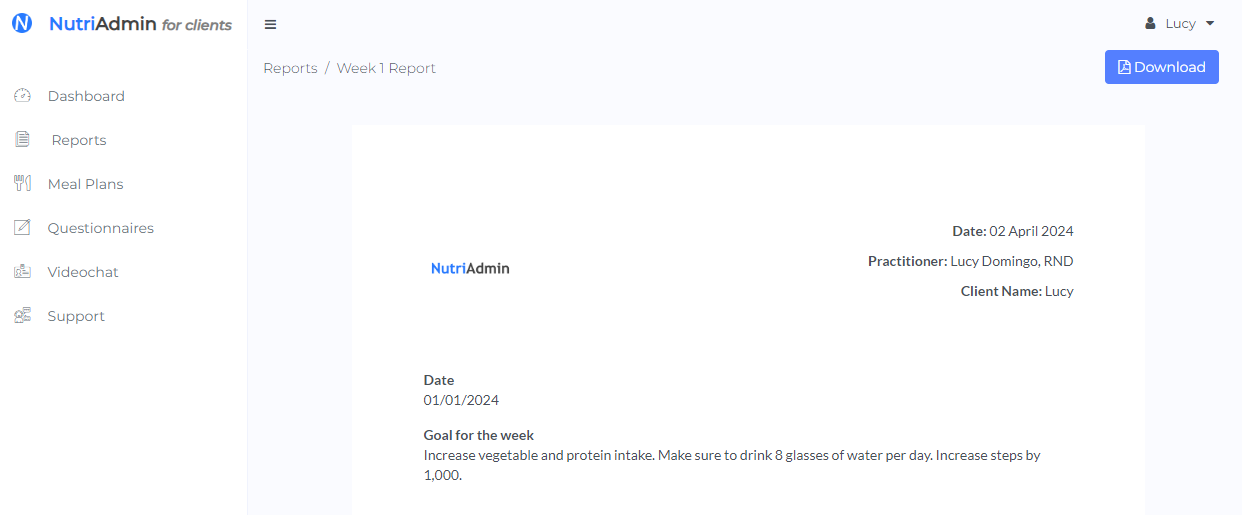
Option 2: If the weekly goals can be reused for other clients
Step 1: Add common weekly goals, challenge, or instructions as report templates. You can use this guide to understand the process of doing this.
You can change the font size, color, etc. You can also add quotes or fun facts, and links to downloadable content as shown below.
Make sure to type in a specific category for your template for easy search.
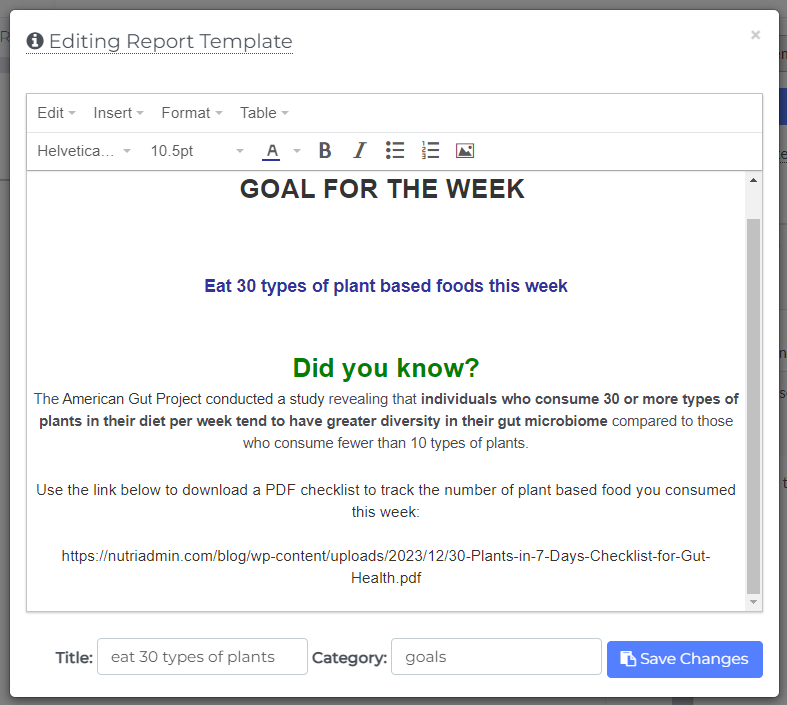
Step 2: Generate a report. Follow this tutorial for more details.
No need to select any questionnaire/private notes in categories if not needed.
Step 3: Click Insert on the template you need.
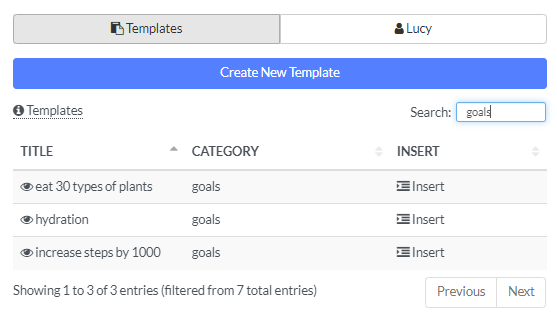
Step 3: Share the report to the client.
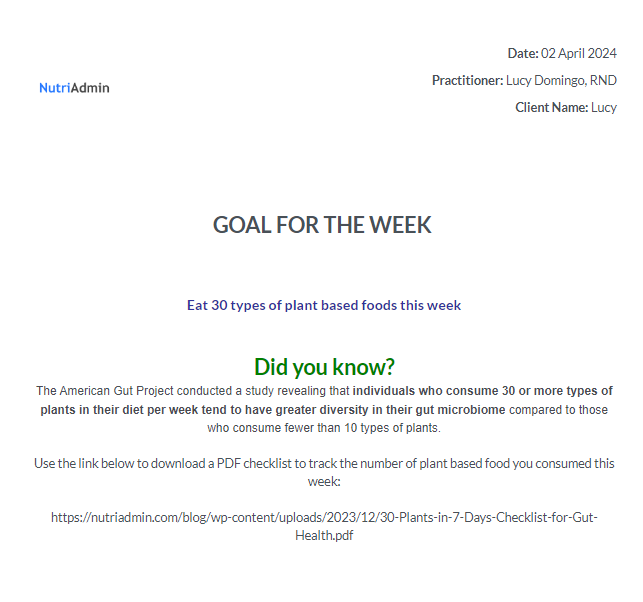
Option 3: If you need a response from the client
You can create a questionnaire and add a comment section or any questions you want to ask related to the weekly goal. You can send this to your client as needed.
Below is an example weekly goal questionnaire. Text is similar to the report template example and is created using the field type HTML (like report templates).