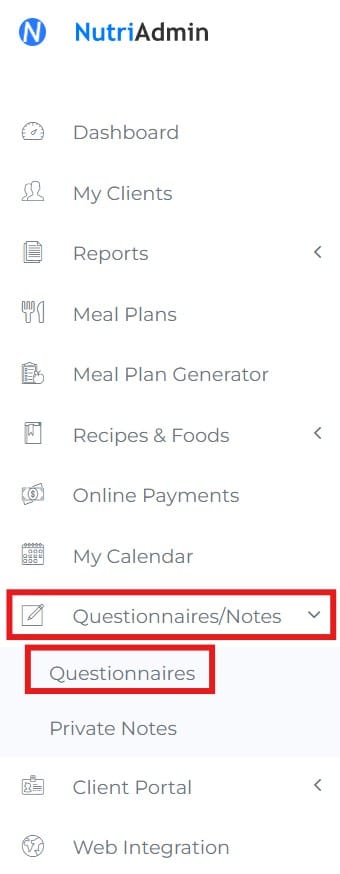(If you want to learn how to send a questionnaire to a client, please click here.)
Once you have sent a questionnaire to a client, your client will receive an email with a link to the form. You can confirm the email has been sent correctly because you will be included in the CC field of the message.
When your client completes the questionnaire, you will receive a notification email like the one shown below:
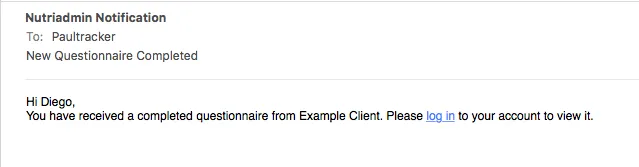
All you have to do to review the questionnaire is to login to your NutriAdmin account, then follow the steps below:
Step 1: Go to My Clients.
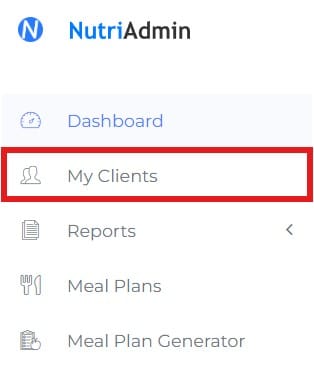
Step 2: Click on the name of the client whose questionnaire you want to review. This will open the client's record. All data pertaining to this client will be here.
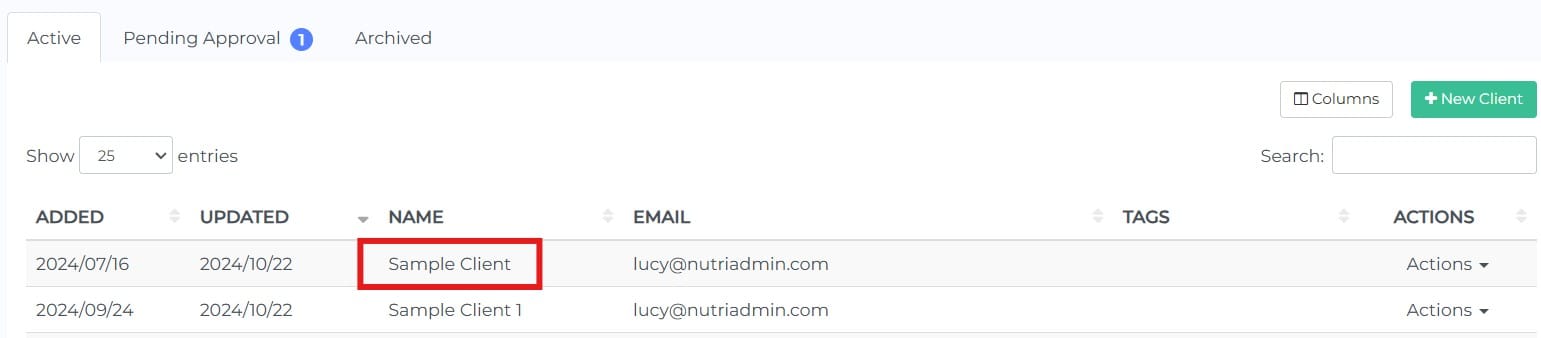
Step 3: Click on the Questionnaires tab. You will be able to select which questionnaire to review.

Step 4: Now you can review your client's questionnaire. You can also edit and complete fields. If you edit the questionnaire, don't forget to click on Save Changes.
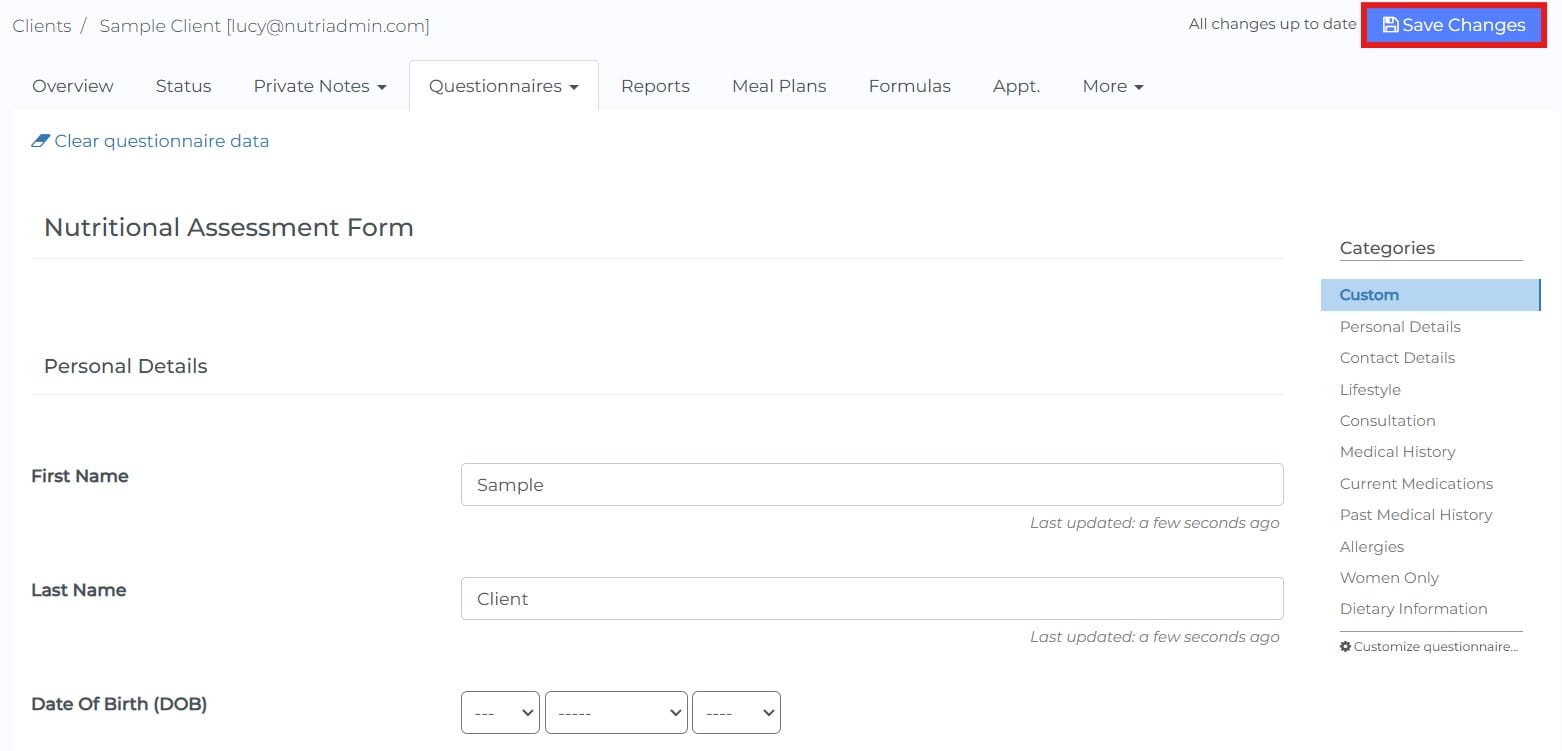
That's it. There is another section in the software where you can find questionnaires, and that is the Questionnaires section in your dashboard. This menu is intended for you to create and edit new questionnaire forms that you can send to your clients. You will only find empty forms in the manage questionnaires menu. Client's data is collected under client records.