Archiving your client records helps keeping your NutriAdmin account more organized. It is recommended you archive client records you are no longer working with from time to time. The main benefits of archiving are:
- The software loads faster as much less data is required to load archived records
- Archived records do not show up in client drop-downs, e.g. when selecting a client to send a questionnaire
- You can see at a glance active records
Archiving does not delete data, and it can be undone at any time. It doesn't affect your monthly client record volume for pricing purposes either. You can watch the video below for a summary of the benefits and an example of how to archive and unarchive records. Archived clients do not lose access to the client portal either.
Watch video tutorial on YouTube
#### How to archive clients
Follow these steps to archive clients.
Step 1: Click on My Clients on the left menu
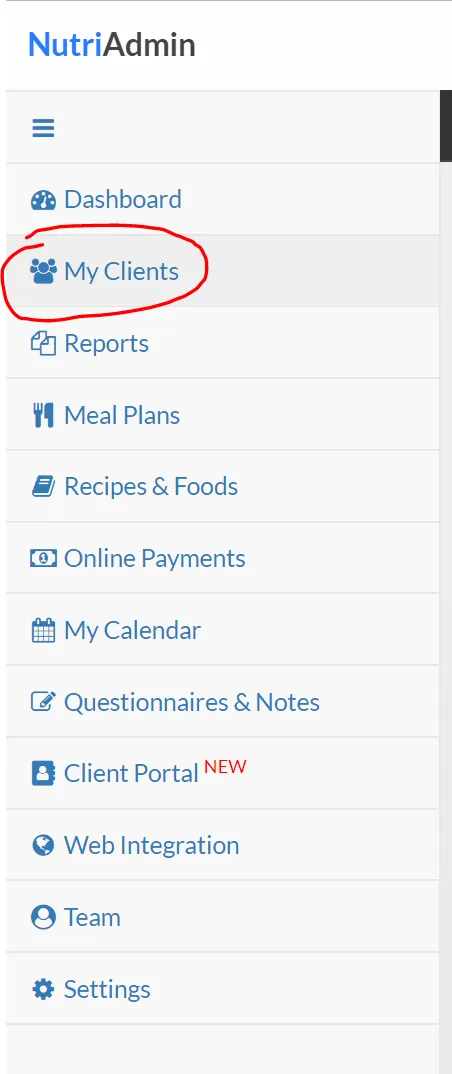
Step 2: Click on the Archived tab.
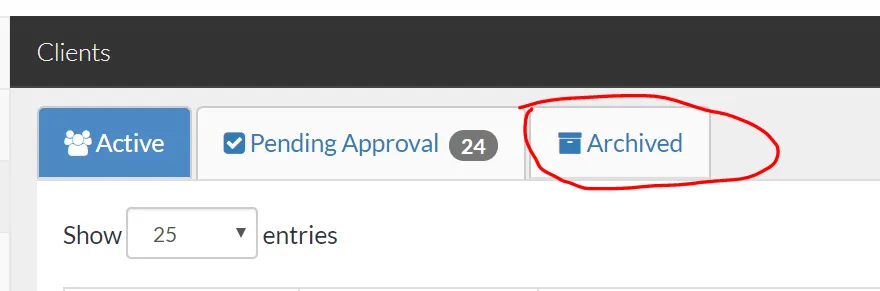
Step 3: Click on the Archive clients button on the top-right corner of the screen.
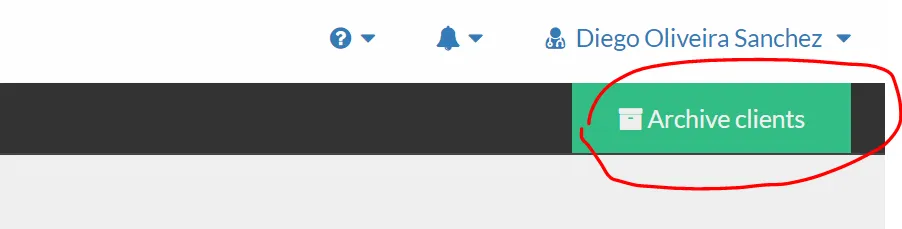
Step 4: Tick the checkboxes for the clients you want to archive. You can sort by name, date, email, or date of last update. Click the Archive Selected button at the bottom of the modal once you are done.
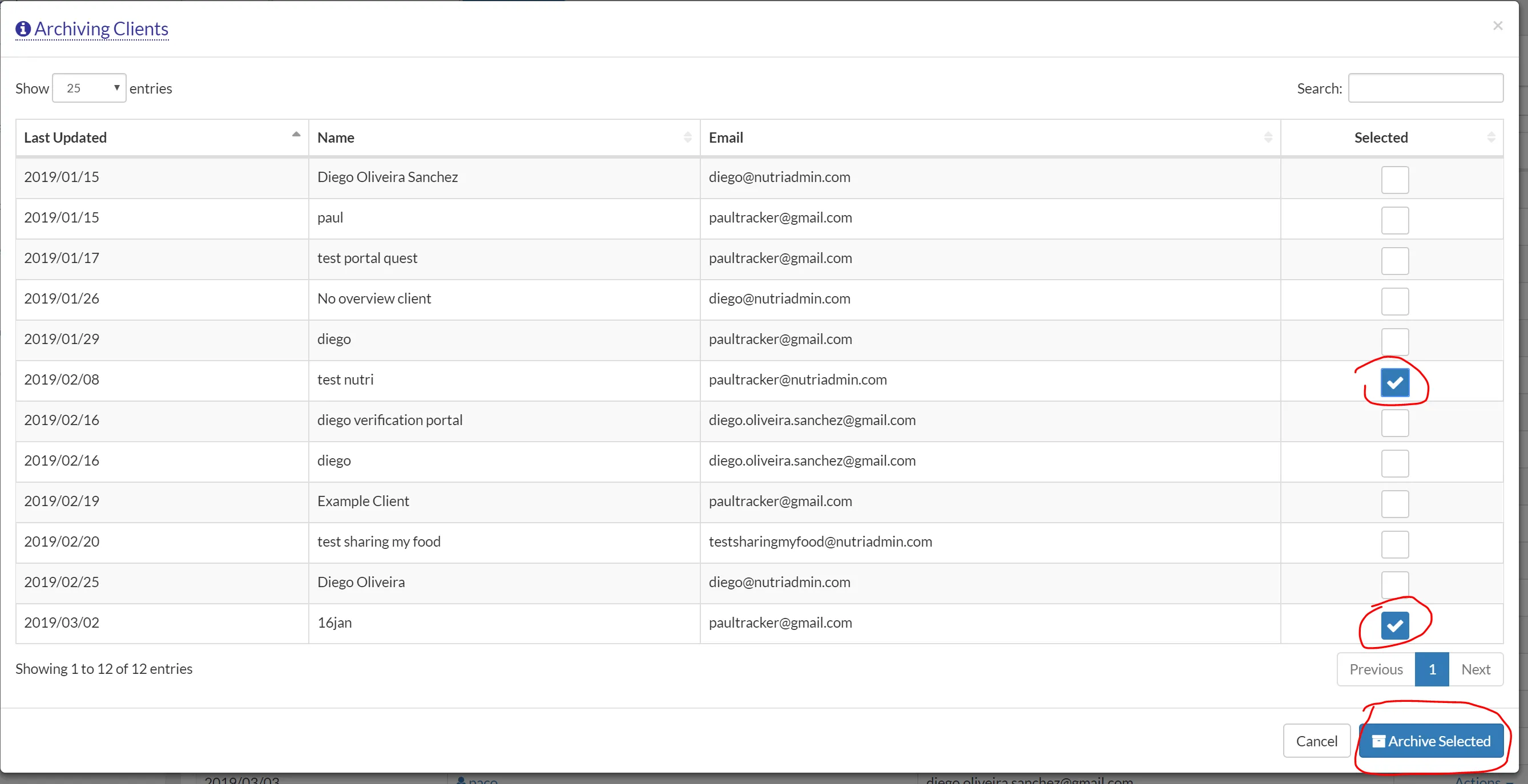
You will see a notification like the one below and the page will refresh automatically. Once the page is refreshed, you will see the clients listed under the archived tab.
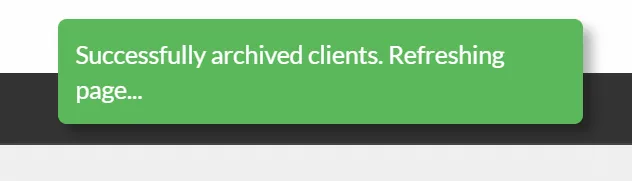
How to unarchive a client
Follow these steps in order to make a client active again (unarchive).
Step 1: Go to the Archived tab as explained in steps 1 and 2 above.
Step 2: Find the client you wish to unarchive and click on Actions.

Step 3: Select Unarchive from the menu.
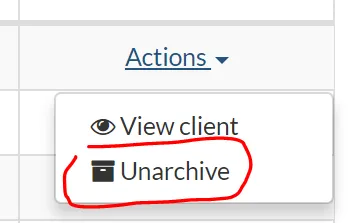
Step 4: Confirm in the dialog window.
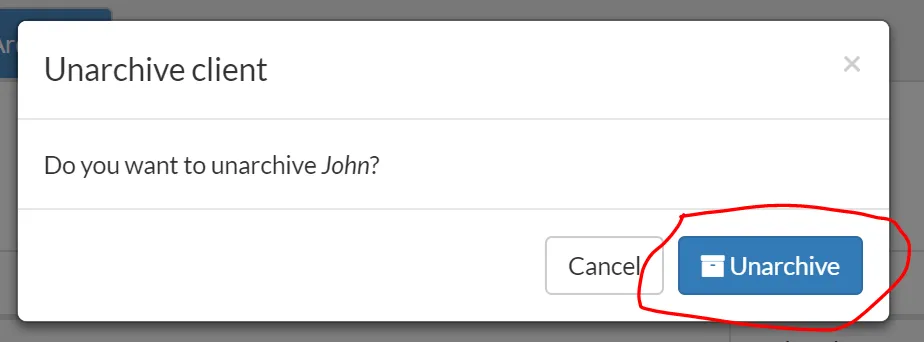
You will see a notification and the page will be refreshed. The client is now active again.