When you are editing a client record, e.g. writing some private notes or editing questionnaires, you can sometimes work in the same webpage for extended periods of time, e.g. 30 minutes or longer.
In order to prevent accidentally losing your changes, you can activate the auto-save setting in NutriAdmin. When this setting is activated, your changes will be saved automatically for you every minute when you are working on a client record.
Warning: This setting is not active by default because you need to be careful when deleting data. E.g. if you for example clear out your notes within a client record by mistake, you run the risk of these changes being saved automatically. Most of the time auto-saving is what you want, but be careful when clearing out changes.
To activate auto-saving, please follow these steps:
Step 1: Go to Settings on the left-side menu.
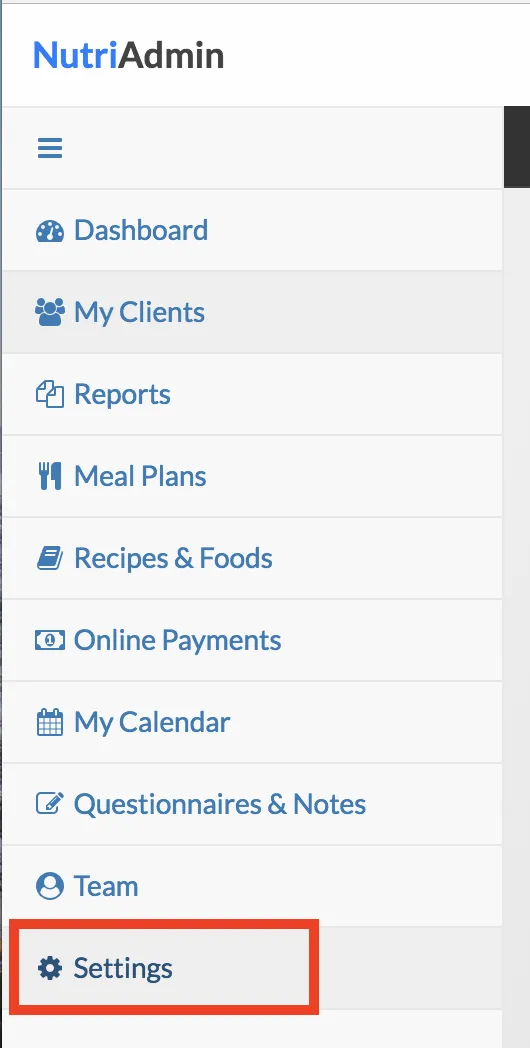
Step 2: Click on the Client Data tab.

Step 3: Scroll down until you find the auto-save option shown below. Select Yes.
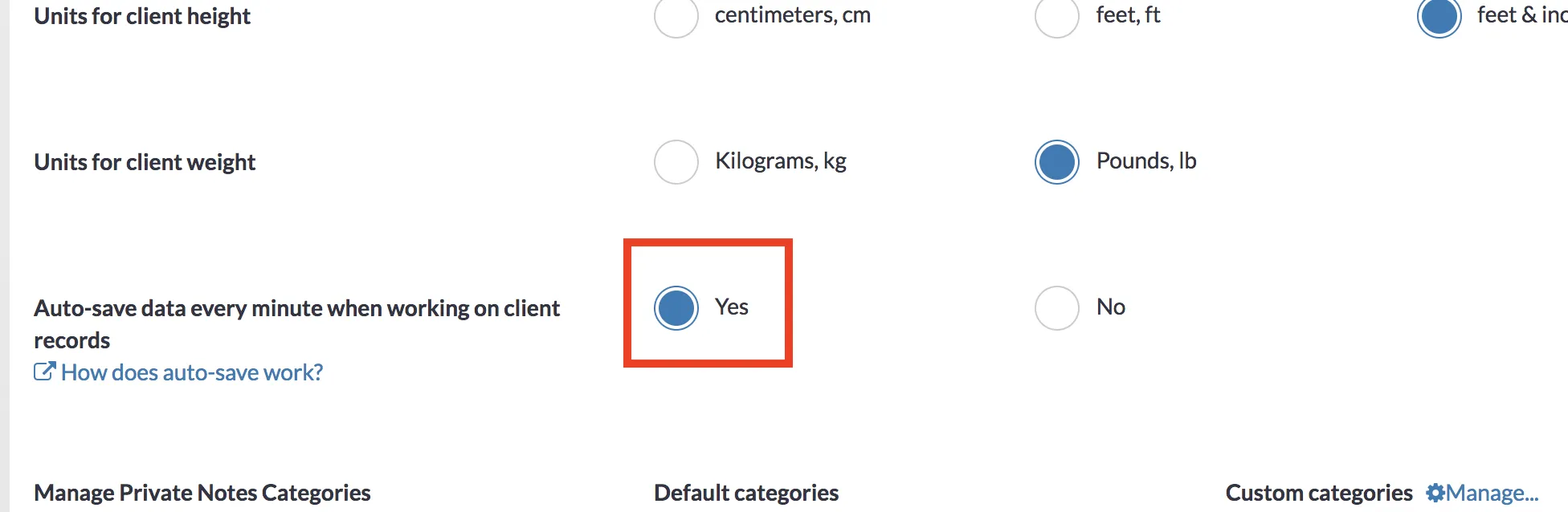
Step 4: Click on Save Changes on the top-right corner to save your new settings.
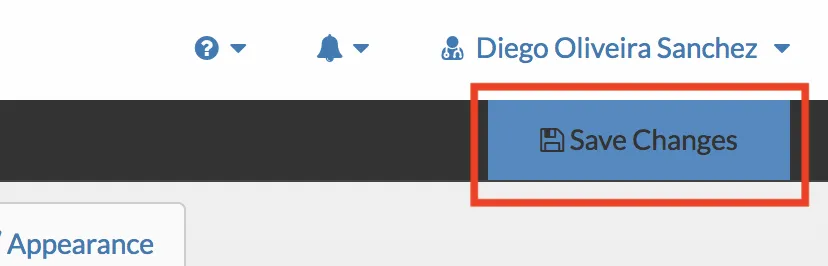
From now onwards, whenever you are editing a client record like shown below, your changes will be saved automatically every minute. You won't see any notification messages when the changes are saved, but you may see a quick flashing gray screen when the changes are saved.
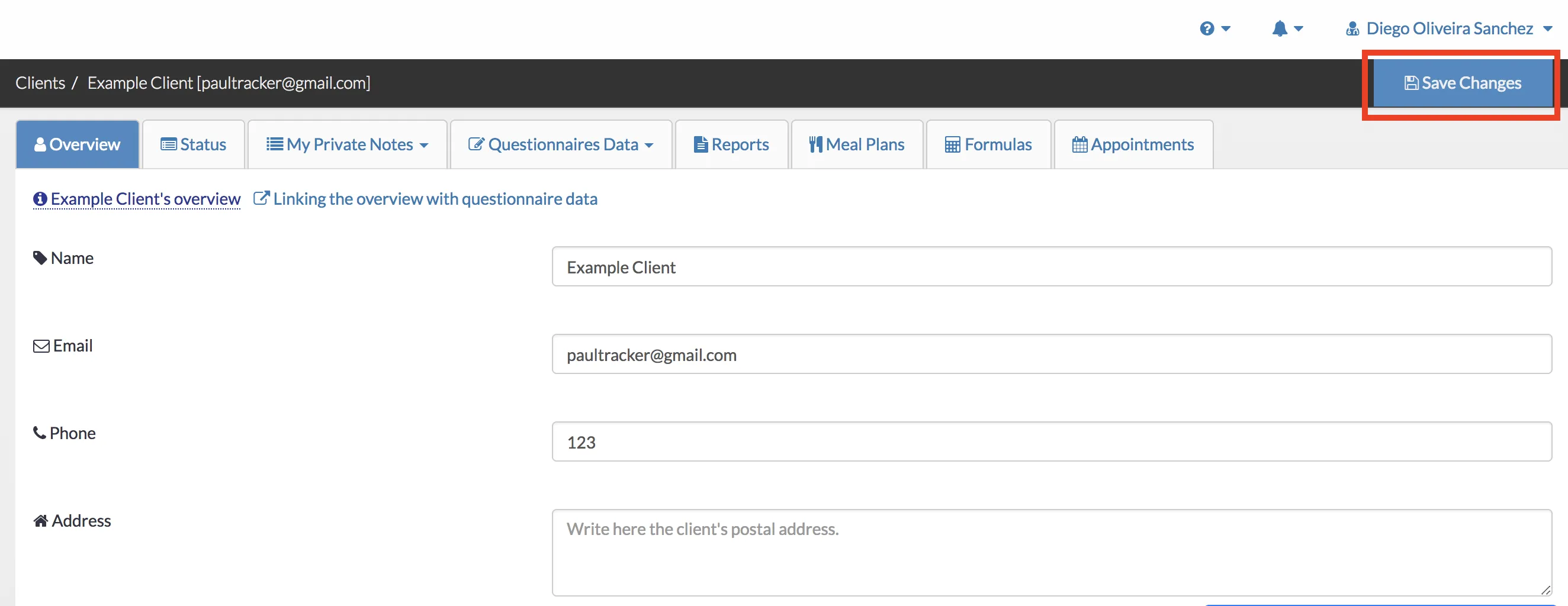
The auto-save function is equivalent to what happens when you click the Save Changes button manually, so you can think of this as if the software was pressing this button every minute on your behalf. This means that the kinds of work that will be saved are exactly the same as when you press the button yourself.
Finally, the intention of this feature is to prevent accidental data loss. Auto-saving is not a replacement for you to not save the changes. It's still recommended you click the Save Changes button manually when you finish working on a client record as there may be changes within the last 60 seconds that haven't been saved automatically.
At the time of writing this article auto-save is only available for client records and not for other documents such as meal plans or reports.