When you have an assessment call/visit with a client and put in their nutrition diagnosis note, you may want to carry the details over to their follow up note. As of now, NutriAdmin doesn't have this exact functionality yet, but we have several workarounds and alternative ways to achieve a similar result.
Option 1: If you have a small amount of critical notes you want to be always aware of, like a crucial summary, you could write those in the Client’s Overview section, under Extra comments/Notes, or another appropriate section as shown below:

You could write everything inside the same notes, essentially keeping just one set of notes for each client that is updated every time. If necessary, you could write timestamps every time you write an entry. For example, under Extra comments/Notes you could write a short title, date, and the short note. Here’s a sample of how it would look like:
Option 2: You can create your own private note that would show your notes on the client’s initial assessment and the follow up sessions. To learn how to customize private notes fields, you may refer to this tutorial.
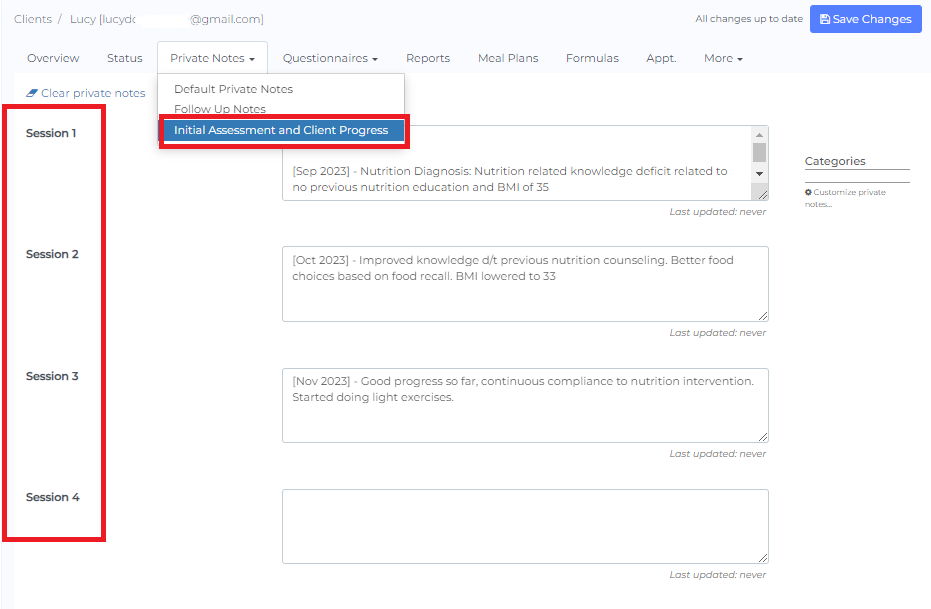
Option 3: You could write a report. Every time you meet a client you write the relevant notes. Then you generate a report including data from different notes/dates. You can click here and here to learn more. The report can have edited/formatted text and data with timestamps and show a progression. Each report can be named/titled with the session number to keep a historical record. You could copy/paste from one set of notes to another if this is a small amount of info.
Option 4: Create private notes with the same format for different sessions/client visits.
To do this, you have to create your main private note follow up format first. You can check out this tutorial to learn how. After saving your private note, click Actions button then choose duplicate and make as many notes as you need.
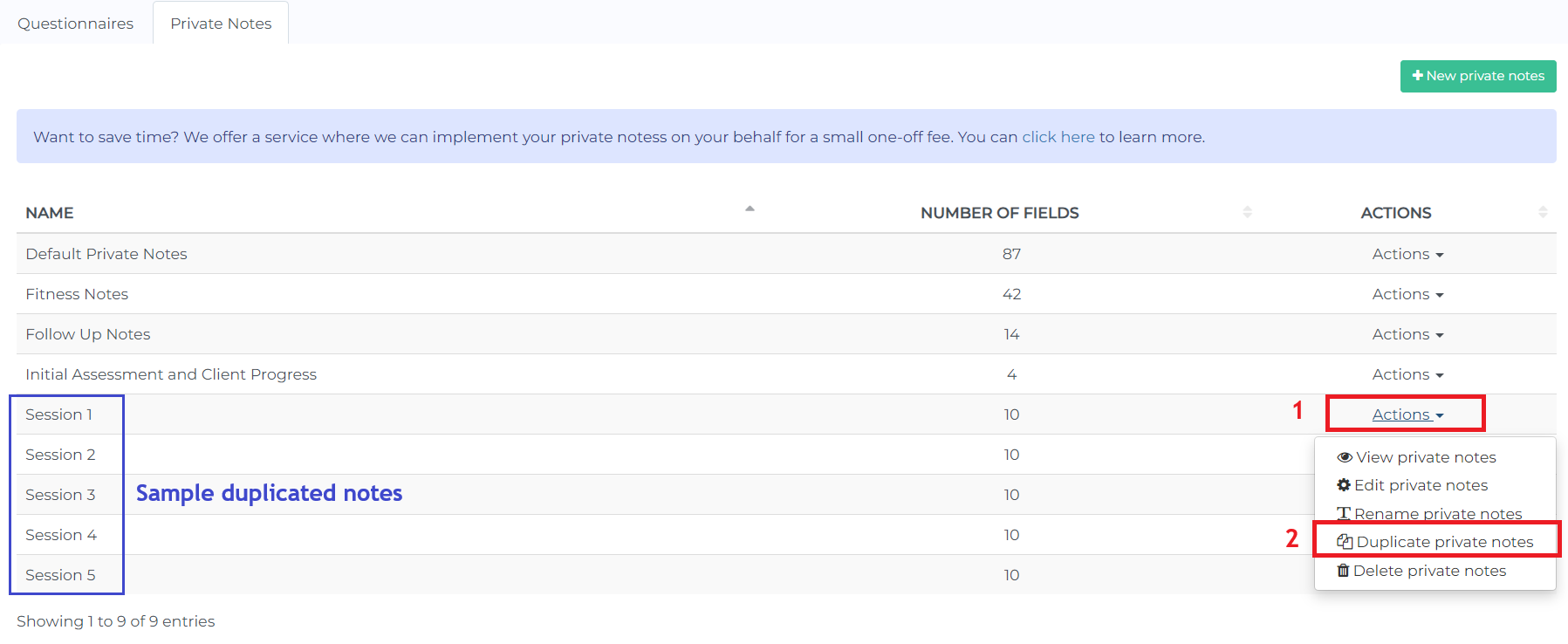
When you go to client records, you can access the private notes duplicates you made. Every time you have a session, you can just type in the notes in the corresponding session private notes
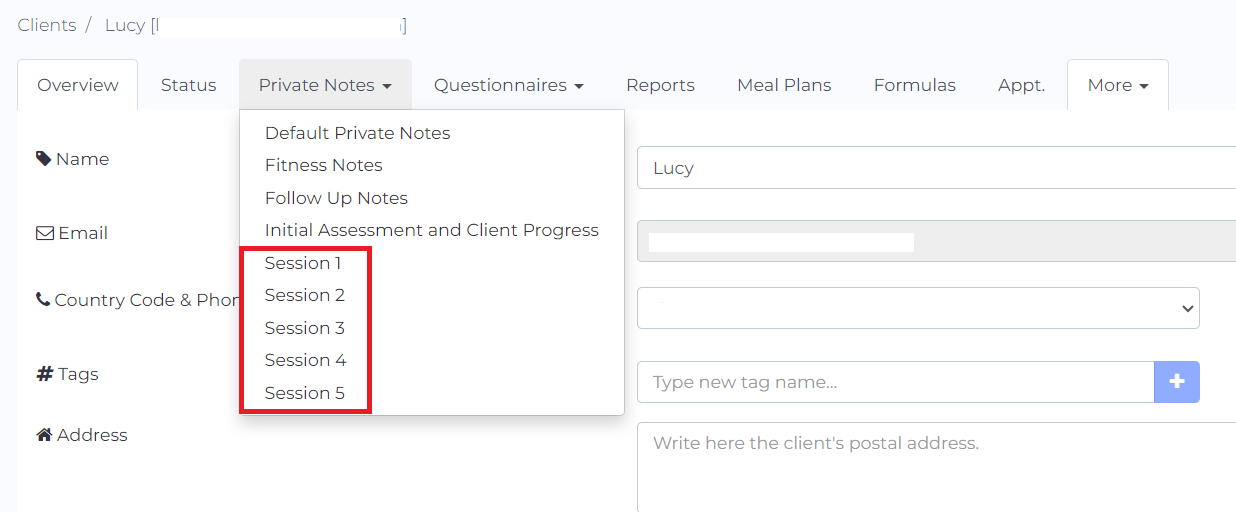
Tip: You can add a date section on your private notes to keep track of when the follow ups happened.
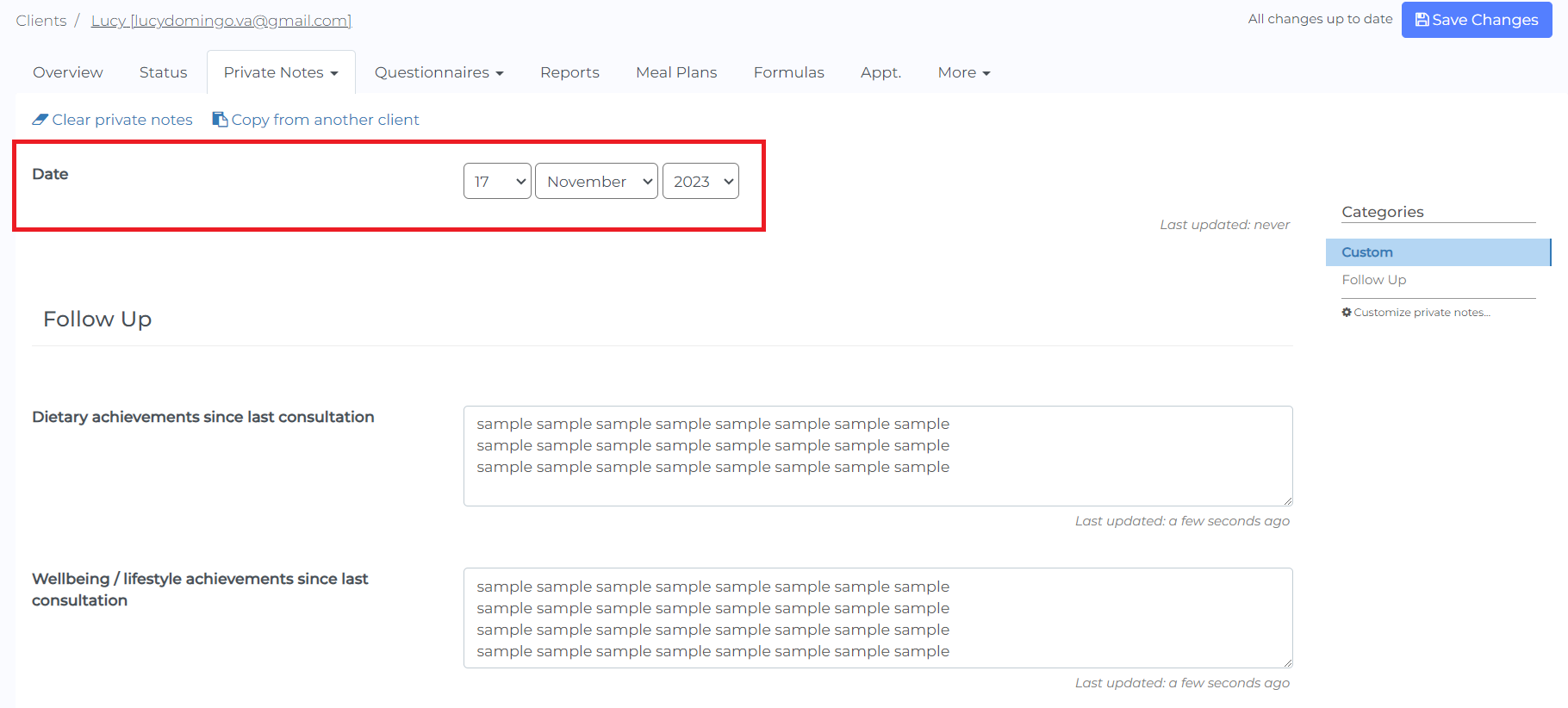
Optional: Generate a report for every session as explained in this tutorial.