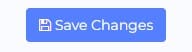When creating a meal plan or recipe in NutriAdmin, you can customize the way your food portions are displayed. This article explains what are the different options, and how to change them.
Follow these steps to customize your food portions:
Step 1: Click on Settings.
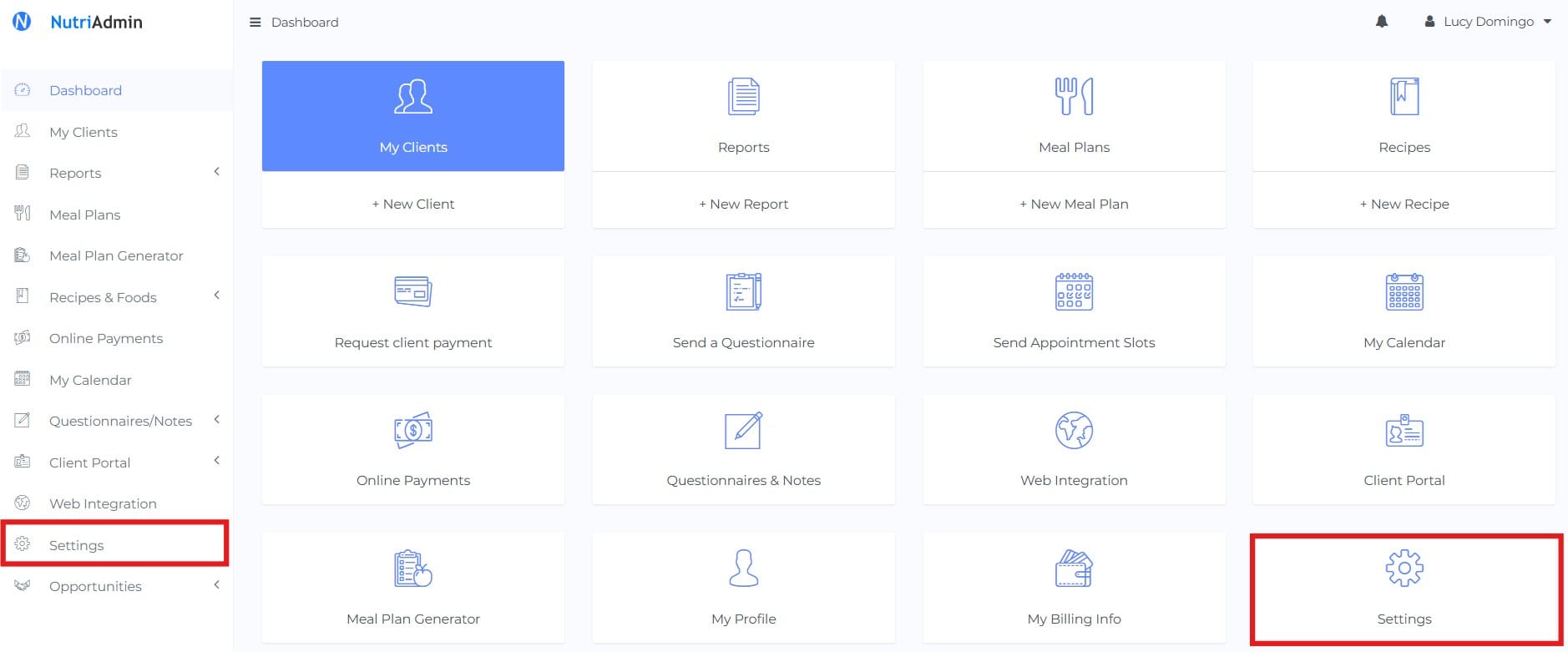
Step 2: Click on the Meal Plans, Recipes & Foods tab.

Step 3: Select Portions. To learn more about Grams and Ounces, please check this other article.

Step 4: Choose amongst the available options

Here is a summary of what each option means:
Compact multiplication for quantities:
Your portions will display in a compact manner, simplifying any multiplications in food quantities. E.g If your portion for ham is 3 slices, and you want to use half a portion of ham, this will be displayed as:
Ham, 1.5 slices
This is the recommended option by default, since it's clearer for your clients to read.
Show full multiplications:
Your portions will display as a product between the portion size and the amount you specify. E.g. if you want to recommend the same 1.5 slices of ham as in the example above, the quantity will show as:
Ham, 0.5 × 3 slices
The first number in the product is the number of portions. The second number (after the × sign) is part of the portion itself.
For example, for foods like apples, a reasonable portion can be 1 apple. If you add 1 portion to a meal plan, it will show as 1×1 apple, and if you add 2 portions, it will read as 2×1 apple.
On the other hand, the numbers change for foods composed of many small entities per portion. For instance, a reasonable portion for a food like walnuts can be 20 walnuts. Adding one portion to the meal plan will read as 1×20 walnuts, whilst adding 2 portions will be represented by 2×2 portions.
The difference between the number of portions, and number per portion is quite technical, and most likely you will not want to explicitly display it for clients. That is why it is recommended you use the option to compact multiplication for quantities, since it will make food amounts easier to read: e.g. 40 walnuts as opposed to 2×20 walnuts.
Show equivalent amounts in grams, ounces, or none:
Your portion will include the equivalent quantity in grams or ounces in parenthesis. For example:
Ham, 1.5 slices (28 g)
or
Ham, 1.5. slices (1 oz)
If you choose the option Don't show equivalent amounts, then the parenthesis will be omitted and your portion will read simply as:
Ham, 1.5 slices
Step 5: Do not forget to Save your changes by clicking on the Save changes button on the top-right of the screen once you are done selecting your options.