This tutorial explains step-by-step how to combine some of your existing questionnaires into one. This can be useful if you want your clients to receive just one email with a single questionnaire containing all the information you need.
To combine your questionnaires please follow these steps. The end result will be a combined questionnaire plus your individual questionnaires. You will keep both versions so you don't have to worry about losing any individual questionnaires.
Basically, you will duplicate one of your questionnaires, then add the fields of the other questionnaires into the copy. Please follow the steps below for details.
Step 1: Click on Questionnaires & Notes on the left-side menu.
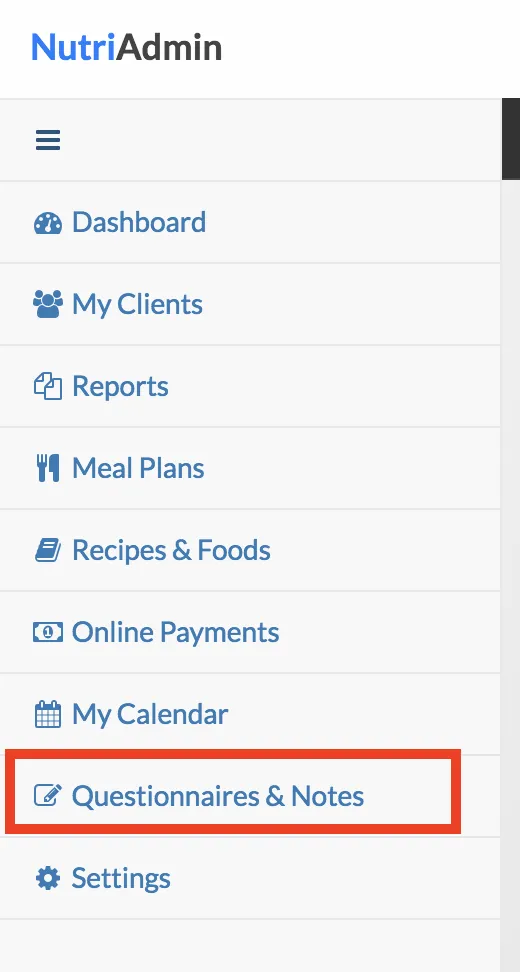
Step 2: Decide on which questionnaires you wish to combine. In this example, we will combine the Nutrition Intake Questionnaire and 5 day food diary, but this could be any number of questionnaires in your specific case.
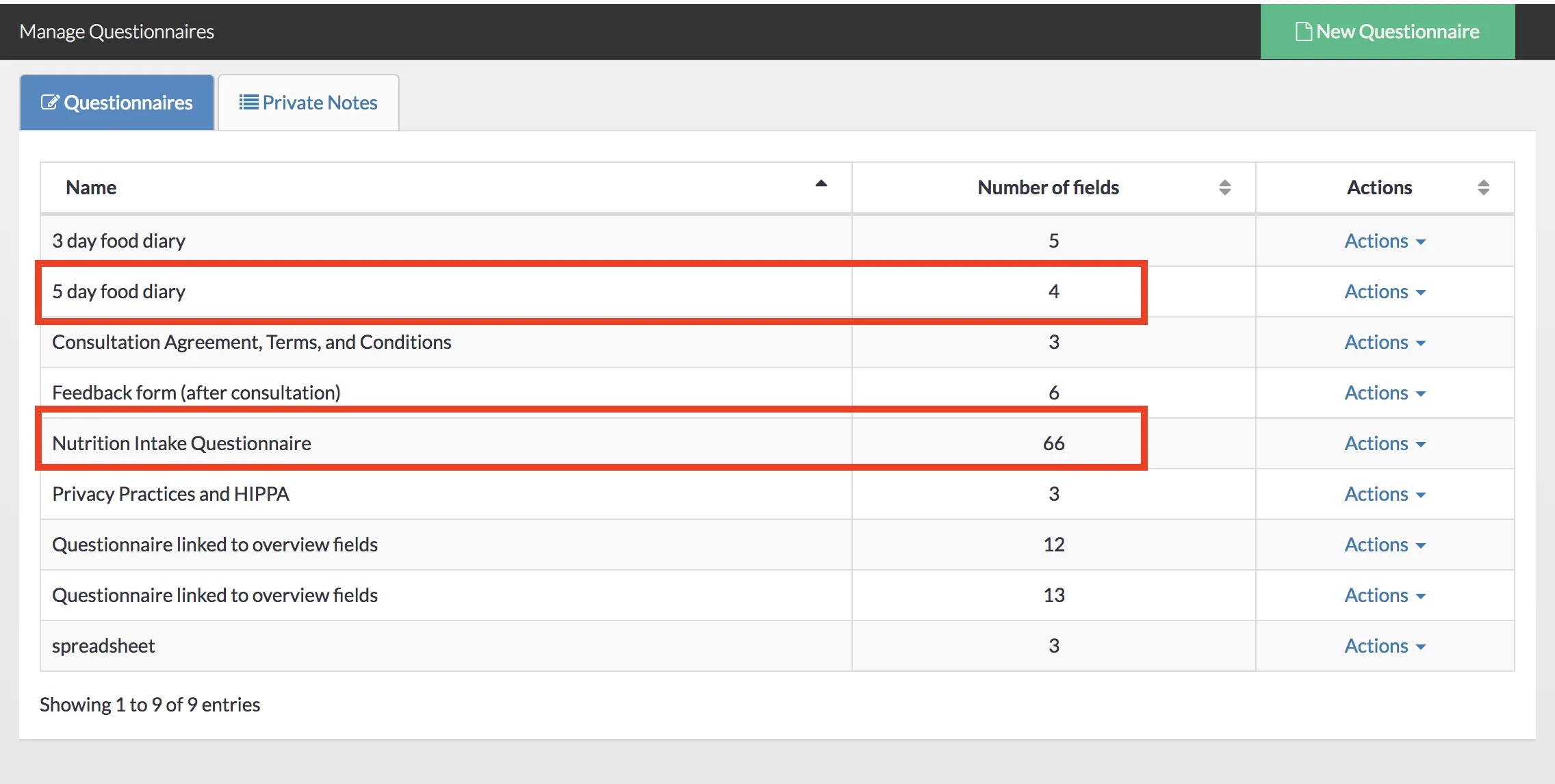
Step 3: Once you have decided, find the questionnaire with the largest number of fields. In this case, this is the Nutrition Intake Questionnaire, with 66 fields. You can check the number of fields in the questionnaires table.
Once you've identified the questionnaire with the most fields, click on Actions and select duplicate questionnaire.
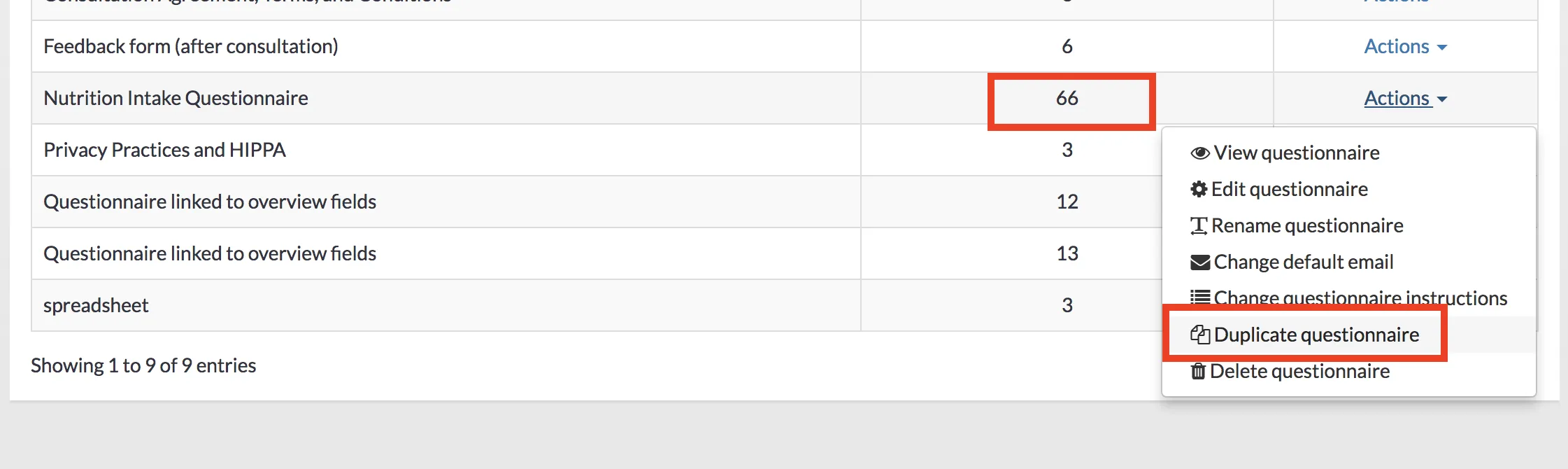
Step 4: provide a name for the questionnaire copy. It can helpful to add Combined or similar to the name so that you can easily identify the combined questionnaire later. Once you have a name, click on Duplicate.
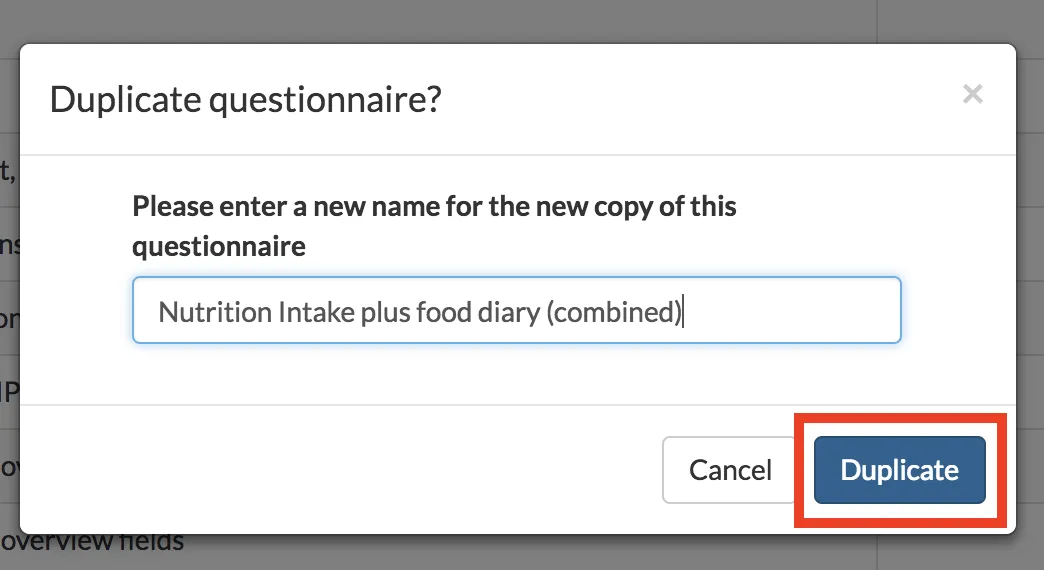
Step 5: Once the duplicate is created, click on Actions, then on Edit questionnaire.
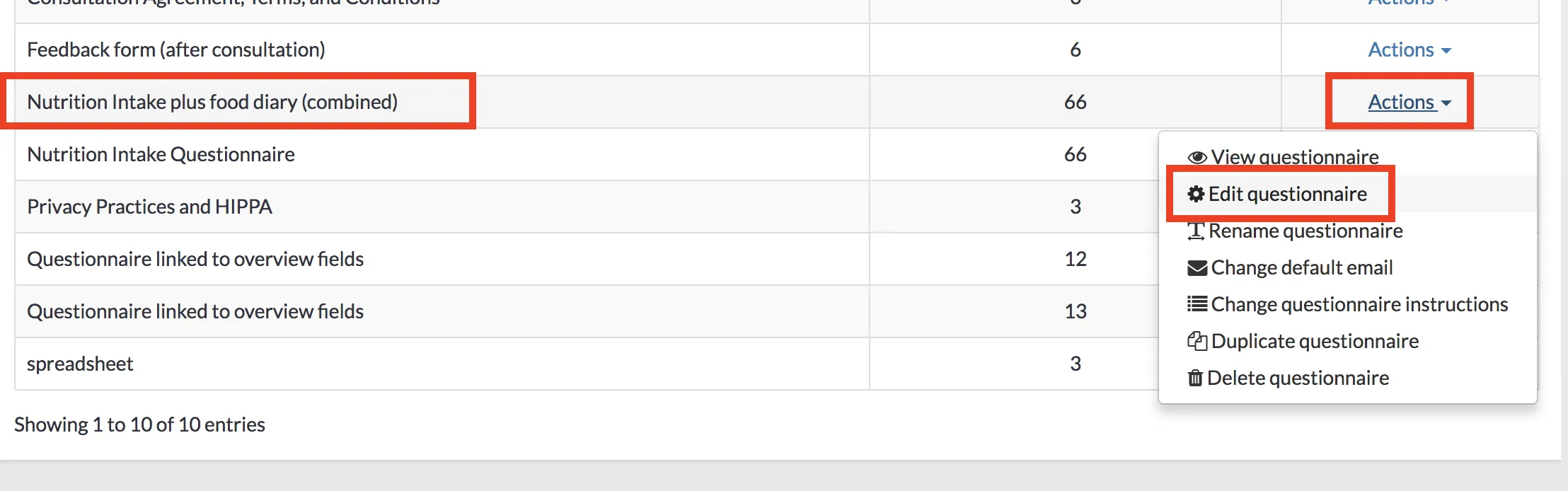
Step 6: Ensure you are editing the combined questionnaire (and not the original), then, click on Add Field.

Step 7: Choose Use existing field.
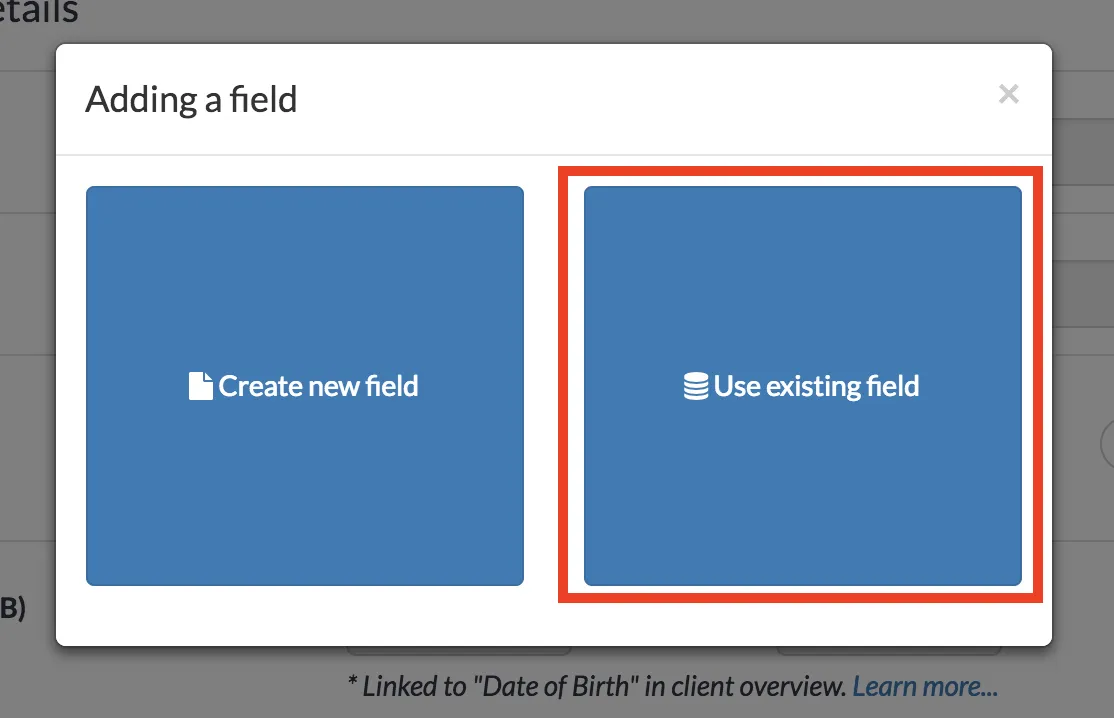
Step 8: find one of the questionnaires you want to combine (the food diary in this example) and click on Select.

Step 9: Add a field to the questionnaire by clicking Select, in this case the food diary table.
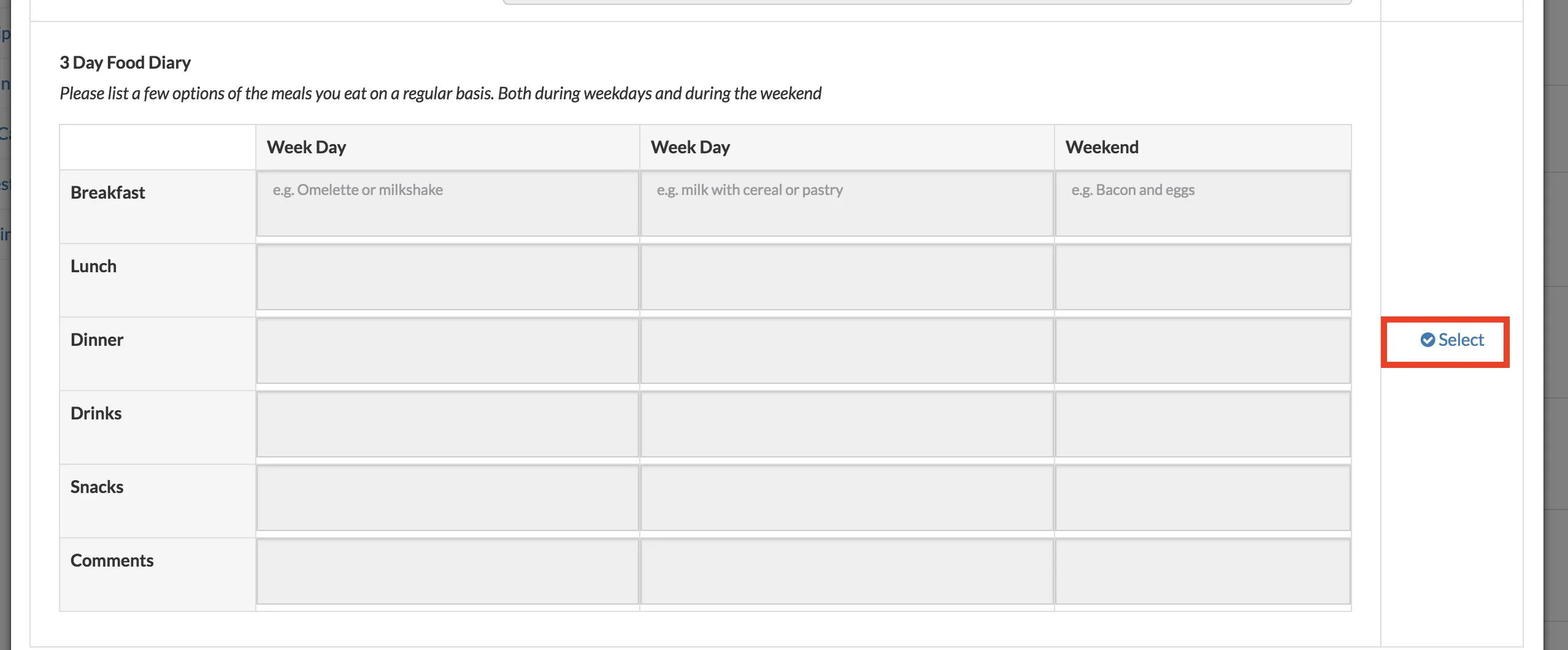
Step 10: Click Insert field here in the questionnaire (probably at the bottom of the page if you want to append the questionnaire). This will add the field from the food diary into the nutrition intake combined questionnaire.
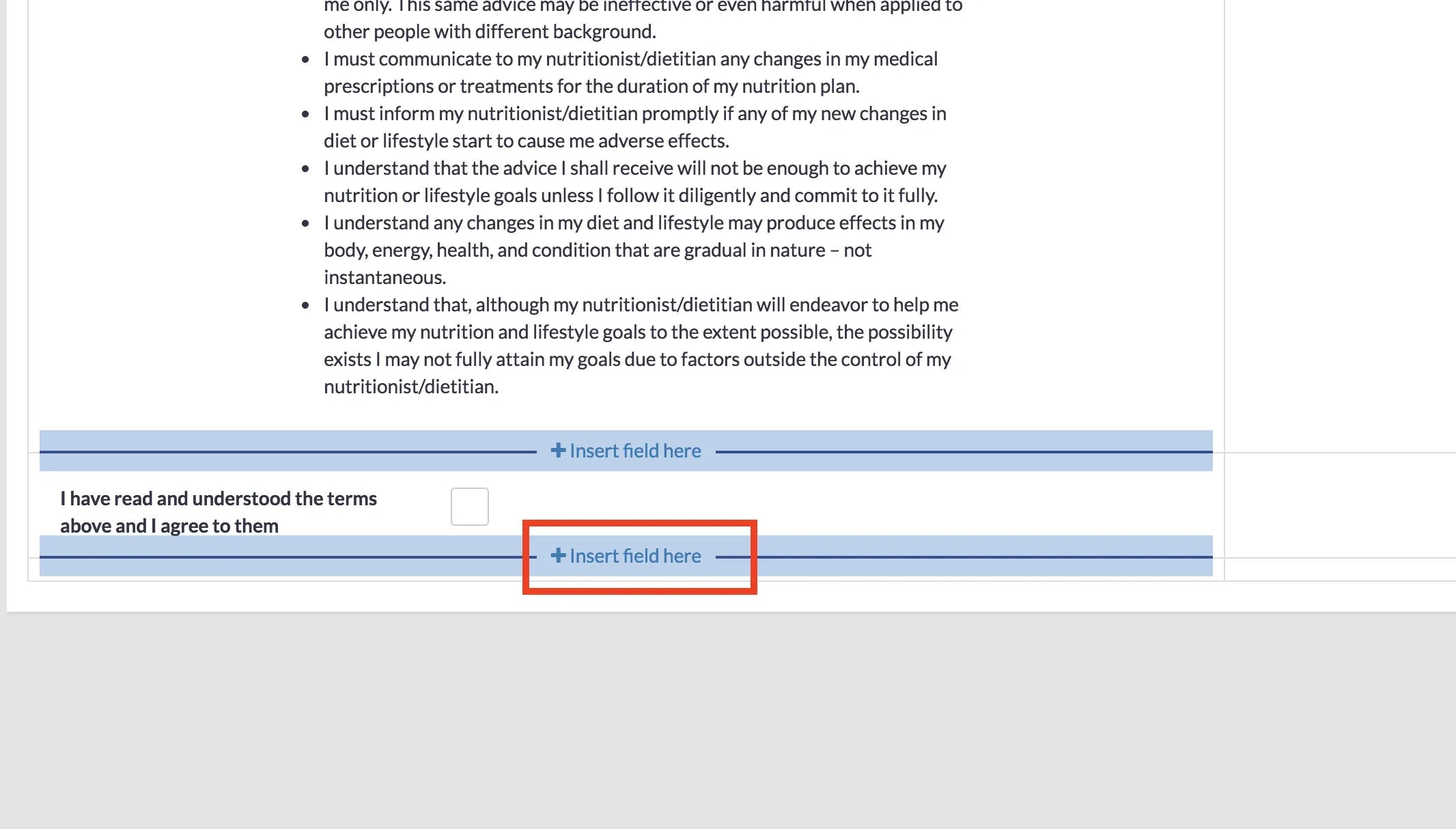
Repeat steps 6-10 with all the questionnaires and fields you want to add in. When you finish, you will have a combined questionnaire with all the fields from the other questionnaires you have. The original individual questionnaires will still be available too.