This tutorial explains how to create a meal plan from scratch in NutriAdmin. As well as the main ways to edit a meal plan.
Step 1: Click on the Meal Plans button on the left-side menu to access the meal plans area of the software.
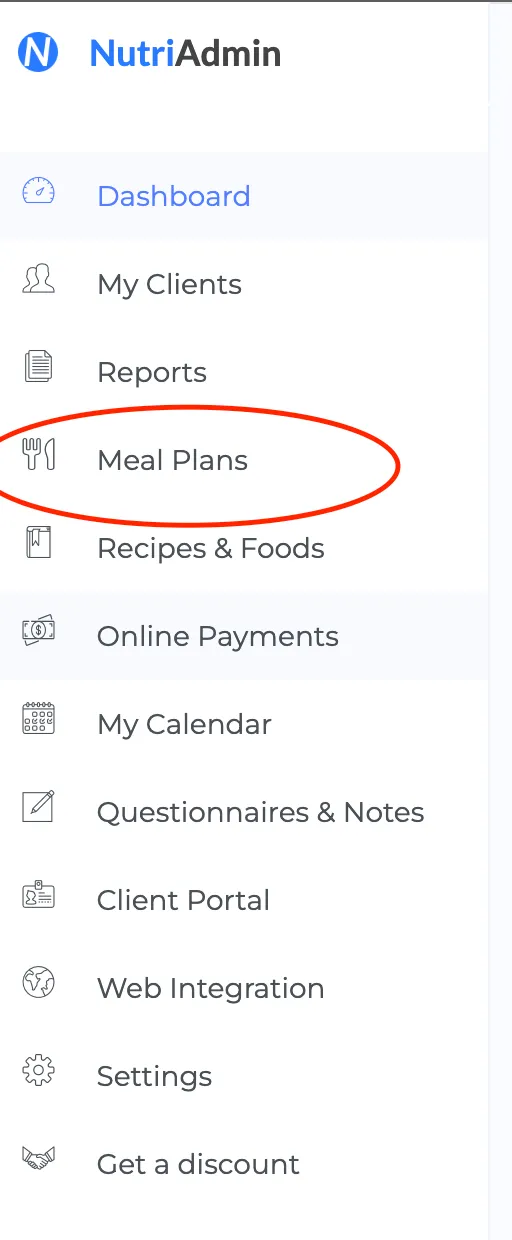
Step 2: Click the New Meal Plan button on the top-right to get started
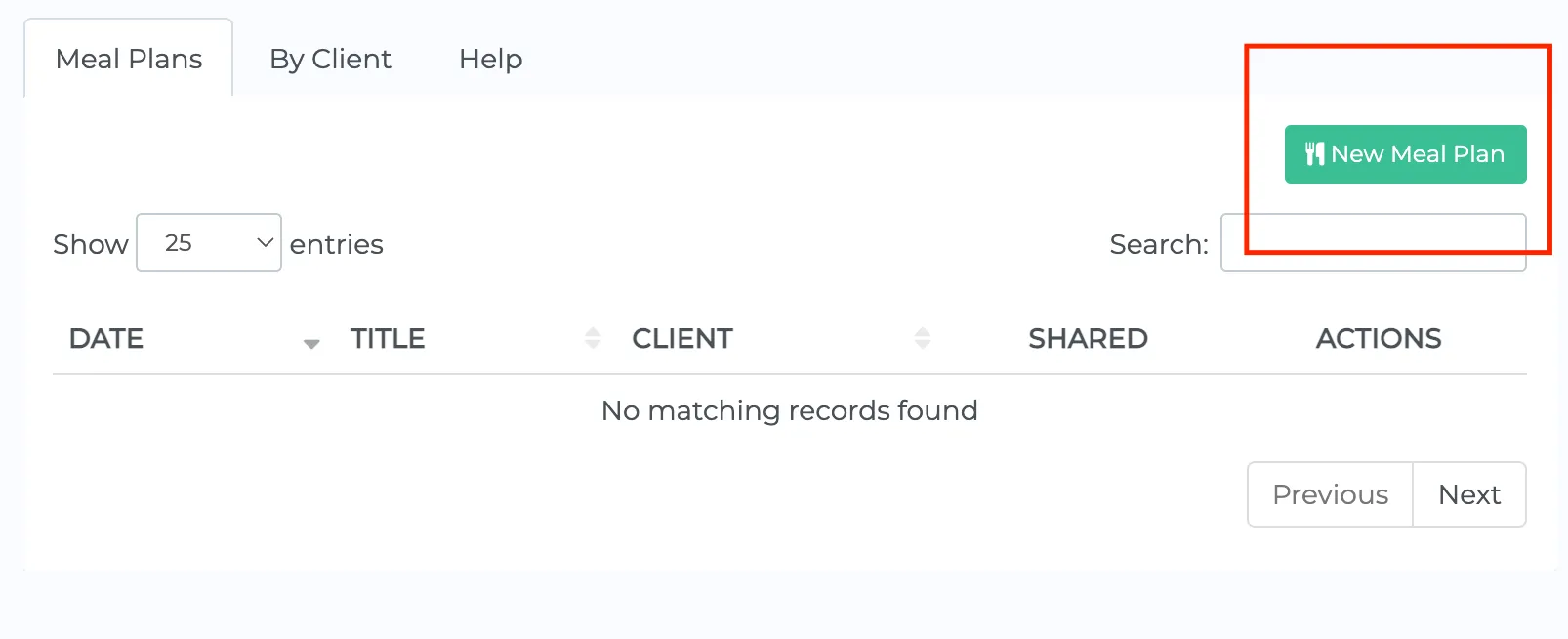
Step 3: Select a client from the dropdown menu.
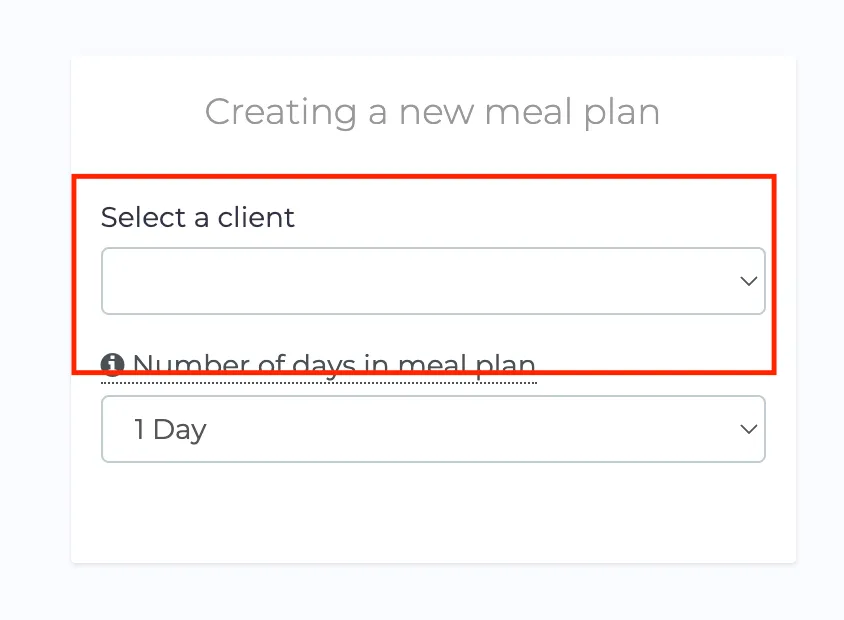
Step 4: Choose the number of days for your plan. If you need more than 7 days please check this article for suggestions on how to handle that case.
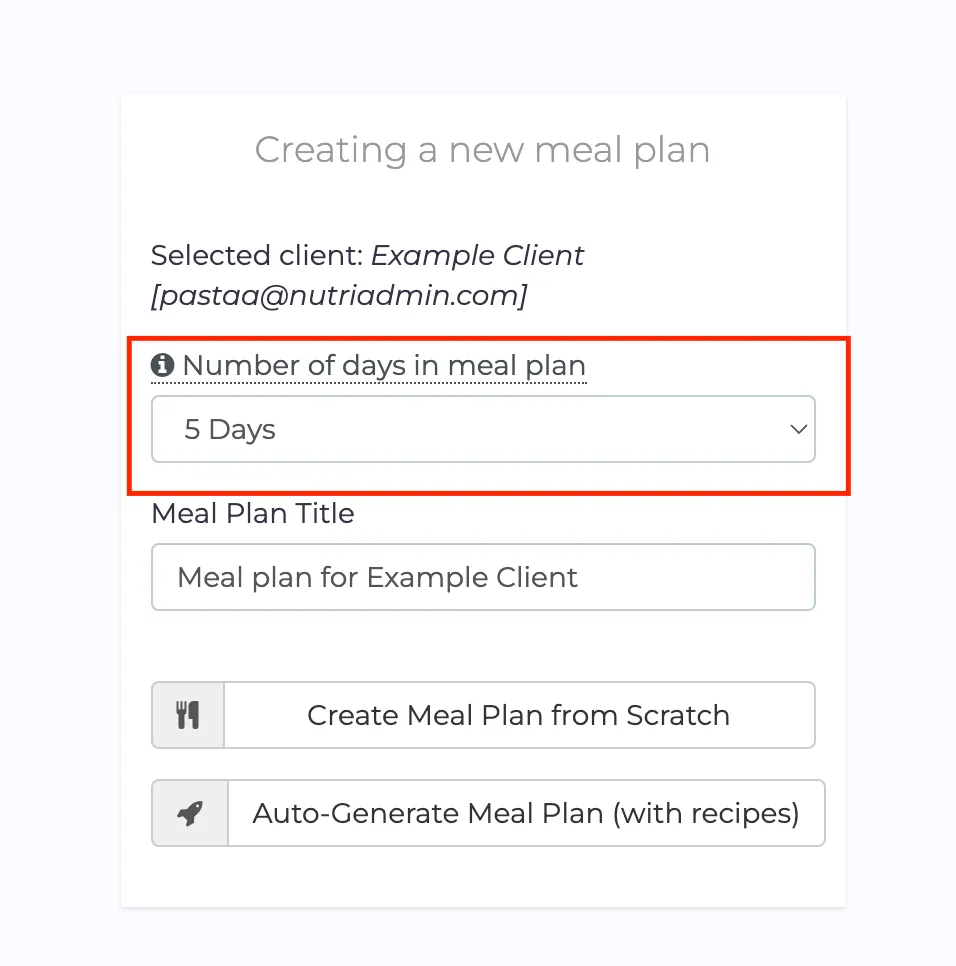
Step 5: Select an option
- Create meal plan from scratch
- Auto-generate meal plan
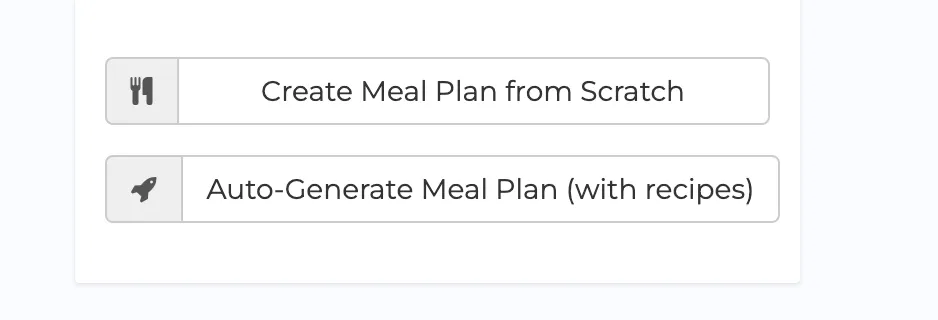
Creating a plan from scratch will start a blank meal plan where you get to add every ingredient and recipe one by one. This will allow you to be extremely specific and the interface is built for efficiency. You can copy-paste items between days, and query multiple food databases as well as the recipes database.
The following 6-minute video tutorial explains how to do this.
Watch video tutorial on YouTube
On the other hand, Auto-generating a meal plan is useful when you need a plan that matches a particular diet and energy/macros but don't care as much about specifics. You could click a couple of options and let the software assemble a plan that matches your criteria within a couple of minutes. You can click here for an example tutorial generating a low FODMAP diet plan within a minute (other diets follow the same process).
Of course, you could also generate a plan first, then edit it and tweak some of the foods/recipes.
For a step-by-step tutorial on how to edit meal plans, you can read this article.
For more tutorials/resources regarding editing and creating meal plans, please check this page