You can duplicate a questionnaire in NutriAdmin to create a separate copy of a given form. This can be especially useful when you want to create a variation of a questionnaire with a few minor changes.
For example, let's imagine you want an initial intake questionnaire for your clients but want a version for men, another for women, and another for children. In this case, you can create just one questionnaire, and then duplicate it and edit the copies to match your target patients. This way, you do not have to start each variation from scratch and can save considerable time.
To duplicate a questionnaire, follow the steps below:
Step 1: Click on Questionnaires/Notes then select Questionnaires.
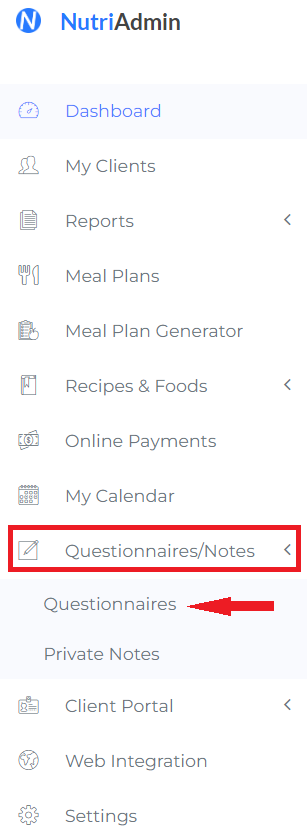
Step 2: Click on Actions for the questionnaire you wish to copy.

Step 3: Click on Duplicate in the drop-down menu.
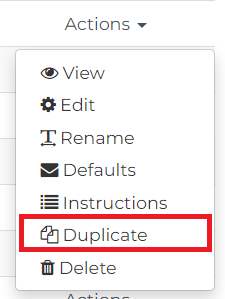
Step 4: Enter a new name for your questionnaire copy. In this example, we are creating a 5 day food diary as a copy of a 3 day food diary. The new copy will be edited to ask the client for 5 days instead of just 3 in their food diary.
Click on Duplicate once you have chosen a name for your questionnaire (you can change the name later).
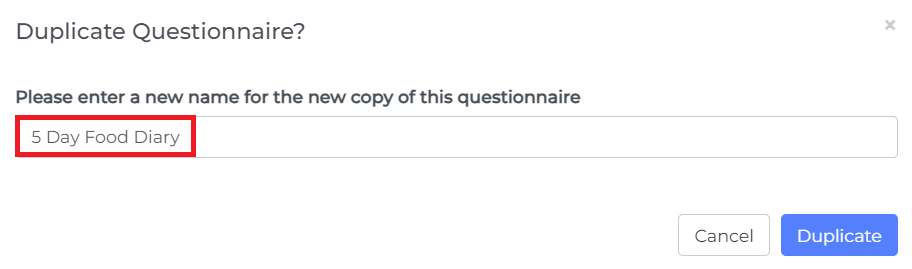
Your new copy will be created and available to be edited.
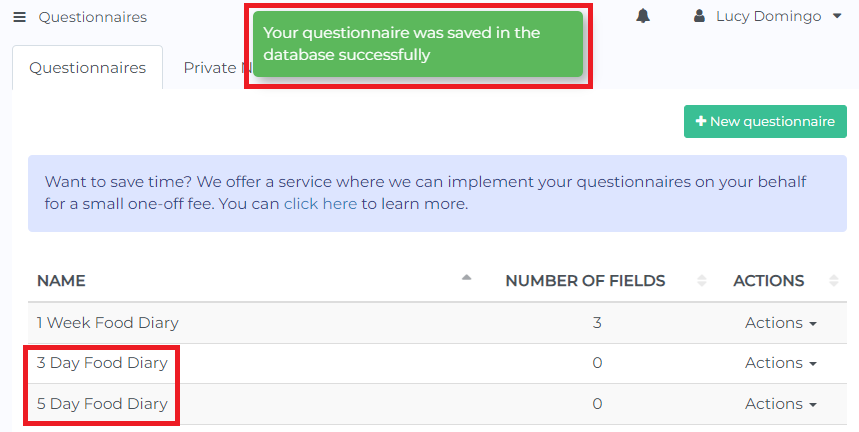
Editing your new questionnaire copy is analogous to editing any questionnaire. For a guide on how to edit your questionnaire(s), please click here.