This article shows you how to download a blank copy of your questionnaire as a PDF, or alternatively, how to print it. This is different than downloading a completed questionnaire from one of your clients (check this other article for this different scenario).
To print/download your questionnaire, follow these simple steps:
Step 1: Click on Manage Questionnaires.
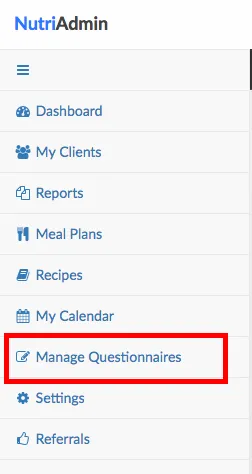
Step 2: Click on View for the questionnaire you wish to print.
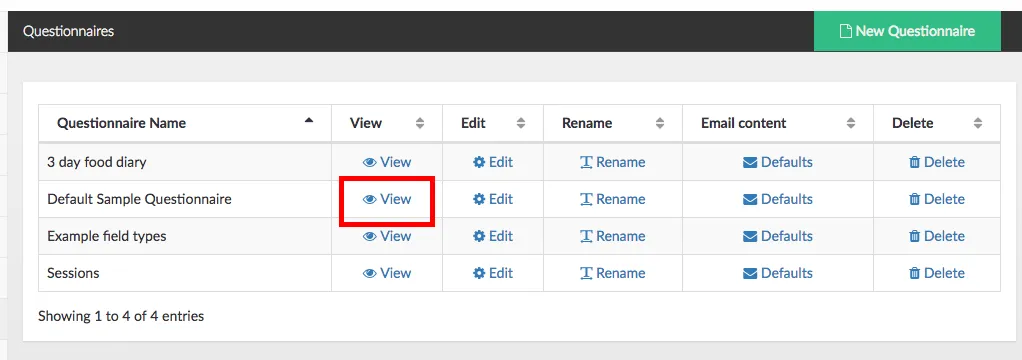
Step 3: On the top of the questionnaire, click on Print this questionnaire...
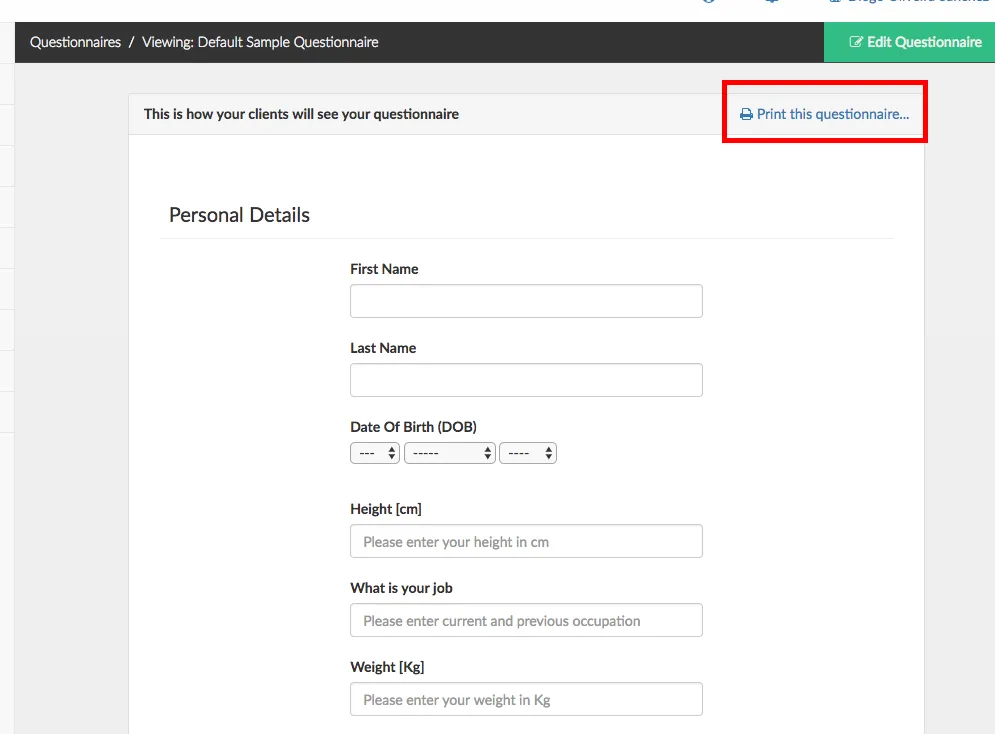
Step 4: A pop-up window will show up, providing you with options to print or download your document as a PDF. This window will look differently depending on your web browser and operative system. Below is an example of the printing dialog for a Mac using Google Chrome
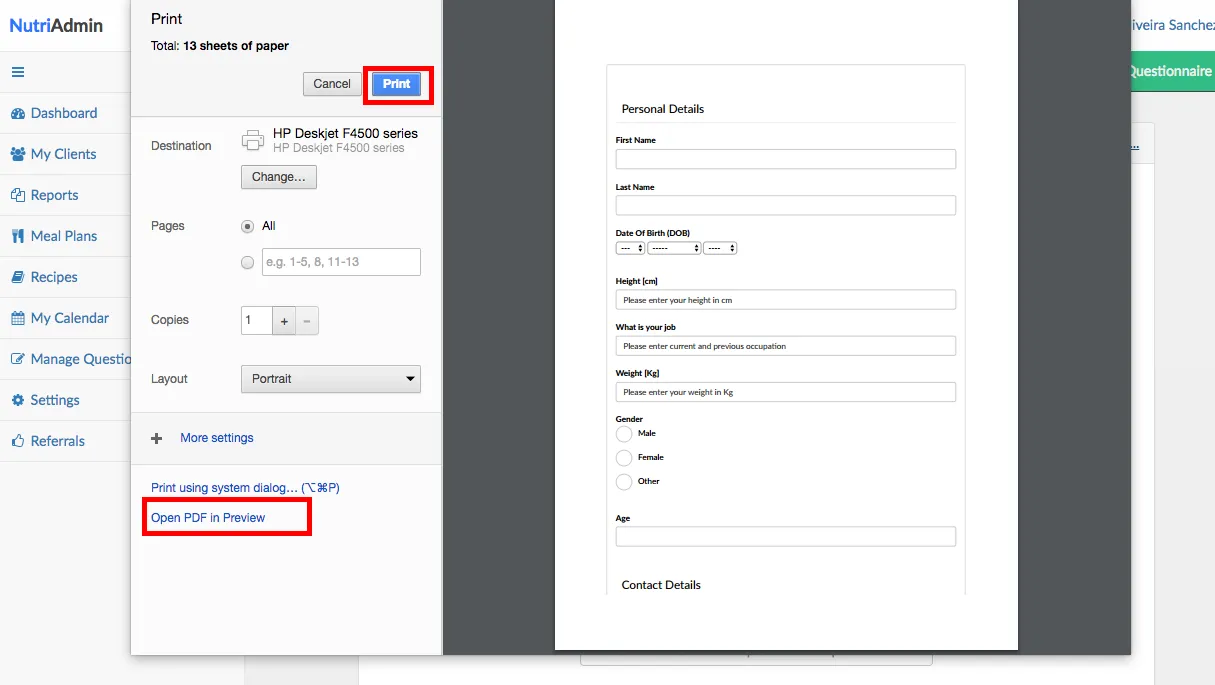
Extra tip: You can try printing your questionnaire in different web browsers or systems to see which one produces a best result.