Sending a questionnaire to a new client via the portal is very similar to the regular process. You just need to follow these steps. If the client doesn't have access to the portal yet, then an invitation will be sent too as part of the process.
To send a questionnaire to a client via the portal you can:
Step 1: Click on Send Questionnaire in the dashboard.
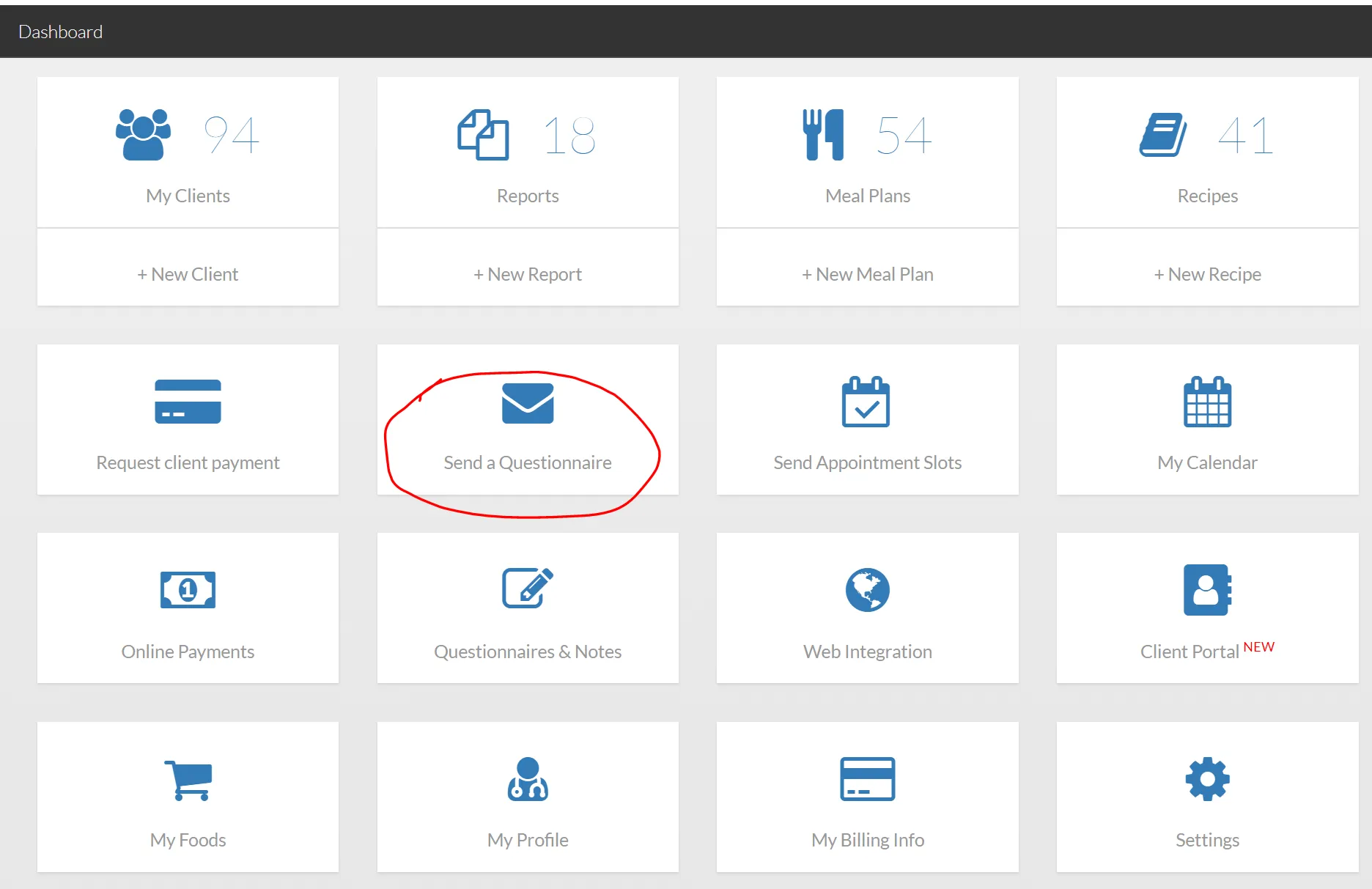
Step 2: Select your client and questionnaire. If you want to send multiple questionnaires at once instead, please read at the bottom of this article.
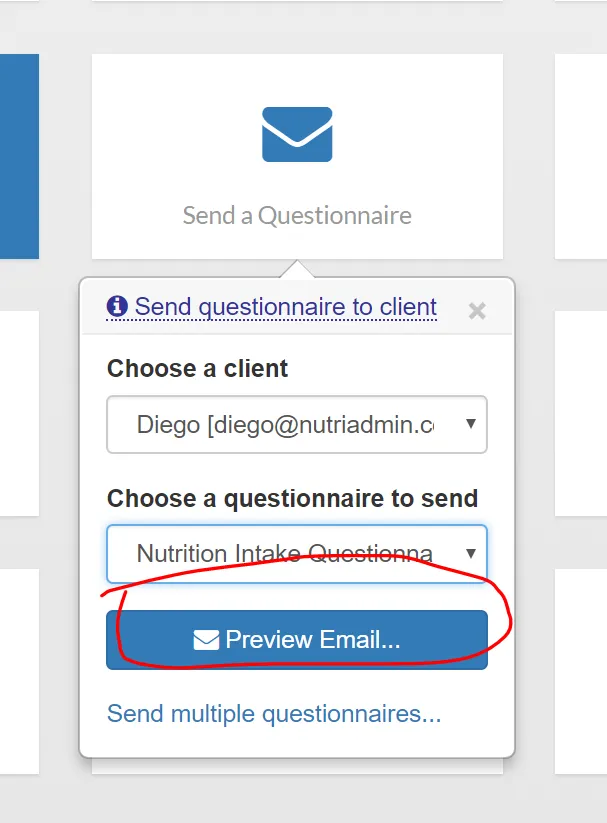
Step 3: Review the email text, and customize if necessary. Once done, you can click on Send via Client Portal.
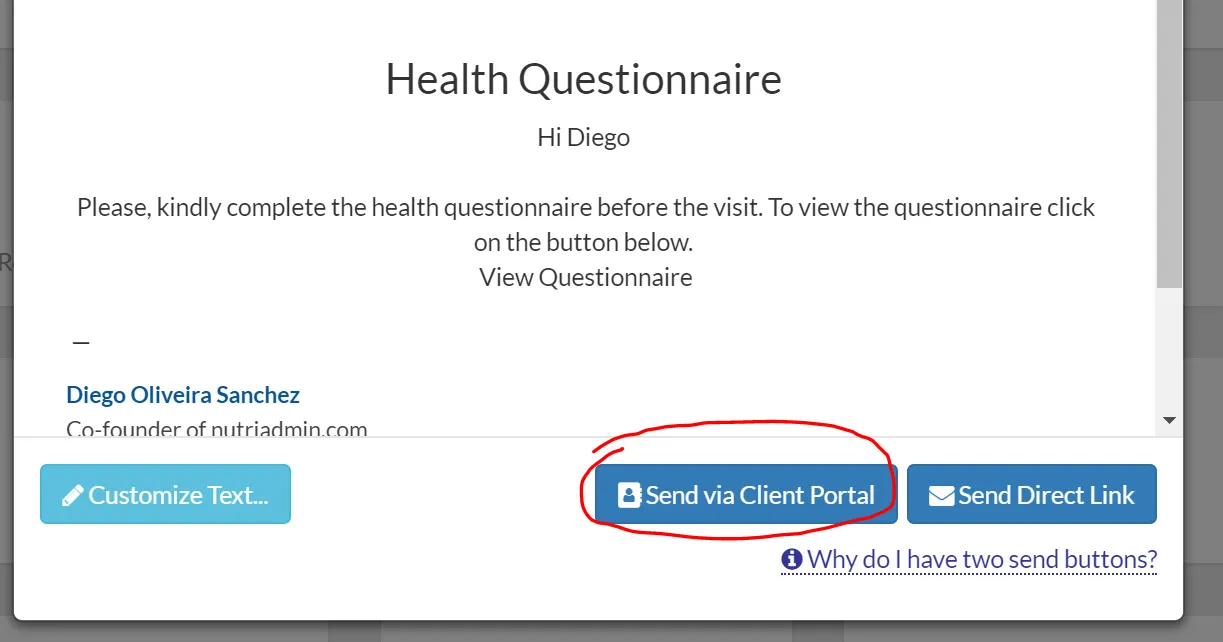
At this point, if the client does not have access to the portal yet, NutriAdmin will prompt you to invite the client to the portal first. You can see a screenshot below of how this would look like. On the other hand, if the client is already in the portal, then this extra step will be skipped.
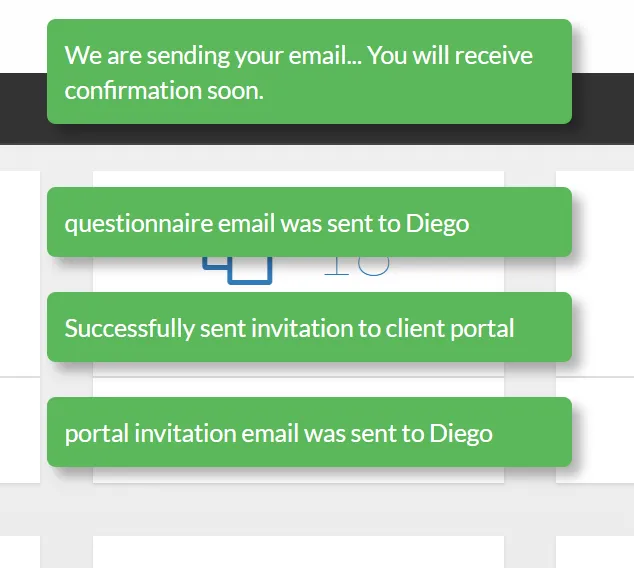
Finally, you should get some confirmation notifications as shown below
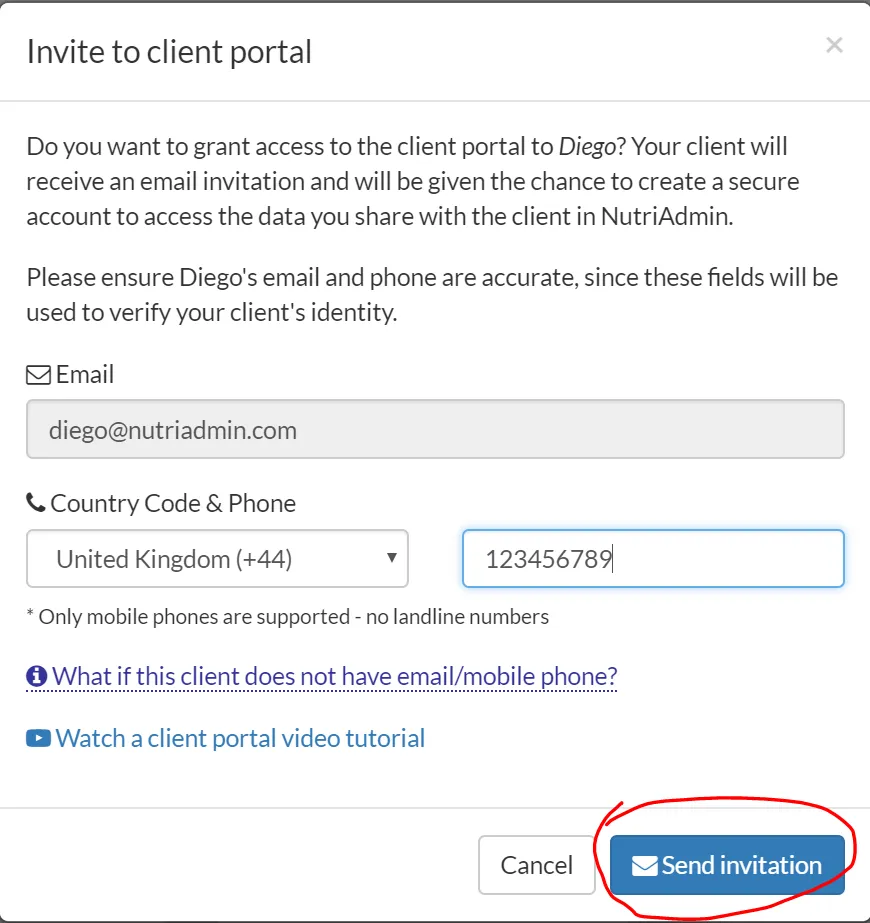
Sending multiple questionnaires
You can follow a similar process to send multiple questionnaires to a client via the portal. If you click on the Send multiple questionnaires option, then you will be able to tick boxes for the questionnaires you want to send over, and to choose the option Share via portal.
If you send multiple questionnaires, the software will also prompt you to invite the client to the portal first if the client does not have access yet.