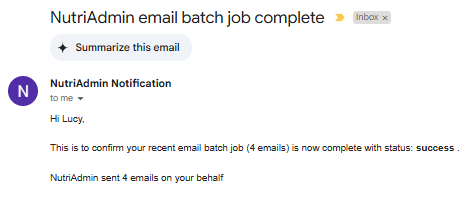Follow this tutorial if you need to send a questionnaire to multiple clients at once. A couple of caveats you should bear in mind:
- Sending a questionnaire in bulk will reset the questionnaire for the clients selected (click here to learn about resetting questionnaires)
- You can only send a questionnaire to multiple clients in bulk via the client portal if the clients are already in the portal
So, before we begin, please make sure you are fine resetting the questionnaires for the relevant clients, and if you use the client portal, please ensure that the clients you are contacting have already been invited to the client portal beforehand.
Step 1: Go to your dashboard and click on Send a Questionnaire
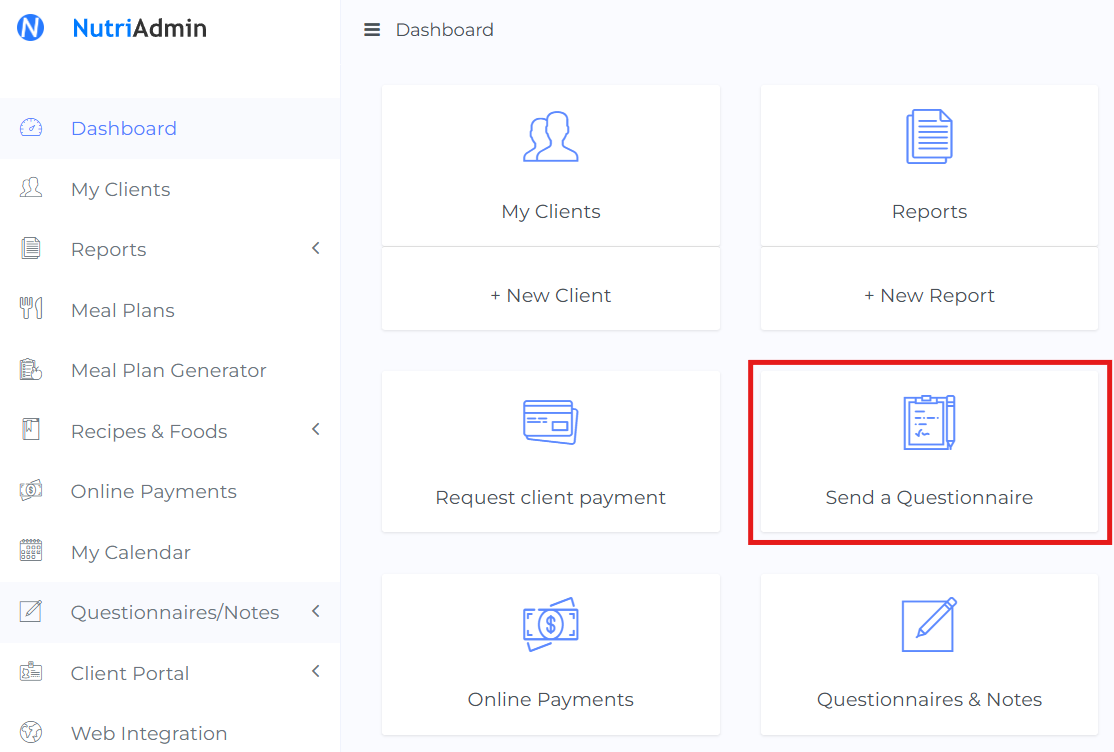
Step 2: Choose Send multiple questionnaires...
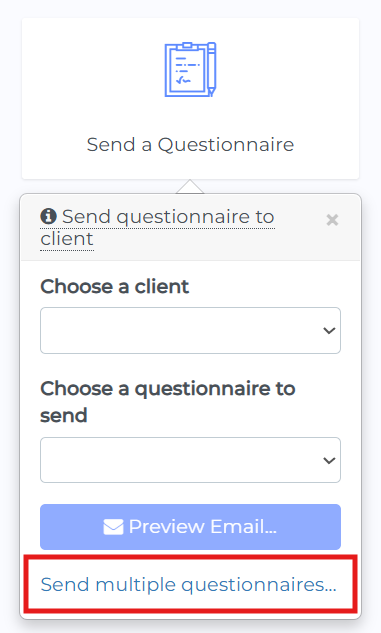
Step 3: Select Send single questionnaire to multiple clients...
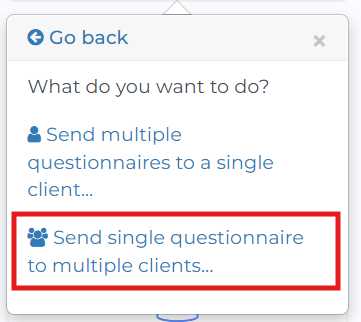
Step 4: Choose a questionnaire from the dropdown menu, then click on the Continue button
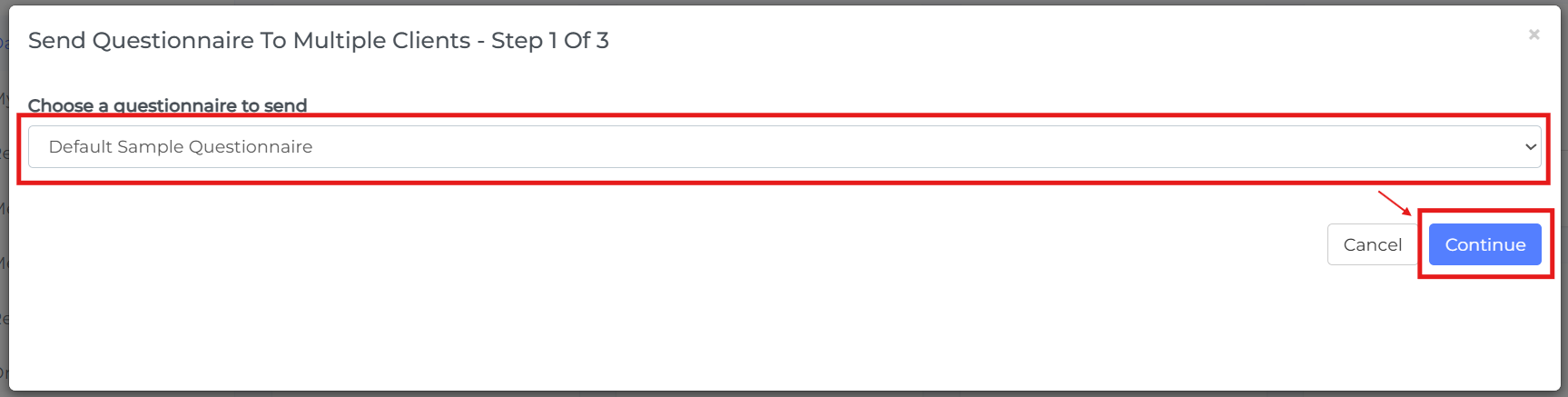
Step 5: You can now choose which clients you want to receive your questionnaire. You can click any of the table headers to sort by date, name, email, or whether clients are invited to the portal or not.
Select the clients you want by ticking the relevant checkbox. Please take into account that if you want to send your questionnaires via the client portal, you can only select clients already in the portal. If your clients are not in the portal yet, please invite them to the client portal first, then come back to this feature to send multiple emails.
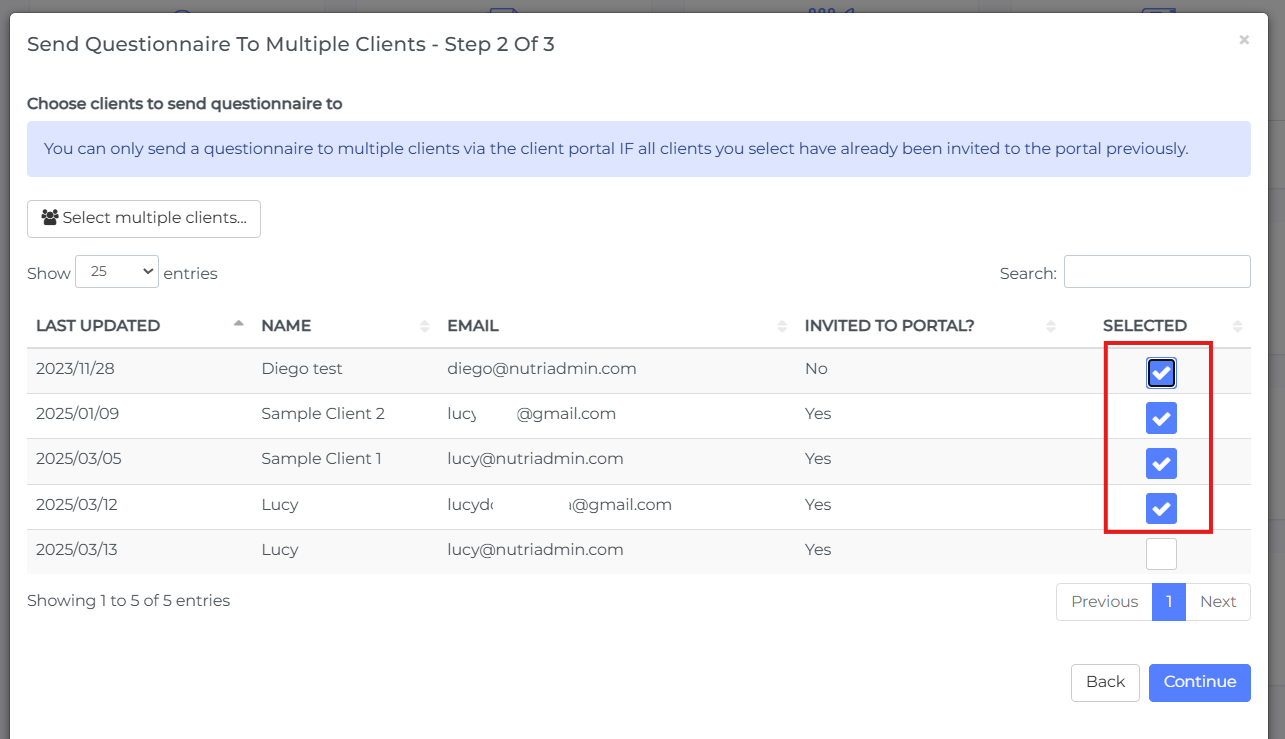
Step 6: scroll down and click the Continue button once your client selection is done.

Step 7: The final screen contains a summary of the email operation you are about to trigger. Please review the details carefully.
Make sure that you have selected the right clients and questionnaire. When ready, press send direct links or send via portal.
You can also press the back button if you need to correct any details.
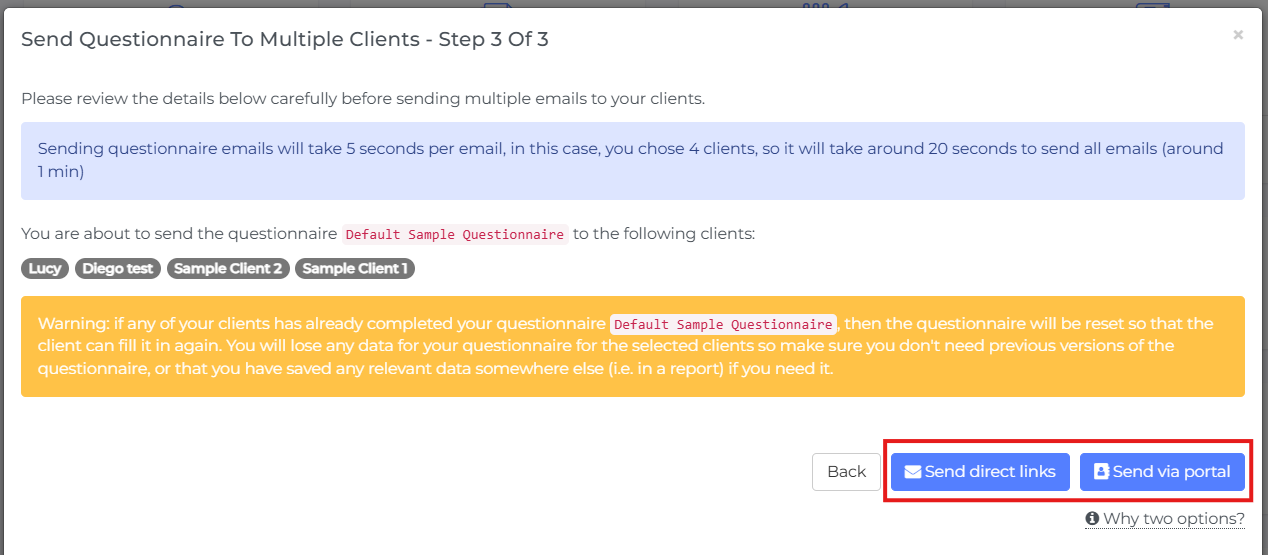
Done. The page will refresh and your job will be scheduled. Once the email campaign is done, you will receive an email notification like the one below letting you know if the emails were sent successfully or if any errors where encountered.
There is a 5 second delay between sending emails, so if you choose - say - 100 clients, this will take 500 seconds (over 8 minutes) so please be patient while the emails are sent and check your inbox for the notification.
Do not try to send the same emails again until you get your notification back or you risk sending the same email to the same person twice.