to When you create/manage appointments or events in the calendar at NutriAdmin, there are two kinds of events you can have:
- NutriAdmin events
- Google Calendar events
NutriAdmin events are stored in the NutriAdmin database, and are not accessible to third party apps or services. On the other hand, Google Calendar events are actually stored in Google's databases (NutriAdmin retrieves the data from Google and displays it in your NutriAdmin calendar). Google Calendar events are visible in Google Calendar's app, and also in any other third party program that links to Google.
To use Google Calendar events, you will have to synchronize your account with Google Calendar.
Once you have linked your account with Google Calendar, you should be able to see your existing Google calendar events in NutriAdmin. Furthermore, you will also be able to create events that will be pushed to Google Calendar.
To create a Google Calendar event from NutriAdmin, you can click anywhere in your calendar to open the New Event aside window. Then, you must ensure that the Add to Google Calendar checkbox is ticked as shown in the screenshot below.
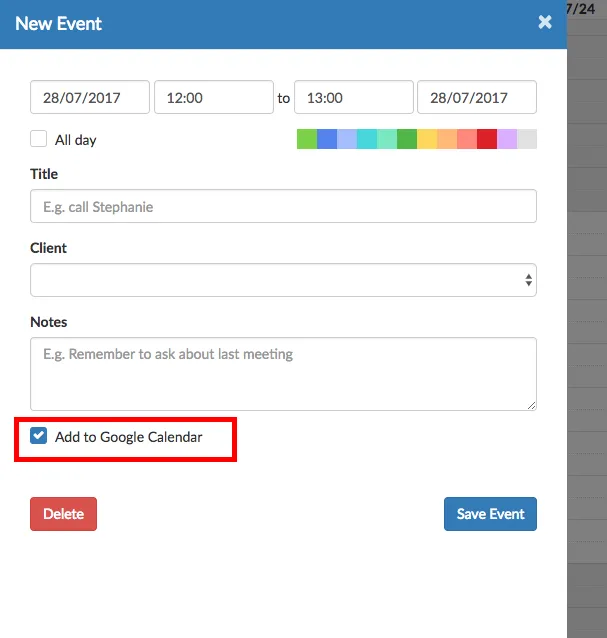
If you always want all of your new events to be linked with Google, then you can go to Settings, click on the Calendar tab, and then select the option for always adding events to Google Calendar as illustrated in the screenshot below.

Finally, if you click on an existing event in your calendar, you can tell if it is stored in NutriAdmin or in Google by checking the title of the aside window as highlighted below.
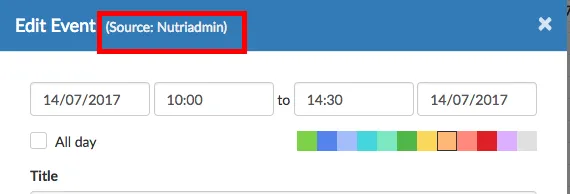
The source of an event will either be NutriAdmin or Google Calendar. If an event is stored in NutriAdmin, it will not be visible in Google Calendar.
If you want to change an event's source from NutriAdmin to Google Calendar, then the only way is to delete the event and create it again ticking the checkbox to add it to Google Calendar.