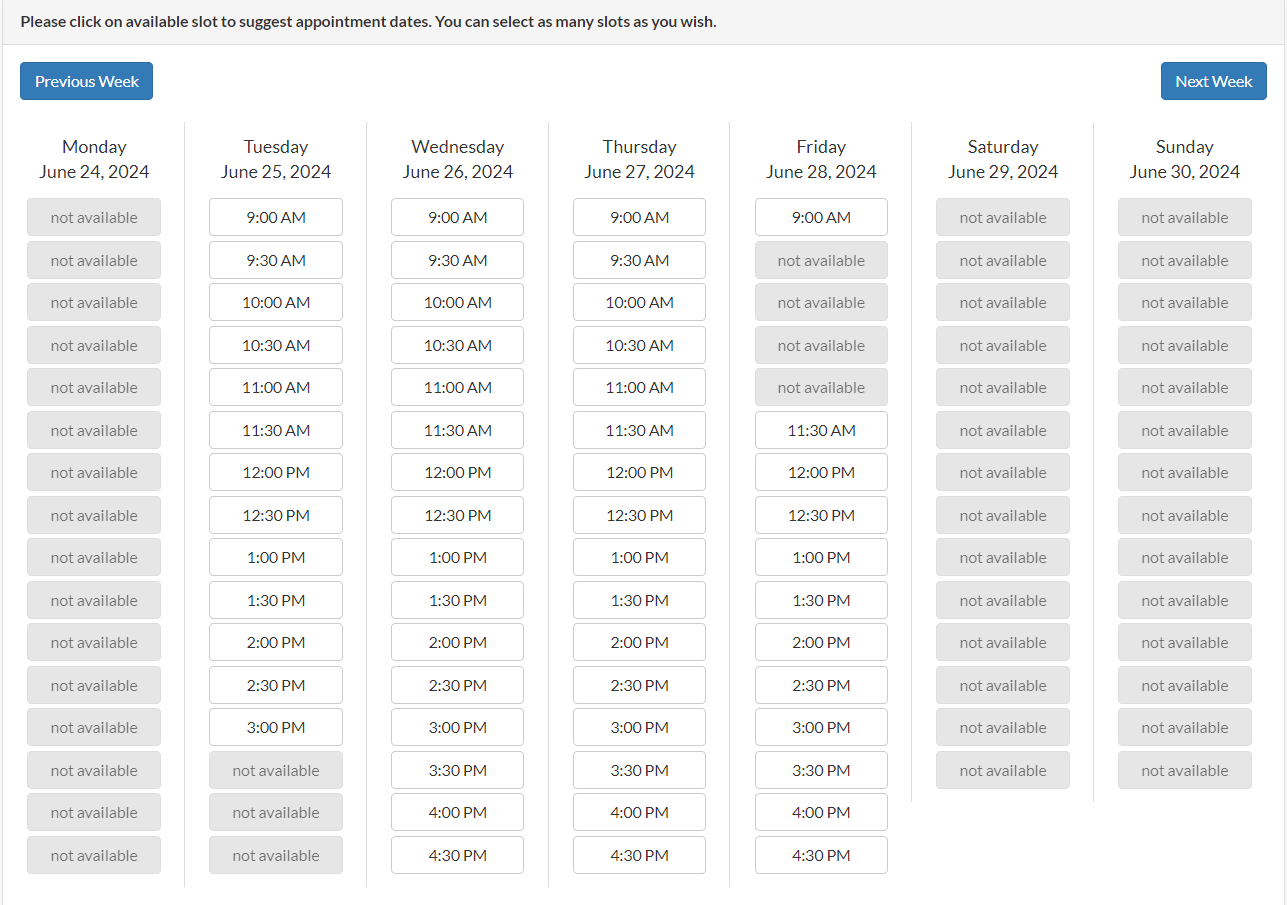If you receive messages from clients saying that all the appointment schedules are 'not available' when they try to book using the link you sent them, this guide will explain why this happens and what to do.
This might happen when clients are attempting to book appointments on weekends when you are not working and they are seeing the schedules for the current week.
For example, if a client tries to book an appointment for the following week on June 23, 2024 (a Sunday), they will see "not available" because you don't work on weekends. The schedules shown on the booking page are for the current week (June 17-June 23), so dates in the past will naturally show as "not available".
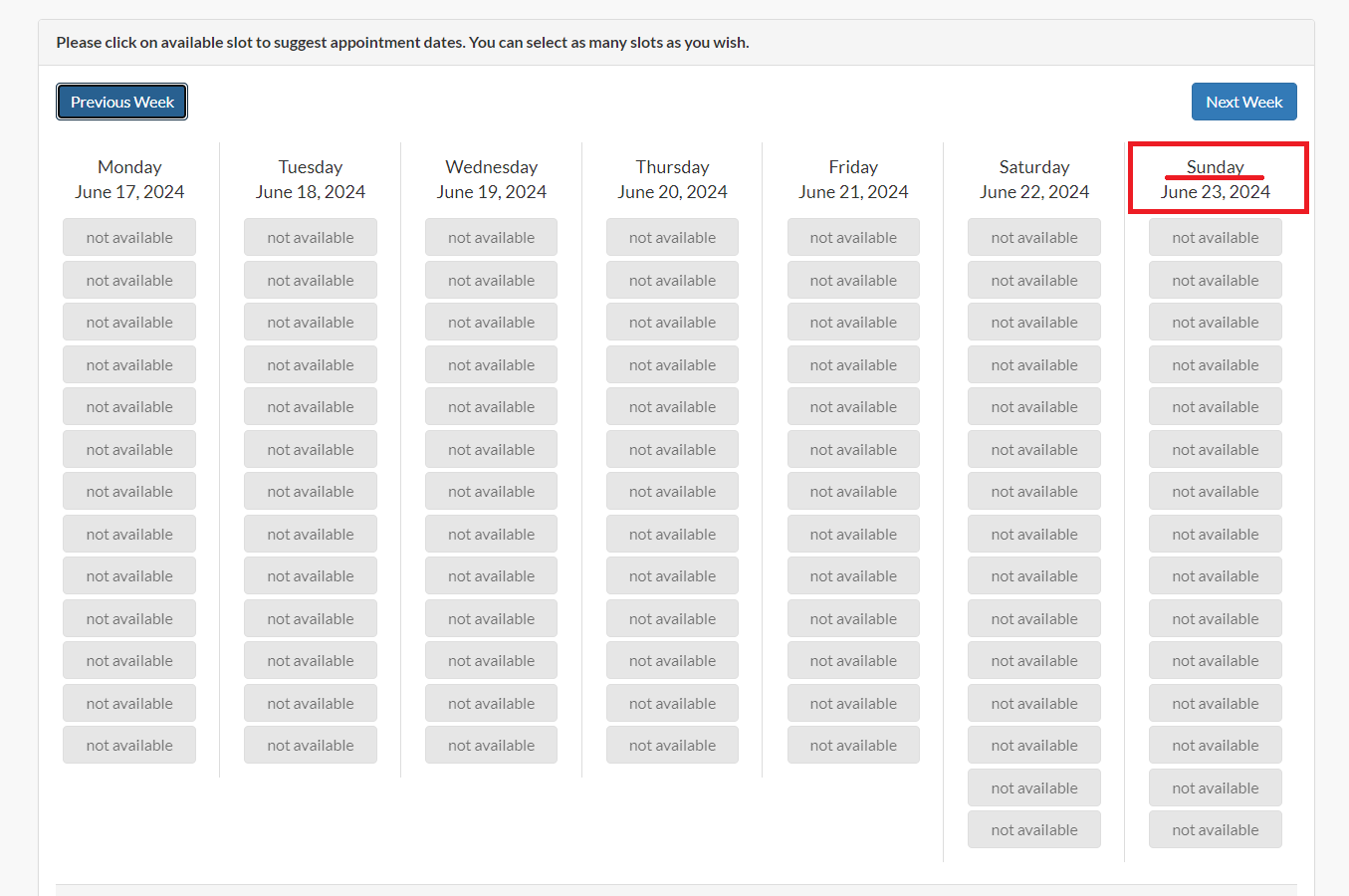
To view available dates for the following week, instruct clients to click on the Next Week button located on the upper right side of the page.
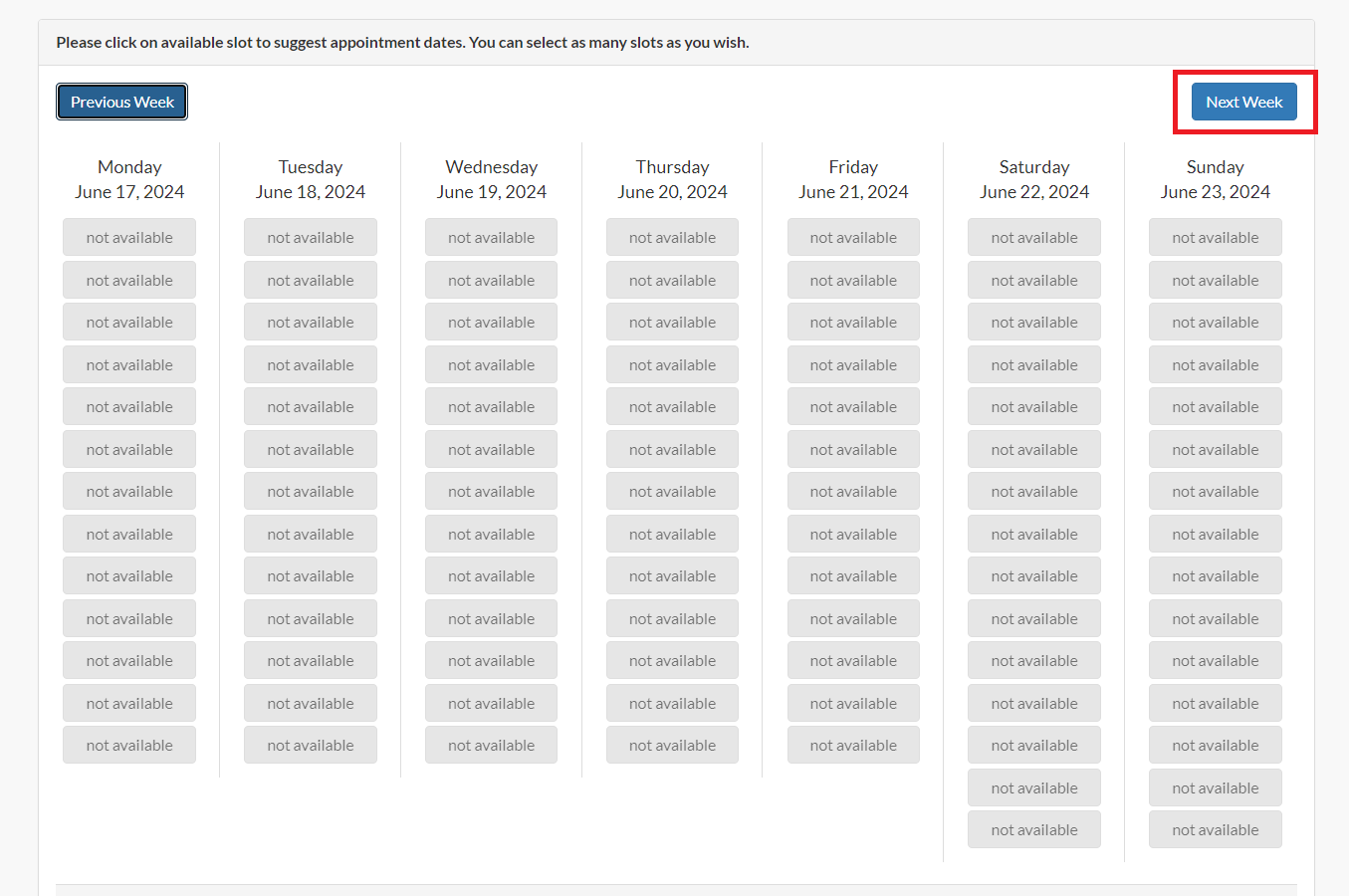
By doing so, your clients can see your available schedules for next week and successfully book their appointments.