To add new tags to a client record, please follow these steps:
Step 1: Open the relevant client record.
Step 2: Click on the overview tab.
Step 3: Locate the tags area as shown below
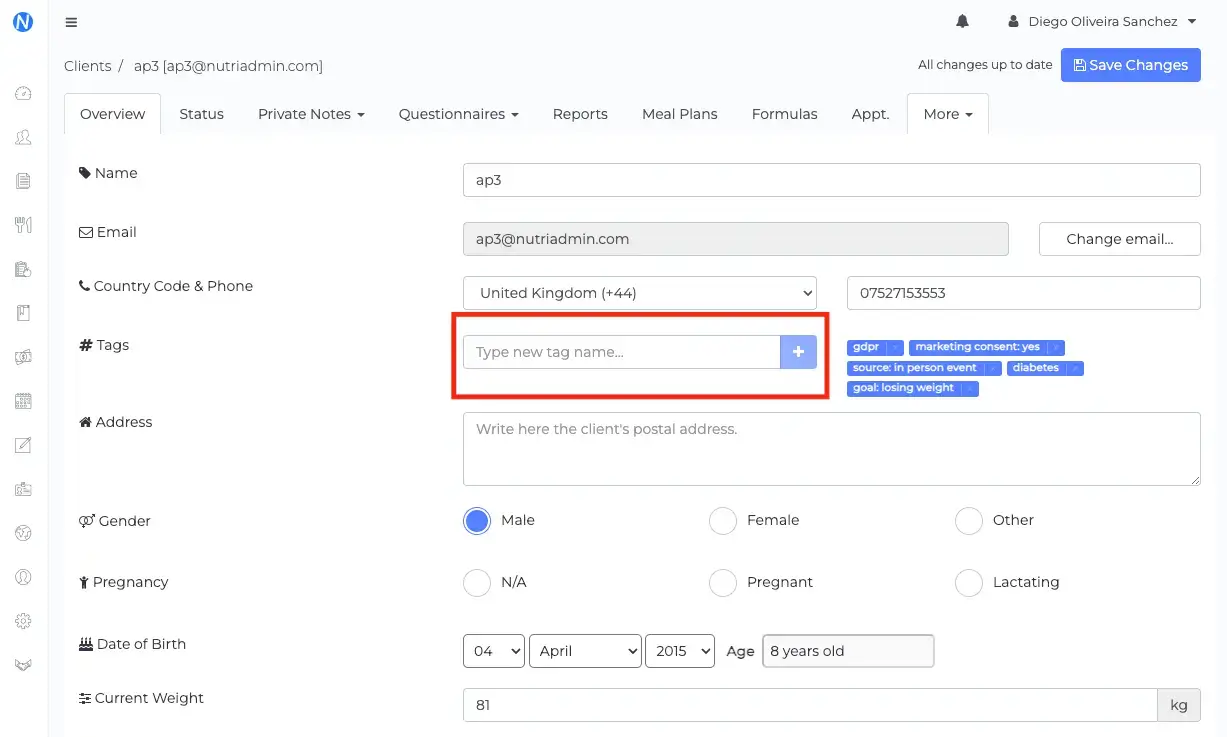
Step 4: Type your new tag's name in the corresponding input box and press the plus symbol.
If you want to remove a tag you can click on the x sign on the right-hand side of the corresponding tag.
Once you have added tags, you will be able to filter by them in the main clients view as shown below.
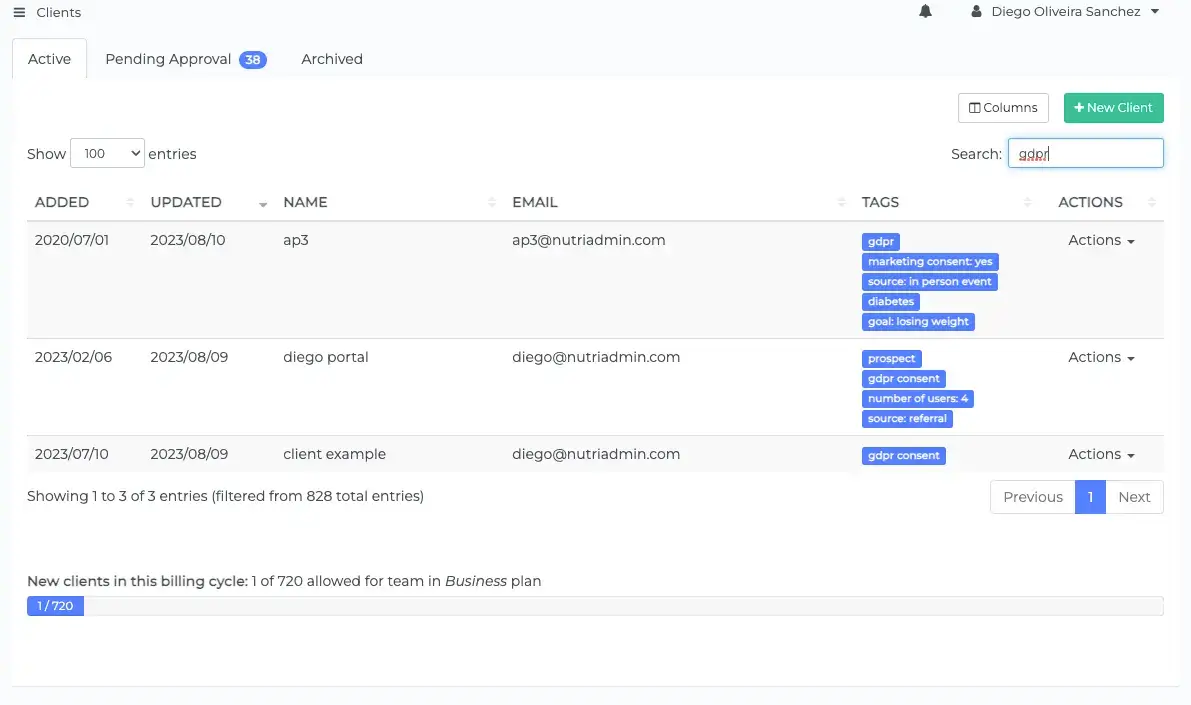
For more information on how to use this feature and how to make the most use of it, you can check the following article on organizing your nutrition practice clients